In today’s world it is our smartphone that knows all the secrets of us. And when someone asks for it to make a call or click a picture it causes a lot of anxiety. I too have experienced these moments a lot of time in my life before I start using guest mode on Android.
Yes, this amazing feature now gives me complete peace of mind when I have to hand my phone to my friends or kids. So guys if you too want to know more about guest mode on Android and how to use it then read this article till the end.
What Is Guest Mode on Android?
Guest mode on Android is an amazing feature that when activated automatically creates a temporary account and limits the access to few default apps like Gmail, Maps, browser, music player, camera etc. In this way your personal data is fully hidden from guest users as they cannot access your messages, contacts, emails, images, videos etc.
If a guest user needs to use a particular app then he can download it from Play Store, but he has to sign in first with his/her account. Similarly, if he has to like or comment on any video while watching then also he has to sign in with his account. By default, a guest user can’t place a call or message anyone, as it is restricted in guest mode.
How to Enable Guest Mode on Android
Although enabling guest mode on Android is a simple process, it may differ with the version of Android installed on device to the device manufacturer.
To switch On guest mode on Android follow the steps below:
1. Unlock your device and swipe down from the top of the screen.
2. In the notification bar tap on the profile icon.
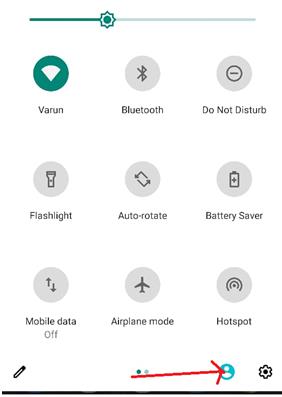
3. Now tap on the Add guest icon to switch from your main account to guest account. A prompt will appear “Switching to Guest” and you will be switched to guest mode on Android.
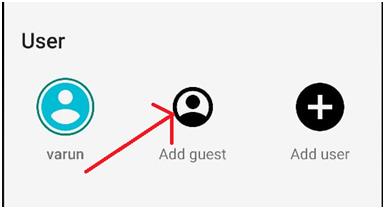
Now once you are in guest mode you will have just a few default apps,mostly the ones that came preinstalled. The apps that you have downloaded from PlayStore will not appear while you are in guest mode.
How to Switch Back to Primary Account from Guest Mode in Android
Once the person returns your phone back, you can easily switch back from guest user to primary user by following the steps below:
1. Swipe down from the top of the screen.
2. In the notification bar tap on your Profile icon.(It can be with your name or Owner).
Please note that if you choose Owner then the guest session can be resumed later if required.
But if you feel that you do not have to activate the guest account for the same user in the future then tap on Remove guest.
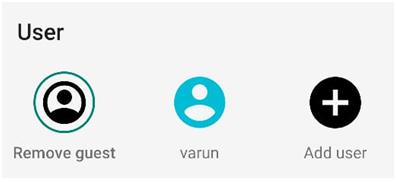
A message will appear on the screen for confirmation that removing the guest will delete all the apps and their data for the session. Tap on Remove to confirm.
3. Now you will be switched to the main account not before you type in your password or pin that you use to unlock the device.
All the notifications that you have received while the device was in Guest mode will now start popping up.
How to Permanently Add a Guest User in Android
If you share your Android phone regularly with your friend or family member then it is always recommended to set up a guest user in Android permanently by following the steps below:
1. Unlock your phone and swipe down from the top of the screen.
2. Tap on the profile icon on the notifications bar.
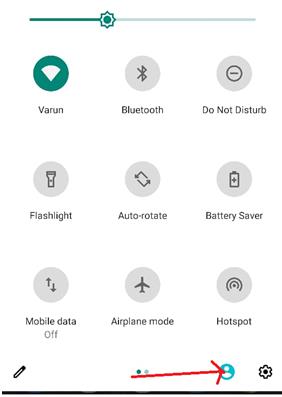
3. Now tap on the Add user icon.
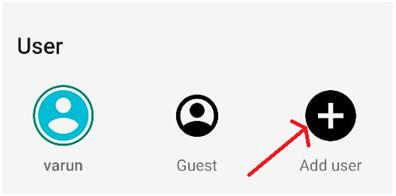
4. A prompt will display asking for your confirmation. Tap on Ok to confirm. (Setting up a new user means that user has to set up their own space on the device)
5. Now in the notification bar you will see one more Profile icon with name as New user.
6. Tapping on the New user profile icon will switch you to a new user account that you have created.
7. Now you have to set up that user account by tapping on the Continue button. Your device may check for available updates.
The new user that you have created will have to sign in to his Google account, and if he doesn’t have one that he needs to create one. You can skip this, but then you won’t be able to download apps and other content from Play Store, and use other Google Services.
The new user can set his personalized screen lock or Pin for their account. To switch back to the primary account just wipe down the screen and from the notification tab select your primary account.
What if Guest Mode is Unavailable on your Android Device?
It may be possible that multiple user accounts option and guest mode are unavailable on your Android device. But the good news is that there are various guest mode apps available on Google Play Store.
Wrapping Up
So guys this is all we had on how to use guest mode on Android. If you have any queries or feedback then do drop them in the comments box below. Also do follow us on our social media platforms to never miss any of our articles.
Next Read:
Best Battery Saver Apps For Android






Leave a Reply