| In this guide, we’ll learn different ways to use ChatGPT on iPhone & Android via the official app and web browser. Moreover, we’ll be discussing some of the best ChatGPT apps for smartphones that will help you leverage ChatGPT’s capabilities, right at your fingertips. |
Gone are the days when our iPhones and Android devices were just for calling and entertainment. Fast forward to today, they can do so much more, they’ve become our personal gateways to a world of limitless possibilities.
With ChatGPT by our side, seamlessly integrated into our smartphone, we have the ultimate pocket AI companion. It’s like having our own personal assistant, a virtual friend who’s always there to lend a hand, answer questions, write recipes, act like a coding machine, engage in delightful conversations & do much more. Unfortunately, it can’t generate images as of now!
If this entices you and you’re all set to witness the magic of your very own AI companion, available at your fingertips anytime, anywhere. Keep scrolling and learn how to use ChatGPT for free!
| Quick Solution To Access ChatGPT On Mobile Devices:
● Visit the official website – chat.openai.com ● Both iPhone & Android users can add a shortcut to the website on the home screen. ● Launch and use ChatGPT at your ease! To learn how shortcuts can be created, keep reading! |
Step-by-Step Guide: How Can I Use ChatGPT On Smartphones
While the process of accessing and using ChatGPT is pretty simple, it can be tedious to open the browser over and over again. Fortunately, OpenAI (the company behind ChatGPT) has released an official iPhone app to conveniently access the chatbot. The Android version is still on its way!
So, let’s first learn How to use ChatGPT on an iPhone?
STEP 1 =Head over to the App Store and search for ChatGPT. Once the relevant results are displayed, hit the Get button to install the app on your iPhone/iPad.
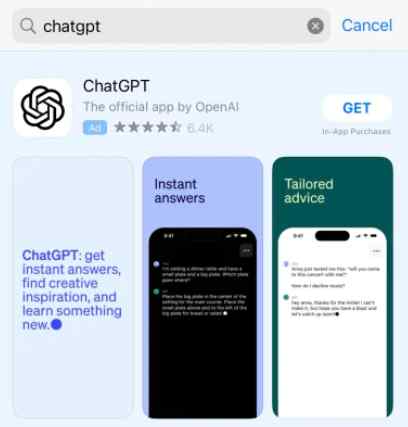
STEP 2 = Once it’s successfully installed, launch the ChatGPT app.
If you’re using the ChatGPT app for the first time, you’ll need to sign in to an existing account or create a new one. If you’ve previously used ChatGPT through a web browser, simply Log in and follow the on-screen instructions to complete the process!
STEP 3 = As soon as you’re logged in, you can head towards the Message field at the bottom of the screen. Start by typing a query or giving a prompt to the chatbot, just like you would do in most of the messaging apps.
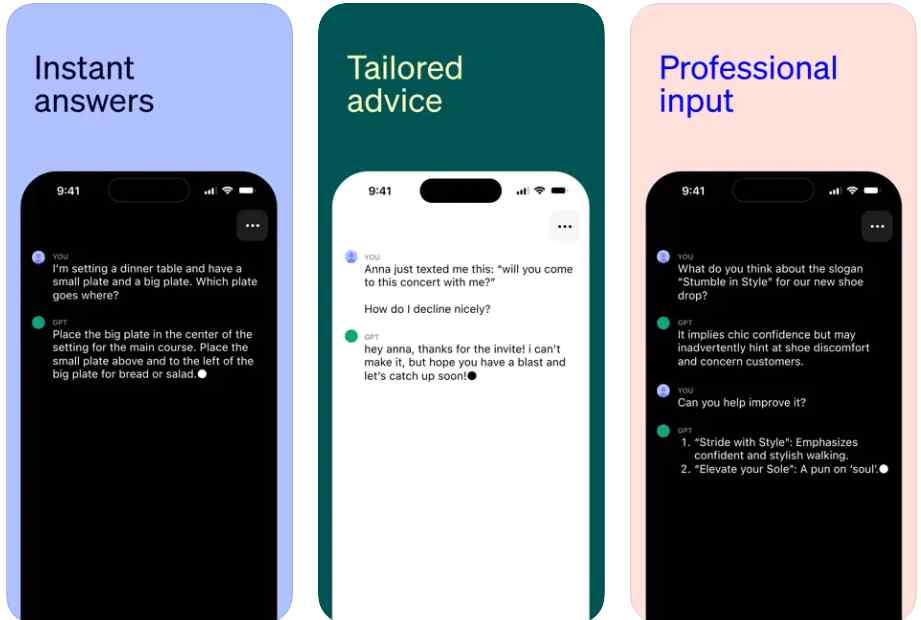
STEP 4 = When you’re done writing, hit the arrow button to send your message to ChatGPT. Keep patience and within a few moments ChatGPT will prepare and send you the response!
To make the most out of your iPhone’s experience, we recommend you follow our previous guide on How To Replace Siri With ChatGPT To Enhance Your iPhone’s Capabilities.
How To Use ChatGPT on Android?
As we’ve previously mentioned, there’s no official application for ChatGPT for Android users, we’ll be sharing an alternative way to access ChatGPT instantly and conveniently on your mobile.
STEP 1 = Open any browser on your device and visit the official website chat.openai.com
STEP 2 = On the main website, tap on the “Try ChatGPT” option.
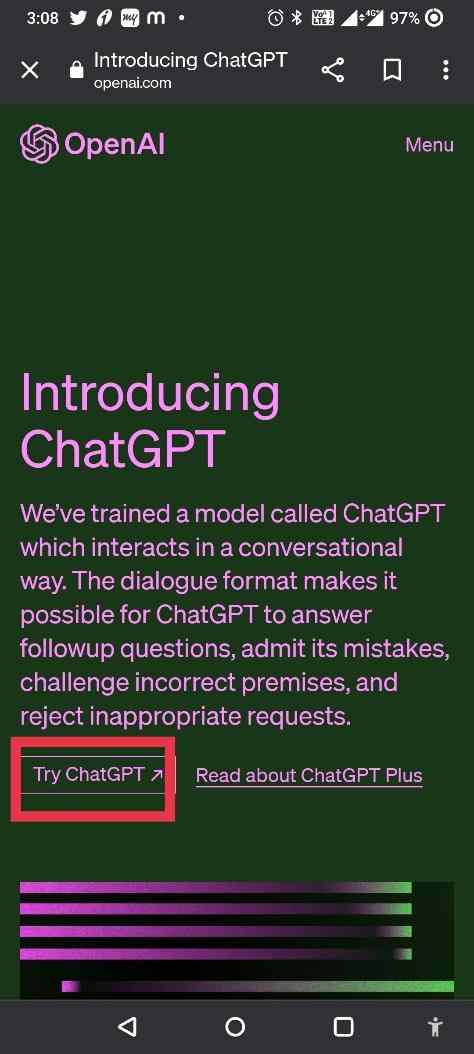
STEP 3 = On the next screen, you will be asked to sign up. If you already have an account, simply log in and proceed.
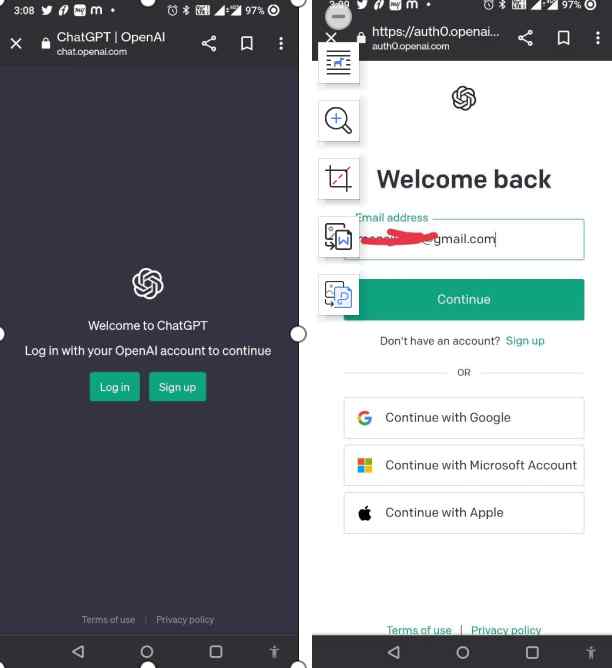
STEP 4 = Upon sign-up, you will be greeted with a short disclaimer about the tool. Hit the “Next” button > “Done” and that’s it!
STEP 5 = You are all set to use ChatGPT on your device. You can ask the AI chatbot questions and initiate all sorts of conversations.
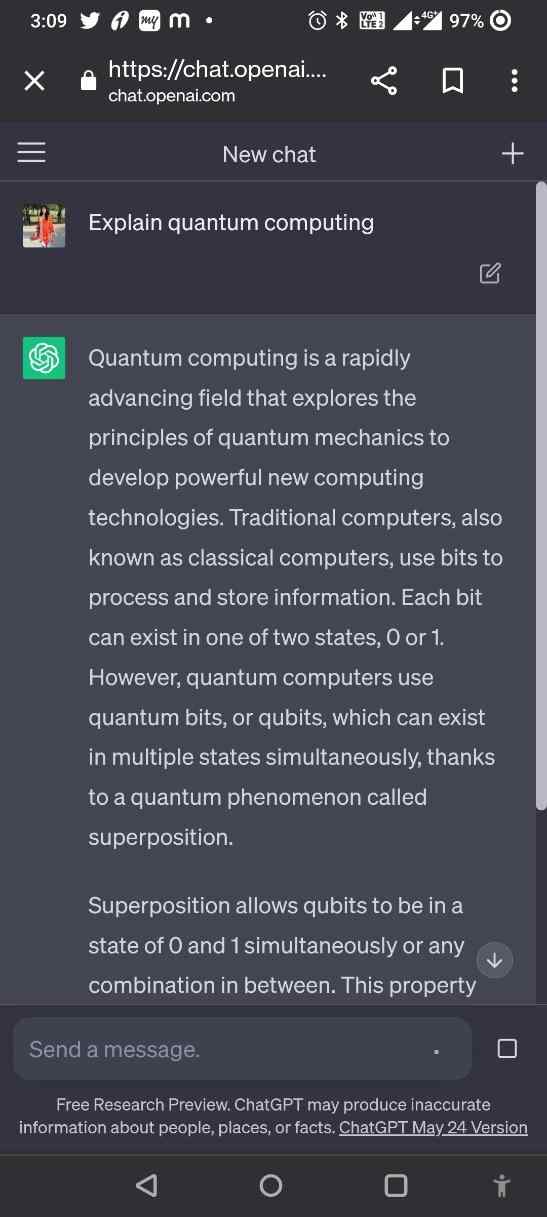
STEP 6 = If you don’t want to open the browser again & again to open and use ChatGPT on Android, you can simply create a quick shortcut to the ChatGPT website. This shortcut can be set on your mobile’s Home Screen. Hence, you can use it anytime you want without opening the browser!
- To do so, simply hit the three verticaldots icon located at the top-right corner of the browser. From the list of options that appear, simply tap on “Add to Home Screen”.
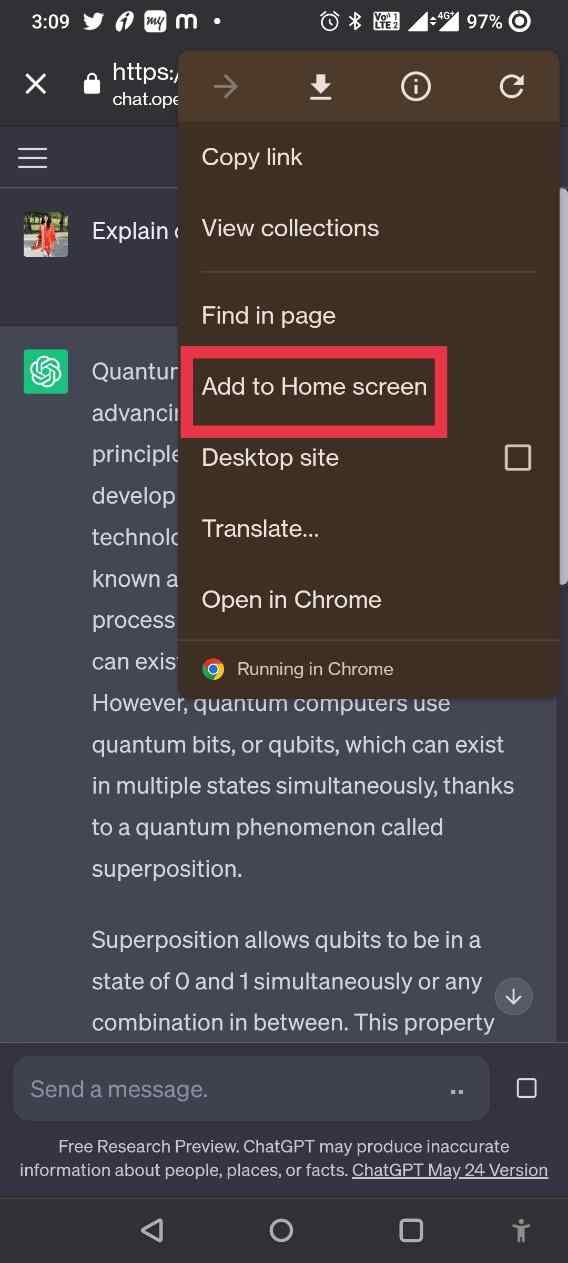
- At this step, you can rename the webpage name to Hit the “Add” button!
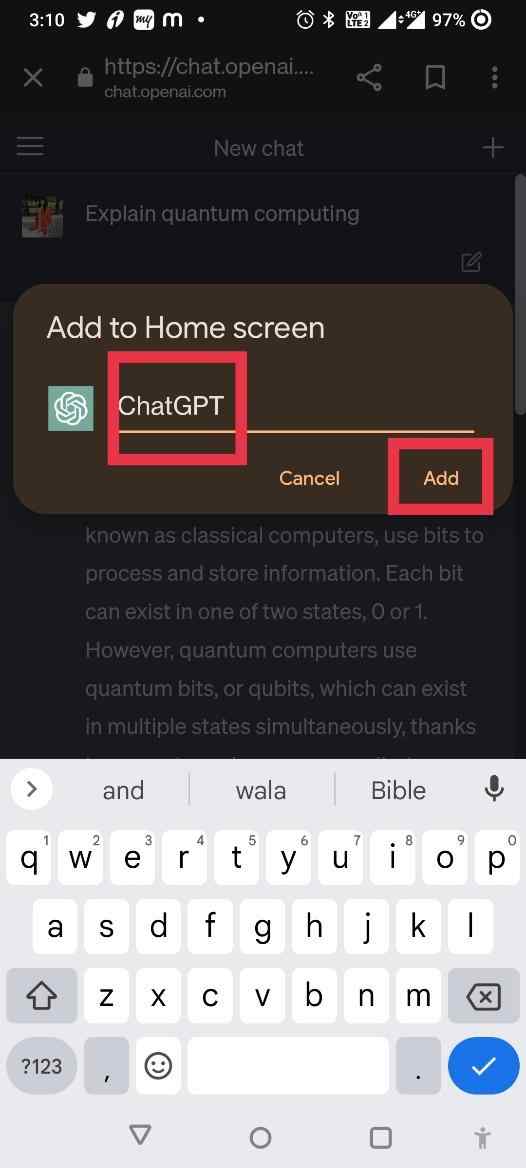
- A confirmation pop-up will appear where you can place the shortcut manually as per your preference on the home screen. Hit the “Add” button again to proceed!
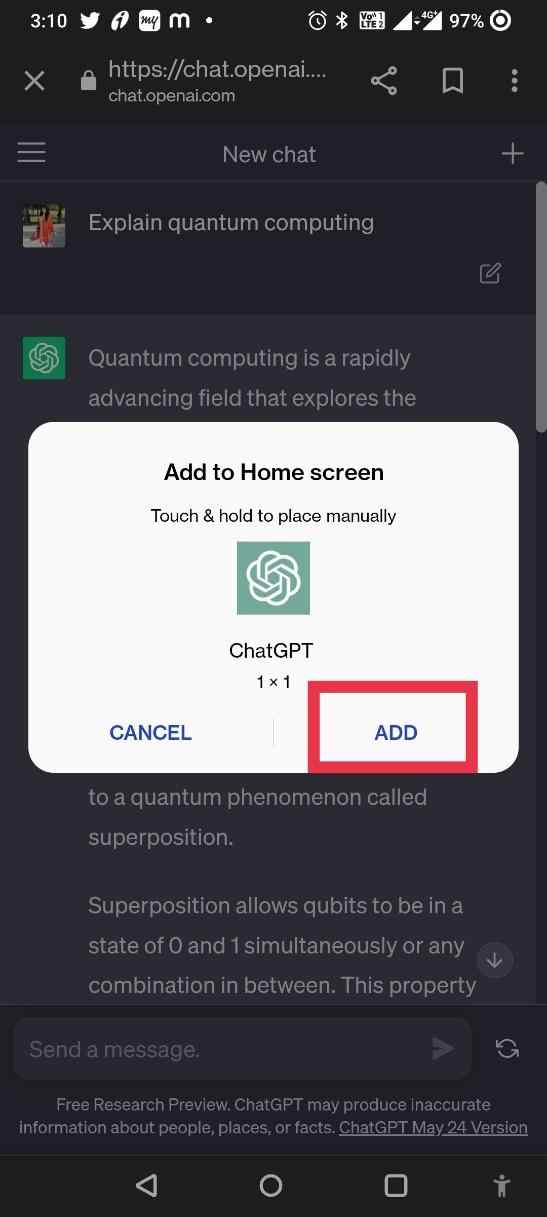
The webpage will automatically be converted to a widget and you can use it like any other app via your Android’s Home screen!
To create a quick shortcut for ChatGPT on your iPhone: Follow the Steps
- Open the ChatGPT website on Safari.
- Tap the “Share” icon located in the bottom navigation bar.
- Scroll up in the menu and select “Add to Home Screen.”
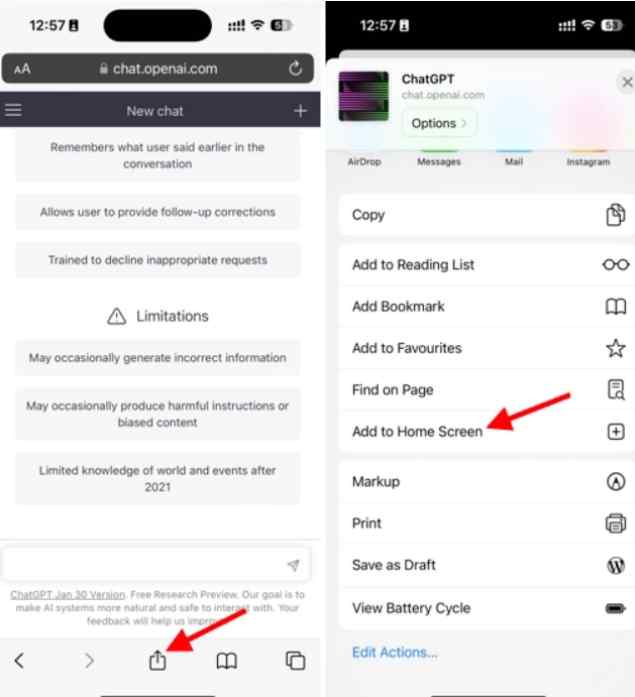
4. Rename the shortcut to “ChatGPT” and tap “Add.”
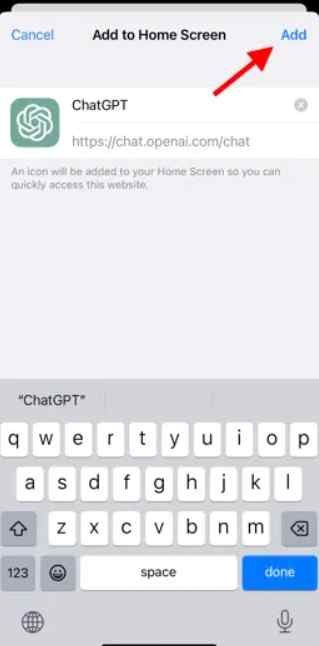
Voila! You’ll now have a ChatGPT web app shortcut right on your home screen.
| Best ChatGPT App for iPhone & Android:
As promised, we’ll introduce you to some amazing apps that harness the power of ChatGPT and help you in accomplishing a variety of everyday tasks. Packed with powerful features, Genie can handle it all: picture identification, writing tasks, PDF and web page summarization, and more. With access to GPT-4, its advanced image and file recognition capabilities make it truly exceptional. Unleash the power of Genie today! Perplexity is one of my favorite ChatGPT companions for the iPhone. Ask questions, follow up with context, and browse trusted information. The support for voice commands and daily popular questions will definitely keep you ahead. And, the thread history lets you seamlessly pick up where you left off. It is a popular ChatGPT app, powered by OpenAI’s GPT-3 API, which offers prompt responses, no delays, and built-in mic input. Choose from various GPT-3 models for customization. Install now, chat instantly—no sign-up required. Upgrade with your OpenAI API key for an ad-free experience. 4. Chat GDT – Open AI GPT ChatBOT Chat GDT is an AI-powered chatbot that automates tasks and improves accuracy. It’s designed for chat environments, providing realistic and meaningful responses. Whether you need help with writing, inspiration, or conversation, this AI chatbot has you covered. Elevate your writing and explore the possibilities with Chat GDT – Open AI GPT ChatBOT. |
Embrace the Power of ChatGPT: Revolutionizing Your Smartphone Experience:
The integration of AI technology into our Android and iPhone devices has transformed them into our ultimate companions, ready to assist, inform, and entertain us at any moment. Hopefully, our guide helps you to learn the process of using ChatGPT on iPhone and Android. And, you will be able to elevate your smartphone experience to extraordinary heights and embrace the future of AI at your fingertips.
At the end of the day, the power of ChatGPT is yours to explore. Let us know how ChatGPT has become your trusted companion in your quest for productivity and knowledge.
We’re excited to hear from you and learn about your experiences with ChatGPT. Together, let’s push the boundaries of what’s possible and make the most of this remarkable technology.
Remember, your journey with ChatGPT has just begun!
In case you’re already bored with ChatGPT, check out this blog post: 8 Best ChatGPT Alternatives for Smarter AI Conversations






Leave a Reply