While the latest version of Siri continues to evolve and position itself as a leading digital assistant. The allure of ChatGPT lies in its ability to provide a more advanced, conversational, and personalized experience. Fortunately, you can add a ChatGPT iOS shortcut to your device and trigger it to respond to your voice, just like Siri.
Also Read: How to Change Siri’s Voice And Accent
Wondering How To Replace Siri With ChatGPT?
Well, ChatGPT is compatible with the Apple ecosystem. Hence, you can use it without any hiccups on your iPhone/iPad as long as you’re running the latest iOS version. To utilize ChatGPT with Siri, you will need to obtain an OpenAI API key and install the ChatGPT Siri shortcut.
Follow the instructions stated below:
STEP 1 = Navigate to the OpenAI website and register for an account. If you already have it, simply log in.
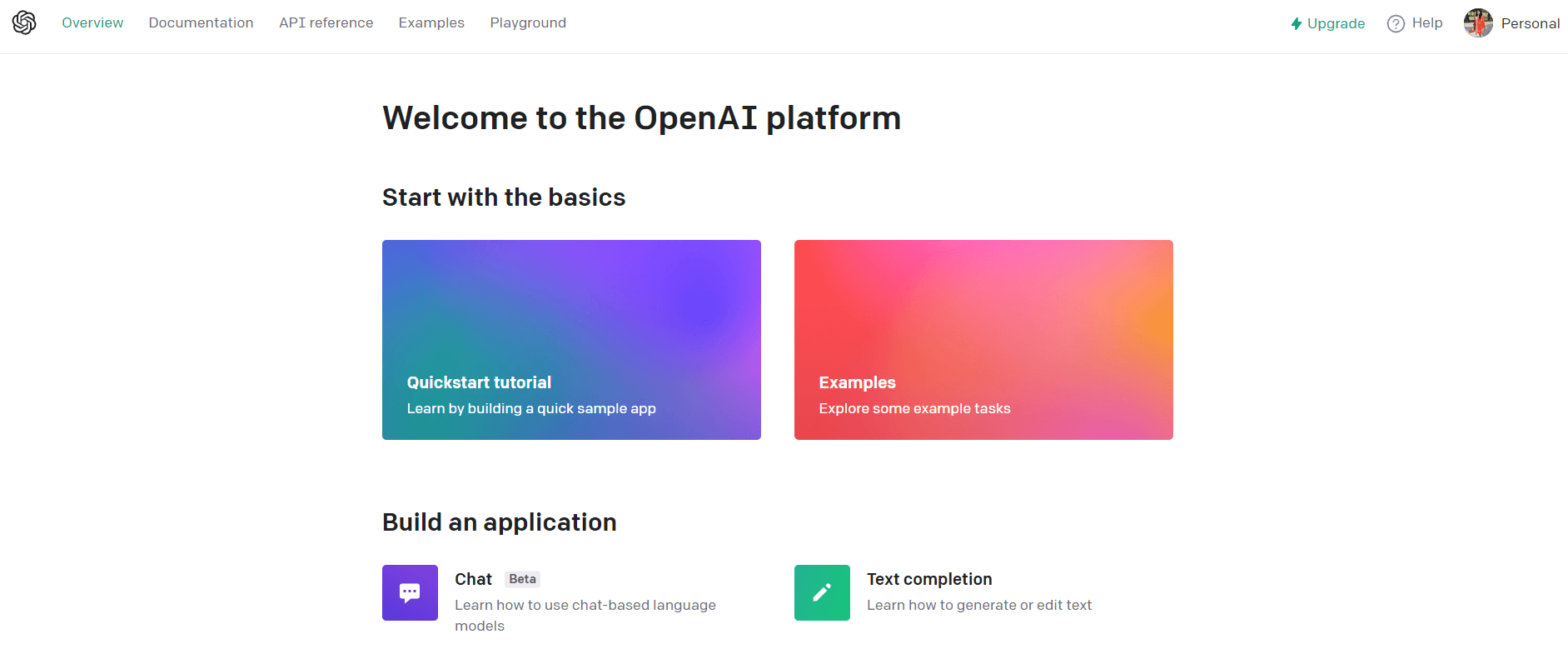
STEP 2 = Hit the hamburger icon, located at the top-right corner of the screen, and hit the avatar icon, at the bottom of the menu.
STEP 3 = Select “View API Keys” and click on “Create new secret key”.
STEP 4 = At this step, you have to copy the API key. We’ll use it later in the steps shared below.
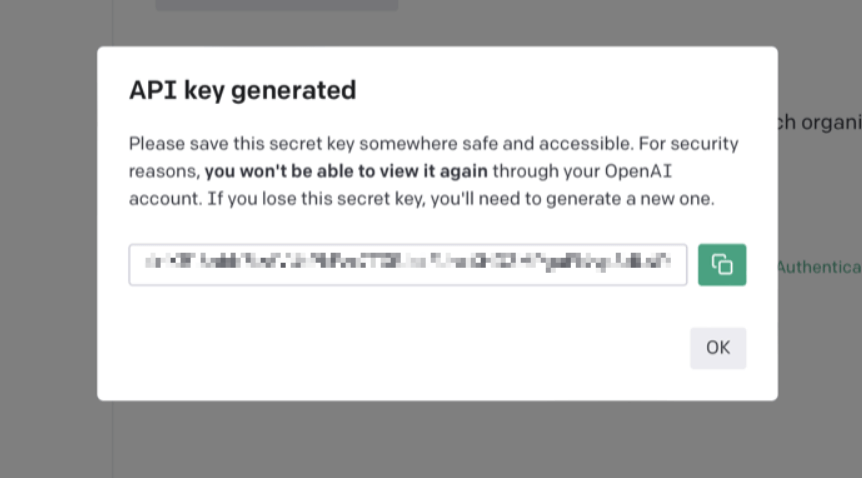
STEP 5 = Now that you have an OpenAI API key handy, it’s time to install the ChatGPT on your device.
STEP 6 = For this, you can head towards the GitHub gallery by Yue-Yang’s. Scroll down, till you find ChatGPT Sri 1.2.5 version.
STEP 7 = This will launch Shortcuts on your device. Hit the “Set Up Shortcut” option and here you will need to paste the Open API key which we copied in Step 4.
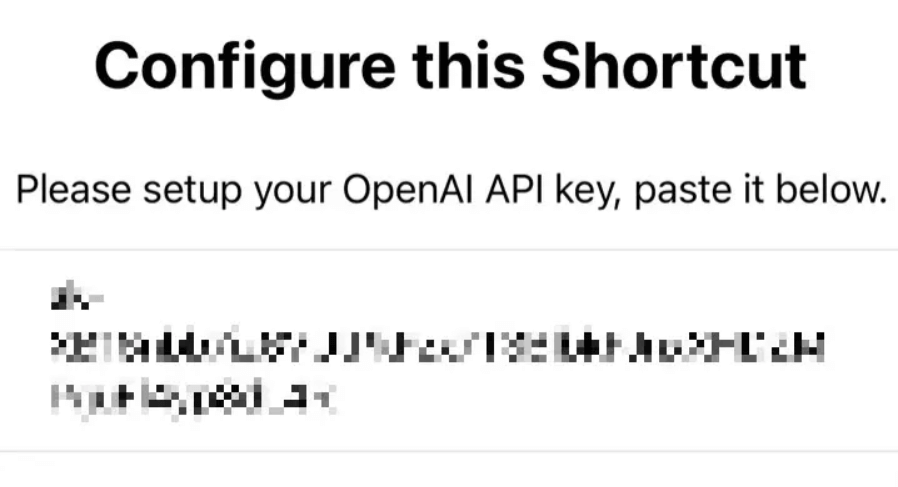
STEP 8 = Simply hit the option “Add Shortcut”. That’s it! “Hey Siri, ChatGPT 1.2.5” will be added to your device.
Now, every time you say “Hey Siri, ChatGPT 1.2.5” your iPhone’s digital assistant will launch automatically.
How To Change Your ChatGPT Activation Command?
Well, saying “ChatGPT 1.2.5” can be troublesome and your digital voice assistant may fail to understand what you’re saying. But you can easily fix this by changing the name of the shortcut.
STEP 1: Open Shortcuts and press and hold the “ChatGPT 1.2.5” shortcut.
STEP 2: Click on the ‘Rename’ button and add a new name. I am choosing “ChatGPT” but you can rename it to anything.
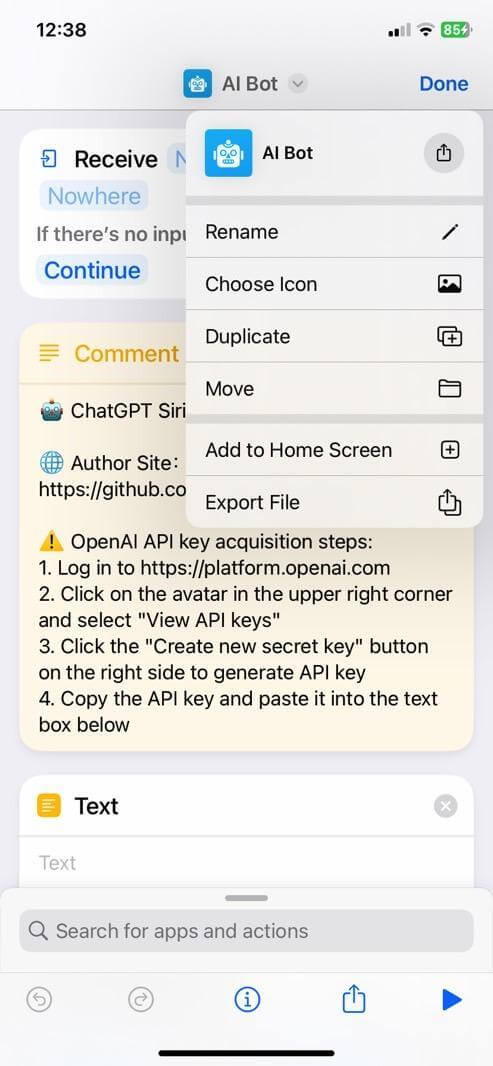
STEP 3: That’s it! Now every time you say “Hey Siri, ChatGPT” it will activate ChatGPT on your iOS device.
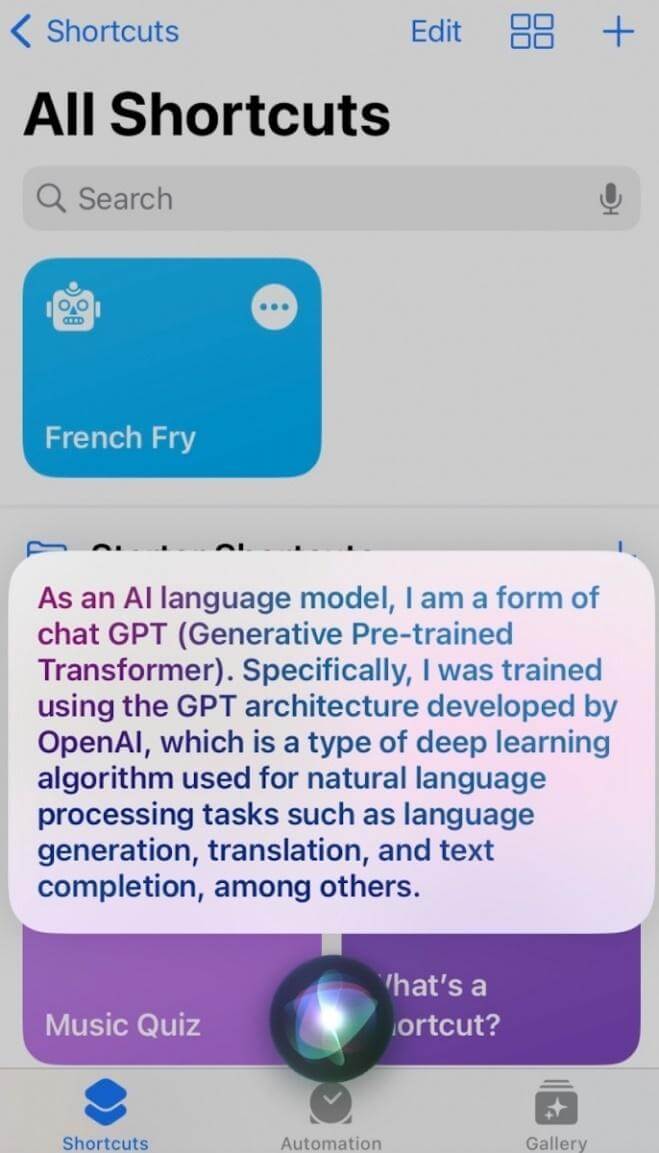
Hopefully, Siri won’t face any issues in understanding your voice command.
How To Use ChatGPT Siri Shortcut On iPhone?
To be honest, the use cases of ChatGPT on iPhone/iPad are endless. But following the examples shared below you can enhance your experience with the smart assistant.
- If you’re hungry and want to know a quick recipe, simply activate the digital assistant by saying “Hey Siri, ChatGPT” and ask, “How can I cook a nice fettuccine spaghetti?”.
- ChatGPT will source the best possible recipe that you can enjoy.
- Besides cooking queries, you can also rely on ChatGPT to get answers for troubleshooting a tech-related problem or get help with gaming walkthroughs. For instance, you can ask ChatGPT “How to catch Pikachu in Pokémon Fire Red”.
- Supposeyou are into writing and want to seek information about Healthcare, Fashion, or Technology. All you need to do is, activate the ChatGPT on your iOS device and ask “Explain Blockchain technology in brief which is easy to understand”.
- You will be surprised to see the in-depth answers that ChatGPT will provide!
The Challenge of ChatGPT on iPhone: Quick Transitions and Disappearing Text
While using ChatGPT on my iOS device, the major problem I’ve encountered while using it is the swift progression to the next prompt. For instance, when I ask for a troubleshooting guide, the text disappears before I have a chance to execute the steps.
I reached out to the shortcut developer, who explained, “The advantage of using Siri is its responsiveness to voice commands. If you need more time to read the text, you can ask ChatGPT on your iPhone to repeat the answer.
Unlocking the Potential: How Will You Harness the Power of ChatGPT on Your iPhone?
Well, as you navigate the world of ChatGPT on your iPhone, you can explore the vast capabilities of the tool. But we are curious to know your personal thoughts. How will you make the most of this AI tool? How will you leverage ChatGPT to enhance your daily workflow and interactions? What will you create, discover, and achieve with this remarkable fusion of technology and human ingenuity?
Let us know your experience in the comments section below!
In case you’re someone who’s already over the buzz of ChatGPT, read our previous guide: 8 Best ChatGPT Alternatives for Smarter AI Conversations






Leave a Reply