Do you still remember how your new Mac used to feel? A Mac without spinning wheel. A Mac that used to start in seconds. A Mac that gave no issues. Everything just seemed to be perfect!
But with time as you kept on installing apps, creating documents, storing photos & music everything started to change. And now no longer your Mac is the same, using it looks like an uphill task.
Right? Here in this article, we will show you ways to speed up Mac.
Here’s How To Boost Mac Speed
If your Mac is slow and sluggish during startup, checking for programs that run at startup is a good idea. This will help bring back your Mac in tip-top shape.
Startup Managers are the finest applications/tools that help control, configure review programs and services that run at startup. Checking for these items in Windows is easy, as you can use MSConfig. But doing the same in Mac is not that simple. Therefore, here we will explain some of the best startup manager apps that you can use to handle this problem.
Here are the best options we analyzed for you.
Best Startup Manager Apps for Mac
As you install multiple software and connect various hardware Mac’s boot time slows down. Therefore, here we enlist the best startup manager apps that will help tackle slow startup problems resulting in faster Mac.
1. Startup Manager
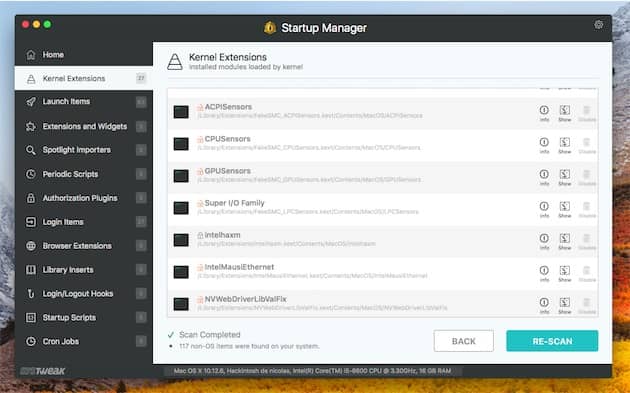
Developed by Systweak this startup manager is specifically designed for Mac machines. This application intelligently helps get rid of unwanted startups apps, browser plugins, etc. Moreover, Startup Manager displays lists non-apple apps that slow down Mac and take up memory. Thereby helping to speed up Mac performance by fining unwanted startup items, browser extensions, custom login, vulnerable plugins, etc.
Not only this using Startup Manager you can also preview startup programs: login items, launch agents, installed applications and extensions. This amazing and one of the best startup manager apps for Mac is feather-light. Not only this Startup Manager also helps keep risky applications at bay.
This application lists startup applications that pose security risk thus helping to keep Mac secure.
2. App Cleaner & Uninstaller
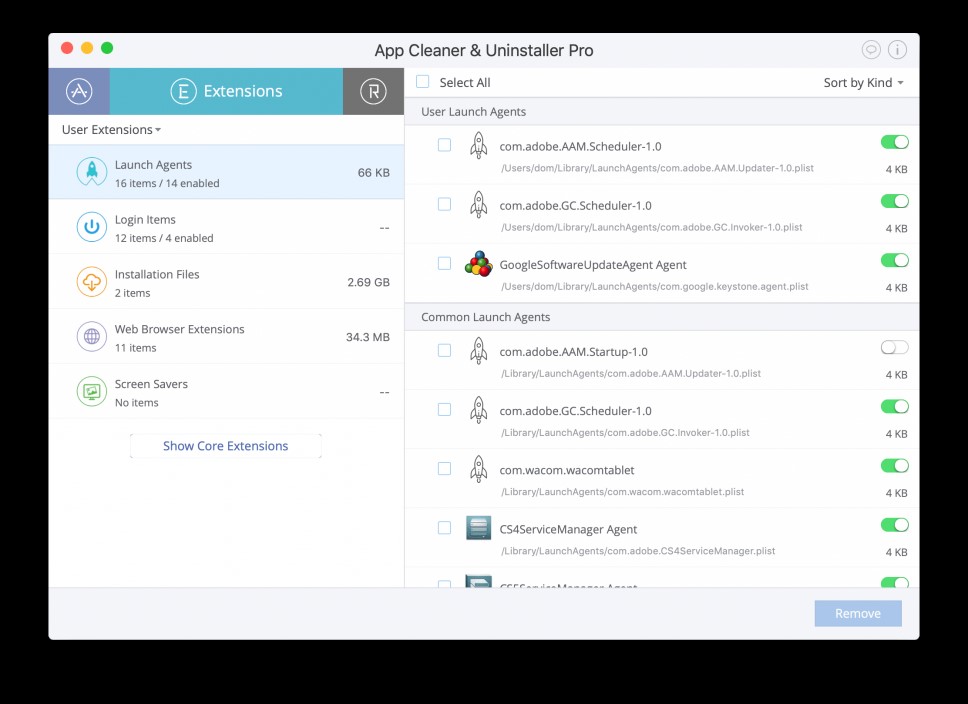
At first glance, this application looks more like an uninstaller but trust me it offers a way to disable unwanted startup items. Thereby helping boost Mac performance. App Cleaner & Uninstaller helps delete unwanted apps, it displays a number of unused apps, the total size of apps, number of extensions, startup items, etc.
This means using App Cleaner & Uninstaller you can uninstall the unwanted applications and can get rid of unnecessary startup items. To disable startup items and to boost Mac speed click on Disable or Enable Startup items. Here you can easily change login items and launch agents and stop programs from launching at Mac startup.
3. CleanMyMac X
Another great tool that will make your Mac as fast as new is CleanMyMac X. This application helps take away all the extra burden off your system by disabling memory eating apps. CleanMyMac X is a clear answer for what slows down your Mac. This application helps disable programs that take enough system resources and slow down system performance. Using it you can trim down hidden launching agents, get rid of old and heavy mail attachments, iTunes, Photos junk, etc.
So, these were the best startup manager apps that you can use on Mac to boost system speedup. In addition to this, you can even keep the following tips in mind to speed up Mac.
1. Get an SSD Drive
Instead of using HDD try using the newest generation of Hard Disks i.e. Sold State Drives (SSD). These drives are much faster than hard disks and have no moving parts.
SSD drive might not speedup everything but it will surely help speed up Mac’s boot time. To learn how to upgrade your Macbook SSD see this article.
2. Close apps when you Shut Down your Mac
Recent versions of OS X automatically open applications and windows that were running when you closed Mac. This means if you had 15 applications up and running when you closed your Mac they all will open at the next restart, this will slow down Mac’s boot time. To improve this you can either (1) exit apps before shutting down Mac, or (2) can uncheck the option ‘Reopen windows when logging back in‘ that you see during system shut down.
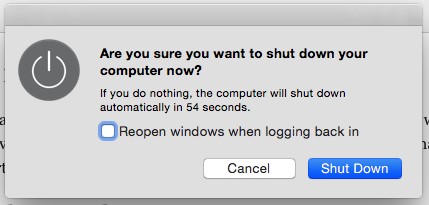
Alternatively, you can head to general > preferences > select option: ‘‘close windows when quitting application “.

This will not allow applications to open each time you start your Mac.
3. Free up on your Hard Drive
Usually, free space on hard disk speeds up Mac boot time. This is because OS X has built-in tricks to speed up Mac. To run these tricks free space is required, the freer space OS X will be able to tweak disk performance.
This article will help you understand how to speed up a slow Mac in detail.
4. Clean up your Desktop
Certainly, desktop icons are easy to access but they slow down your Mac as each time you start Mac it has to load these icons. Therefore, to improve boot time and speed up mac clean desktop icons.
Using these simple steps you can speed up your Mac and let us know the results in the comments. Your feedback is valuable to us. If the Startup Manager and the steps mentioned above helped share it with your friends and family and help them increase Mac boot time.
follow us on:






Leave a Reply