WhatsApp, like other Android apps, tends to leave a lot of trash photographs and picture cache on your device. WhatsApp’s method of downloading photographs to your phone might become an issue if you don’t clean your phone regularly. Forwarded WhatsApp media files cause great damage to Android phones’ internal storage.
In certain cases, manually removing WhatsApp media files is cumbersome, and turning off the auto-download option is impractical since you risk losing important data. A third-party tool like Systweak’s Photo Cleaner can help with this.
Benefits of using Systweak Photos Cleaner:-
On a Android smartphone, unwanted images may be eliminated by removing the one you don’t want & arranging the remainder into folder. Manual completion of the work is possible, but will take efforts & long time. Instead, we may use third-party programs to remove photographs from a Android phone. One of the best photo cleanup apps is Systweak Software’s Photos Cleanup. Some essential aspects are listed below:

- It’s simple to use.
User interface and steps are some factors to think about while assessing a app. The Photos Cleaner program has a basic structure & is straightforward to use without training or specific instructions.
- All Images are sorted
Users may categorize images using a photo cleaning program like Photos Cleaner by name, date & size.
- Remove the picture cache.
Photos Cleaner may also be used to provisionally remove photos before restoring them after they’ve been used. These photographs are duplicates that take up more space on a Android device.
- Before deleting, have a look at the preview.
After photos have been scanned, users may check them before deleting them with the Photos Cleaner app. Users can decide which photographs to delete and whether or not to keep duplicates.
- Scanners are used to look through both external and internal storage.
The Image Cleaner examine the phone’s external SD card as well as internal storage, allowing users to remove all of the photographs on their Android device.
- Improves Android handset performance.
When the transitory and cache photograph are eliminated, the Android smartphone runs quicker and performs better.
Way To Eliminate Junk Photos From WhatsApp?
The most tempting feature of Photos Cleaner program is how little efforts & time it takes & how convenient to use. Here’s a detailed explanation of how to use the Photos Cleaner app to remove photographs from a Android device:
- Click the link below or go to the Google Play Store to download Photos Cleaner.
- You’ll be put through a brief tutorial when you open the software by clicking the shortcut you created. To see the steps, tap Next navigate to bottom right corner, or Skip in the bottom left corner.
- Then, after reading and accepting the Privacy Policy & Terms of Service, click the “I Have Read and Accept” box.

- To begin, go to the app’s home screen and tap the Scan Photos icon in the center of the screen.

- A popup will reflect on the screen, asking for permission to access your storage. Click the Give Permission option in the bottom right corner.

- The File Explorer on your Android phone will now open.
- It’s necessary to click the three horizontal lines in the upper left corner.
- To pick your Phone’s storage, click the USE THIS FOLDER button at the bottom of the screen.

- On the following window, select Allow to give the app permission to access your storage.

- In the following prompt from your smartphone’s operating system, click Allow again.

- On your screen, a list of folders containing photographs divided into categories such as Android, Hidden, and so on will show.

- To see what’s within a folder, touch on it. If you want to learn more about a hidden image, tap it and then press the Information Icon (a little letter I within a circle) to learn more.

- Select the images and tap the Trash Bin Icon on your Android smartphone to permanently erase the hidden photographs or photos cache that you do not want.
Conclusion:-
Photo Cleaner by Systweak is a terrific software that makes recovering images from your SD card on Android cellphones a breeze. Although the bulk of hidden pictures are undesirable images such as junk files and photo cache, there is a handful that may just brighten your day. Another benefit is that you’ll be able to erase old photos and free up valuable storage space on your phone.
If you have any questions or suggestions, please leave them in the comments section below.

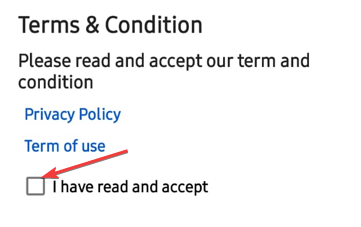
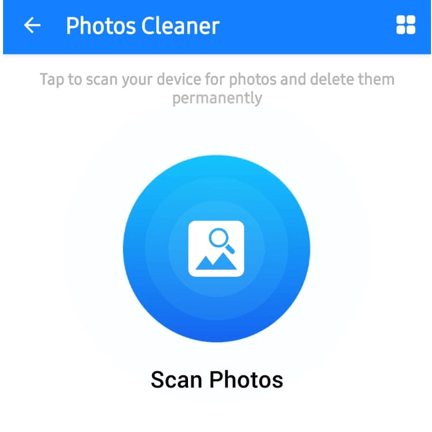
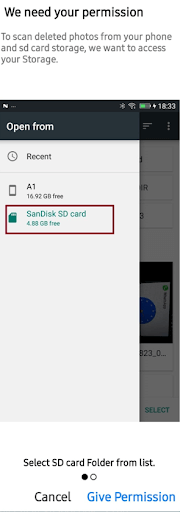
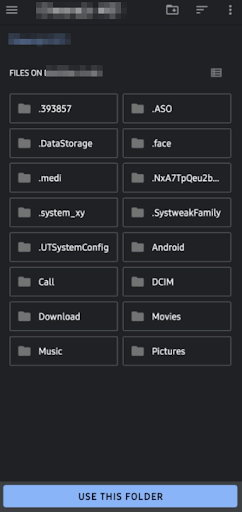

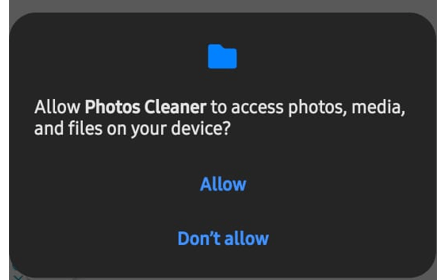
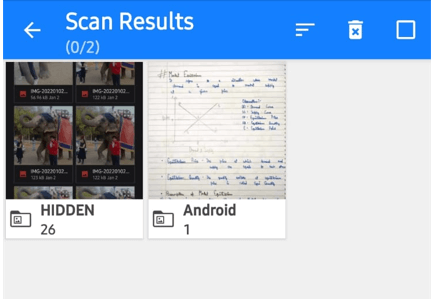
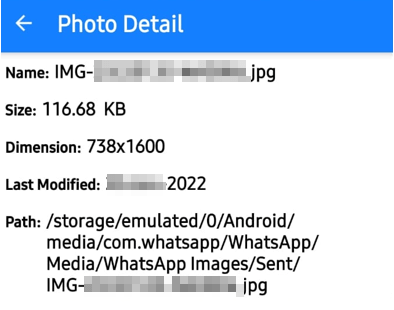





Leave a Reply