Data is unquestionably among the most valuable assets in the twenty-first century. Data is everything, from our emails to our log-in credentials to images, movies, and papers. As a result, losing your valuable data is nothing short of a nightmare.
Unintentionally deleting files or losing data is a common occurrence no matter which device we use. Isn’t that so? Those days are long gone when retrieving erased data was a difficult undertaking. Using a variety of approaches, you may now effortlessly recover lost data and files on Windows. Even files that have been erased permanently from the device can be restored in a few simple steps provided the files are not being overwritten.
When it comes to the Windows operating system, all deleted files are saved in the Recycle Bin folder. There’s still a possibility to recover lost data until you delete them from the Recycle Bin. You may also use a third-party recovery application to retrieve lost or mistakenly deleted data if you’ve permanently removed a file from the Recycle Bin.
We’ve included a list of methods for recovering shift deleted files on Windows 11 in this post.
How to Restore Shift Deleted Files On Windows 11
1. Restoring Files from the Recycle Bin is the first solution
All files and data that are deleted on Windows are relocated to your device’s Recycle Bin folder. Here’s how to get your deleted files back from the Recycle Bin.
Go to the Desktop & look for the “Recycle Bin” folder there. To see the contents of the folder, double-tap it.
Browse the things in the Recycle Bin folder by scrolling through the list. Choose the files you want to restore, right-click them, and choose “Restore.”
When you select “Restore,” the files will be restored to their source or folder location.
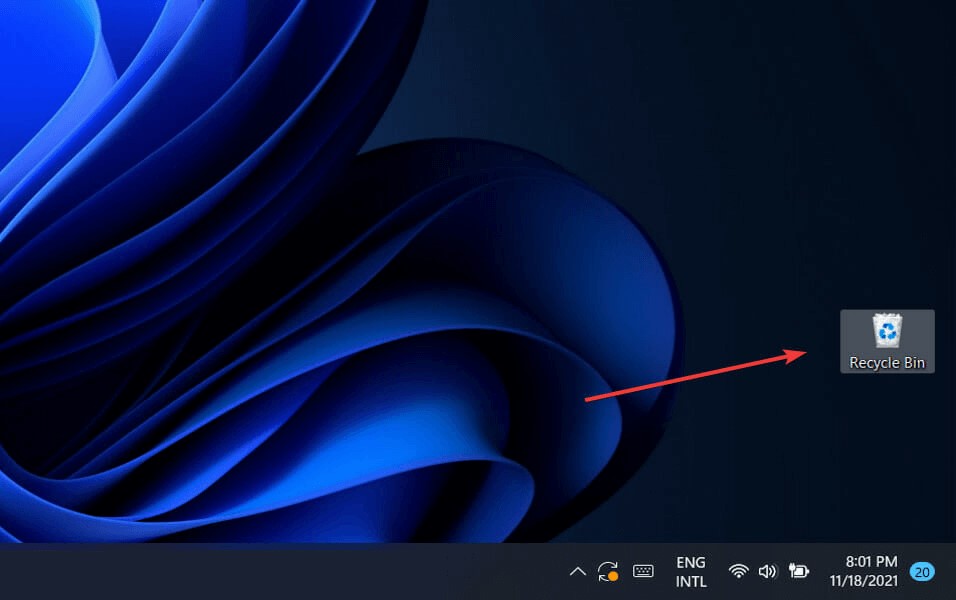
2. Use the File History Feature
Use the File History Feature as a second option.
File History is a valuable Windows tool that allows you to backup crucial files and data to an external hard disk. So, sure, you can utilize Windows 11’s File History function to restore lost data. If your device’s File History function is activated, you can restore lost/deleted data by following these simple steps.
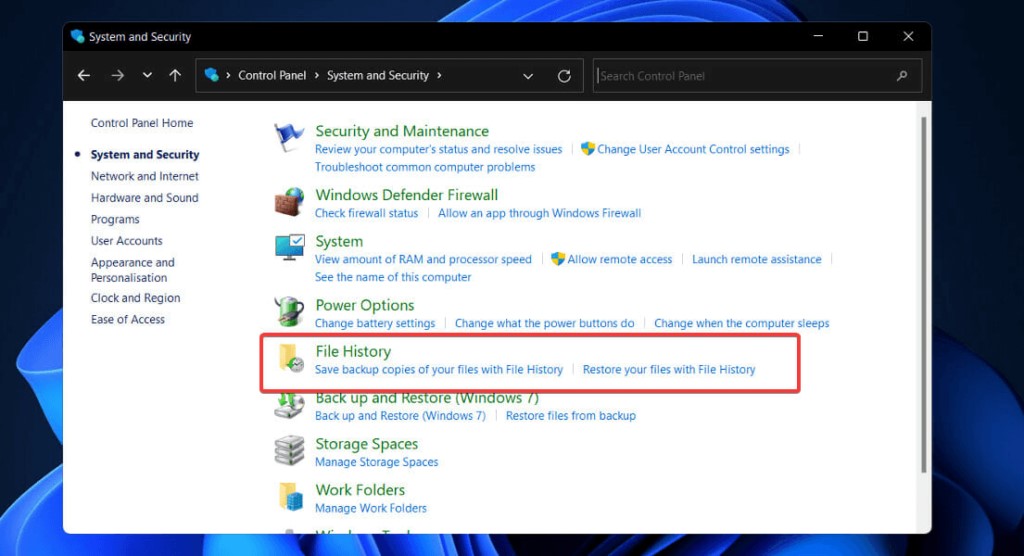
On the Taskbar, tap the search icon, type “File History,” and press Enter.
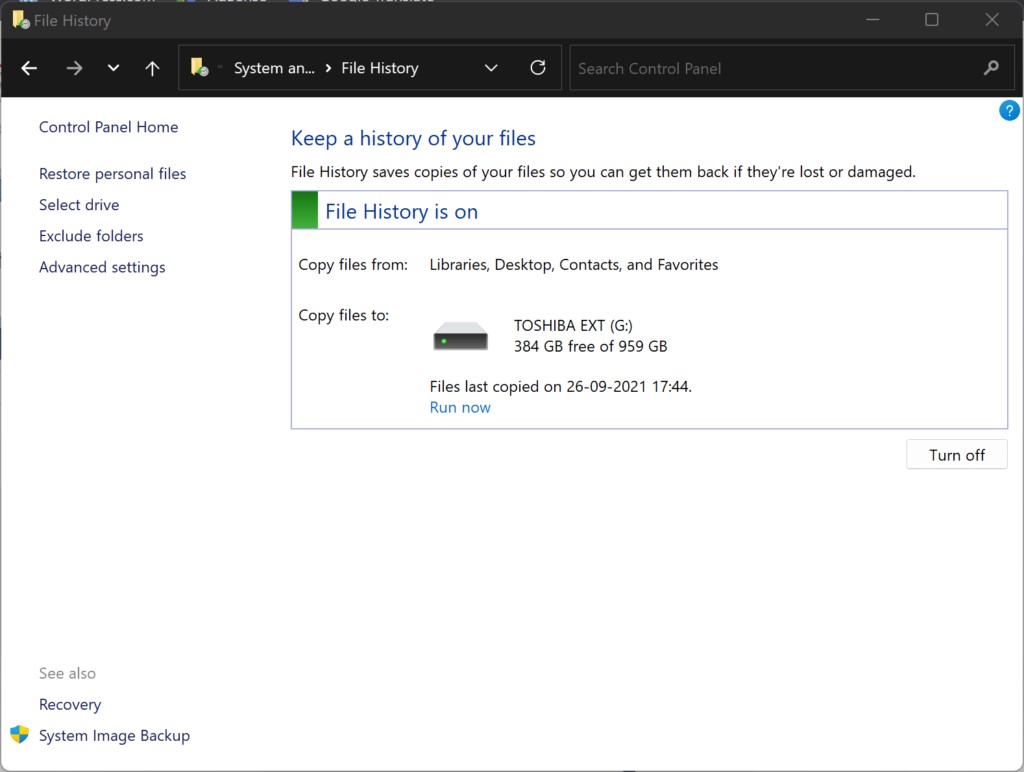
To retrieve your data, look for the most recent backup copy in the “File History.”
3. Undo Delete
Just a few seconds ago, I destroyed a file by accident! If that’s the case, you may rely on the “Undo Delete” option to save the day.
Select the “Undo Delete” option by right-clicking anywhere around the folder where the file was placed.
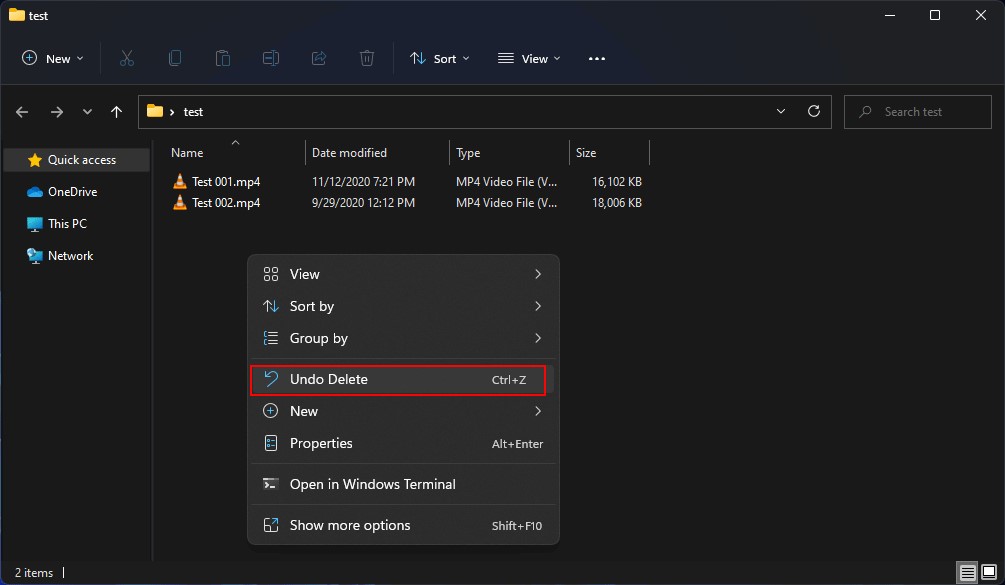
NOTE: You may only utilize the Undo Delete option if you recently deleted a file. This procedure will not recover a file or object that was deleted a long time ago.
4. Use Advanced Disk Recovery
Have you tried all of the suggested solutions and are still having problems? Do you want to know how to restore files that have been completely erased in Windows 11? We’ve got your back.
On Windows, you may utilize the Advanced Disk Recovery application to recover deleted or lost files. Advanced Disk Recovery is a powerful data recovery program that can help you recover lost or deleted photos, movies, music files, documents, and other things from your hard disk, USB drive, or other storage media.
You can restore every type of file in just a few clicks using the Advanced Disk Recovery program. All versions of Windows, including Windows 11, 10, 8.1, 8, 7, Vista, and XP, are supported by the tool.
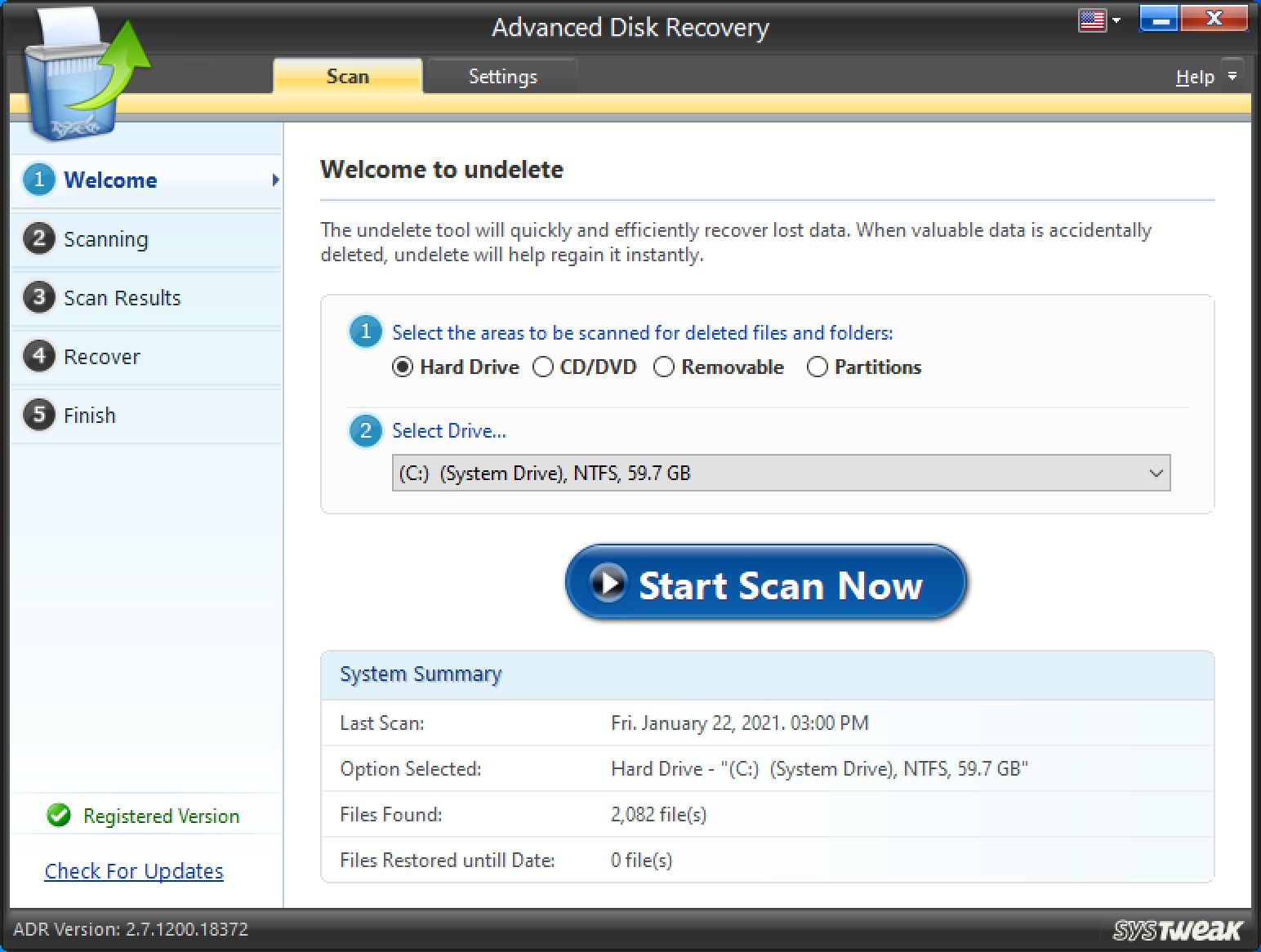
Launch the Advanced Disk Recovery program after downloading it to your device. Select the drive that has to be scanned for recovery, then click “Start Scan Now.”
All of your lost files & data will be listed on the screen in a matter of seconds. To recover deleted data, choose the files you want to restore and then hit the “Recover” option.
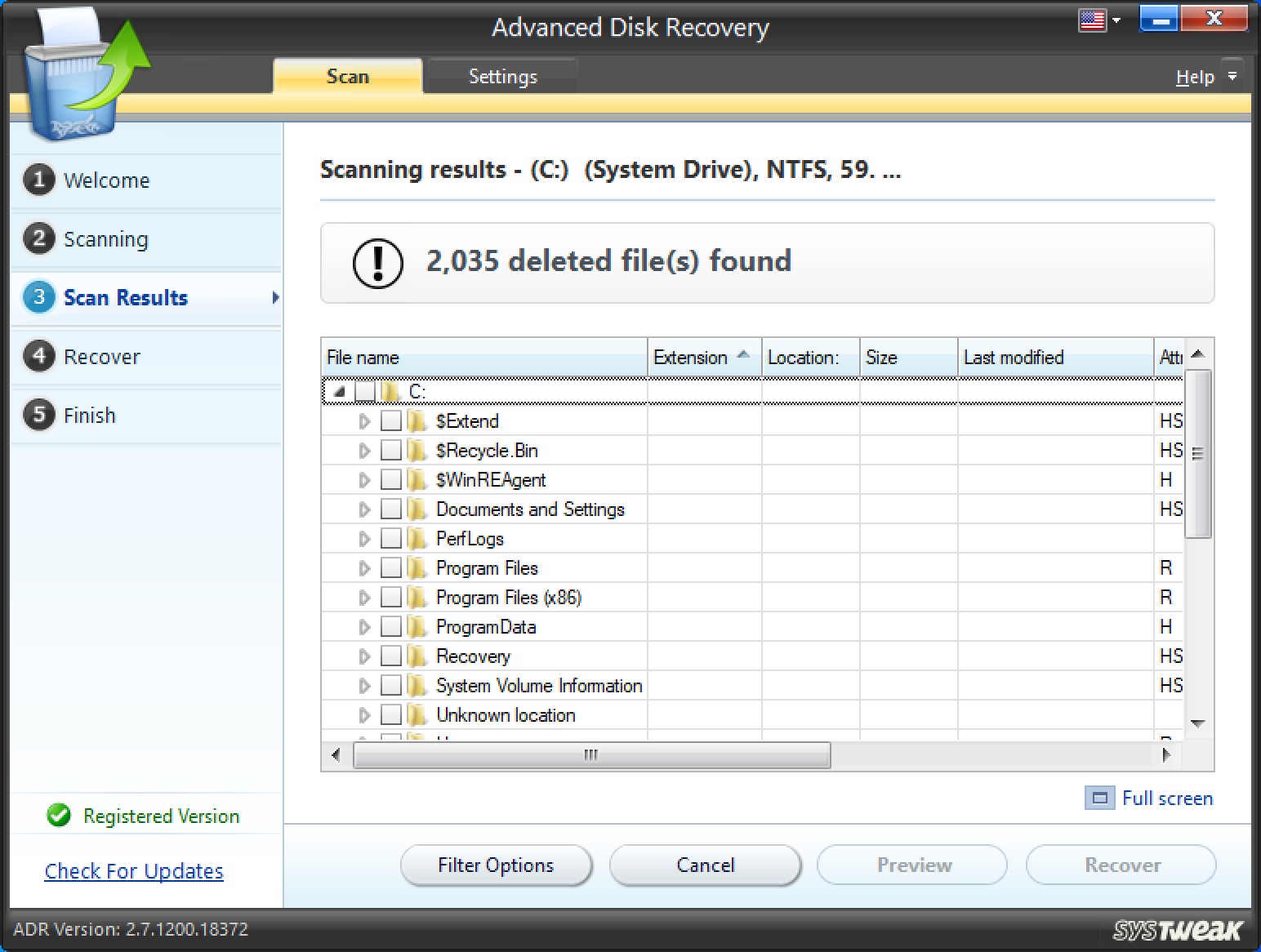
Conclusion:-
Here are a few straightforward methods for recovering lost data in Windows 11. Isn’t data recovery not as difficult as you think? To recover lost data on Windows 11, you can use any of the options listed above.







Leave a Reply