Files are often compressed before they are sent on the world wide web. Be it sending large files as an email attachment or extracting the files of a package as in the case of software, RAR is one of the most popular choices. However, unlike Windows, macOS users often deal with the dilemma of how to open .rar files on Mac. In this post, we are going to look at some of the best ways to unzip and open .rar files on Mac.
In the end, we will also have a look at some of the common questions that users have regarding .rar files?
Also Read: Best Free WinZip Alternatives
What are RAR files?
A RAR file stands for Roshal Archive Compressed file. It is a data container that contains more than one file and needs a utility to open. You can store documents, images, .exe files (as in the case of any software program), or any other file for that matter. While some RAR files can be extracted as it is, others are password protected.
Let’s have a look at a scenario –
I recently formatted my Mac and unknowingly deleted some important images, software, and documents. Thankfully, a colleague of mine had the same files. I requested him to share the files with me. He zipped those files in RAR format and emailed me. I am now looking for ways to open RAR files on Mac. Please suggest one.
Best Ways To Open or Unzip RAR Files on macOS?
– Extract Mac .rar Online
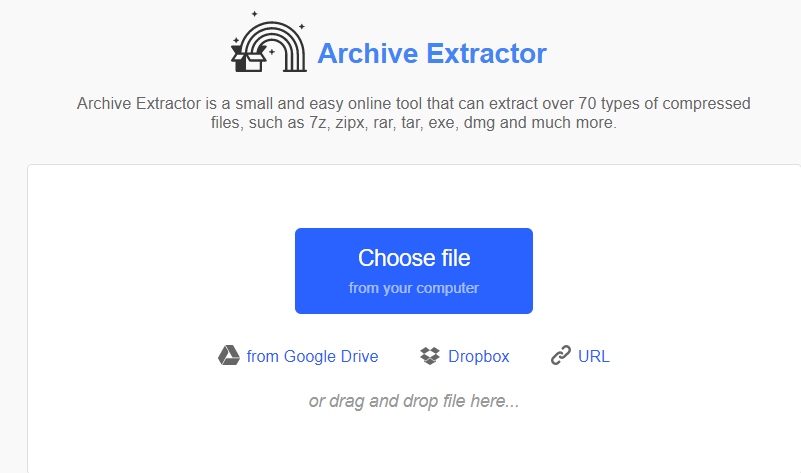
Let’s first address an easy way to extract .rar files on Mac which is extracting RAR files on Mac. For this method, you won’t have to spend any extra penny, and you will be able to carry out this method even while on the go. The downside here is that extracting and opening RAR files online can prove to be useful when you aim at extracting a few archives. Archive Extractor, for instance, is a great way to extract .rar files. The simplest way is to first head to the website and then drag and drop the file from a location on Mac and in a few moments, you will be able to unarchive your file.
Archive Extractor is capable of extracting 70 types of compressed files like zipx, rar, 7z, tar, dmg, exe, and many others.
– Use A Third Party Unarchiver for Mac
To extract and open RAR files on Mac, you can use a third-party unarchive utility. If you are looking for some options, here is a list of some of the best archivers and unarchiver for Mac. Let’s demonstrate how you can open RAR files on Mac with the help of Cisdem Unarchiver which is one of the best and most recommended unarchive utilities for Mac. We have already listed its features in the link mentioned just above. To open RAR files on Mac using Cisdem Unarchiver –
1. Download, run and install Cisdem Unarchiver
2. From the menu bar click on the + Add button. You can now see all your RAR files on the left-hand side window.
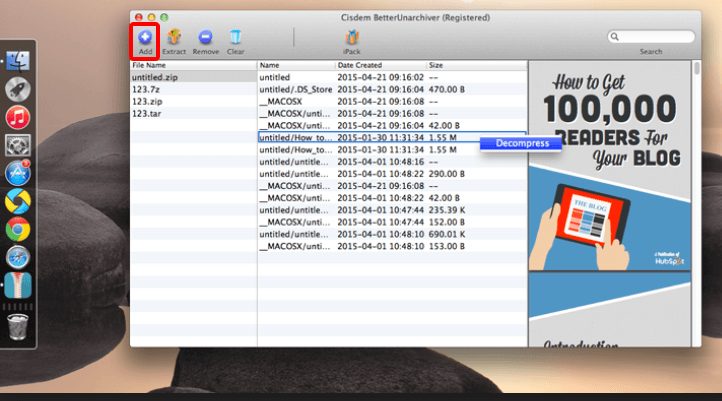
3. Simply click on a RAR file and its contents will be listed on the right-hand side from where you can even preview them
4. To unarchive, click on the file and then further click on the Extract button from the top
Easy, right? You will now have all the files extracted at your desired location from where you can access them easily. Cisdem Unarchiver is available as both a free and paid RAR extractor for Mac.
– Use The Terminal To Extract .rar Files on Mac
This step is for those macOS users who like working with the Terminal and don’t easily get intimated with the line of commands –
First and foremost, fire up the terminal by pressing the CMD+Space key combination and then add developer tools to your Terminal by entering the xcode-select –install command.
Now, install the package manager from Homebrew.
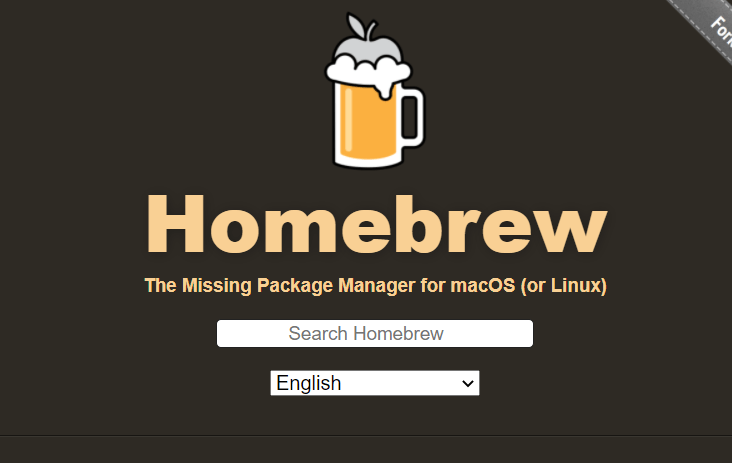
At the time of writing this post, the command for installation is – /bin/bash -c “$(curl -fsSL https://raw.githubusercontent.com/Homebrew/install/HEAD/install.sh)”
We highly recommend that you copy-paste the command that’s there on the official website. Next, enter this command to install the unarchiver utility-
brew install unrar
Once the unarchiver element is installed, type unrar. Then, locate your folder for the RAR file that you want to unpack or open and then drag and drop it in the terminal. The unzipped RAR files will be available in your Mac’s user folder.
Frequently Asked Questions
Which is The Best RAR Extractor and Zipper For Mac?
We have already listed some of the best RAR extractors in the blog such as Cisdem Unarchiver. If you use another RAR extracting utility and feel that it is more feature-rich, do share it with other readers so that they can enhance their productivity.
Are RAR Files Safe?
RAR files are just like any other archive. Unless and until you download them from an unsafe and unwarranted website, you can rest assured that the file you have downloaded is safe. You can further safely open a RAR file on Mac using one of the methods we have mentioned above.
Can I ZIP A RAR File On Mac?
Most unarchivers also double up as zipping tools as well. For instance, you can use tools like Cisdem Unarchiver and WinZip both for zipping and unzipping archives.
Can I Extract RAR Files Online?
Yes, you can. Even if you have a third-party unarchiver on your Mac, the very knowledge of using an online tool can prove to be useful to you when, for example, you don’t have your macOS device with you and you have to urgently open or unzip RAR files on another Mac or any other platform.
What Are The Possible Reasons Preventing Me From Opening A RAR File?
Sometimes, what boggles users is when they are trying to open or unzip RAR on Mac and just can’t. If that’s you, you can try updating your OS or letting applications pass through the firewall. Last but not least, you could either re-download the zipped file or re-install the unarchiving utility.
Wrapping Up
We hope that you now won’t have any issues unzipping or opening RAR files on Mac. Do let us and other fellow readers know which is the one method that you often use to open RAR files on Mac. We’d also recommend that you go through some frequently asked questions that pop up in users’ minds when extracting RAR files on Mac.








Leave a Reply