JAR is an abbreviation to Java Archive Files. As the name says, JAR files are the archive files that can only be accessed when you have Java Runtime Extensions installed on your computer. This JAVA archive is used to store Java programs and games in a single file, containing files that lets them act as standalone apps and consists of program libraries for other programs.
While talking about JAR files, we cannot skip talking about the software that helps us to quickly open a JAR file. These software includes- WinRAR, 7-ZIP etc. The JAR file is almost the same as the ZIP file. If you know a bit about ZIP, then understanding JAR will be easier for you. JAR file is an archive file that consists of other files, packaged together. It enhances portability and reduces storage space.
Note: The difference between JAR and ZIP files is that Java Archive is designed to be used by Java Runtime Environment. While you are here to learn how to open JAR files, ensure that you know that not all JAR files are executable.
Are you having a Java Runtime Environment installed on your computer? If yes, it becomes easy and convenient to open JAR files. If not, click here to install Java Runtime Environment.
How To Open JAR Files On Windows
View Java Archive Files By Decompression
JAR files consist of multiple files and to view these files you can use compatible compression/decompression software. As already stated, not all the files in a JAR file are executable and therefore, you require a software to run it and open it. Software like WinRAR or 7-ZIP is a good choice to make.
Once you have installed WinRAR or 7-ZIP, run it, open the file, and extract files in it.
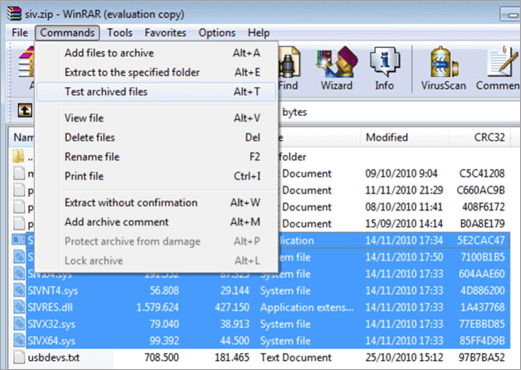
Once extracted you can click on the extracted files to view them. You can make programs like 7-Zip or WinRAR the default apps to open these files.
To make WinRAR or 7-Zip default files to open JAR files, follow the steps below:
- Right-click on the file and go to the ‘Open With’ option.
- Pick the default program.
- Click on the browse button located in the ‘Open With’ window to launch the File Explorer.
- Now find the .EXE file for the software program you want to use as the default program for opening these files.
Simple, isn’t it.
Run JAR File Using Java Runtime Environment
Java Runtime Environment is a must have requirement for you to open a JAR file. If you have JRE installed, all you have to do is double click on the file name and it’s done. But the file can only be accessed if it is executable. Otherwise, you can just view it using the decompressing procedure.
If your file is using an archive program like 7-ZIP, or WinRAR to open and you want to open it using JAVA, follow the steps below:
- Right-click on the file you wish to open.
- From the menu, navigate to ‘Open With’.
- Go to Browse for opening the File Explorer.
- Find the exe file. You’ll find it under a subfolder ‘Program Files (x86)\Java’ folder or ‘Program Files\Java’ folder.
- When the file is found, select it and click OK.
That’s all!
Wrapping Up:
JAR files are the Java Archives that can be accessed only if you have a Java Runtime Environment. Alternatively you can use any of the programs to open .JAR files in Windows. The popular tool to open JAR files, we would like to recommend is 7-Zip.
Check out this blog and let us know if you have faced any difficulties in using the steps above. Drop us your queries and suggestions in the comments section below.
Recommended Readings:
How to Create Windows Files Backup to External Hard Drive
Deleted Files and Folders On Windows Keep Coming Back, What Can Be Done?
How to Identify and Delete Unwanted Files on Windows PC






Chris Smith
It was new to me, was already using WinRAR but was unaware that it could open Java files.