Since the location data of any user using any device is quite sensitive. We are here to help you not being tracked every time. Smartphones have the ability to track your location and to prevent yourself, you should be knowing the ways to manage it.
Today in this article we will discuss the extensive ways to manage and control your location data.
Android Location Settings- Everything You Need To Know
1. Access Basic Location Settings
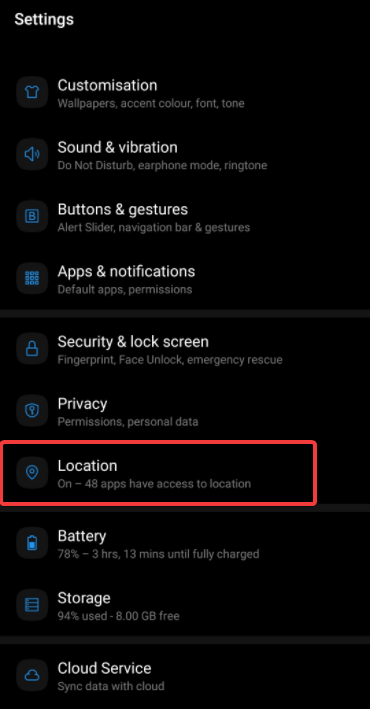
All of us know that Location Settings can be navigated under the Settings menu. Otherwise, swipe down from the Notification Panel and click on the gear like icon. From here you can access the Settings. Since all Android phones have almost similar settings, you can access Location under the head Location / Lock Screen and Security / Privacy section to manage location settings.
2. Manage Scanning and App Permissions
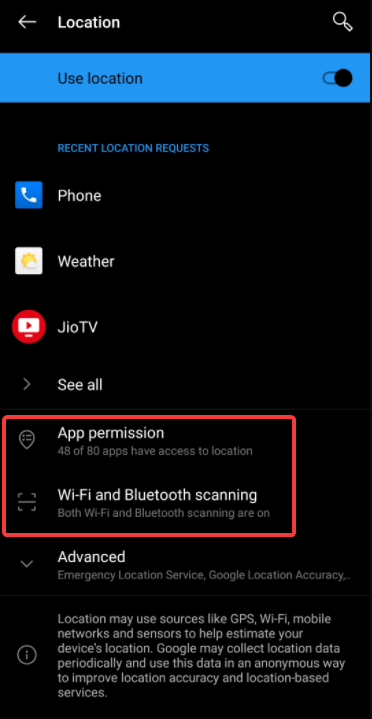
Once you have located the Settings App, you can tweak the location settings on your Android. To begin with, you can start with your device’s location option. This lets you ensure if your device is sharing your location or not. To identify, you can simply check for the Location toggle off/on. Furthermore, you can access other options as well, wherein you can check for the Wi-Fi scanning and app permissions.
The Scanning tab allows you to control whether your phone is permitting you to search for networks and devices through Wi-Fi or Bluetooth scanning options. This is an important segment to consider as if its toggle is On, your device becomes visible whenever it connects to a Wi-Fi network or to any device through Bluetooth.
Note: If these settings are turned on but the Wi-Fi or mobile data is off, your phone is still prone to all those networks or devices that can track your location. Be wise while turning these tabs ON.
App Permissions lets you choose which app can access your location and which cannot. If you have turned off the basic location on your device, and permitted a few apps to access location, you are easily accessible.
3. Manage And Understand Location Services
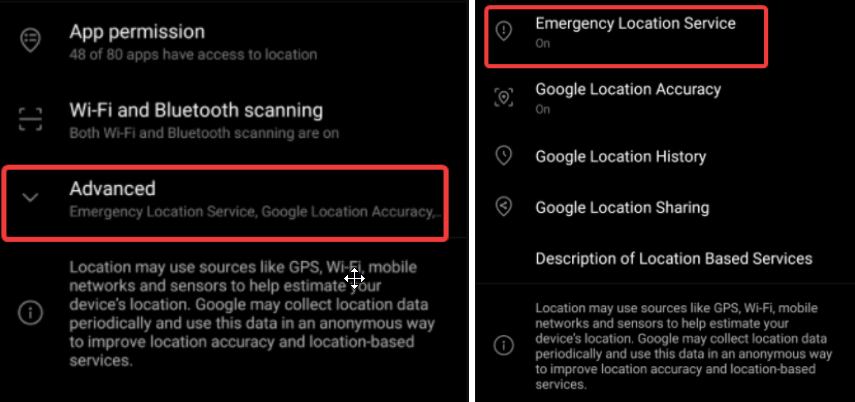
Location Services is another key factor to consider while managing location services. You can access these location services under the head Location > Advanced. These location services on Android lets you control and manage how your device uses GPS. The GPS works everywhere even when no devices are around.
Note: Emergency Location Service allows emergency response executive to access your device location while you dial 911.
4. How To Manage Google Location Settings
Last but not least, you can use your Google account to manage Android location services. The Google account is involved as it is required to determine what is the process through which Google and Android access your location and use its data. Also, you can try sharing your location with other Google accounts. Moving forward, these menus or options gets complicated as here comes a higher customization level. You can set up or manage the location settings separately for the connected Google account. If you have more than one Google account on your Android device, you can manage what those accounts can access. Further these accounts share your device location separately.
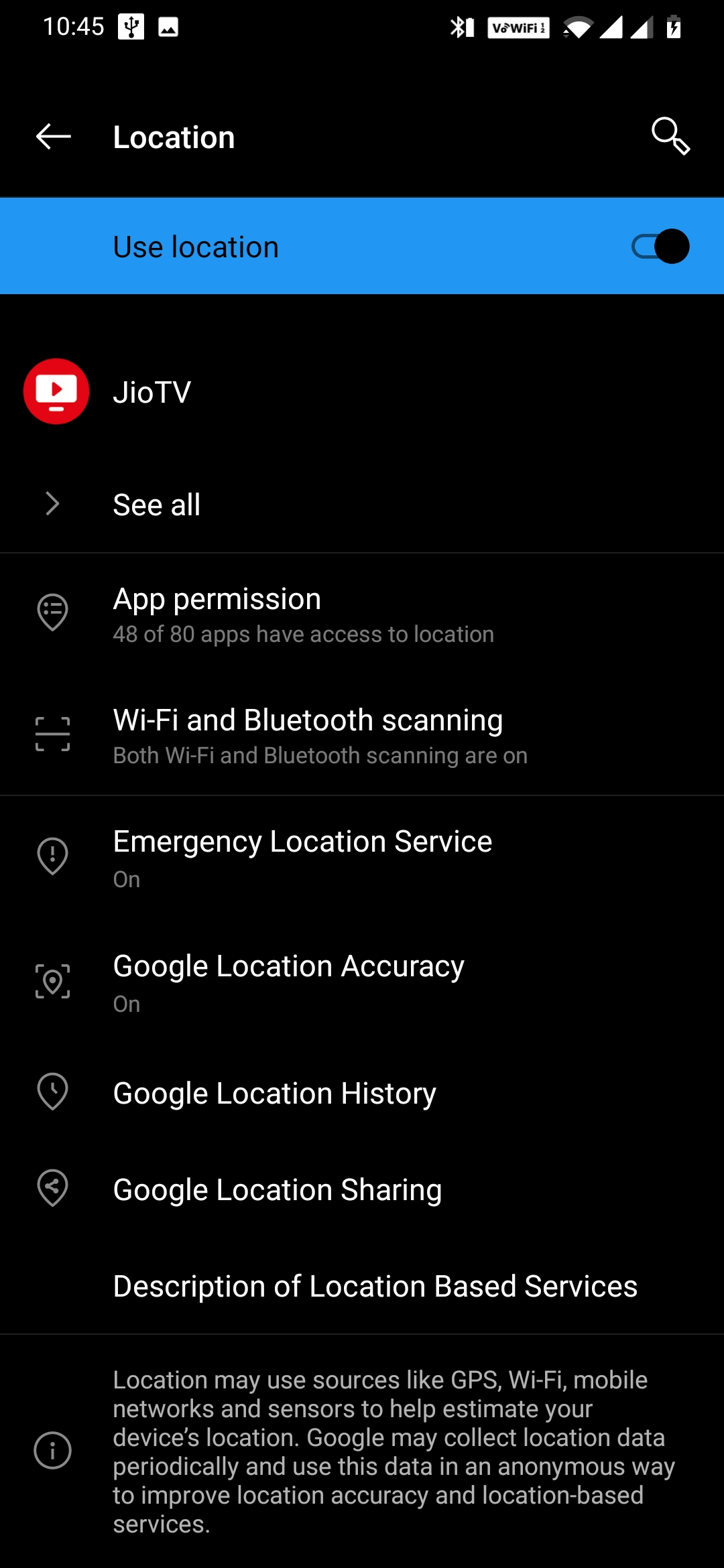
Google Location History saves the location and provides you with personalized information. This leads to advertisements from online stores or websites that you access frequently. The information is provided by Google along with tailored routes while using Google Maps. You can enable or disable location history On or Off with the simple toggle button. The Auto-Delete option removes the location history from the database. You can further choose to See All Activity Controls. From the next screen try to make modifications to other Google account data that is not related to device location.
Location Sharing, on the other hand, allows you to manage which Google users can access your location. If you have disabled Location to restrict Google apps and services from accessing location, this field will give you a surety that your position is not being shared further.
Managing Android Location Made Easy
This is all folks! This article covers almost all the information that might be helpful for you to manage your Android location. However, it might get a little confusing for a novice user but this guide will help you make the most of it. This will further prevent your data from being accessed under any circumstances. Your location is not the only data leaker; it is equally important for you to make the most of your device data security. We recommend Android users to rely on Systweak Anti-Malware for utmost protection and security of their Android devices.
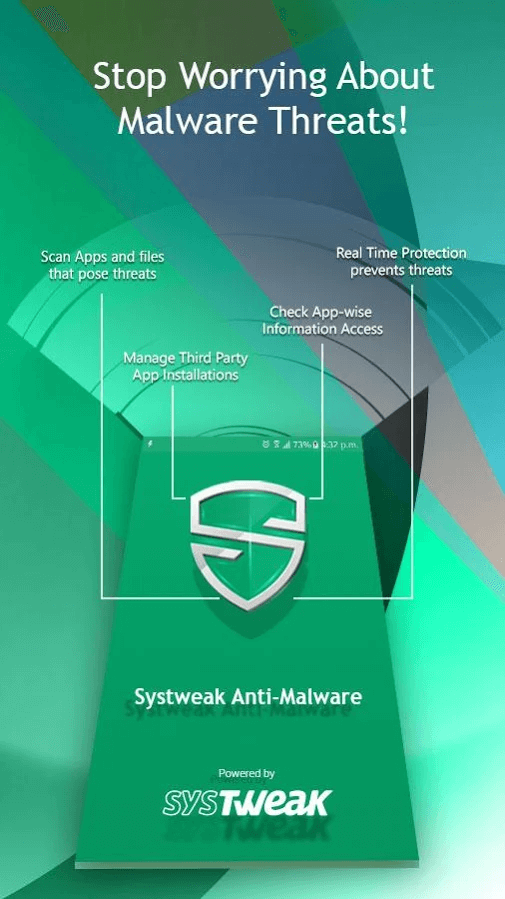
Click Here To Install Systweak Anti-Malware
Do you have any questions in mind? Feel free to contact us in the comments section below.
Keep reading Tweak Library for more information.
Recommended Readings:
How To Manage Android App Permissions







James
I didn't know that there is any location settings available in the android phone. This is really needed to restrict device from sharing your location.