Who doesn’t watch videos on YouTube these days? We all enjoy watching content on YouTube, right? If this is the case, then we all must have faced one problem at some point or the other. That is ‘accidental touches’ while watching YouTube videos.
An unintentional or accidental touch spoils the whole experience or mood of watching a video on YouTube. Well not, anymore! Today, we will teach you how to lock the screen on YouTube while watching videos on Android and iPhone.
How to Lock the Screen on YouTube While Playing Videos on Android
The YouTube app itself lacks an in-built feature to prevent any accidental touches. However, you can achieve this via some third-party applications due to Android’s flexibility. Though there are several fantastic apps on the Google Play Store, we are using Touch Lock here. Let’s see how it works:
Step 1: Download and install Touch Lock on your Android device.
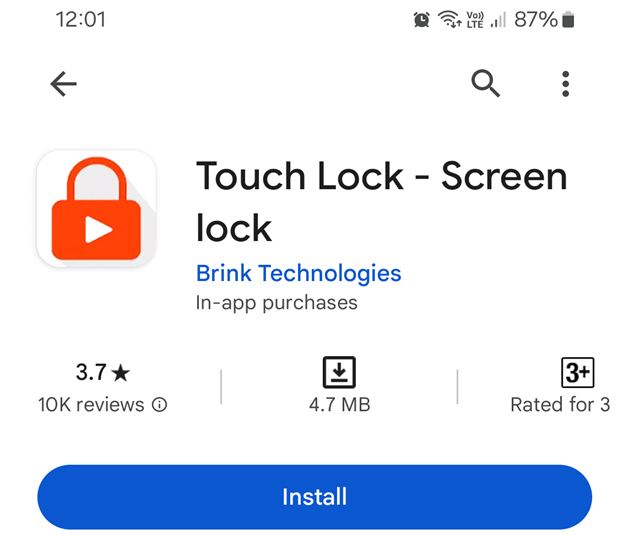
Step 2: Once installed, open it, it will then ask you to set up a pattern lock. Set it up. Tap on TRY IT NOW.
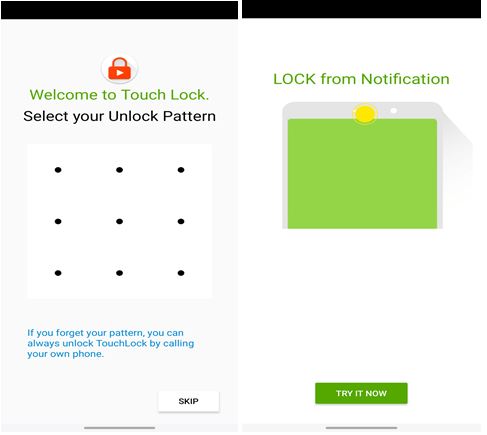
Step 3: Tap on OK, and grant the necessary permission to use the app.
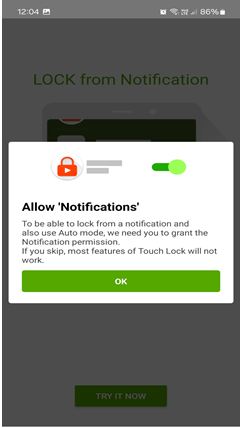
Step 4: Again it will ask you permission to Allow ‘Show over other apps’, tap on OK.
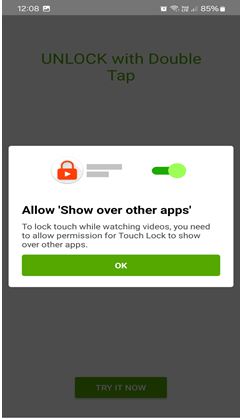
Step 5: It will automatically direct you to the YouTube app. Play any video scroll down from the top and tap on the Touch Lock option from the notification bar.
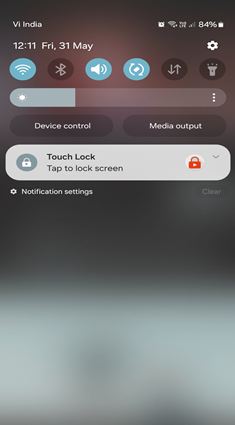
So, this is how you can create a YouTube Lock while watching a video. Now, whenever you want to lock a YouTube video just, play a video scroll down from the top, and tap on the Touch Lock icon.
To unlock it, just tap the Touch Lock icon twice hovering over the video, confirm your pattern, and now your video is unlocked again.
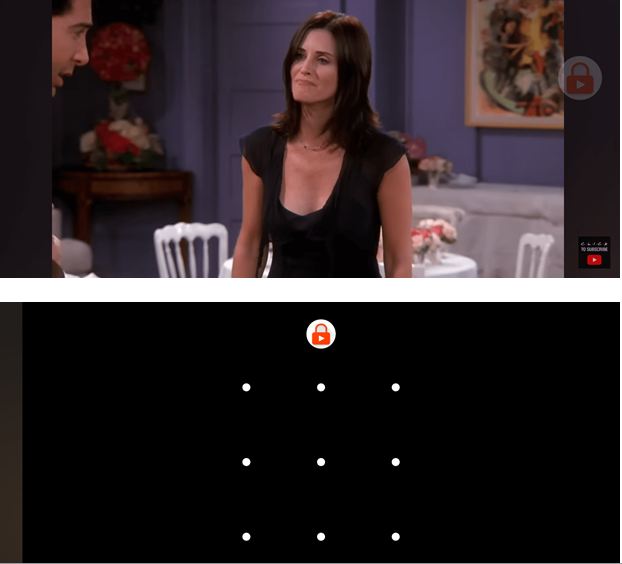
Read Also: Best YouTube To MP3 Apps For Android
How to Lock the Screen on YouTube While Playing Videos on iPhone
The YouTube app doesn’t have any built-in feature to prevent accidental touches. There is a clever little workaround that you can use within your iPhone’s settings called ‘Guided Access.’ It allows you to lock your iPhone for just one app. Here is how you can use it:
Step 1: Open your iPhone Settings > Accessibility.
Step 2: Scroll down and choose Guided Access.
Step 3: Enable it by tapping on the toggle switch.
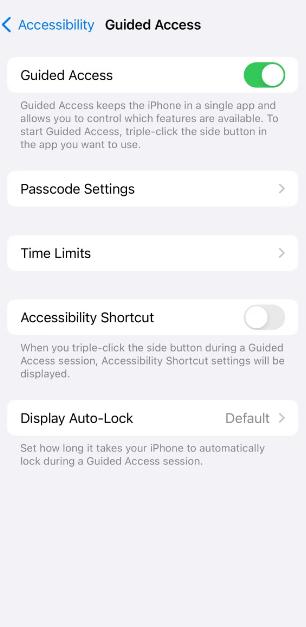
Step 4: Under Guided Access, tap Passcode Settings and create a passcode for guided access.
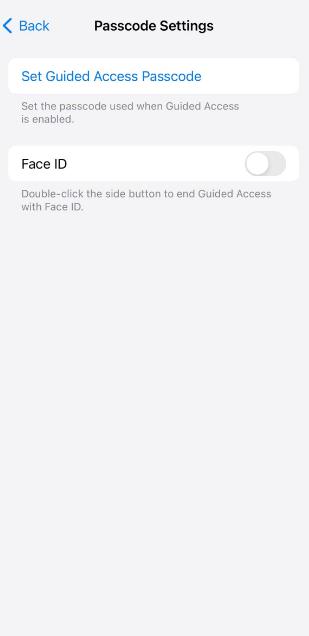
Step 5: Close the Settings app, open the YouTube app, and play your favorite video.
Step 6: Now, press the power button three times and choose Options from the bottom left. Turn off the Touch option.
Step 7: Now from the top-right corner, choose Start to activate the Guided access.
If you are using iPhone 8 or below, press the Home button thrice.
Read Also: How to Sideload Apps on iPhone (2024)
Enjoy YouTube Videos Without Accidental Touches or Interruptions
So, this is how you can lock the screen on YouTube. By implementing the tips mentioned above you can enjoy YouTube videos on Android and iPhone without thinking about the accidental touches and all.
Share this with your friends or family you think will consider it useful. Also, feel free to leave any queries or more advice in the comments below.






Leave a Reply