Android, an open source operating system, lets you tweak for more options and settings unlike an iOS device. It also allows you to install third-party app stores on your device and use them to get one of your favorite gaming apps or so.
Note: We do not strongly recommend the use of third-party app stores over Google Play Store because Google has levied many security and preventive measures against apps downloaded from app stores.
In case, you are looking for an app that is not available on Play Store, you can always check on these popular third party app stores. Do you know how to use or install them on your Android device? If not, check out the article ahead.
Install Third-Party App Stores On Android
While you are looking out for the ways to install third-party apps other than Google Play Store, there are two popular ways to do that. First, through third-party app stores like F-Droid, Amazon’s App Store, and others and the second method is finding APKs from websites and installing them manually on Android devices.
How To Install APKs From Websites
Just like we said earlier, you can install third-party apps by installing APKs from the app websites. Though this is the most dangerous way to install apps on Android. On the contrary, there are a few sites that we strongly recommend like APKMirror.
Note: This guide and the instructions Theron applies to Android 8.0 Oreo and later.
Here’s how to install APKs on all the latest Android versions:
- Download the APK file from the app store’s website.
- Now on your Android, navigate to the Download folder using a file manager app.
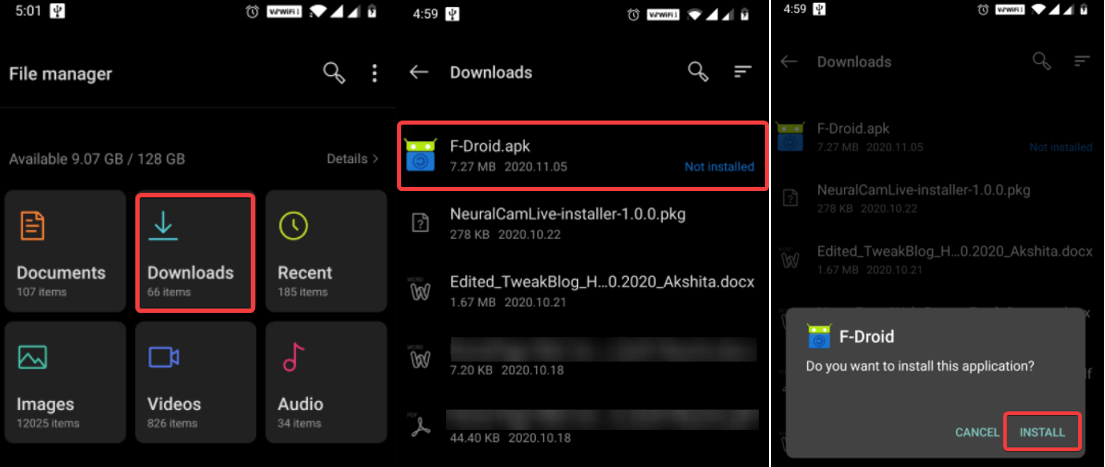
- Click on the app name to process the installation.
- You’ll then be asked to permit either web browser or file manager on Android to process installation of the app store on Android.
- Toggle on to permit the installation. Doing this will take you to the installation screen.
Didn’t get the installation screen? Don’t worry, quickly navigate back to the Download folder after granting the permission to try again. The app store you wanted will be installed thereafter.
Once you have successfully downloaded an app through APK, it will work just like any other app installed on your device. You can easily look for the app icon in the app drawer.
Also Read: How To Install Google Play Store Yet Again
Install from Unknown Sources
Earlier, the users had to grant permission to the ‘Install from Unknown Sources’ section under device settings to install any of the 3rd party APKs on their Android devices. Once you toggle on the ‘Install from Unknown Sources’, rest of the process is similar just like it was to install APKs. Follow the steps further:
- Install the APK on your device.
- Go to your phone Settings > Apps & notifications > Special app access (as per OnePlus 7) and then locate ‘Install from Unknown Sources’ From here enable it and go back to the home screen.
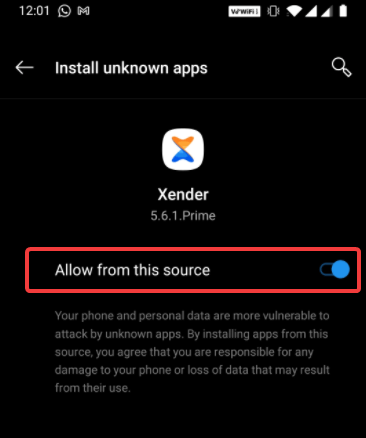
- Now, open the Downloads folder from the File Manager. Tap on the APK you want to install and it will begin the installation process.
- This way the app will be installed.
Note:This method applies to devices working on Android versions earlier than Android Oreo. There are some apps that you couldn’t install because of the compatibility issues. You can try installing them from Google Play Store.
How To Install Third Party App Stores
Third party apps stores can be used to download apps on Android without using the Google Play Store. However, there are only a few app stores to consider like; F-Droid for the amazing bunch of open source fans out there, Amazon’s App Store as another decent alternative.
Here’s how to use them:
- Look for the 3rd party app store and install the APK.
- Follow the same steps as in the previous points to download the How To Install Google Play Store Yet Again on your Android device.
- Once it is installed, open the 3rd party App Store and look for your choice of apps.
- Download and install the apps as you would do while using any other app stores.
Note: Ensure to enable app store permission to install apps to avoid any issues (applies to Android Oreo or higher). The users with older Android versions need to have a check on Install from Unknown Sources option, or otherwise you won’t be able to make any app installs.
Wrapping Up
That’s all folks! This is how you will be able to launch any 3rd party app store on Android devices. Later on you use it for reasons like download apps, and install them without any hassle. However, almost similar apps like Google Play Store are available on third party app stores. There are, although some exclusives there. We highly recommend using F-Droid for some amazing app collection and tools.
Have you ever tried any 3rd party app store on your Android device? If yes, do list out their names in the comments section below along with the reason you like that particular app store for Android.
Till then, keep reading Tweak Library.
Recommended Readings:
Top 10 Must have Android Apps to Make Smartphones Really Smarter
How To Fix: Android Apps Keep Crashing?
Top 5 Android Apps to Transfer Files from Android to Any Device
How to Lock Android Apps With A Pin or Fingerprint






Abhay
Install third party apps can harm my mobile for security purpose. Is it safe to install ?
Akshita Gupta
Yes, it is safe to install from reliable sources. Be wise while you choose for your phone.