Adobe Flash was available for older devices like Android 4.1 and older versions. However, after the release of Android 4.1 Flash was removed from the Play Store. Back then Flash player was in almost everything, however as the newer versions of Android were released the need of Flash player was removed.
Adobe has listed an older version of Flash on its website so the users in need will be able to download them on to their Android devices.
How to Install Adobe Flash Player on Android devices Running Android 4.1 or newer
Flash isn’t supported on newer Android devices. But you can use Flash on newer devices by installing the browser that supports Flash. There aren’t lots of options on the Google Play store so let’s take a look at these browsers that support Flash.
Puffin Web Browser
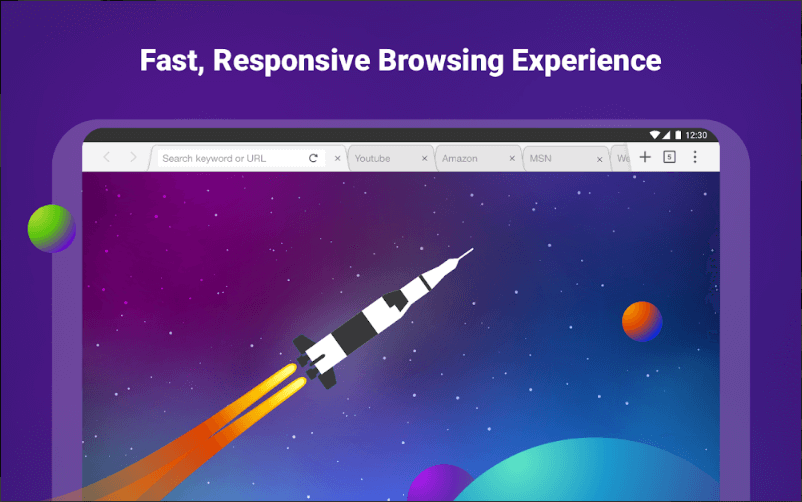
This browser is what you need when you want to access Flash on your Android devices. Puffin Web Browser supports Flash over the cloud. You can watch videos, play flash games and access Flash content on our Android device. This browser also helps you to boost browsing speed and will also secure browsing activity. This browser also has different themes and tools.
Server of this browser is located in the USA, so there are some restrictions on the location based content. Some content which is blocked in the USA is not available. This browser is also not available in some countries like China, UAE and Saudi Arabia.
Also Read: Priority 1 Security Update For Adobe Flash Player
Photon Flash Player & Browser
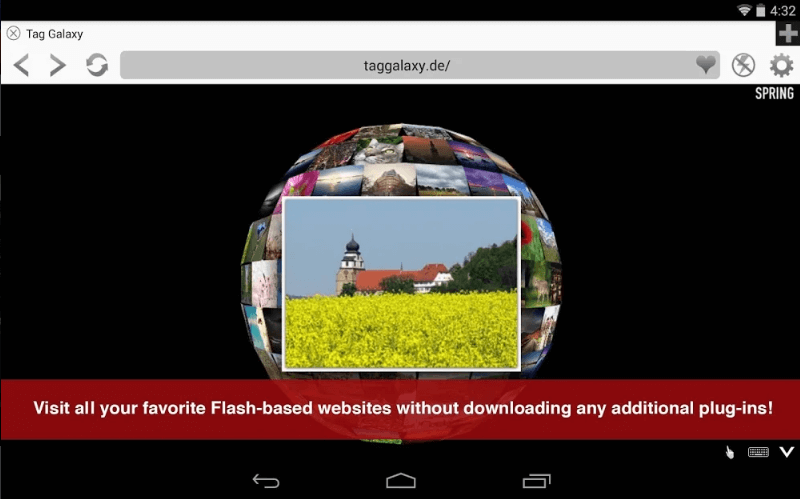
Photon Flash Player & Browser is also best bet if you want to access Flash content and Flash games on the web and on your phone. You can play old games which brings you old memories.
Photon Flash Player & Browser also supports Adobe FLV and SWF formats and it also supports some modern formats. This browser helps you to safely browse the internet when using a public network as it also acts like VPN.
How To Install Adobe Flash Player on Android devices Running Android 4.0 or older
If you are using an earlier version of Android then you can download and install a browser that supports Flash. However, if you are using older version of Android then you can install Flash player using the steps below:
Change the Android settings to install the App from unknown sources.
Android devices need permission to install the application downloaded from unknown sources.
To enable installing application from unknown sources follow the steps below:
1. Open Settings.
2. Now go to Applications “for older devices” or Security for Android 4.1.
3. Now enable Unknown sources.
4. When asked click on OK.
5. Now open the browser.
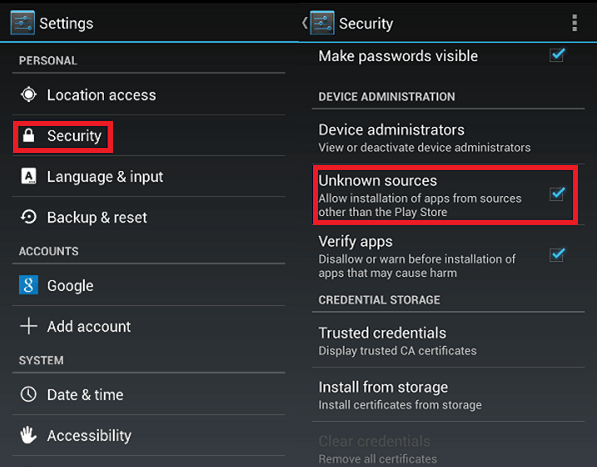
6. Now open Adobe website and search for Android flash player downloads.
7. Choose the latest version of Adobe Flash player compatible for your device.
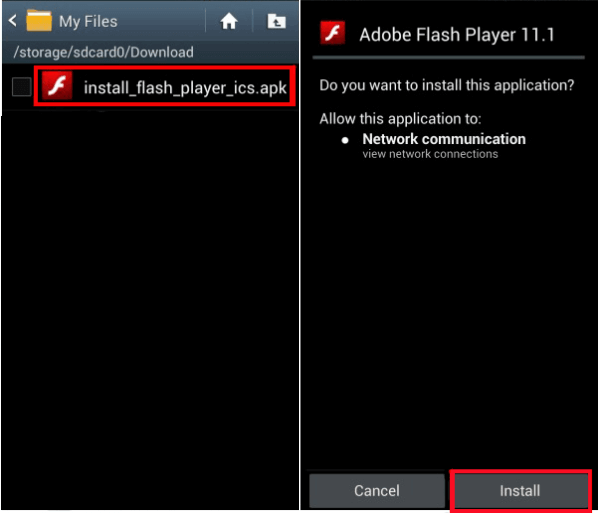
8. Once the Flash player is downloaded tap on the installation files and install Adobe Flash player on your Android device.
Once the installation is finished, enable Flash player plugin. If the version of your Android device is Android 3.0 or later, then open your browser and go to Menu and click on settings.
From the settings go to Advanced > Enable Plug-ins. If your device is Android 2.2, or 2.3 then from settings you have to go to Enable Plug-ins from Settings.
Once all this is done that your Flash player is active your Android device is ready to use Flash.
Revert Security Settings
Once the Flash player is installed make sure that you revert the setting you have changes in the first place. Go to settings and disable Unknown Source, this will prevent unknown applications from being installed on your device without your knowledge.
Verdict:
Using Flash player on an Android device is as easy as installing the application. Flash player is not needed for latest Android devices, however, if you want access to websites that use Flash or want to play old games then you have to install Flash player on your Android device.






Leave a Reply