To access multimedia contents available on different websites we needed to install and enable Flash player. It is essential to view pages in their full glory as the animations, ads running on a website and even YouTube uses Flash to run.
But as nothing is immortal in this world, the same has gone true with Adobe Flash. With the passage of time not only popular websites but also popular browsers like Mozilla and Chrome have started abandoning Flash players.
Google has already announced that Google Chrome will by default block Flash on any web page you visit. But still there are many websites who still run on Flash. And if you come across any such website you need to know how to enable Flash player in Chrome.
So, this article is all focused on how to enable Flash on Chrome when needed.
How to Enable Flash on Chrome?
You can enable Flash for once for each website that still requires it. Or you can also set Google Chrome asking if you want to run Flash for that website.
How to Enable Flash on Chrome for Specific Website?
Before we proceed further, please note that if you are running the latest version of Chrome then plugin for Flash is pre installed on the browser. You can just follow the steps listed below to enable Flash for specific websites:
1. Open Google Chrome and navigate to the website for which to want to allow the Flash.
2. Click on the Padlock or the info icon before the URL of the website.
3. From the dialogue box that appears click on the option Site settings.
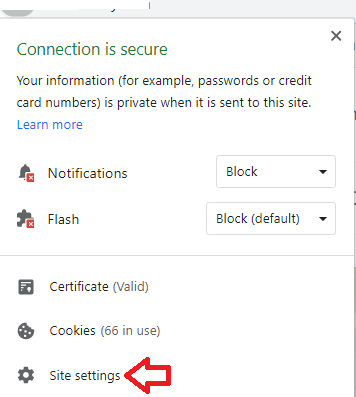
4. In the new tab that opens find flash in the Permission.
5. Now, in the drop menu next to the Flash option, click on the down arrow and select the Allow option (You can see that by default the option is set to Blocked).
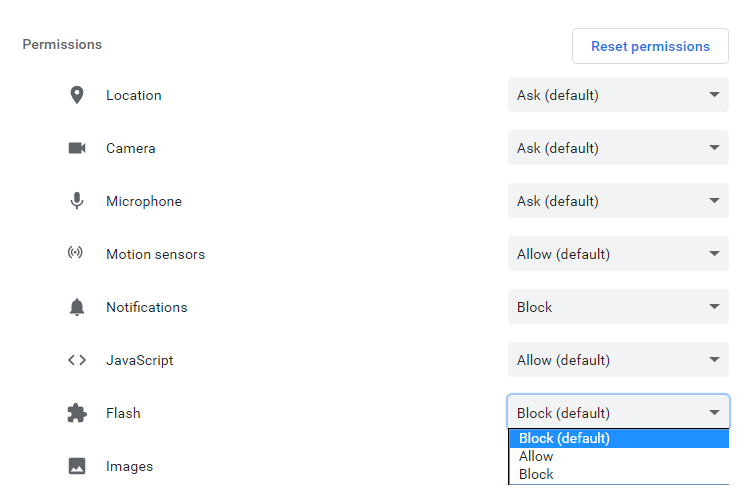
6. After setting the option to Allow you can close that tab and return to that website again.
7. Now refresh that webpage for the settings to take effect.
Please note that since Chrome doesn’t support Flash anymore therefore the Flash will be automatically disabled every time you close Chrome. Therefore, you need to enable it each time you visit that website.
How to Set Google Chrome Asking You to Run Flash:
1. Open Google Chrome and navigate to the webpage/website on which you want to run Flash.
2. Now click on the blocked plugin icon located on the right side of the search bar.
![]()
3. In the prompt that appears, click on the Manage option. Now you will be taken to Google Chrome Flash settings.
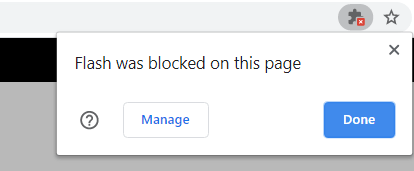
4. Here under Flash you will find the setting “Block sites from running Flash (recommended).”
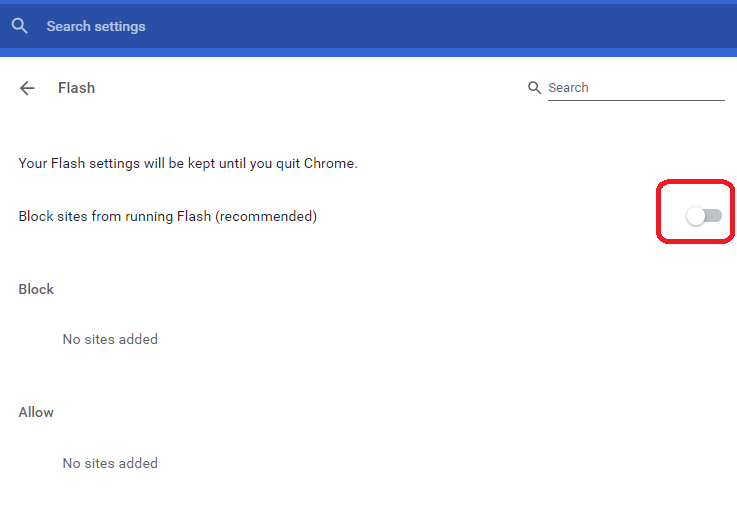
5. Toggle this setting to change it to “Ask first.”
Now the sites that still use Flash will automatically ask to run the Flash instead of blocking them upfront.
How To Enable Flash Player In Safari?
Apple has completely discontinued support for Flash, therefore there is no way using which you can enable Flash on Safari browser.
So, guys this how you can still continue with Flash on Chrome until Google Chrome totally discontinue it at the end of 2020.






Leave a Reply