Being the second largest search engine after Google, YouTube has a lot to offer when it comes to video content. People love YouTube not only because of the quality of content it has to offer, but you can find video content on any topic under the sun (literally) on this streaming platform. While you can watch pre-recorded videos on this platform, it also offers a live TV option which again has a lot of content to offer.
If you love to watch YouTube TV on your smart television, then you might have also faced issues such as YouTube TV not working on your smart TV. To help you with this, we have discussed how to fix YouTube TV not working issues.
How to fix YouTube TV not working?
While there could be numerous reasons behind this issue, here we have discussed some of these issues with their possible solutions. Let’s discuss more.
Solution 1: Fix Connectivity Issues

The first quick solution to fix YouTube TV not working is to check for connectivity issues. You need to ensure you have Internet connectivity up and running. If a lot of devices are connected to your home network, then turn off all devices first so that YouTube TV can get stable and reliable connectivity to stream content.
You would require at least 3 Mbps to run minimum streaming quality content, while you may require at least 13 Mbps for HDD quality videos (You can try Internet speed test for free on Google). You may also need to close all background apps & programs, restart your device, place the router near to smart TV, or use Ethernet cable instead of router cable to see the changes.
Solution 2: Check incompatible device or OS

While YouTube TV is compatible to all modern devices, still you can check here to see if there are some compatibility issues. You could face YouTube TV playing issues if you are using older models or devices that don’t support live streaming. If this is the reason, then it’s time to upgrade the device. Additionally, an outdated operating system could also cause trouble, thus you can try to upgrade the OS before you actually decide to buy an upgraded device model.
Solution 3: Check log-in credentials
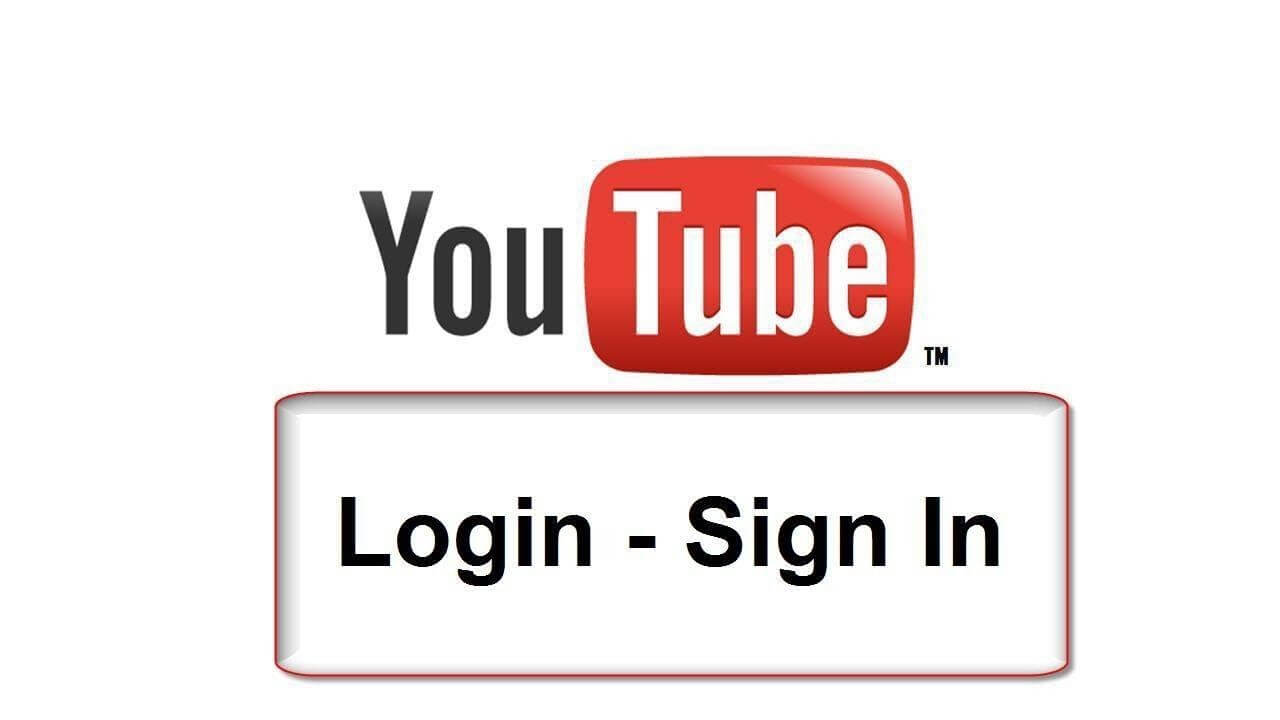
This is one of the most common mistakes people make, so better avoid such issues. You should cross check your login credentials and try to log-in again to enjoy YouTube TV with friends. You can also set a new password, if you find it hard to log-in with a password you remember.
Solution 4: Content unavailable in your area
Another reason behind YouTube TV not working could be the content you are trying to stream isn’t available in your home area. You can change your home area as an alternate to access your favorite YouTube content. To do this, follow these steps:
- Open YouTube TV.
- Head to Settings > Area.
- Now select Home Area and click on Update.
If you are on Chrome browser, follow these steps:
- Click on Menu (the three vertical dots).
- Select Settings > Show advanced settings.
- Select Site settings in the Privacy section.
- Scroll down to find and input Location for your home area.
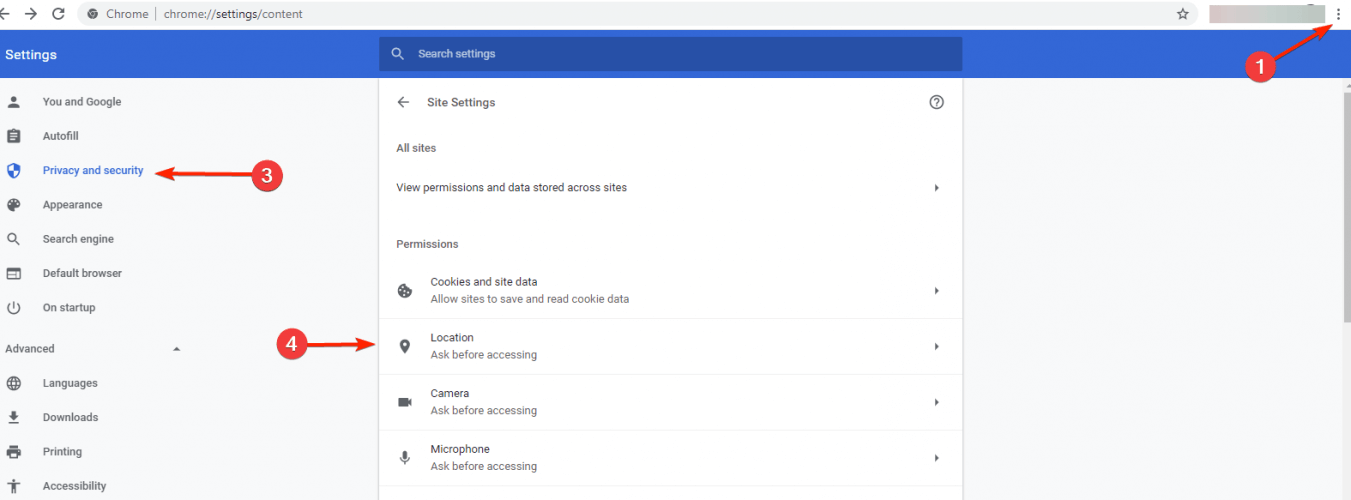
If you are on an Android device, head to Settings > Location option. You can find it under the Personal section.
If you are on an iOS device, head to Settings > Privacy and select Location Services.
It is important to remember that YouTube offers geo-locked content based on your zip code. Thus, it is important to update location to enjoy YouTube content when you are travelling.
Solution 5: Multiple users accessing services
YouTube TV supports up to three simultaneous streams. So, if you have more devices connected, then try to log out of at least one device to fix YouTube TV not working issues.
Solution 6: The service is down
Another reason behind YouTube not working on smart TV or any other device could be the services are down. If such is the case, you will get the update from the service provider for possible slowdown. Now the best thing is to wait until services resume to normal.
So, these were few best fixes to YouTube TV not working on any of your devices. Do try them and share your experience in the comments below.
Next Read:
How to Speed Up YouTube Videos






Leave a Reply