Microsoft has provided many useful apps that are inbuilt with Windows 11 OS, but the Mail & Calendar apps are the most important ones for Office users. These apps let the users connect with others and keep track of their meetings and appointments. For people who have ditched their daily diaries and are dependent upon these apps, life can be difficult if these apps stop working. This generally happens due to corrupt system files or a lack of updates. Let us check out a few expert-recommended methods to fix Mail and Calendar apps not opening in Windows 11.
Different Methods On How To Fix the Mail and Calendar App Won’t Open in Windows 11
List of Contents
The first and foremost step to resolving any issue when noticed for the first time is to reboot the computer. If the problem persists after a reboot, you can follow the below-mentioned methods and check after successful completion of each method if the issue has been resolved. If yes, you can ignore the remaining ways; else, follow the next one.
Method 1: Update Windows
Step 1: Press Windows + I on your keyboard to open the Settings window.
Step 2: Select Windows Update from the left panel.
Step 3: Finally, click on Check For Windows Updates.
Step 4: The Windows 11 OS will automatically check for the latest updates on the Microsoft Servers and download/install them for you.
Step 5: You will have to press the Check for Updates button a couple of times or more before getting all the updates.
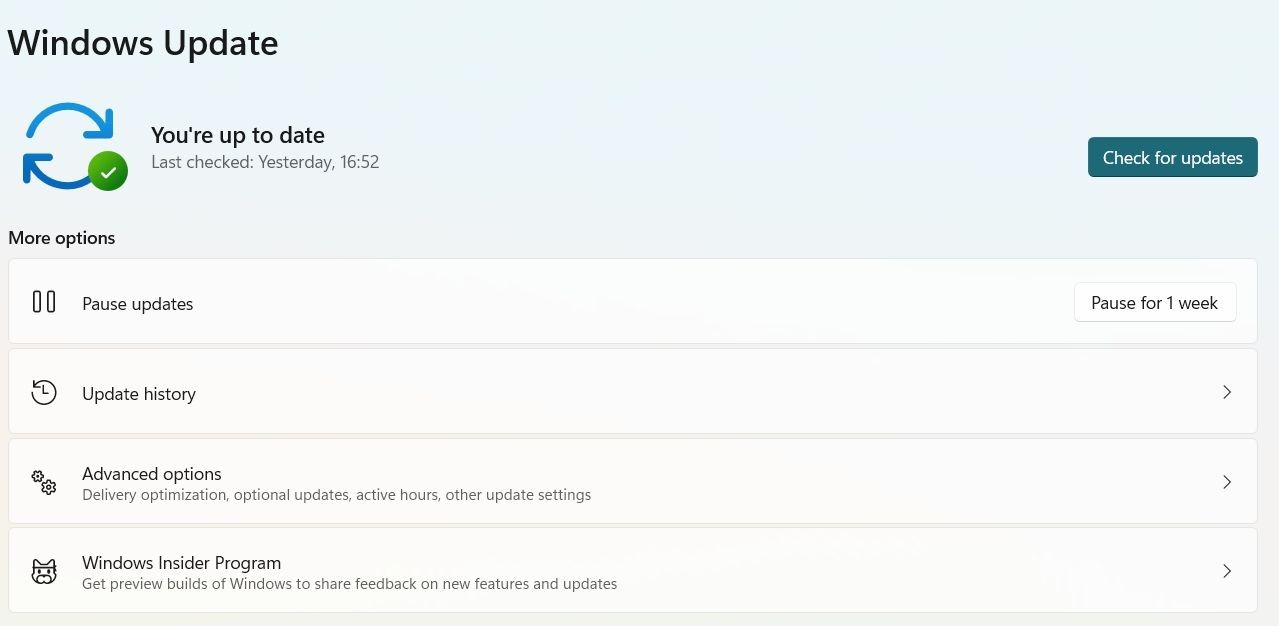
Step 6: Restart your computer after all the updates, and then check if your Mail and Calendar apps are working fine.
Method 2: Update Apps
If the issue persists, there might be specific app updates that have not been combined in the latest Windows Update Installer. This indicates that you must check for specific app updates on the Microsoft Store separately. Here are the steps:
Step 1: Press Windows + S to open the Search box and type Microsoft Store followed by the Enter key.
Step 2: Click on the Microsoft Store to open the app and click on Library near the left bottom corner.
Step 3: Next, click on the Get Updates button.

Step 4: Microsoft will scan and suggest new updates for the installed apps.
Step 5: Download and install the app updates for Mail and Calendar apps and reboot your PC.
Method 3: Use the App Troubleshooter
Microsoft provides a bunch of troubleshooters in Windows 11 OS to automatically fix the problem. One of these troubleshooters is the Windows Store Apps Troubleshooter, an inbuilt tool that can be used for free. Here are the steps:
Step 1: Click on Windows + I to open the Settings window.
Step 2: Now locate the System tab and select it.
Step 3: Next, choose to Troubleshoot, followed by selecting Other Troubleshooters.
Step 4: Now, click on the RUN button next to Windows Store Apps.
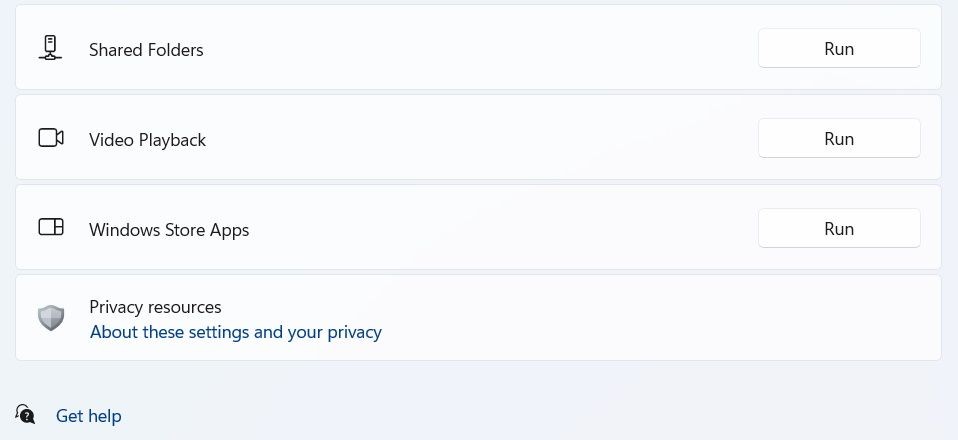
Step 5: A new window will pop up and start to scan your PC for issues related to Apps.
Step 6: Follow the onscreen instructions, and this troubleshooter will fix the Mail and Calendar app if it finds the issue.
Method 4: Repair the Mail and Calendar App
There is an option to repair Microsoft apps if they start to act funny or stop responding. Here are the steps:
Step 1: Launch the Settings app by pressing Windows + I on your keyboard.
Step 2: Locate Apps on the left panel and click on it.
Step 3: Select Apps & Features and locate the Mail & Calendar app.
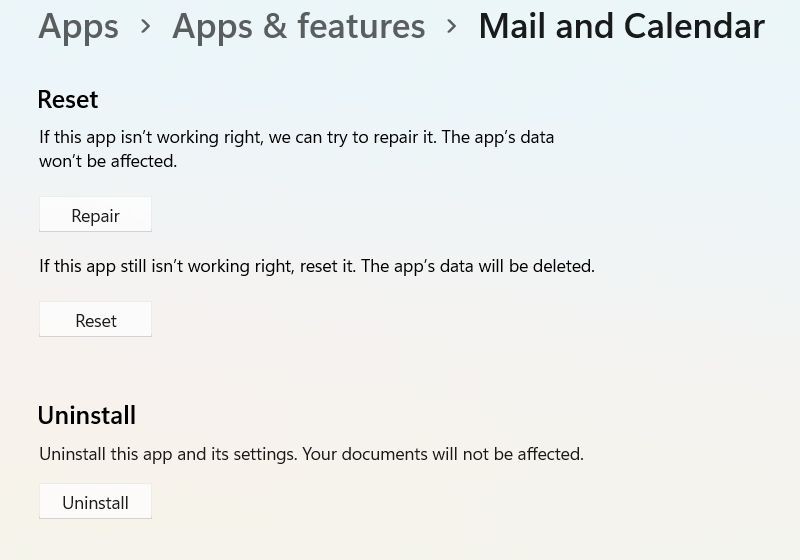
Step 4: Now, click the three dots next to the app and choose Advanced Options.
Step 5: Look for the Reset Section and click on the Repair button.
Method 5: Clear Cache

The Final Method for fixing the Mail and Calendar apps is to use an optimization tool to clear out all the temporary, unwanted, and redundant files that might interfere with the functioning of the mail and calendar app. Advanced System Optimizer is a fantastic app just for this very purpose. It has numerous modules that will not only help scan/delete all the unnecessary files but fix minor issues with Registry, delete duplicate files, and update drivers.
Get From Here
The Final Word On How To Fix the Mail and Calendar App Won’t Open in Windows 11.
The Mail and Calendar app helps people never miss an important mail, appointment, task, or reminder. However, like any app, it too can fail to function due to any reason. The methods mentioned here will help fix all the issues regarding this app and bring your life back on track.
Please let us know of any queries or suggestions in the comments section below. We would love to get back to you with a solution. We regularly post tips and tricks and answers to common issues related to technology.







Leave a Reply