If you’re an Android user, chances are you’ve encountered the exasperating invalid MMI code message. It must be frustrating when this message pops out. An invalid MMI code means the user can’t make calls or text anyone until the problem is resolved. However, this problem may happen due to many reasons, which we’ll discuss below.
There are many ways to fix this Android connection problem or invalid MMI code issue. This post will discuss the most effective methods to fix the connection problem or invalid MMI code issue. However, before proceeding further, we’ll discuss the MMI code in detail.
What is an MMI Code?
Every SIM-compatible device comes with a plethora of numbers and codes. However, deciphering purpose of every number or code can be overwhelming. MMI code or Man-Machine Interface code initiates with a pound [#] or an asterisk [*] sign. It allows users to enable or disable a lot of star code functions.
Dialing these man-machine interfaces or MMI codes on Android mobiles helps users to know essential device information. Also, it lets you access network-specific features. However, invalid MMI code errors may stop you from proceeding further.
While several factors contribute to the invalid MMI code issue,carrier provider and SIM authentication problems are common culprits. . Notably, this error is prevalent in smartphones with dual-SIM compatibility.
What Causes “Invalid MMI Code” Error?
There are several possible causes for the “Invalid MMI Code” error, including
- You have a poor signal or no network connection.
- If you’ve mistyped an unsupported code or something that is not compatible with your network operator.
- Your MMI code is sent to the wrong network. The problem appears, especially if you have a dual-sim phone.
Methods to Fix the “Connection Problem or Invalid MMI Code” Error on Android
There are various ways to fix the connection problem on Android mobiles. Here, we will discuss the most effective methods to fix this problem.
Method 1: Reset the Network Settings
Usually, an MMI code error is related to an issue with the device’s cellular connection. Hence, resetting the network settings will be logical. There may be a glitch in the system, or the network settings aren’t updated correctly. In such a case, performing a network reset will clear the issue and help you start fresh. For this method, you need to follow the following steps.
Sep 1: On the Android device, open the settings and click on the General Management option.
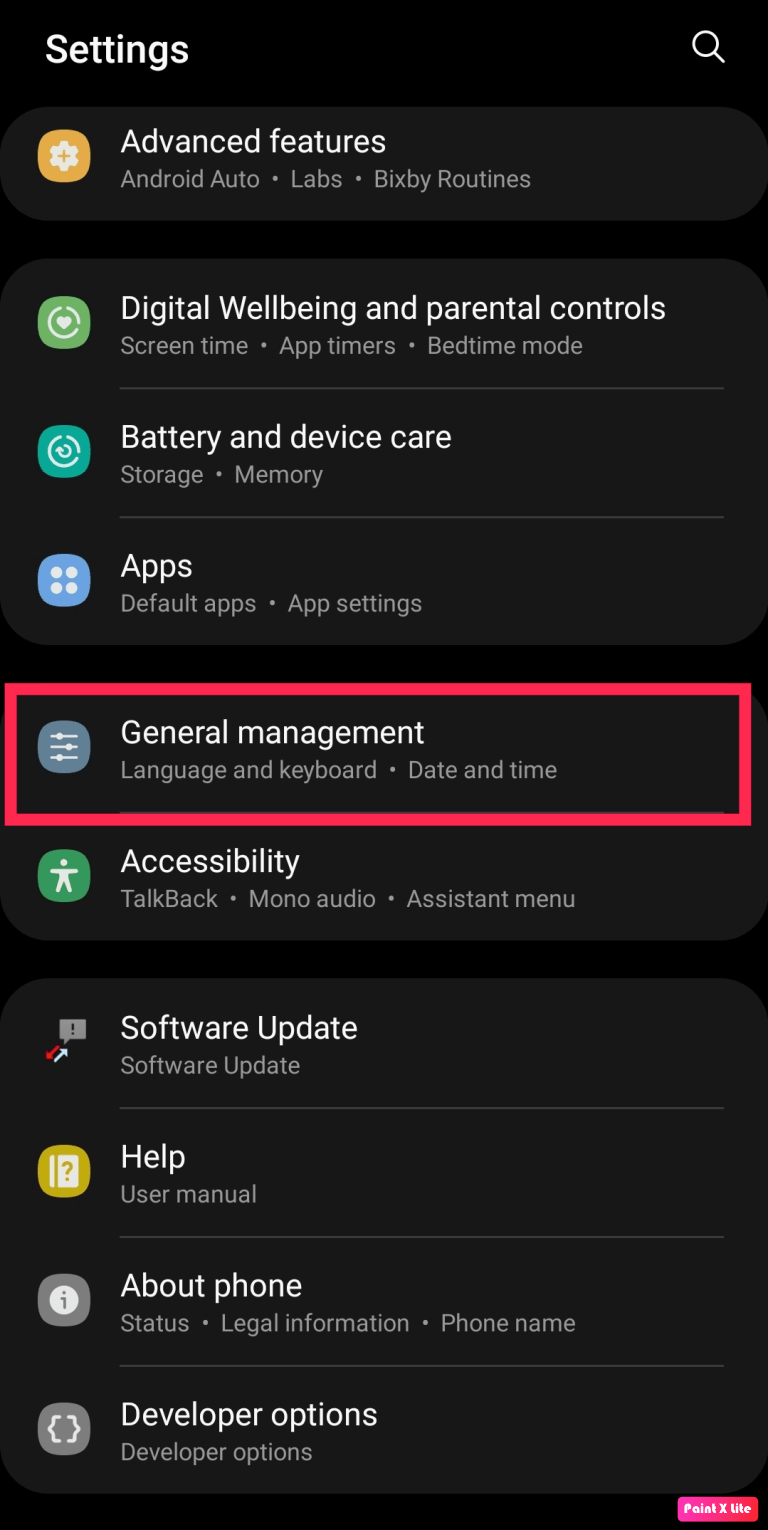
Step 2: Scroll down and click on the Reset option.
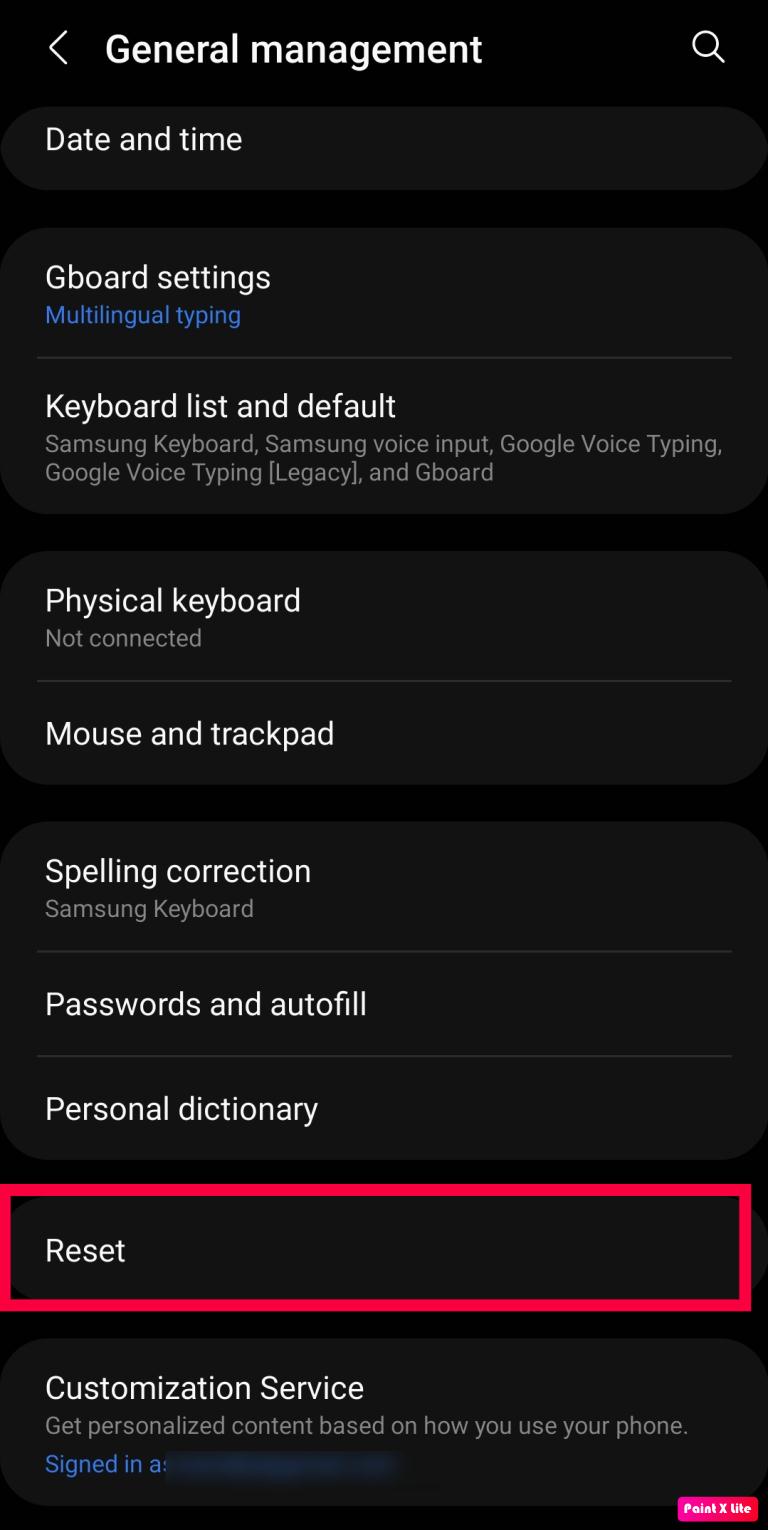
Step 3: Click on the Reset Network Settings option.
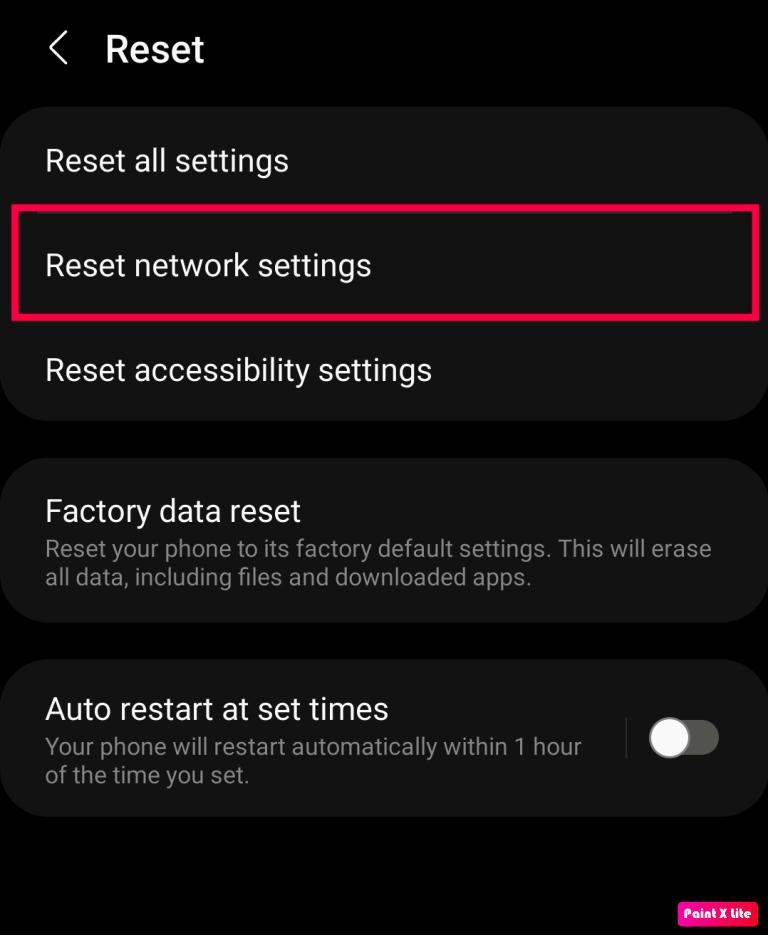
Step 4: Click on the Reset Settings option and confirm. The phone will get restarted automatically. The error will disappear once the powers back up.
Method 2: Turn OFF the Other SIM
Invalid MMI codes are common in Android phones, specifically with dual SIM cards. If you are facing this same problem, you can try turning off the other SIM and see the results. To do so, follow the below steps.
Step 1: Go to the Settings app and click on Connections.
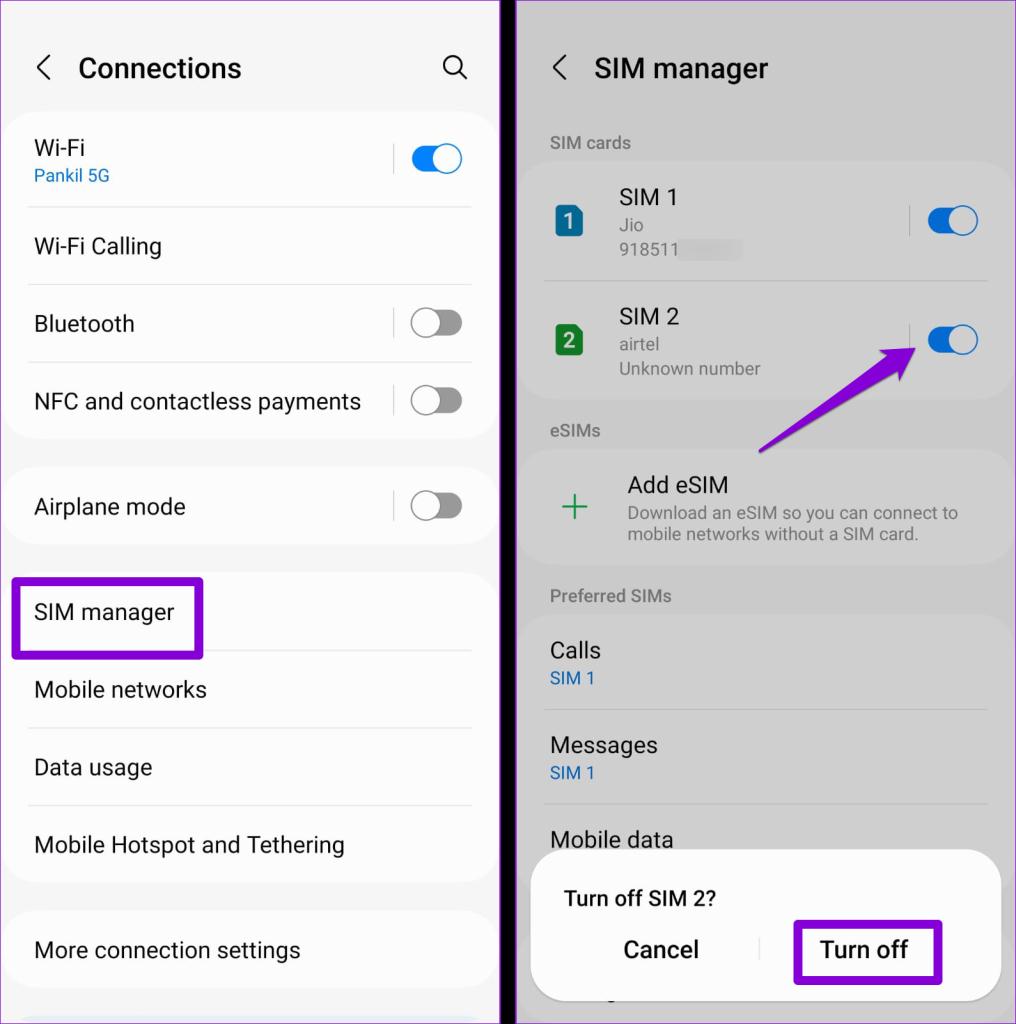
Step 2: Click on the SIM manager and turn off the toggle next to the unused SIM. Select the Turn-off option to confirm.
Method 3: Set the Network to Auto Mode
Selecting a network mode unavailable in the user’s current region may cause such errors. Hence, it will be best if you allow your Android phone to select the network mode automatically. But how to do it?
Step 1: Head to the Settings app and click on Connections.
Step 2: Click on Mobile Networks.
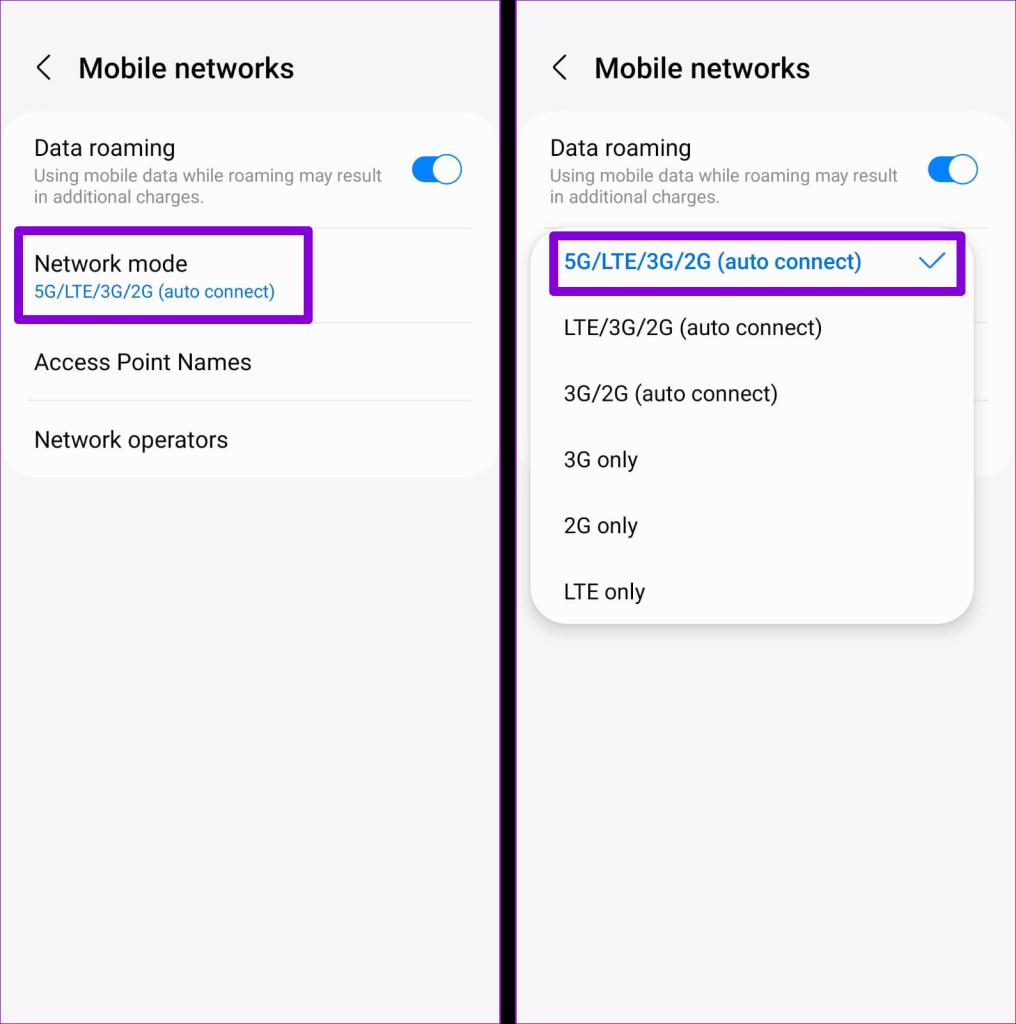
Step 3: Click on Network mode and select the auto mode.
Method 4: Run the Phone in Safe Mode
Sometimes, third-party software may interfere with the connection and cause an invalid MMI code. Thankfully, it’s easy to solve this problem. Make sure to follow the below steps.
Step 1: Hold the power button of your Android phone and long-press the power icon.
![]()
Step 2: From the appearing menu, click on Safe Mode.
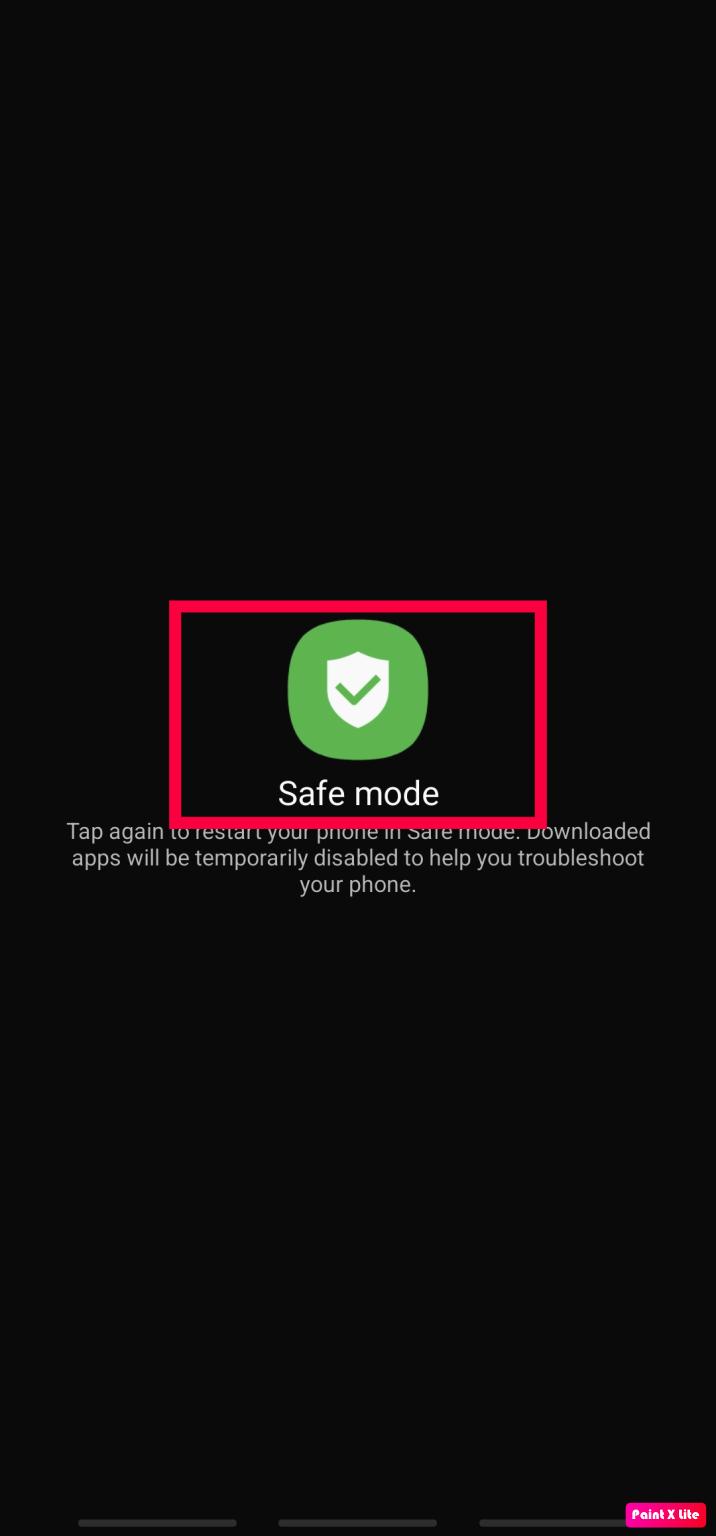
Step 3: Use your phone in Safe Mode for some time to see whether the MMI error appears. If there are no error codes, third-party software may interfere with your network. In that case, you should start removing the third-party apps.
Method 5: Enter Comma at the End of the Code
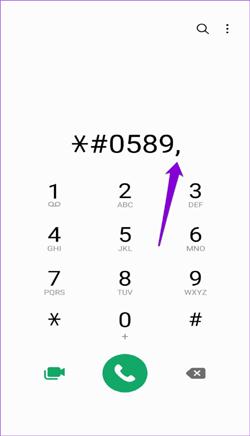
In most cases, inserting a comma at the end of the prefix code may fix the network problem issue. By doing so, you will allow your device’s network to process the entered code before dialing the original code. For example, if the code is *#0589#, you just need a comma at the end of the code *#0589#, and process it.
Method 6: Clear Phone App Cache and Data
Data and phone app cache can sometimes cause connection problems or invalid MMI codes. Hence, it’s essential to clear the app cache whenever you are facing this issue. To fix this issue, follow the below steps.
Step 1: Go to settings on your Android phone and go to Apps.
Step 2: Open an app and select its Storage Usage option.
Step 3: Tap on the Clear Data and Clear Cache buttons.
Final Words
This is all about the MMI code and Invalid MMI Code error. Follow these solutions carefully to fix this error and get the desired result. For us resetting the network settings and clearing the app cache helped in fixing the associated issue. If you know any other workaround that can help, then feel free to share them with us in the comments section below.
For further queries, you can comment anytime. These steps can identify and fix the network problem and get your SIM working.






Leave a Reply