It is well known that WhatsApp provides end-to-end encryption for chats. This encryption makes it safer to converse on the messaging platform since it prohibits third parties from reading or monitoring conversations between the receiver and sender. With end-to-end encryption, you can be confident that no one can read or listen to what is sent.
WhatsApp recently rolled out a feature that allows users to encrypt backups. The problem, however, is that WhatsApp backups on Google Drive are not automatically encrypted. Since WhatsApp does not apply the changes by default, you have to do it manually. And you must do so because, otherwise, there will be a massive hole in your data protection. In this article, we will explore how you can encrypt WhatsApp backups on Google Drive.
Important Details to Remember before You Encrypt WhatsApp Backups on Google Drive:
Before we proceed and help you encrypt WhatsApp backup on Google Drive, there are a few important details that you need to consider. To safeguard the backups, you must use a 64-digit encryption key OR choose a password that is at least seven characters long and contains at least one number. Ensure, at your best, that you remember this password or encryption key since, without it, you won’t be able to recover your backups. If lost, you can create a new one, but you won’t be able to decrypt prior backups.
Also Read: Best Apps To Recover WhatsApp Deleted Chat in Android & iOS
How to Encrypt Your WhatsApp Backups on Google Drive ?
You must first check that you have a Google account to begin backing up your WhatsApp data to Google Drive. Once you have ensured that for your device, follow the steps below to encrypt WhatsApp backups on Google Drive:
Step 1: Launch WhatsApp on your device. Tap on the three-dot menu on the upper-right corner and then Settings.
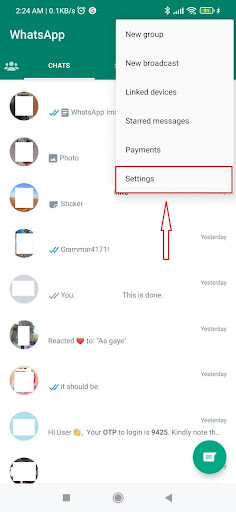
Step 2: In the Settings menu, find and Tap on the Chats.
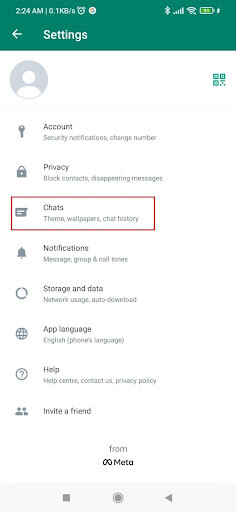
Step 3: On the next screen, you will find Chat backup at the bottom. Tap on it.
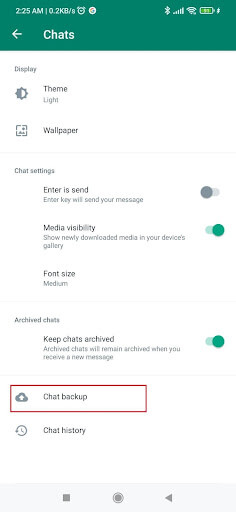
Step 4: To encrypt WhatsApp backup on Google Drive, you will first need to backup your WhatsApp Chat. After backing up your WhatsApp chat, hit enter on the End-to-end encrypted backup option which is located directly beneath the green Back up button.
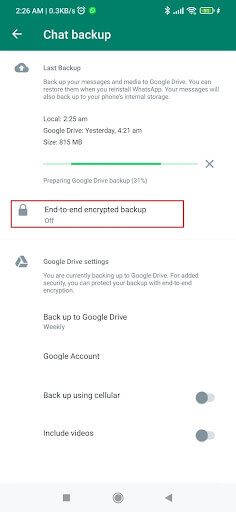
Step 5: You will then be asked to provide permission. To proceed, Tap on the TURN ON button.

Step 6: Next, you are asked to create a password or a 64-digit encryption key to secure the end-to-end encrypted chat backups. Select one of your choices and proceed.
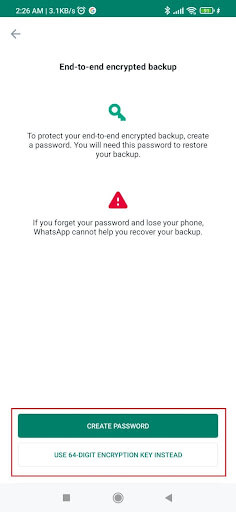
Step 7: The password needs to feature six characters and one letter. As WhatsApp does not contain a record of the 64-digit key, you can also produce and preserve it. Tap on Continue end-to-end encryption turned on for your WhatsApp chat backups.
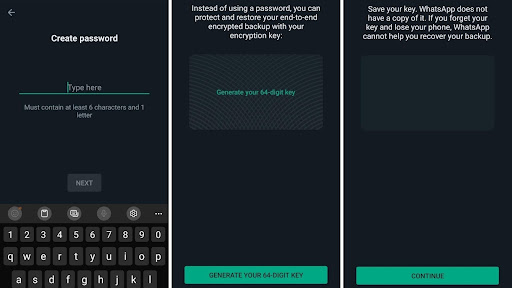
As mentioned before, it is important that you remember the password or the 64-digit encryption key. As without it, you won’t be able to access or read the chat backup. The same procedure can be used to turn off end-to-end encryption for backups of your WhatsApp conversations, although you will need to provide the encryption key or password for verification.
Also Read: How Do You Know If Someone Blocked You On WhatsApp
Safeguarding Your Online Privacy –
The Google Drive backup of your WhatsApp will now be locked by the password or encryption key. Every time you recover your WhatsApp storage backup on a different device, you’ll need this. Without it, neither you nor any others attempting to access your conversation record will be able to recover the backup.
Understanding WhatsApp’s security protocols is essential. The required logistics are a small price to pay for what will eventually be crucial actions in defending your online privacy.
Also Read: How To Send A WhatsApp Message Without Saving A Number
How To Check Whatsapp Backup on Google Drive ?
Let us now explain a few key points if you’re curious about how to verify WhatsApp backup in Google Drive. End-to-end encryption is used for your Google Drive backup of WhatsApp. But you can still access and control your WhatsApp backup, which is also stored on Google Drive. So, how do you go about doing that? We’ll walk you through these simple steps –
Step 1: Start by signing into Google Drive using the Google Account you use for backups.
Step 2: Then access Google Drive’s Settings by clicking the gear symbol in the upper right-hand corner of the screen.

Step 3: Then access the WhatsApp area under the Manage apps section.
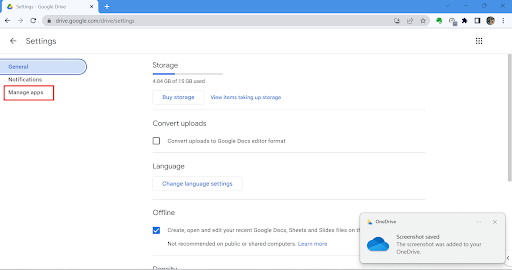
Step 4: Scroll down to locate WhatsApp in the list of applications connected to Google Drive. You can control the management of your WhatsApp backup on Google Drive by heading to the Options section for WhatsApp.
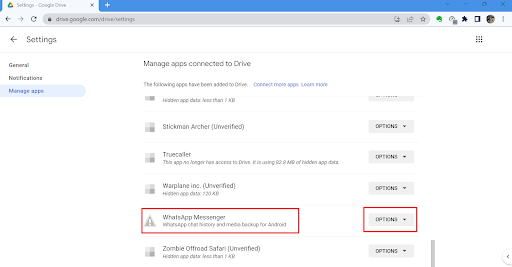
Important Information: Because you encrypted WhatsApp backups on Google Drive, you can only backup or delete it via Google Drive. You can not retrieve the data from any other program as a result.
In summary:
We’ve attempted to give you the best method so that you can maintain your WhatsApp data irrespective of the smartphone you choose. Feel free to use these tried-and-true fixes to handle your WhatsApp backup in the most efficient manner possible since they have previously been put to the test.
If you have any questions or queries regarding WhatsApp backup on Google Drive leave your thoughts in the comment section below.






Leave a Reply