When you want to show off your photos, videos and other visual stuff, your iPhone & iPad’s small screen doesn’t really cut it. As the screen is too small and at a time not more than 2 people can see the visual content. This spoils the complete experience.
Fortunately, this problem can be resolved by screen mirroring iPhone or iPad to big screens.
Here, we will explain ways how to connect your iPhone or iPad to your Samsung and other TV’s. In our previous article, we already discussed How to Mirror your Windows 10 Screen on your TV.
What is screen mirroring the iPhone or iPad?
Screen Mirroring as the name suggests is a mirroring device display. It is a feature for apps that don’t support video output. This means you can do anything on your iPhone or iPad like playing games, updating Facebook, browsing the web, etc using your HDTV as a display. Sometimes screen mirroring is also referred to as display mirroring.
To get screen mirroring working you need to connect your iPhone or iPad with your HDTV. For this, you can either use Apple TV or can use Digital AV Adapter i.e. HDMI adapter.
The benefit of using Apple TV is you can connect your iPhone or iPad wirelessly. For this, we will use AirPlay.
What is AirPlay and how does it help in screen mirroring iPhone?
AirPlay is a method provided by Apple to share audio and video wirelessly between devices. When Apple TV is used for screen mirroring iPhone or iPad AirPlay is used. To set up AirPlay no special equipment is required, as it is built-in iOS. This means your device is ready to use AirPlay without any special setup.
How Screen Mirror iPhone or iPad using Airplay?
Before we learn how to screen mirror iPhone or iPad let’s know if your device meets the requirement.
AirPlay system requirements:
-
- iPhone, iPad, or iPod touch with iOS 11.4 or later
- Apple TV 4K or Apple TV HD with tvOS 11.4 or later2
- HomePod with iOS 11.4 or later
- Mac or PC with iTunes 12.8 or later
- Mac with macOS Catalina
- Speakers connected to the Audio Out port on AirPort Express 802.11n (2nd Generation) with the latest firmware update
- AirPlay 2-compatible smart TVs1 with the label:

- Speakers and receivers with “Works with Apple AirPlay” on the speaker packaging3

Now that we know if your device is compatible or not let’s learn how to screen mirror iPhone or iPad.
1. First, make sure your Apple TV and iOS devices both are connected with the same Wi-Fi.
2. Swipe up to open Control Center.
3. Tap AirPlay Mirroring button > choose Apple TV from the list.
4. On your iOS device when asked for entering 4-digit code that appears on your Apple TV for pairing. You will have to do this only once.
Your device will not be connected for screen mirroring via AirPlay.
To disconnect the device, follow steps from 1-3, select and tap Turn Off AirPlay Mirroring.
Note: You might not need to mirror for each video and audio apps. Instead, you can simply tap AirPlay during playback and get to see the content on your television.
What if you don’t have Apple TV then? Don’t worry you don’t need to spend that much just to get your stuff screen mirrored. If you have a Samsung Smart TV you can do screen mirroring.
For this, you just need to install Mirror for Samsung TV app. Once it is installed follow the steps below to screen mirror iPhone to Samsung TV.
Steps to screen mirror iPhone to Samsung TV
1. Make sure your iPhone and Samsung TV both are connected with the same Wi-Fi.
2. Launch mirror for Samsung TV app.
3. Choose your TV and select Mirror Samsung TV.
4. You will not see a prompt on your Samsung TV asking if you want to connect the device. Use TV remote to select Allow option and press Ok/Select button.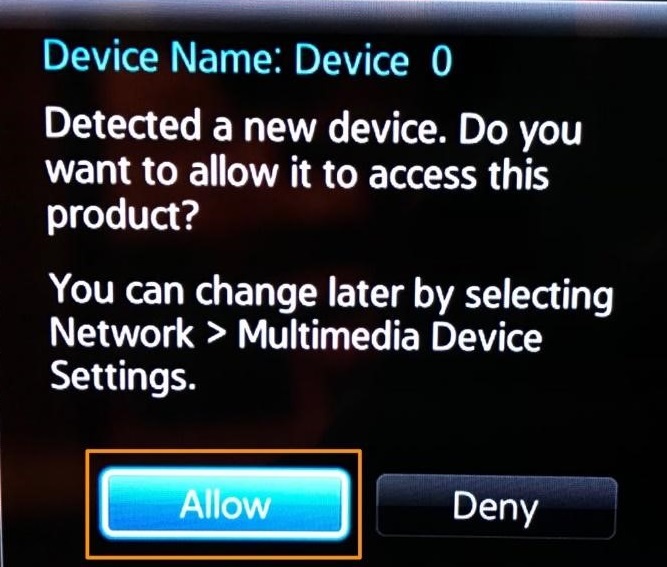
5. If you want push notifications to allow them.
Now, you will be able to see your iPhone or iPad screen on your Samsung TV.
Note: To stop screen mirroring iPhone on Samsung TV simply tap the red bar at the top of the screen and press stop broadcasting.
You will receive a notification confirming screen mirroring is stopped.
Using any of the above two methods you can screen mirror iPhone or iPad. But if you don’t have a Samsung TV or Apple TV then you can use an HDMI cable.
How to cast an iPhone to TV with an app?
If your smart TV offers built-in support for the iPhone, then you will probably find AirPlay option. You can use this option to connect your iPhone to your smart TV.
In case, your TV doesn’t offer the AirPlay option, then using third-party Digital Living Network Alliance (DLNA) apps is one of the best solutions. These apps are designed to play video and music content that is free from Digital Rights Management (DRM).
You can try using DLNA apps like McPlayer, Nero Streaming Player, UPnP/DLNA Streamer for TV to screen mirror iPhone to TV. You can try a free version of these apps to explore various features, before you buy their subscription.
Connecting iPhone or iPad with HDMI cable for screen mirroring
Although this method is wired it is the most straightforward way to screen mirror iPhone. If you are using iPhone 5 or later, a fourth-gen iPad or later you can use Apple’s Lightning Digital AV adapter.
To connect simply plug in the HDMI cable into the TV and other end into your iOS device. Make sure you set the TV to the appropriate input. You can also plug the charger to keep the iOS device’s battery from draining.
FAQ
How can I mirror my iPhone on my smart TV?
Yes, you can try screen mirroring iPhone to TV using Apple TV streaming devices or AIrPlay 2-compatible smart TVs. In addition to that, you can also try using DLNA apps to cast your iPhone screen to a big TV screen. You can also try Chromecast to cast iPhone to TV to watch your favorite content.
Which is the best app to screen mirror iPhone to TV?
You can try Apple’s AIrPlay or AirPlay 2 wireless protocol to screen mirroring iPhone to TV. You can also try third-party Digital Living Network Alliance (DLNA) apps to screen mirror iPhone to TV. You can try these apps to access your favorite content that is free from Digital Rights Management (DRM).
How to cast iPhone to Apple TV with AirPlay?
If you are trying to screen mirror iPhone to Tv wirelessly, then try connecting it using AIrPlay. To cast iPhone to TV with AirPlay, follow these steps:
- Connect your iPhone and Apple TV on the same Wi-Fi network.
- Open Control Center and press Screen Mirroring button.
- Select your Apple TV from the list.
- Enter passcode when prompted.
Is it safe to use screen mirroring apps?
You can try Apple’s AIrPlay or AirPlay 2 wireless protocol to screen mirroring iPhone to TV for instant and effective results. In addition to that, you can also find DLNA apps that help you watch your favorite content on TV. These apps are completely safe to use and offer advanced features to explore a lot of content.
Using these simple steps, you can easily screen mirror iPhone be it screen mirroring iPhone to Samsung TV, Apple TV or any other TV these steps will help. Do let us know what you think about it and share your feedback in the comments.
Follow us on:






Leave a Reply