Are you tired of your phone calls being interrupted by that annoying call recording announcement? If you’re looking for a way to keep your call recordings discreet without the intrusion of announcements, you’re in luck.
In this article, we’ll address this common issue and provide you with the solution you’ve been searching for. This comprehensive guide will walk you through the steps to disable call recording announcements on your Android device.
Why Call Recording Announcements on Android Are There in the First Place?
Before we move ahead with any type of solution or workaround to stop the Android call recording announcement, let us see why this even exists in the first place.
Call recording announcements exist for a good reason, and not to interrupt us during important conversations. Laws regarding recording phone calls vary across countries. In some regions, both parties must be aware that the call is being recorded, while in others, only one person needs to be informed. For instance:
- In certain US states, both the caller and receiver must know about the recording.
- India’s Indian Telegraph Act of 1885 permits only the Central or State Government to tap conversations legally.
In 2020, Google introduced a mandatory requirement for call-recording announcements, replacing the Original Equipment Manufacturer (OEM) stock dialers that lacked this feature. This shift compelled OEMsto give the Google Dialer app on their Android smartphones, to comply with regional legal requirements.
| Important Note: Even if you discover a solution to disable call recording announcements on your phone, it’s crucial to act responsibly to ensure you are in line with local legal laws. |
So, without any further delay let’s get started.
Trick to Stop Android Call Recording Announcement
Method 1:
Many popular Android smartphone brands such as Samsung, Google, Oppo, Vivo, Xiaomi, Poco, Motorola, and more, come equipped with Google’s Text-To-Speech functionality. If you own a smartphone from any of these brands, here is a way to stop call recording announcements.
You need to install the TTSLexx App, which serves as an alternative to Google’s Speech Service. Rest assured, this app does not require your personal information or access to confidential data. Follow the steps below:
Step 1: Open Google Play Store and search for ‘Google Dialer (Phone)’, tap on it, and then tap on the Uninstall button.
Step 2: Then from the same page tap on the ‘three vertical dots’ icon and ensure that the Enable auto-update option is unchecked.
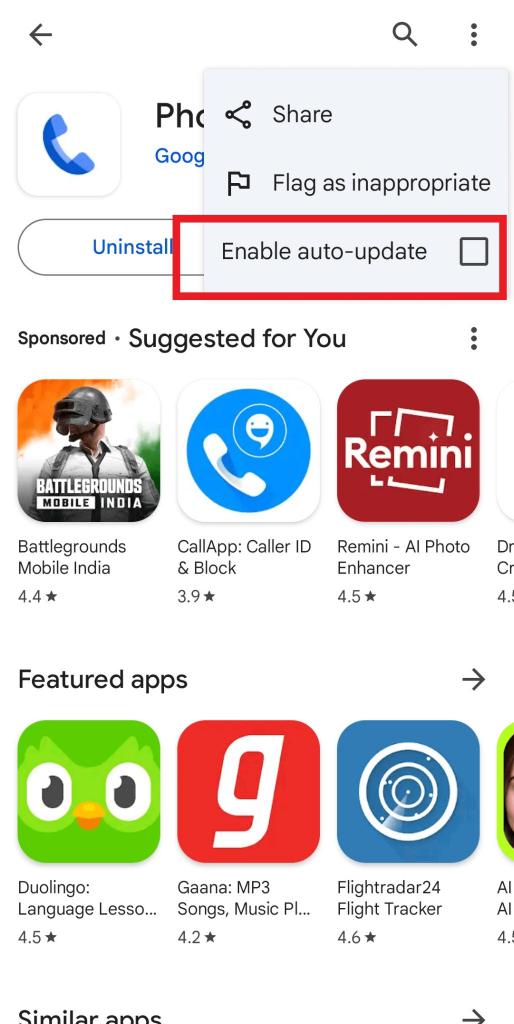
Step 3: Download and install the TTSLexx app from Google Play Store.
Step 4: Open your smartphone Settings app.
Step 5: Search for and tap on the Text-to-speech output option.
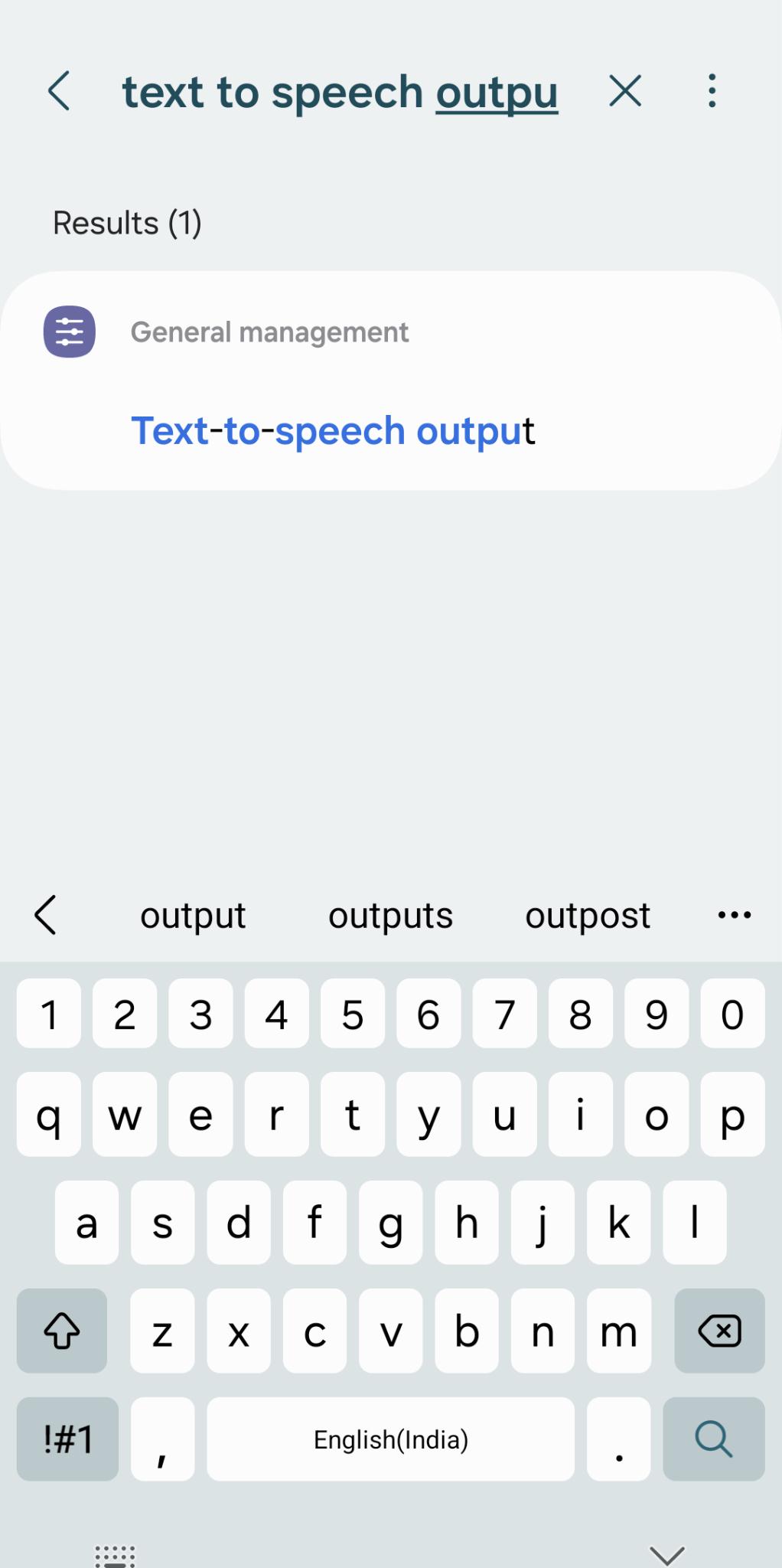
Step 6: Tap on Preferred Engine and choose TTSLexx from the options.
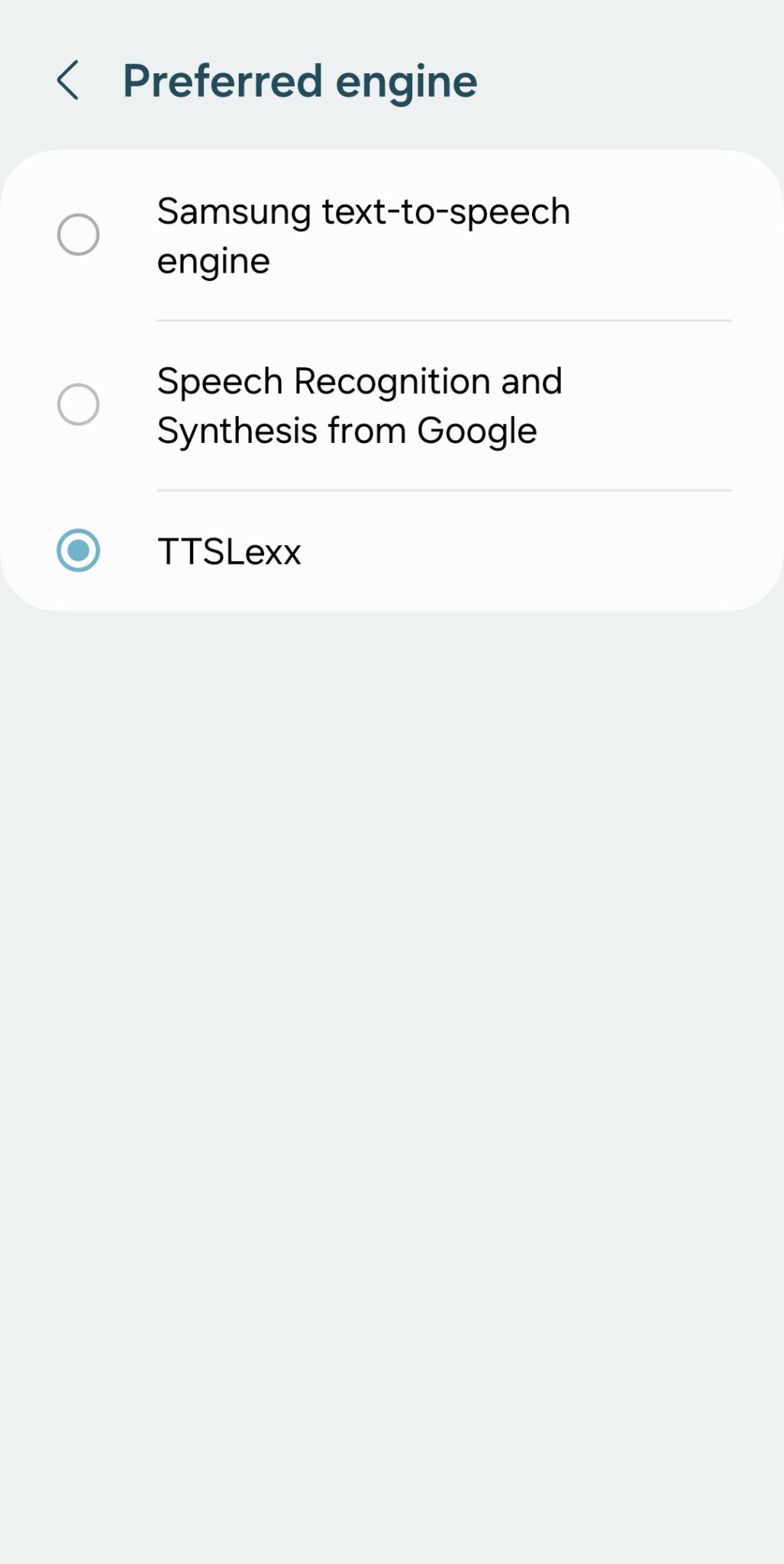
Step 7: Now tap and hold the Dialer or Phone app for a second, then tap on the Info (i) button.
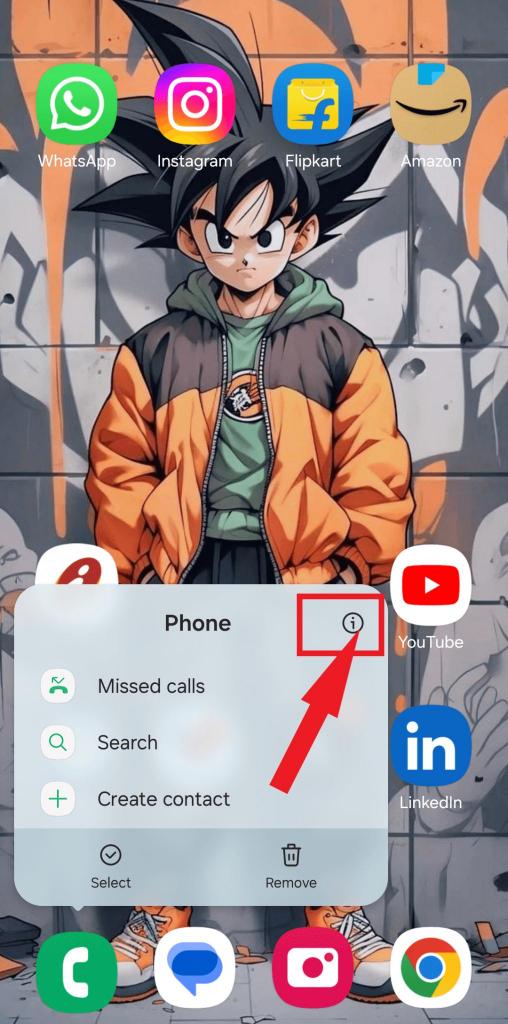
Step 8: Scroll down and tap on the Storage option.
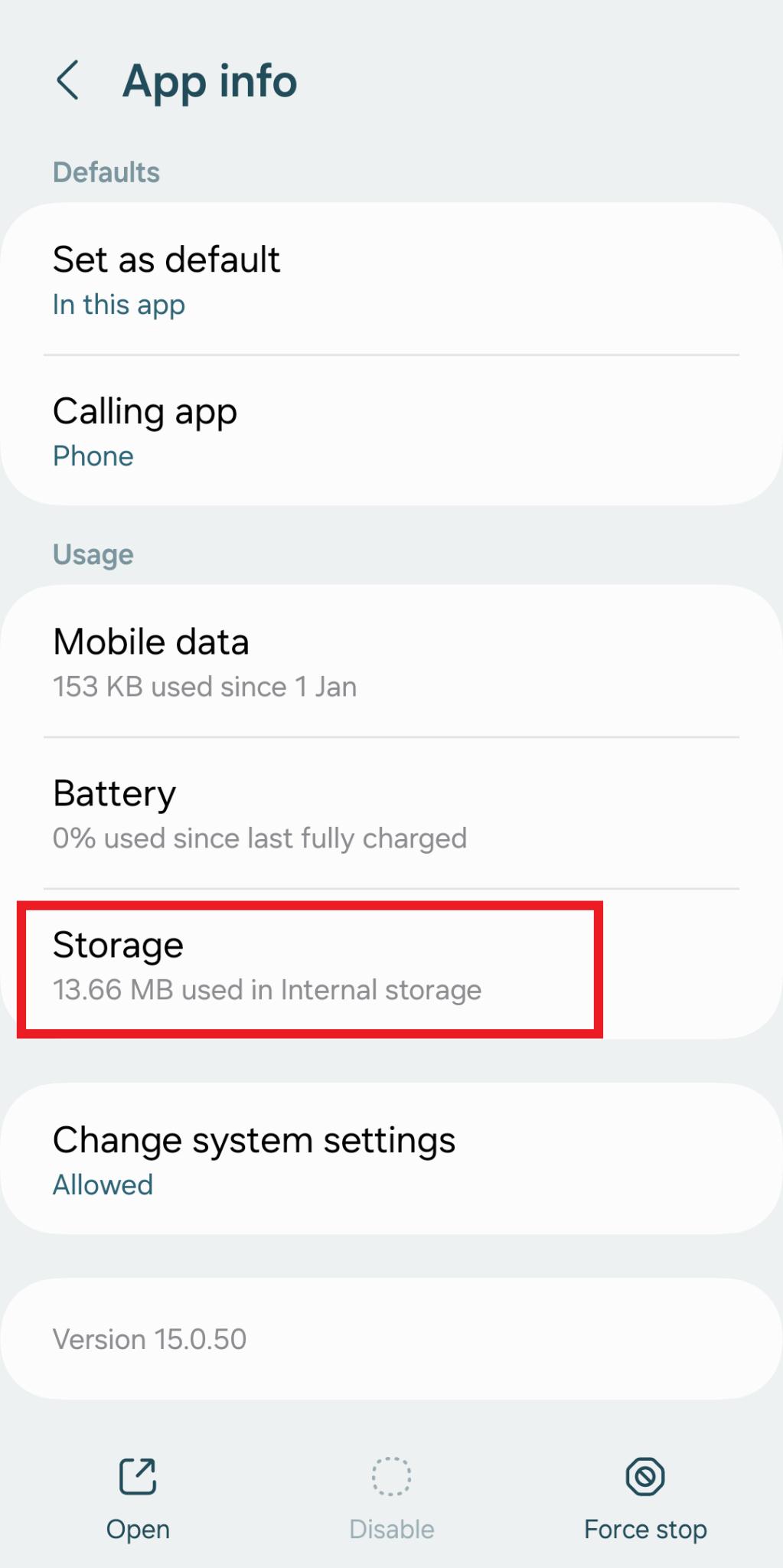
Step 9: Now hit the Clear data option.
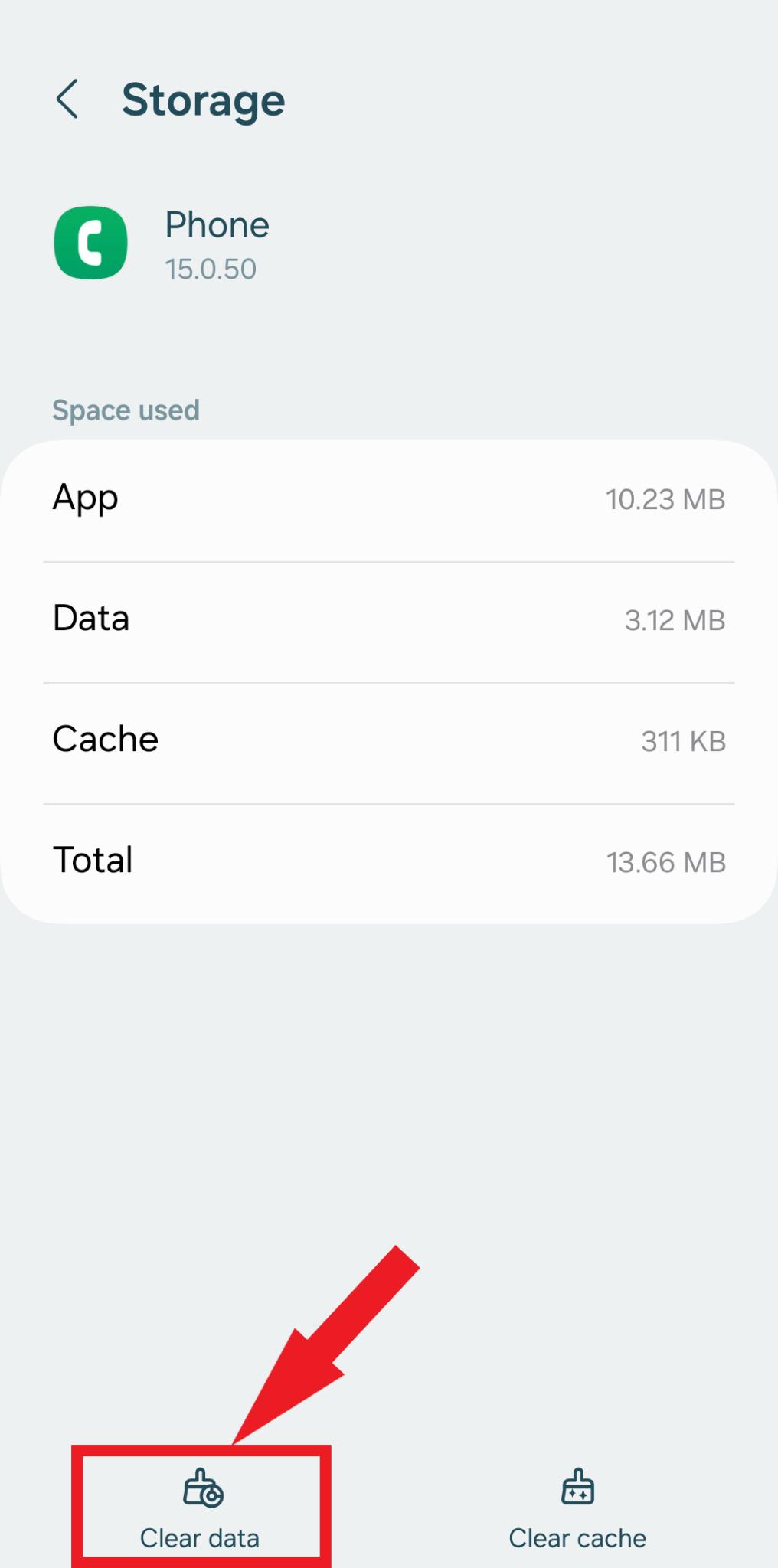
Step 10: Now restart your Android phone and make a test call with the same Google Dialer (Phone) app.
Step 11: Simply tap on the Record button. This time you won’t hear this “This call is now being reordered.”
Read Also: How To Recover Deleted Call Recordings On Android
Method 2:
If you are using a smartphone from Oneplus, Realme, or Oppo it is pretty easy to replace the Google Dialer. Here is how you can do it:
Step 1: Go to the Play Store and download the ODialer app.
Step 2: Once installed, open the app and set it as your default phone or dialer app.
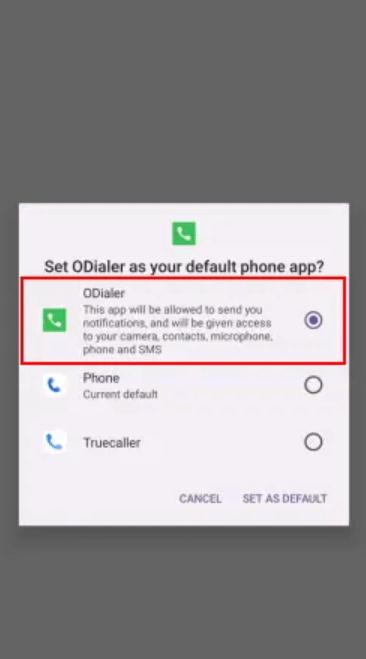
If you are a Vivo or iQOO smartphone user follow the steps below to stop call recordings:
Step 1: Open your current Phone (Dialer) app and enter this USSD code: *#*#556688#*#*
Step 2: From here enable the Enable Alternate Phone and Contacts option.
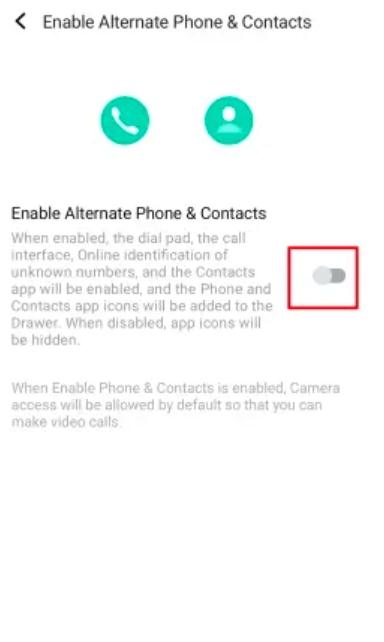
Step 3: A popup window will appear, tap on OK and then tap on the Set Now button.
Read Also: Best Call Recording Apps For Android
Enjoy Calls Without Call Recording Announcements
By following these steps and understanding the different approaches, you can easily disable call recording announcements on your Android phone and capture conversations discreetly. Now go forth and record those important moments without any interruptions!
Remember:
- Always be mindful of local laws regarding call recording.
- Use recorded conversations responsibly and ethically.
- Choose the method that best suits your Android version, dialer app, and technical expertise.






Leave a Reply