Thousands of websites are added to the World Wide Web (WWW) portal on a daily basis as every businessman or entrepreneur requires a platform to showcase his business.
Creating a website was a typical task a few years ago however, now tools like WordPress, Wix, Drupal, Joomla have made it really simple to create a website and get it live. Here in this article, you will learn how to create a WordPress website for beginners.
Key Elements of a Website
There are a few key elements to create a website. Let us get through them one-by-one.
Get a Website Domain
The very first and major element of a website is the Domain name. A Domain name is the mane of the website with which people can reach you. I have already covered How to Choose a Domain Name in one of my articles. Here you can figure out how to choose a domain name and how to get one.
Get a Hosting for Your Domain
The next important thing is to get the Best Web Hosting & Domain Hosting Services for your website. Without a reliable domain hosting service, you can’t keep your website up and running. There are hundreds of web hosting services available and the top five services are listed in the link above. HostGator, BlueHost, Hostinger or GoDaddy are a few of the best web hosting services available around the world. There are a couple of FREE website hosting services also available, though they are not recommended for a business website.
Free SSL Certificate
An SSL certificate is also necessary for an e-commerce or business website. SSL Certificate (Secure Socket Layer) is a digital certificate to create a secure link between a website and the visitor’s network. Detailed researched and informative article is available on How to Get an SSL Certificate that can be useful while looking for an SSL Certificate.
“Tip: Domain Name and Web Hosting can be from different service providers depending on your budget.”

WordPress Setup
To get a website up and running, you’ll need a WordPress setup. Here you will get to know how to create a WordPress website using a WordPress cPanel. We are going to explore more on how to install WordPress and how to make a WordPress website. Let’s first know what is WordPress?
What is WordPress?
WordPress is the easiest and user-friendly tool to build a website or a blog. As a matter of fact, more than 34% of the total websites around the world are powered by WordPress. You can build a website without knowing a bit of coding as you don’t need any website designing skills to get a live website. That is the reason, most of us look for how to make a WordPress website.
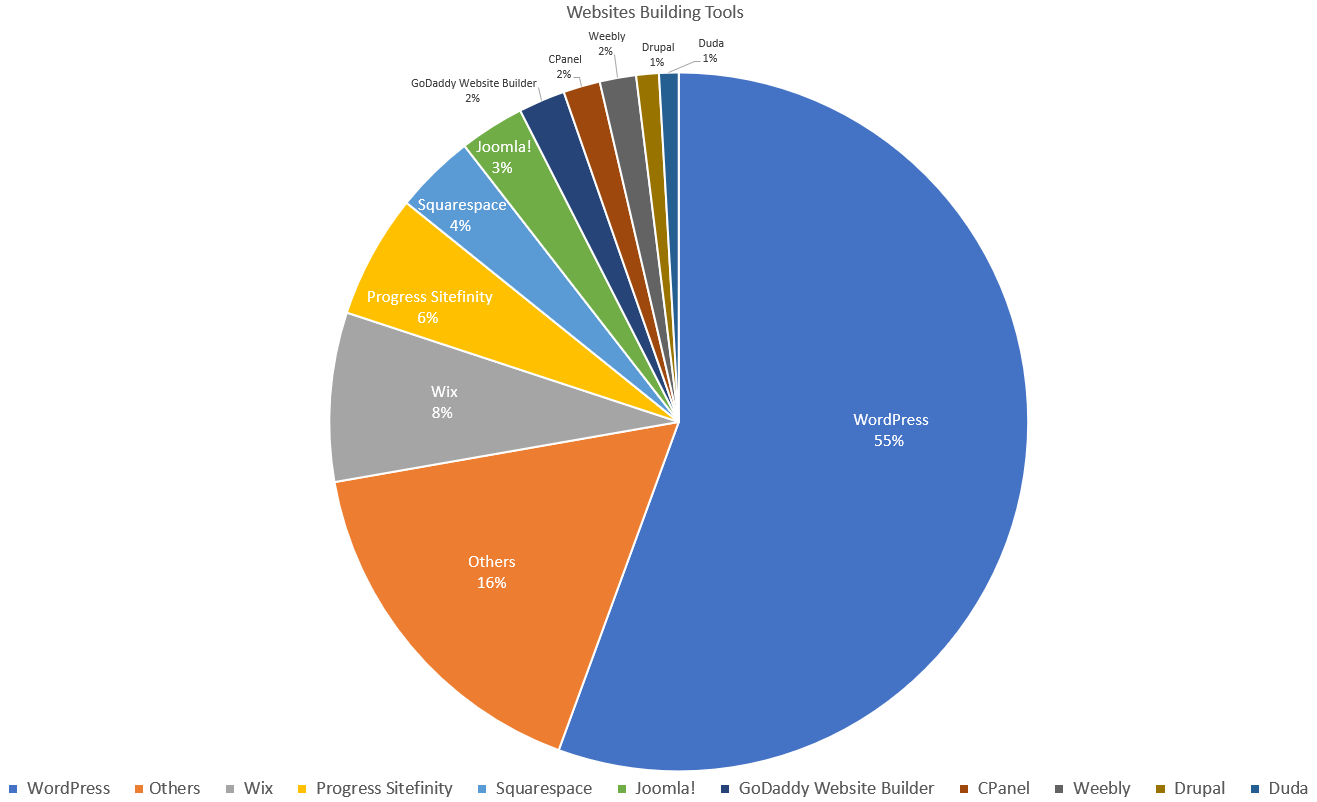
WordPress can help you create website Business websites for eCommerce stores, Blogs, Portfolios, Resumes, Forums, Social networks, Membership sites and way more.
Also Read: How to Start WordPress Blog for Free in 6 Easy Steps
Installing WordPress for Your Domain
Once you have purchased a Domain and configured it with your Web Hosting service, you will need to install WordPress for your Domain to customize your webpages.
Why WordPress?
- The best Website builder platform
- It’s completely FREE of cost for the web world
- Easiest website builder for everyone from a Novice to a Pro
- Suit everyone – small business, bigger organizations, online shops, etc.
- Other website builders are good for one page or small websites
- Strongly recommended and suitable for beginners
- The best alternative to HTML and CSS
- As easy as working on MS Word
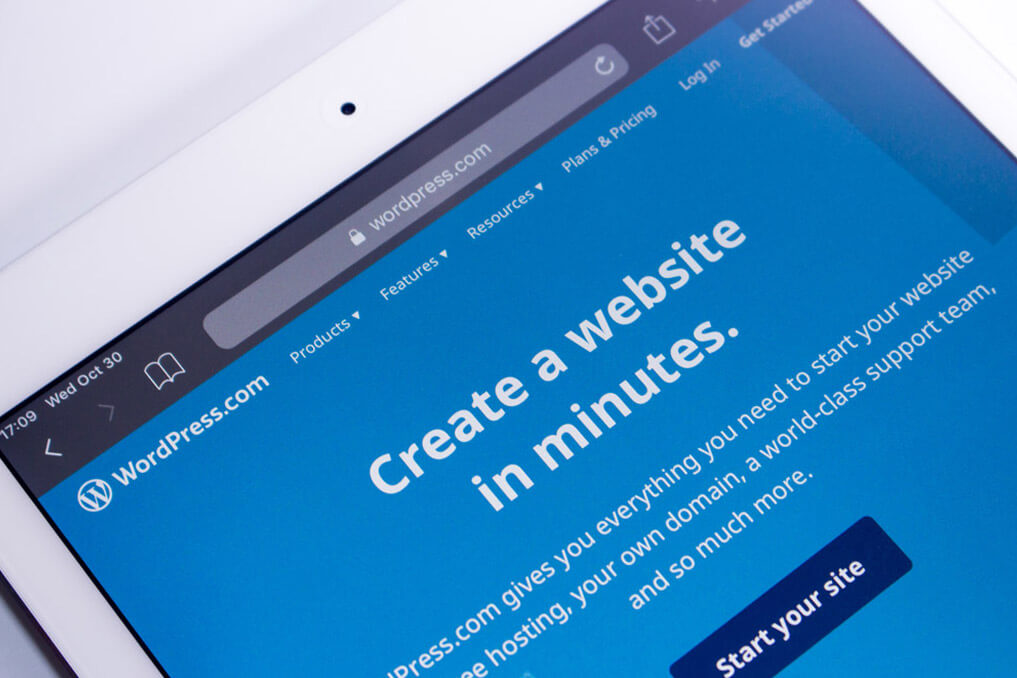
How to Create a WordPress Website for Beginners
Step 1. Get a website Domain and register it on a website hosting service.
Step 2. Choose a plan for your website hosting and register your website on the website hosting service.
Step 3. Fill in your account details for the website and complete the payment formalities for hosting.
Step 4. Go to your control panel (cPanel) of hosting service and install WordPress.
“Tip: Every web hosting service provider offers to install WordPress cPanel.”
Step 5. Once you click on ‘Install WordPress’, you will get access to create a WordPress website.
How to login to WordPress Dashboard
Step 6. Once it will install WordPress successfully, it will provide you details like your Website Name, Admin Link to WordPress, WordPress Username & Password. Make a note of all this information as this is very important and critical.
Step 7. Follow the link to login to the WordPress cPanel with your username and password.
Step 8. Once you are on your WordPress dashboard, you get a pool of options to explore from WordPress cPanel.
Step 9. Navigate to the ‘Appearance’ tab in the left-hand side panel and click on the ‘Themes’ option. Select one of the default available themes from the options and click on the ‘Activate’ button. The selected theme will be activated and once you enter your website URL in the address bar, it will appear with the same theme.

Congratulations! Your website is live and activated with the selected WordPress theme. To fiddle around with the WordPress options and settings, explore WordPress Dashboard settings. You can add Pages, Posts, Plugins, Widgets, Media and other settings for your newly built website.
“Tip: If you have installed WordPress and are aware of the admin panel link, you can directly enter the admin panel link on your browser and you will be navigated to the WordPress login page. For example, enter http://yourwebpagename.com/wp-admin on the address bar of the browser and enter the username and password for the WordPress account.”
Wrapping Up
Here we have covered how to get a website domain and how to get website hosting done with a website hosting service. This is the first step of how to create a WordPress website for beginners. Once we have installed WordPress and successfully logged on to the dashboard, we can make a WordPress website, we can create a WordPress website page and explore more options from the cPanel of WordPress.






Leave a Reply