If you are looking for ways to easily edit PDF files on Mac, then converting PDF to word is the easiest way. Certainly, sharing PDF files online is easy and it is the default format but editing them can be a hassle. Hence the best thing one can do to save time and make things easy is to convert PDF to Word online on Mac.
This article focuses on the problem and will help learn how to convert PDF to word files on Mac.
Need for PDF to Word Document Converter on Mac
Editing a PDF document isn’t easy, be it on Mac or Windows. Hence to solve PDF file editing needs we need the best PDF to Word Converter. Here is a list of a few such PDF to Word converter tools that are easy to use, free pdf to word converter, helps convert pdf to word online. Learn about these tools and how to use them on your Mac.
But before that, let’s see what these PDF to Word converter tools have to offer:
1. OCR capabilities to simplify the process of transferring any images or scanned PDF into editable formats.
2. Word document editing features like spell check etc.
3. Ability to create and convert PDF files into any format like Word, Excel, etc.
4. User-friendly
5. Supports Mac OS X 10.12 and higher including Catalina 10.15
Ways to convert PDF to Word on Mac
Now that we know what a PDF convertor has to offer, let’s learn the ways to convert PDF to Word on Mac.
Method 1: Converting PDF to Word using PDFelement
This excellent tool offers various features that will help create and convert PDF files. Moreover, using a freemium version of PDFelement PDF to Word converter you can even convert scanned PDF files into a word document on Mac.
Steps to change PDF to Word on Mac using PDFelement
1. Open PDF
To convert PDF to Word on Mac click on the OpenFile button > select and open the file.
2. Converting PDF to Word document on Mac
After opening the file in PDFelement click on the File menu > select Export To from the drop-down > Word. Rename the file > select the output folder from the pop-up window. Once required changes are done click Save. Your PDF document will not be converted into word.
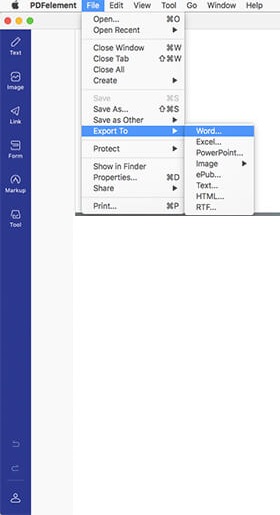
In addition to this, if you want to convert scanned PDF to Word on Mac click on Perform OCR > File > Export To > select To Word > Save.
Method 2: PDF to Word Converter using PDF Converter Pro
Another way that you can use to convert PDF to Word on Mac is by using PDF Converter Pro for Mac. Pro version of this PDF to Word conversion tool offers various features and allows creating and converting PDF to different formats. The biggest advantage of PDF Converter for Mac is it can change batch files very easily and can convert protected files as well.
Here’s how to use this online PDF to Word converter tool.
Steps to convert PDF to Word on Mac using PDF Converter Pro
1. Import PDF Files
Open PDF Converter Pro > click on a+ button at the top of the program window and import PDF document that you wish to convert.
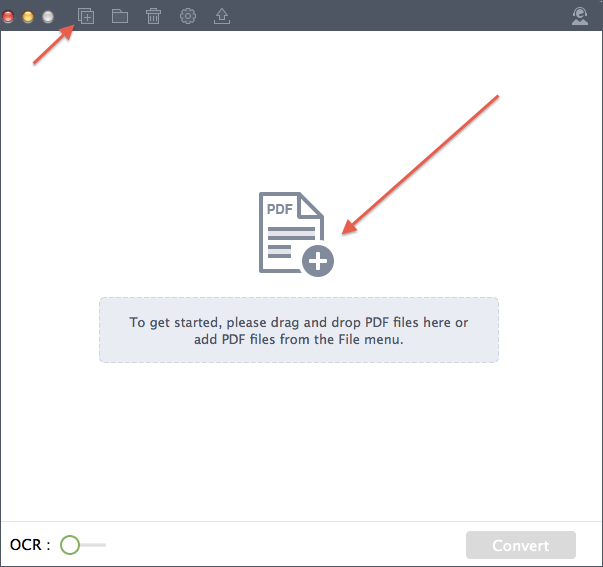
2. Select format to convert
Select the output format by clicking on the Format icon. Since we are talking about converting a word document select Word Document as the output format. You can also choose the pages you wish to convert by clicking on the Page Range button.
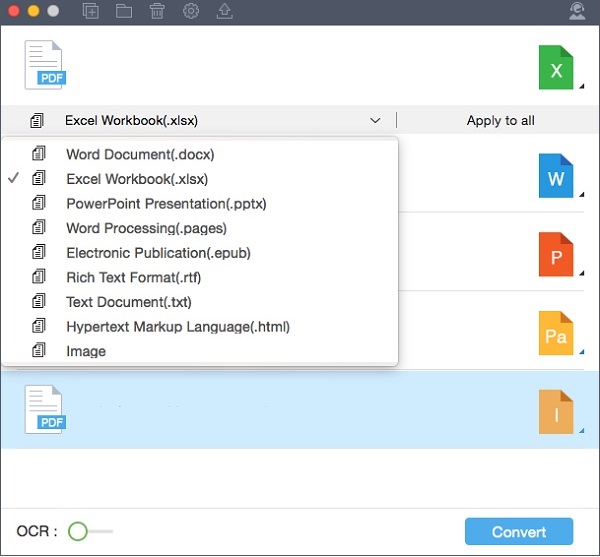
3. Convert PDF to Word on Mac
Once all the changes are done click on Convert to start the process. The selected document will now be converted from PDF to Mac.
Method 3: Free PDF Convertor tool: Google Docs
Web-based Google Docs or you can say online PDF to Word convertor offer impressive PDF conversion tools that can be easily used to convert PDF to Word.
Steps to convert PDF to Word on Mac for Free using Google Docs
This one is a widely used option as most people these days use Google Docs. To use it follow the steps below:
1. Login to Google account
2. Click on the upload button > choose the PDF document you wish to convert.
3. Head to File > Download as > Microsoft Word (.docx) to export PDF file to a Word file on your MacBook.
This way without spending a dime you can convert PDF file into an editable Word document. You can now open the .DOCX file in Microsoft Office, or with the Apple page to see how well the conversion went. The only downside to this convert pdf to word online, free PDF convertor is you need to have web and internet access.
Method 4: CISDEM PDF Convertor
This solution works well, and it helps extract data from PDF to convert it into a Word file. The only problem you might face is when you are coveting complex layout PDF. However, compared with the other online pdf to word converter tools this one is very effective.
Steps to convert PDF to Word using CISDEM PDF Convertor
1. Download and install CISDEM PDF Convertor.
2. Drag and drop the file you want to convert into the open app.
3. Adjust PDF and choose the output format.
4. Click Convert and export it to DOC / DOCX. If you want to preview the file before converting, click on Preview.
Using any of the above methods you can easily convert PDF file to Word. Remember you cannot use a text editor to open a PDF file in Mac OS X as it will open everything in gibberish. Do let us know which method you chose to convert PDF to Word on Mac. If you have any other solution that you use, please share it with us and let us know your experience in the comments!
Also Read: Convert PDF to word on windows






Leave a Reply