While some of us are trying to make use of social fever apps to get rid of smartphone addiction, others are still making the best use of their smartphones and taking precautionary measures to stay connected to the rest of the world. This article is for those who are still connected to the digital world and making meaningful use of social networking.
Twitter, Facebook, Instagram, and WhatsApp are few of the most popular platforms to stay connected to the outer world. So why not have a class on these platforms. Many of us are not aware of how to create a Twitter account with perfection, while others are still struggling with default user names as they are unaware of how to change Twitter username.
Can you change your Twitter username? The answer is Yes, you can also edit Twitter username as many times as you want within Twitter account settings. This article will help you to set up a Twitter account like a professional.
How to Create a Twitter Account
If you don’t know how to create a Twitter account, you need not to. Twitter sign up process is literally a cakewalk. All you need to do is go to and find the signup box, or go directly to and fill in your details. It will ask you for Name, Phone number or email address to sign up which you will need to verify by either email or SMS to create an account.
If you are using a smartphone, the process is almost the same. Download Twitter App on Android or iPhone from the app store and as soon as you launch it, click on Twitter Sign up link and follow the instructions.
Also Read: Attract More Followers on Twitter Using These Ways!
How to Change Twitter Username?
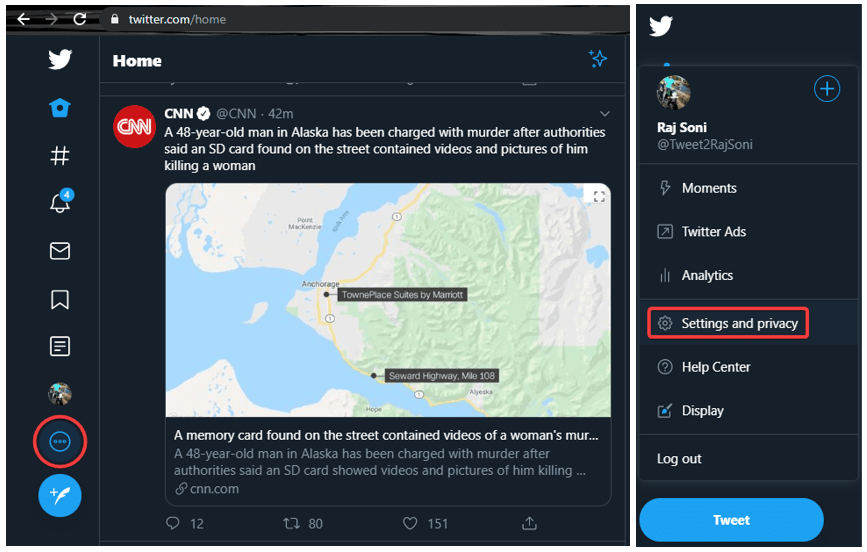
Can you change your Twitter username? Many of us don’t know that unlike other social media accounts, Twitter allows you to change your username. You can edit your Twitter Display Name as well as edit Twitter username by getting into Twitter account settings. If you forgot to choose a much relevant username when you set up a Twitter account, you can do that later as well. Here is how you can change your Twitter username.
Step 1. Click on the ‘More’ button (The Three Dots) from the navigation bar.
Step 2. Click on the ‘Settings and privacy’ option.
Step 3. Under Twitter Account Settings, expand the username section and edit Twitter username as per your choice. If the username is already taken by someone, you’ll be prompted to choose another one. Once it accepts the username mentioned by you, click on the ‘Save’ button.
“Please Note: If you edit Twitter username, it is not going to disturb your existing followers, Direct Messages, or replies. They will just see the updated username on your profile. It is suggested to share the updated user name with your followers to avoid confusion.”
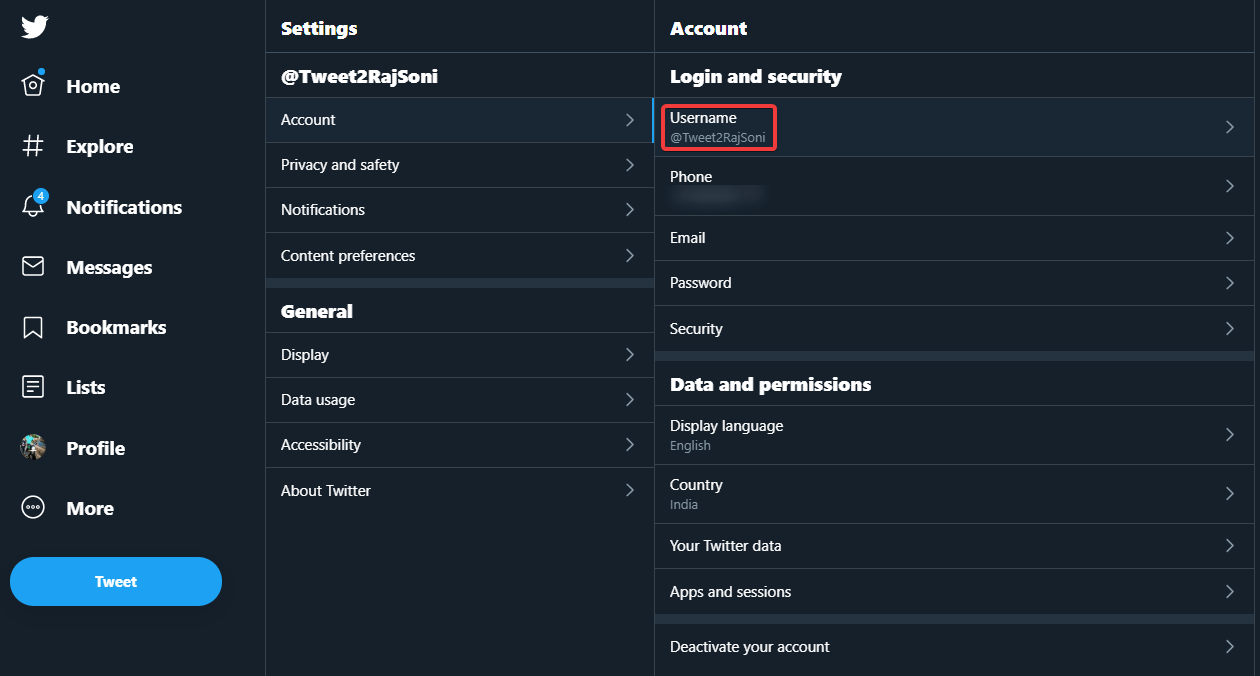
Also Read: How to Deactivate Twitter Account
Difference Between Twitter Username and Twitter Display Name
Twitter username is unique and is visible in your profile URL. It is used to log in, send replies, or Direct Messages to your followers.
Your Twitter display name is used to identify you as the username may be different to your name or business. The Twitter display name can contain special characters however username is just alphanumeric.
“Tip: Twitter user name is limited to 15 characters however the display name can go up to 50 characters.”
How to Change Twitter Display Name?
Changing the Twitter display name is again an easy task. You may follow these steps to meet the task.
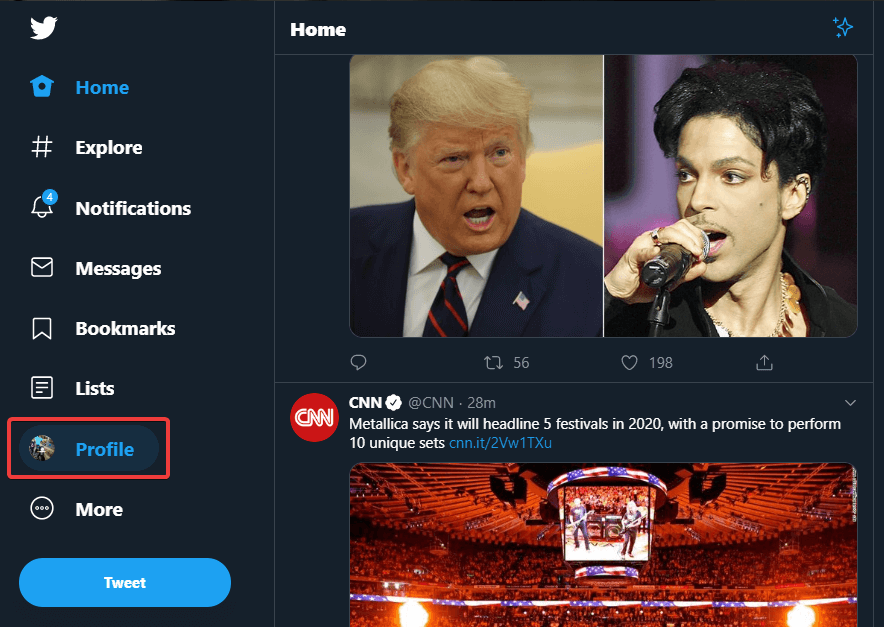
Step 1. Click on the ‘Profile’ button (With your Profile Pic) from the navigation bar.
Step 2. Click on the ‘Edit Profile’ right below your header photo.
Step 3. On the new windows, you can change Twitter Display Name as per your choice. It can be up to 50 characters long which can be a combination of alphanumeric words with symbols. Once you are done, click on the ‘Save’ button.
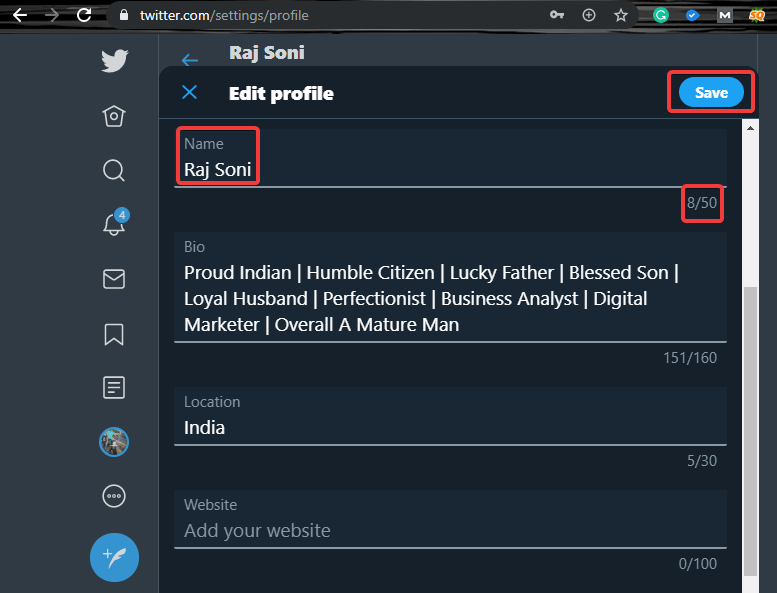
Also Read: How To Prevent Videos Being Auto Played on Twitter
How to Change Twitter Fonts?
If you directly want to change Twitter font type or font style, you won’t find any option on Twitter. You can still jazz up your Twitter profile using third-party tools. Out of 262 Million accounts, if you want your account to stand out of the bunch, you can try these tips to change Twitter fonts.
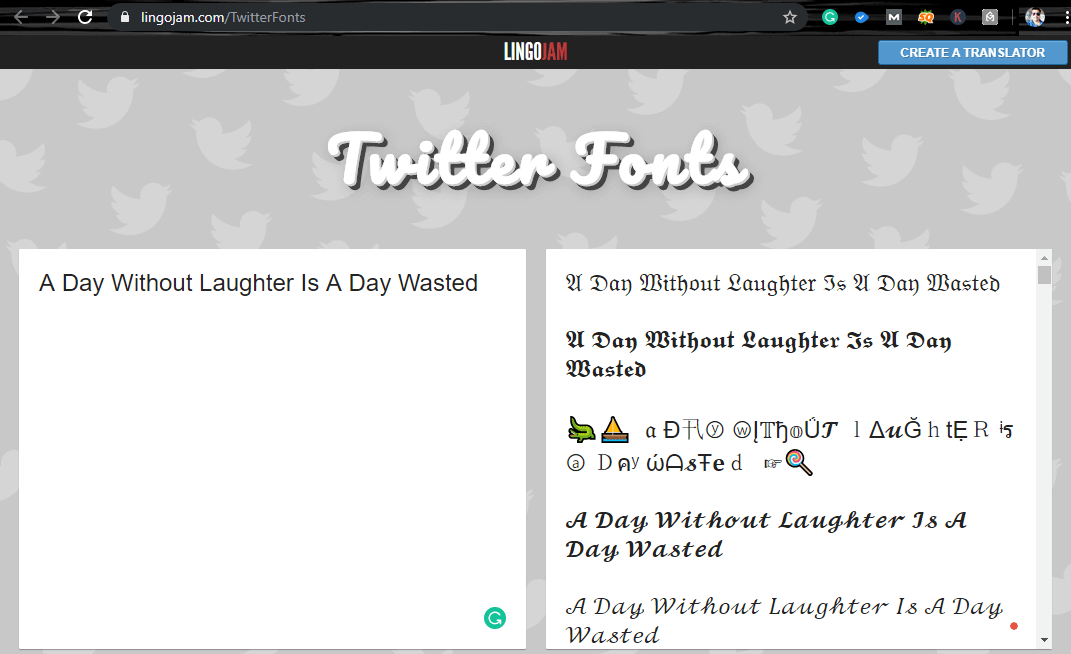
There are numerous sites to change the font style however after reviewing them, we rated LINGOJAM.COM as one of the best sites to tweak Twitter font style.
It’s as simple as that, just go to and enter your text on the left-hand side panel. It will convert your text into various beautiful fonts styles to choose from. Choose the best and copy-paste it on your Twitter page, and it’s done.
Summing Up
Here in this article, we have covered how to change Twitter username and ways to change Twitter display name. We have explored different Twitter account settings and also learned how to set up a Twitter account. We have also covered how to change Twitter Fonts to give it new styling. I hope, with these tips and tricks you can amaze your followers and stand out of the league.
If this article turned out to be helpful to you, please like and share this with your colleagues. For more such tips, tricks and tech-related updates, click on the bell icon to get regular updates from Tweak Library. Do share your thoughts about this article in the comment section.






Leave a Reply