It is safe to say that you can take good pictures using your iPhone. However, if you are wondering how to make these photos even better, using the inbuilt features of the iPhone, then this is the blog for you.
To use an iPhone camera, you can launch it by following ways:-
- Use the camera shortcut provided in the bottom right corner of the lock screen of your iPhone
- Ask Siri to launch the camera
- If you have an iPhone with 3D touch, then press hard and release the icon
Once the camera is open, you will see all the features on top of the screen which are as follows from left to right:-

1. Flash- You can choose between Auto, On, or Off depending upon the light suitable and available
2. Live Photos- This feature gives life to your photos as you can have a short video and audio of the photo along with the still photo.
3. Timer- You can choose from 3 different timers viz three seconds or 10 seconds or Off
4. Filters- There are a variety of filters available to modify your photos, although you can disable them later also.
At the bottom of the screen, you will find various modes to shoot. These all modes are accessible by swiping left and right. All the available modes are as follows:-
1. Photo- You can capture still photos or Live photos
2. Video- Videos captured are by default settings but you can change them in-camera settings. We will see later in the blog how to do it.
3. Time-Lapse- A perfect mode to shoot still images at dynamic intervals so that time-lapse video can be created
4. Slo-Mo- Slow-motion videos can be recorded with prescribed camera settings.
5. Portrait- it is used to create a depth of field effect to capture photos with a sharp focus.
6. Square- If you want to take better photos in square format, then this is the tool for you.
7. Pano- This is a tool to capture panoramic images. To do so, you need to move your phone horizontally.
The shutter button placed at the bottom of the screen appears white for clicking photos and red for shooting videos. Near to it on the left side is a small square box to see the last photo in the camera roll. The right side has the switch for the front-facing camera to take better selfies.
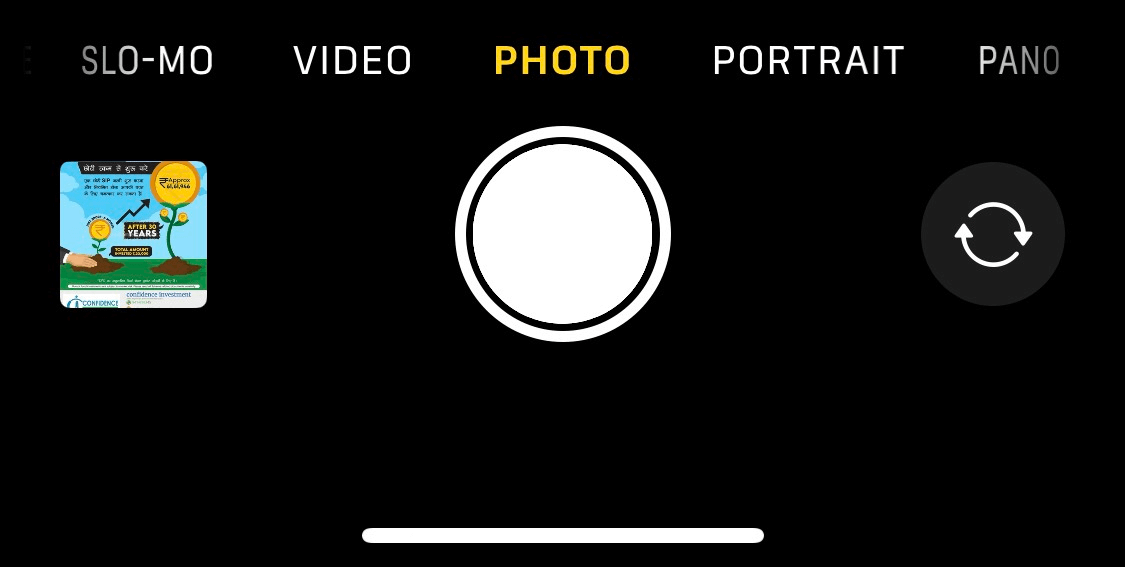
If you want to change the video quality settings, then navigate to settings> Camera.
More Ways to Take Good Photos From iPhone:
Focus & Exposure:-
To control focus and exposure, you just need to tap and hold the photo preview screen until you see AE/AF Lock. By this easy method, you can adjust the current focus and exposure and then tap and hold to lock the focus and exposure and adjust the exposure value as you think fits.
Note:- The camera app of the iPhone sometimes gets the exposure wrong. Sometimes the app overexposes images.
Use of Telephoto lens:-
After the iPhone 6 Plus the trend of 2 cameras evolved. The other camera in the camera app is denoted by 1x. Now with the technological advancement in iPhone 11, you can choose 2 for telephoto or .5 for ultrawide.
It is recommended to use 1x instead of 2x to take good photos with a phone because 1x uses optics rather than digital zoom which only stretches the image and resamples it but 2x destroys the image quality. The 1x lens has a wide aperture therefore better photos are taken in low light.
Grid Composition
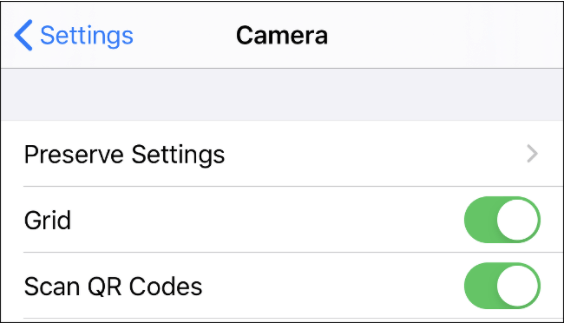
Toggle-On the Grid to see grid overlay while you are capturing any image. This overlay is segregated into 9 sections which are best for new photographers.
Burst mode:-
This is a revolutionary function that captures any fast-moving object. This was not possible with the previous generation of smartphones. Without a second thought, the iPhone’s burst mode is pretty good. No comparison at all with any other phone.
However, with the new generation of iPhone you get two advantages of burst mode, firstly to capture an unlimited series of images and secondly to use the videos captured as part of live video.
To use burst mode, simply tap and hold the shutter button and that is all. All the clicked images will be saved in the gallery. Out of the many photos, you can choose the photo you want to keep by tapping select at the bottom of the screen.

Pro Tip:- While clicking several similar photos at a time and choosing amongst them later is a tuff job and often leads to procrastination. To resolve this, we have a Similar Selfie Fixer for your iOS which will do the needful for you and will delete all the similar selfies and will delete unwanted storage on your device. It is a powerful tool designed especially for iOS so that you can manage all your photos.
Read more about Similar Selfie Fixer and download it to experience a new way to remove similar selfies.
Now tap Done and choose from the two options to save your photos.
First- Keep everything
Second- Keep only X Favorites (X is the number of photos selected by you)
Portrait Mode
This is the mode that is used by all Instagrammers to take the blurred picture for their post. By the depth-sensing technology, the object’s edges are detected and the background is made blur by the depth of field effect.
The quality of the image in portrait mode depends on which model you are using on the iPhone, Newer the model the better the experience and functionality but the fact is with each iOS update there have been significant improvements in the portrait mode of the old models also such as iPhone 7 plus and later.
Use of filters before and after the shoot
The iPhone filters are the best to improvise any of your images. These filters are the ones that can be seen on Instagram and many other high-end phones but the quality of iPhone filters is pretty much better.
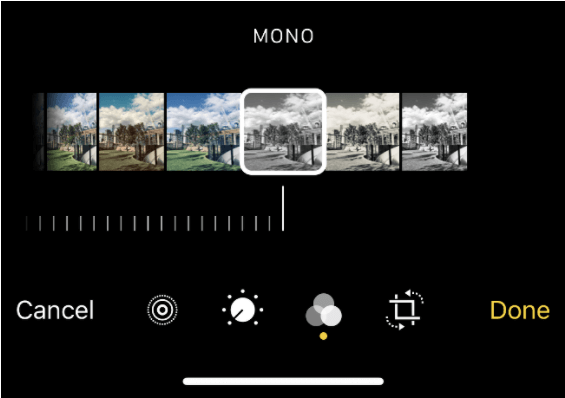
Conclusion:-
These are the inbuilt features of the iOS camera that are useful in taking breathtaking photos and videos. You need to know the exact degree of adjustment which needs to be applied to each tool in the camera app. But to sum up I am only an iOS user just because of the camera features and the unmatchable quality of the tools. And if by any chance you have trouble removing similar photos then the Similar Selfie Fixer will be an asset for you.
Try these changes and a Similar Selfie Fixer and let us know about your experience of the same.






Leave a Reply