Well, the world has transformed as we know it and so does every teeny tiny thing around it. From as complicated as technology to as easily accessible as the entertainment sources, everything has transformed big time. Since we are talking about entertainment, Games have been a constant & exciting source from video gaming to the ultra tech ones, like Xbox.
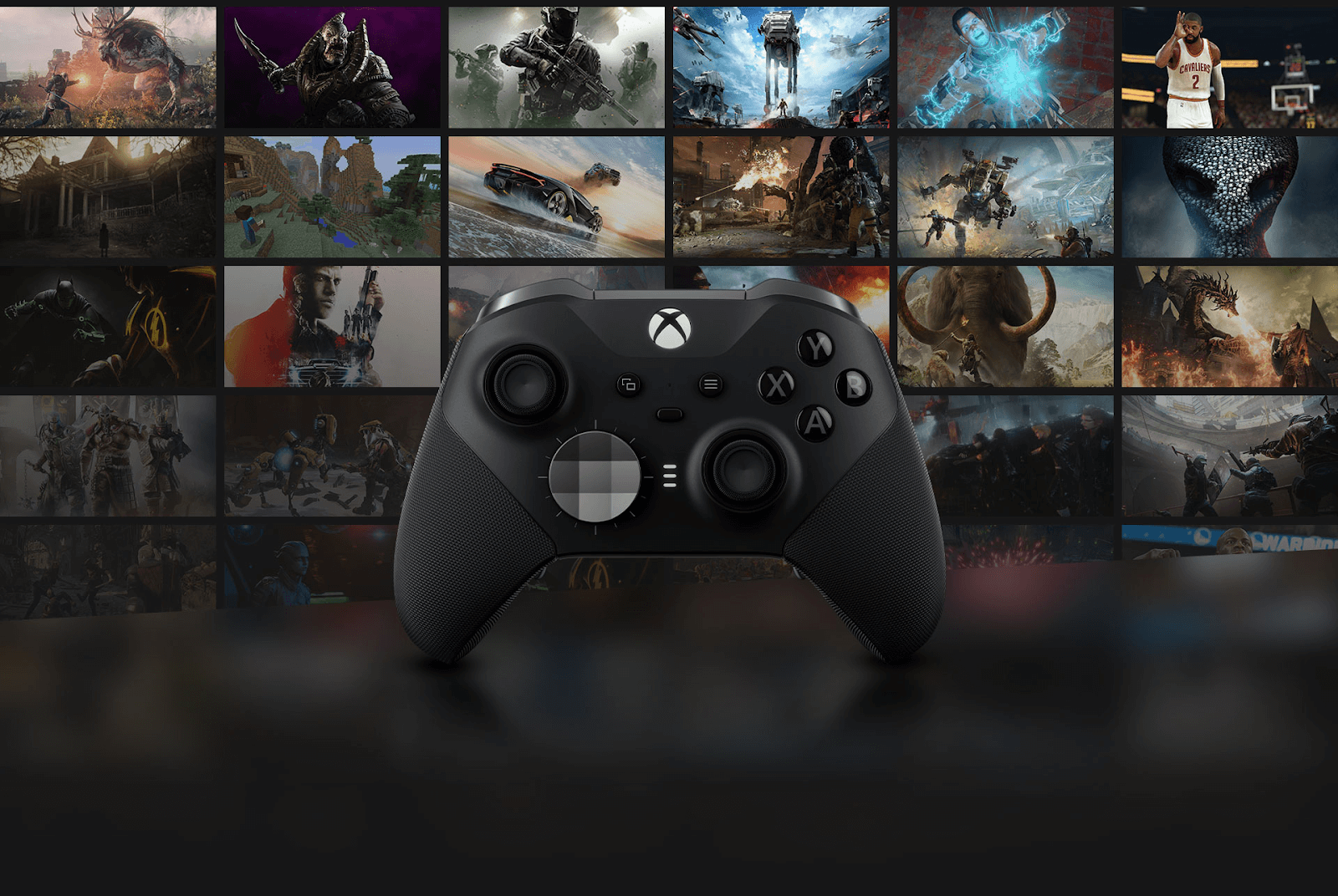
Yeah!! You can think of ultra tech gaming like Xbox as the updated part of video gaming, however, it’s more exciting and live-like-experience. Playing your favorite games on a bigger screen with ultra HD quality and jaw-dropping graphics is something that cannot be explained. However, they are a bit pricey and not everyone in the room can afford to play quite often.
So what is the possible solution you may look for that can help you play Xbox games?
Also Read: Best Free Xbox 360 Games To Play
How Do We Play Xbox one Games Pocket-Friendly?
Without a doubt, everyone wants to save money irrespective of the field he/she is working/interested in. So, if you are planning to play Xbox games quite often, be ready to loosen up your pocket a bit. However, if you wish to make it pocket-friendly, we suggest you share the Xbox One games with a friend. Yeah!! Sharing games can help you financially and if you have a buddy whom you can trust with these things then, bang on. You are all set to use the GameShare features from Xbox to share the game with your friend.
What Do You Mean by Xbox One & ShareGame Feature?
Developed by Miccrosoft, Xbox One is a video game console and the successor of Xbox 360. The name had been brought to the market by Microsoft as a marketing strategy of calling this console as “All-in-one entertainment system”. Yeah!! Due to the marketing tool, it’s been called Xbox One and I believe it worked in the company’s favor only. Because people who are quite familiar with Microsoft’s Xbox, they know the difference between previous Xbox consoles and the Xbox One.

There is no doubt that your whole experience of playing games on Xbox One would be far better than the previous video game consoles. Plus, you will have 40% more power than any other console, feeling the immersive true 4K gaming.
Now obviously, if the company is offering this much to the user, it will ask you to pay accordingly as well. So, if you wish to make the whole experience of playing on Xbox One console, start using the GameShare feature.
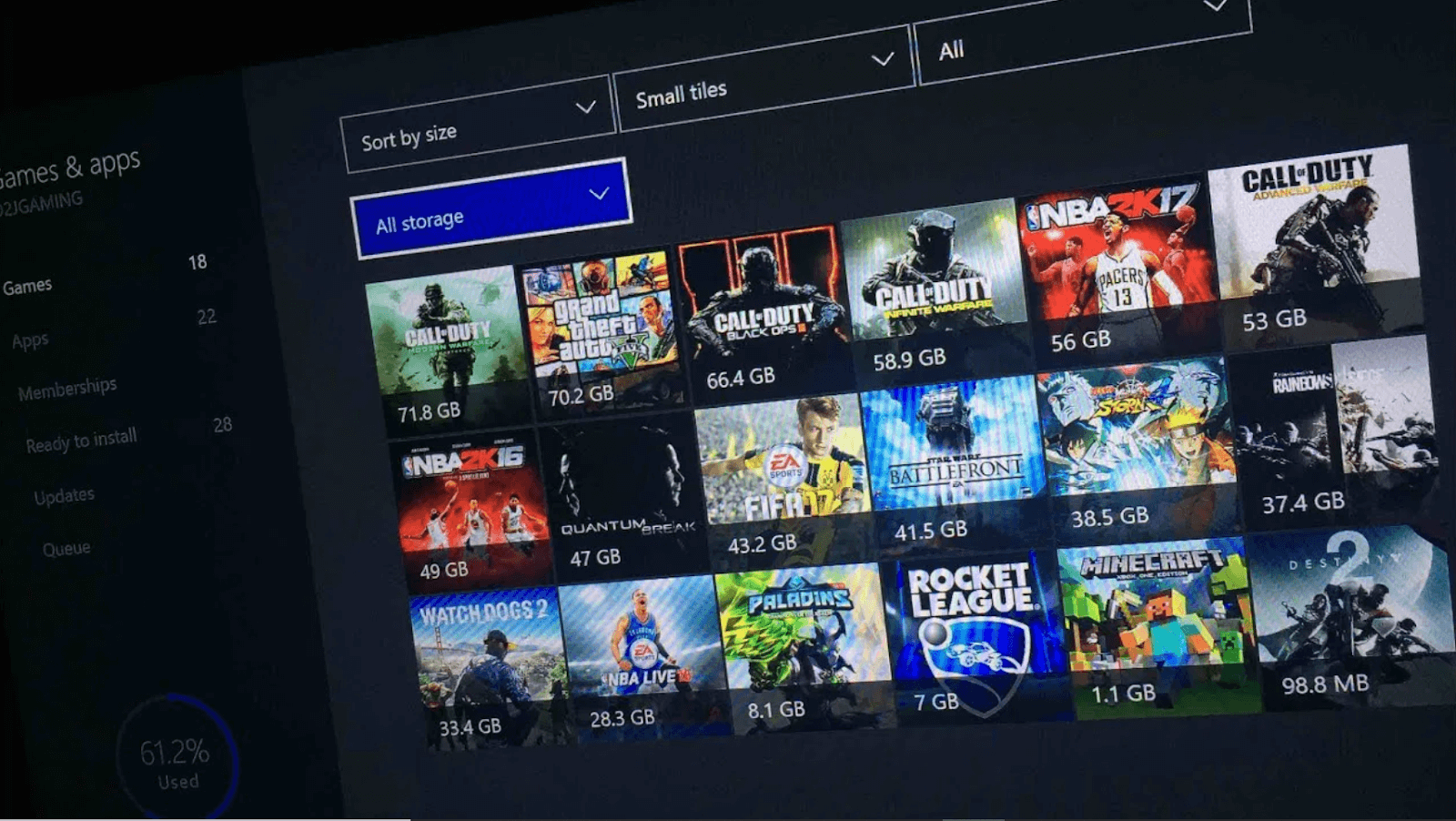
Not the latest one, but GameShare is an excellent feature one can opt to have an amazing game playing experience. In the last decade, it has been the most convenient way to keep Price the secondary subject because two people can access the same games by switching home Xbox settings. Specifically designed for your Xbox, GameShare simply gives you liberty to share your downloaded games with your trusted friend or family member.
Now that you have got enough information on what an Xbox One is and the GameShare feature as well, it’s time to know how you can Gameshare on Xbox One.
Here’s How to GameShare on XBox One?
Since you are super excited to know about the liberty of sharing games with the trusted friend, it’s time to know how. Yeah!! Everything from how one can share games on Xbox One smoothly and what are the prerequisites that’s needed. Considering that you have narrowed down your trusted friend, in order to use the GameShare on Xbox One, the requirements are as follows:
1. Both of you must have Xbox One consoles
2. Each one of you must have active Xbox accounts
3. Both need to have login info of each other’s Xbox Live accounts
Please know if both the users don’t have access to any of the prerequisites, using GameShare on Xbox One cannot be possible. So, to get the benefit of Xbox game share feature, let’s start the process as mentioned below:
A. You need to start the process of using GameShare on Xbox One by turning it on and logging into the Xbox Live account.
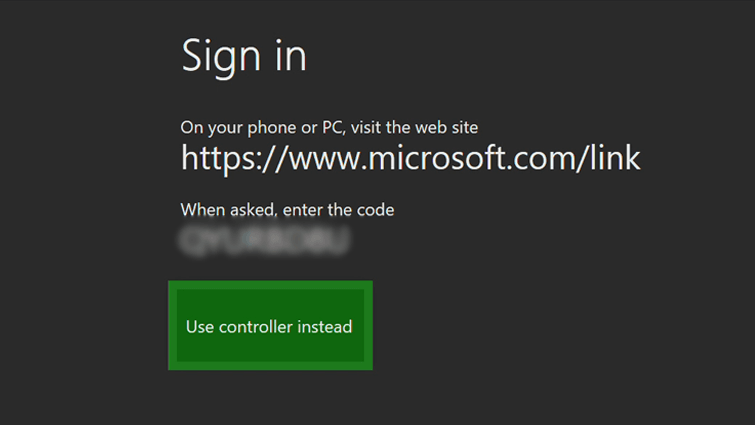
B. Follow the process by tapping onto the Xbox button and going to the extreme left side of the screen.
C. Here you will find the “Add New” option so you need to tap on the same.
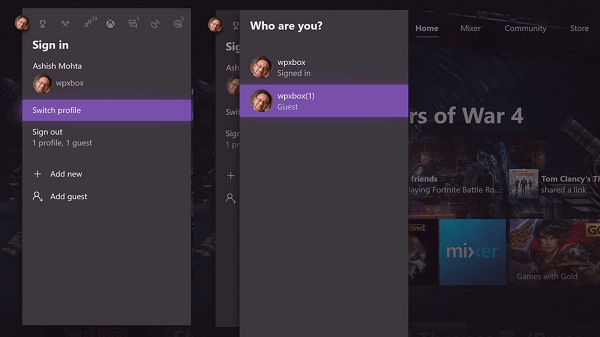
D. Once you tap on “Add New”, now is the time to use your Controller and start putting in your friend’s login information (login info will include the email ID as well as password).
E. If your friend’s Xbox Live account is two-factor authentication enabled, you need to make sure to go through the verification process as well. So coordinate with your friend to get the verification code and login to the account.
F. Now you need to navigate yourself to the Profile tab where you will find the Add and Switch In order to GameShare on Xbox One, you are required to tap on the function & choose your friend’s account.
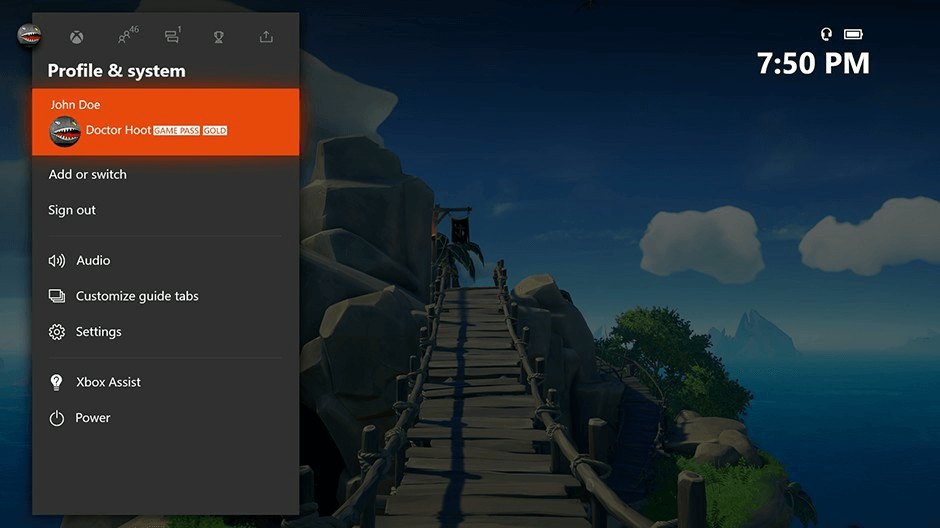
G. Yeah!! Here you need to select your friend’s account that you added in the above points and the step will let you sign in into your Xbox account with your friend’s account.
H. Post the sign in process from your friend’s account, you need to open up the guide again by tapping on the Xbox
I. The next step would be to click on the Profile tab & choose Settings.
J. Now navigate yourself to the below path that will help you setup the home Xbox as below:
General > Personalization > My home Xbox > Make this my home Xbox
K. After following the above steps, you need to go to your Xbox home screen and tap on My games & apps. Doing so will help you gain access to the games that your friend owns (whose account you just logged into).
L. After navigating yourself to the My games & apps screen, look for all the games that haven’t been downloaded yet from your end.
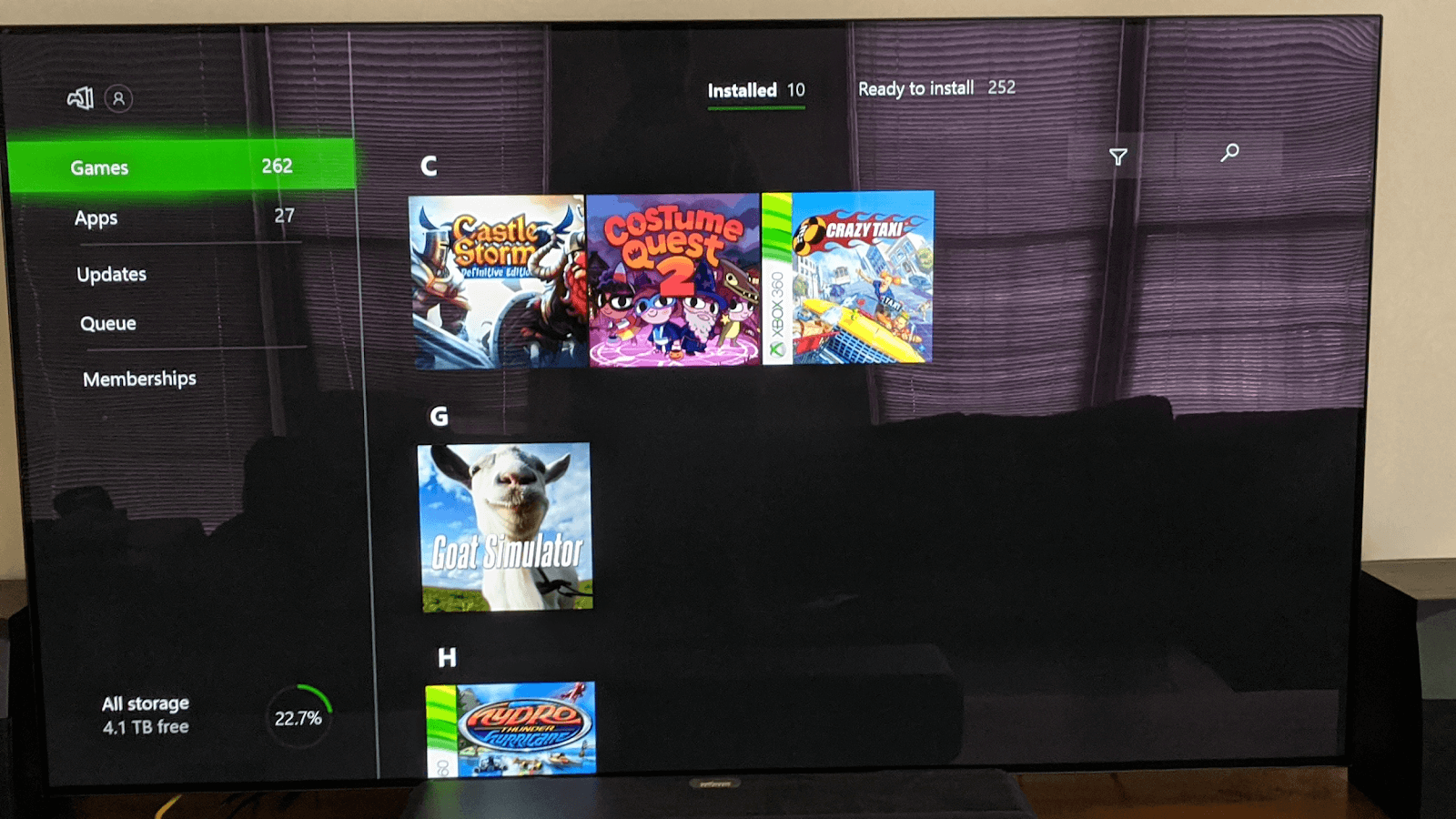
M. To do so, visit the Full Library tab (left side of the screen) and select the All owned games
N. Here you need to change the category from All owned games to Ready to install.
O. Doing so will give you the list of all the games that you haven’t downloaded yet on your Xbox, to be played. So according to your choice, you can choose any of the still-not-downloaded games and download the same.
Once you are done with following the above steps on your Xbox, please let your friend know to use the same steps (with your account). Once he is also done with the steps, now is the moment where both of you can successfully GameShare on Xbox One flawlessly.
Now both of you have full access to download the games that the other person owns. Surprising is that even though you are logged in with your own account, you can play the games that your friend owns. That is something which was possible because of GameShare on Xbox One.
Also Read: How To Set Up Xbox Game Streaming For Your Phone
Anything to Consider While Using GameShare on Xbox One?
There is no doubt that GameShare on Xbox One is an excellent way to split up the price of the games as well as be engaged with your friends. And since the whole process of Xbox game share has become so easy (thanks to above steps), gamers would want to do so. However, while using the process of GameShare on Xbox One, there are a few things we should consider like:
A. Xbox game share is only applicable to digital games which simply means that any game you have a physical copy of, cannot be played through Xbox One (at the same time).
B. GameShare on Xbox One doesn’t let you share anything other than games you wish to play. Items like in-game currency, in-game purchases, or pre-order bonuses are items that cannot be shared.

C. Never ever try to GameShare on Xbox One with the people you don’t know or trust because it can give you nightmares (just imagine giving someone your account details willingly with the card payment details that are attached to the account).
D. One of the best things about Xbox game sharing is that both of you can play the same game at the same time.
E. Another most important thing to consider before going all GameShare on Xbox One, is the number of times one can switch the My home Xbox Please know that irrespective of the reasons, any user can only switch the settings five times a year. So while doing so, be assured and understand about the process if you want to change it. Additionally, the time when you will do the first switch, the period of five times a year will start.
Hence, while you are trying to use GameShare on Xbox One with any of your contacts, make sure the other user is a trusted one. Because once it goes into wrong hands, the Microsoft Store is a bonus for the other user, from your side. Plus, we all know how many services Microsoft offers to its users (Skype to OneDrive) so the user can get into those accounts with your Xbox One login details. So, to summarize in a simple sentence, Sky’s the limit for the other user if your account goes into untrustworthy hands.”
Wrapping Up
Microsoft’s Xbox has shown the world a larger, better, & more exciting ways of playing games. Moreover, the continuous tech improvements have made things extraordinary when it comes to graphics, 4K gaming, & whatnot. On a related note, while getting these many live-like experiencing things, you need to look at your pocket as well. Yeah!! And this is how GameShare on Xbox One comes into the picture that lets you make the whole experience pocket-friendly.
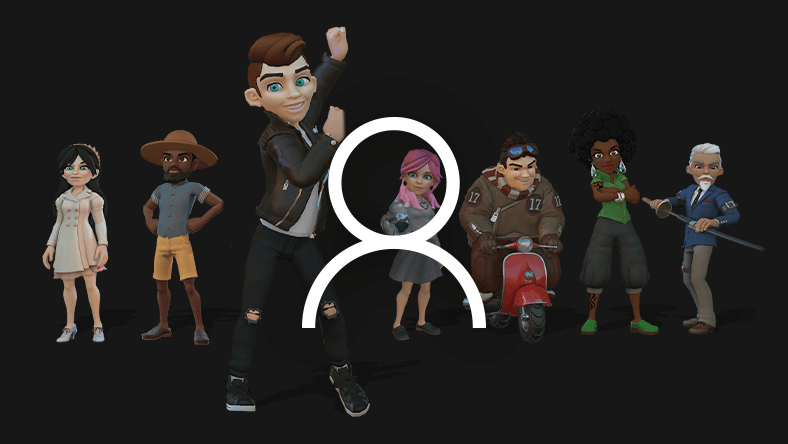
Sharing Xbox games with your trusted friend so that you won’t have to buy every game you wish to play. There can be many games that you wish to play but haven’t bought or downloaded yet. Ask your friend if he has that game and if he does, use GameShare on Xbox One and download the game on your Xbox without even buying it.
You guys can play the same game at the same time and that’s the beauty of the Xbox game sharing feature. Apart from that specific game, you have full access to play any of the games your friend has bought and vice versa for him/her as well.
Next Read
How To Control Your Xbox One With Google Assistant in Google Home app
How to Fix Most Common Xbox One Errors and Issues






Amara Smith
Well explained blog. thanks for sharing this hack