Securing online identity these days has become immensely necessary. And, in this regard, a VPN can be a great weapon. For instance, if you want to bypass online censorship or watch Netflix libraries that you can’t otherwise watch in your country, a VPN is something you can consider and configure. However, quite like other software, even VPNs are not free of glitches and one such glitch is when you have to face VPN error 806 (GRE blocked).
What Exactly is VPN Error 806?
The VPN error 806 occurs when even though a connection has been established between your VPN VPN servers and your computer, still the VPN connection is incomplete as a result of which you aren’t able to use the VPN. Often, the culprit behind this is a misconfigured router or firewall which further doesn’t allow the Generic Routing Encapsulation or GRE protocol packets.
Ways To Fix VPN Error 806 (GRE Blocked)
1. Open Port 1723 Instead of TCP
VPN by default uses TCP port 1723. However, sometimes it fails to be open by default. To fix the VPN error 806 (GRE blocked), you may have to do this manually. Here are the steps to do the same –
1. Press the Start button and search for Firewall
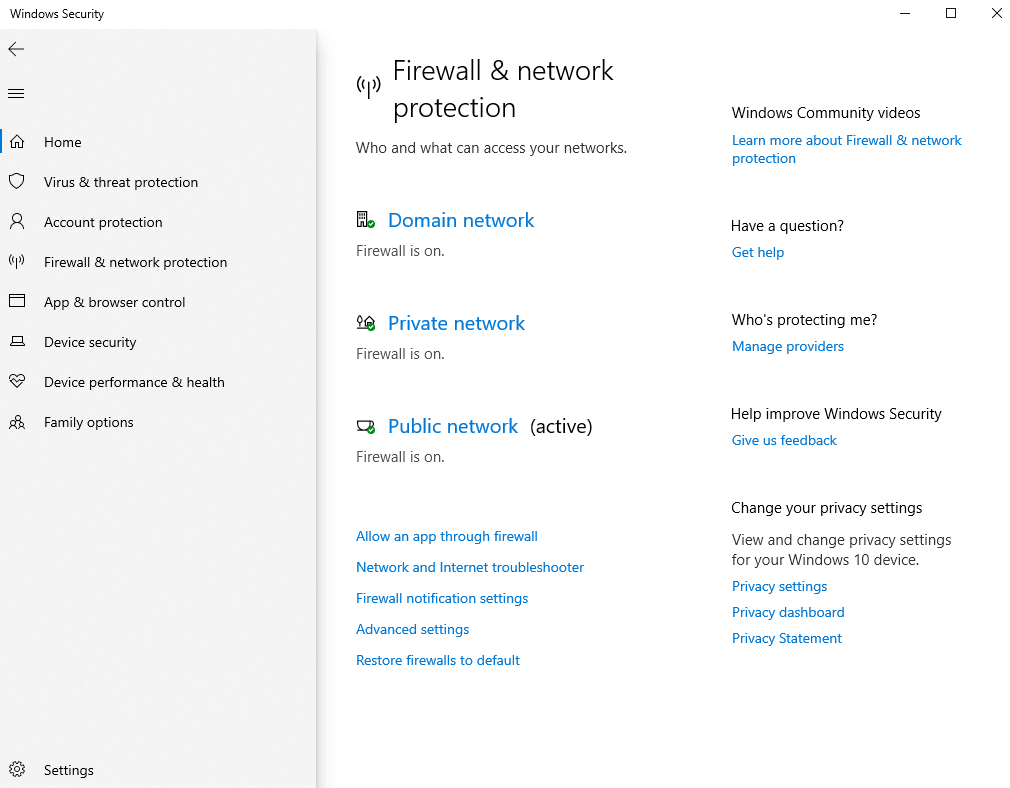
2. Select Firewall & network protection
3. Click on Advanced settings
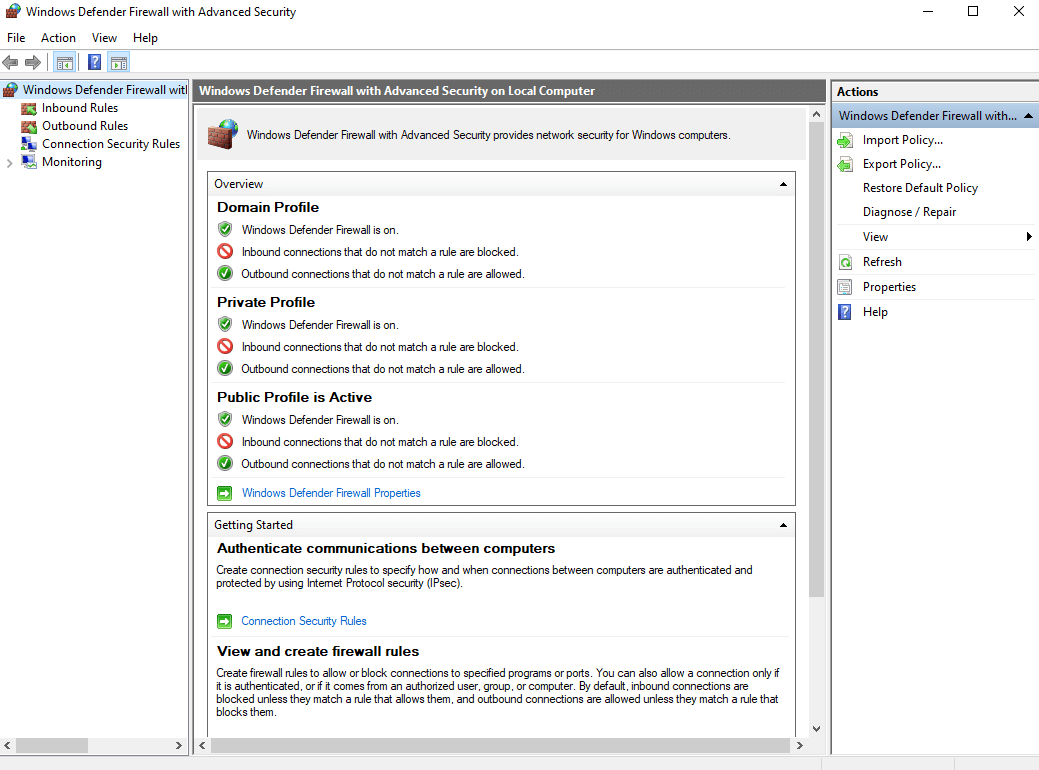
4. Select Inbound Rules
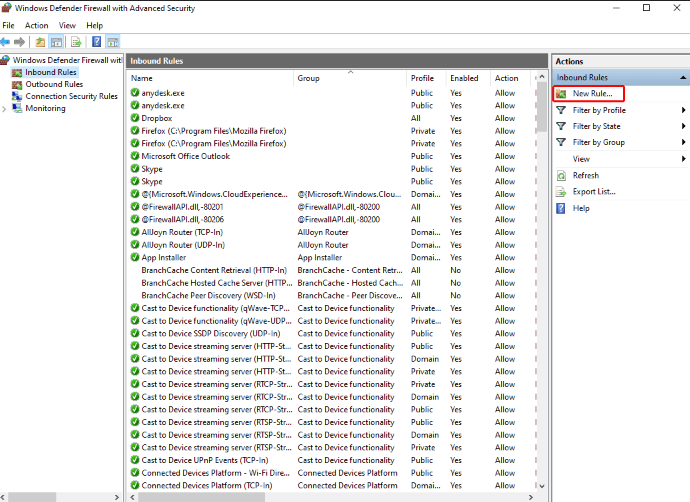
5. Click open Action menu and then, select New Rule
6. Set the Rule Type to Port
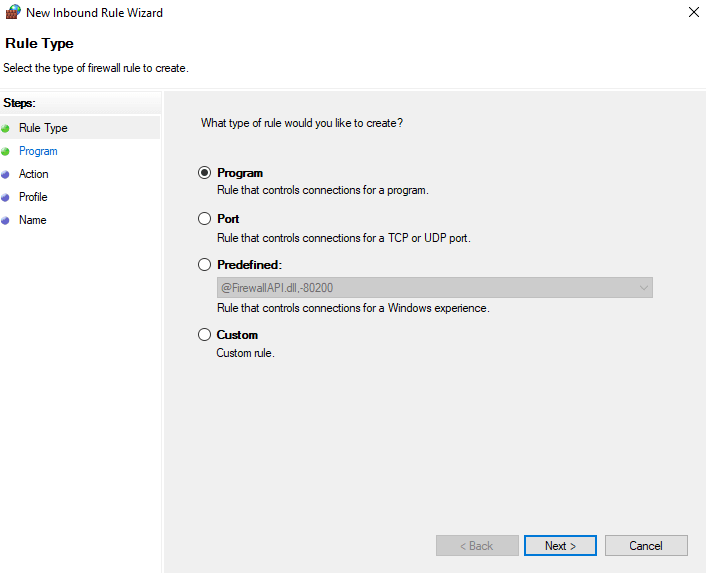
7. In Protocols and Ports, choose TCP
8. Set Specific local ports to 1723
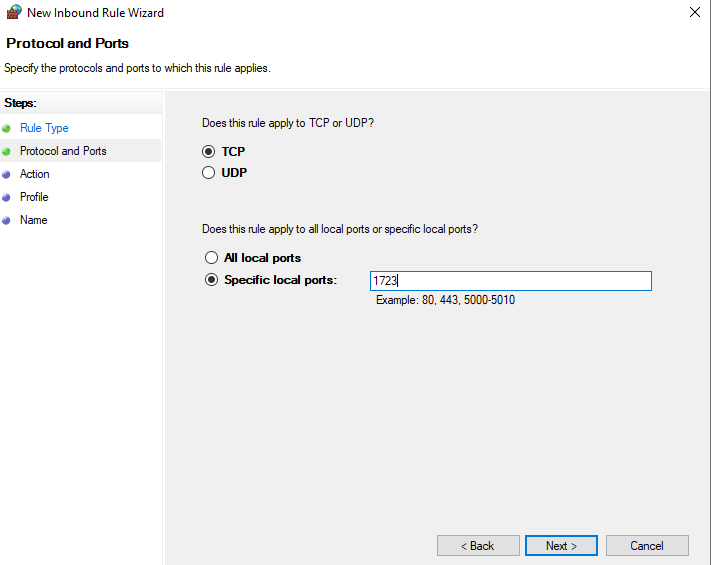
9. Set Action to Allow the connection
10. Under Profile, choose Domain, Private and Public
11. Specify a name and then choose Finish
12. Head to Outbound Rules and repeat the same steps
2. Open GRE Protocol 47
Like we mentioned in the beginning, the error is Generic Routing Encapsulation (GRE) packet related. Therefore, one of the common ways to resolve the VPN error 806 (GRE blocked) and then form a seamless connection is to open Protocol 47 (GRE). Here are the steps this can be done –
1. Repeat the steps from 1 to 6 but instead of choosing Rule Type as Port, choose Predefined
2. Next, set Predefined to Routing and Remote Access
3. In Predefined Rules, select all entries in Routing and Remote Access
4. Under Action, choose Allow the connection and then click on Finish
5. Again, head to Outbound Rules and repeat the steps
3. Let PPTP Passthrough On Your Router
For this, you will have to access your router’s admin page. When the admin page of your router opens, look for PPTP or PPTP passthrough settings. Enable these to ensure that VPN traffic isn’t blocked by the home router. As an alternative option, you can purchase a router that has VPN functionality ready.
4. Add An Exception To Your Firewall
You may be seeing VPN error 806 on your Windows 10 since your firewall didn’t whitelist your VPN when you tried to form a secure tunnel. In that case, you can add an exception to your firewall. You can do that by following the steps mentioned below –
1. Head to Firewall & network protection
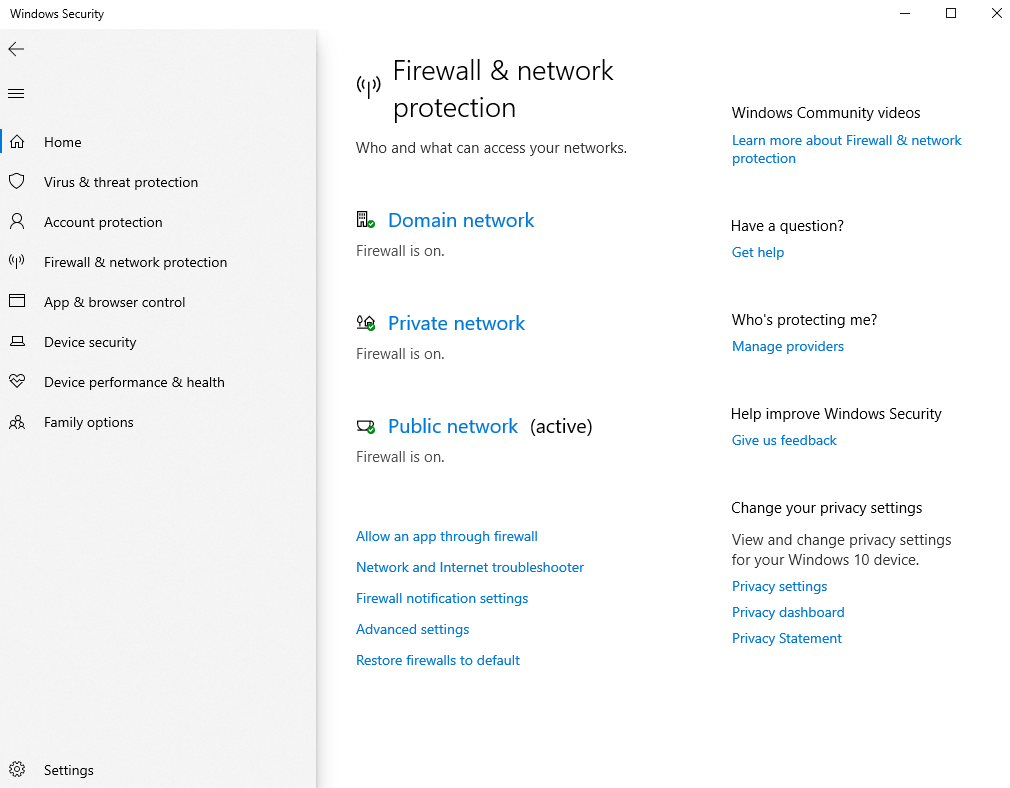
2. Click on Allow an app through firewall
3. Next, click on Change settings. Remember for this, you must be the admin
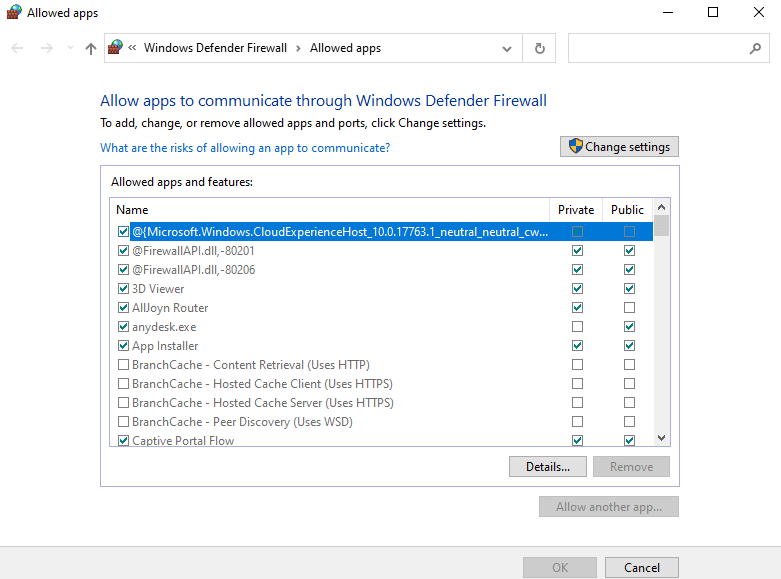
4. Locate your VPN in the given list and tickmark checkboxes stating Private and Public
5. In case you are unable to find your VPN software, click on Allow another app and add your VPN
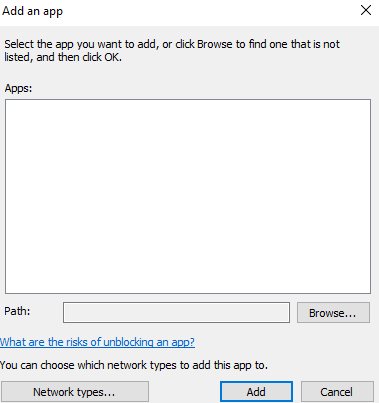
5. Use A Reliable VPN
Despite trying everything, if you are unable to resolve the VPN error 806 (GRE blocked) error on your Windows 10, it might be time to switch to an alternative VPN software. And, if you have made that decision and are looking for a good VPN for Windows, you can give Systweak VPN a shot. Systweak VPN is a reliable VPN for Windows 10 which easily lets you hide your IP address and bypass online censorship. It is also known for its fast browsing speed as compared to many of its counterparts.
Let’s quickly glance through some of the best features of Systweak VPN –
- 4500+ servers in more than 53 countries across 200+ locations
- Supports OpenVPN, TCP/ UDP, Smart DNS, IKEv2/ IPsec protocols
- DNS leak protection
- Kill switch helps you if your VPN connection fails and protects your identity from getting exposed
- AES 256-bit military-grade protection further intensifies your online obscurity
How To Use Systweak VPN
1. Download and install Systweak VPN
Download Now Systweak VPN
Complete Review on Systweak VPN
2. Sign-in using provided credentials
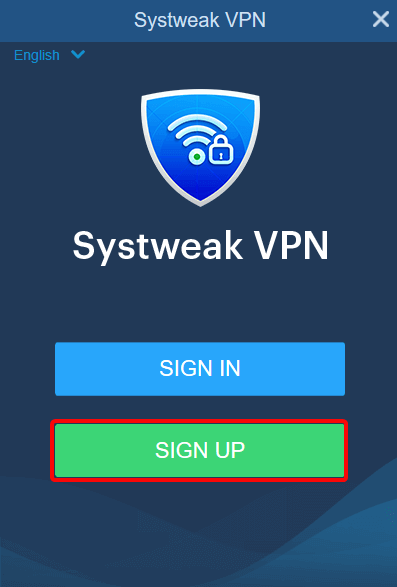
3. Toggle the ON/OFF switch to ON
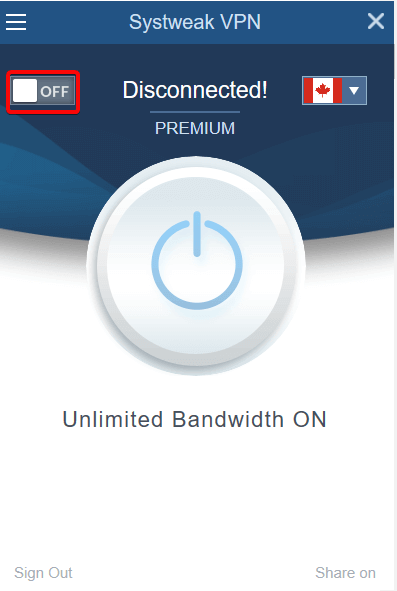
4. Select your server
5. You can even change the Internet Protocol to use or even change the OpenVPN port to use as shown in the screenshot below
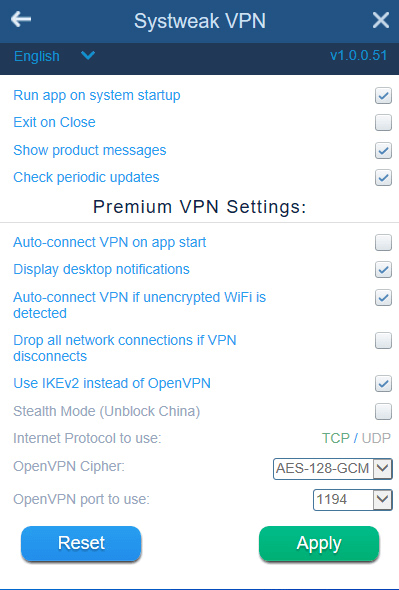
Wrapping Up
We hope you have been able to resolve the VPN error code 806 and are now able to access all the various servers and most importantly can use your VPN to the maximum. For more such content, keep reading Tweak Library.







Leave a Reply