While browsing users encounter a very common problem when the home page or search engine changes without any prior permission. For example, you try browsing through Google but you are redirected to Yahoo or suddenly your homepage is changed.
There are several reasons for this sudden change to the homepage or browser which spoils the browsing experience.
In this blog, we will see how we can resolve this issue by making some changes in browser settings and removing malicious software and extensions. Let’s get started!
Fixes: Search Engine & Homepage Keeps Changing
Google Chrome
Navigate to the top right corner of chrome and click on three vertical dots.
Then Click on settings> Search Engine> Select Google as default search engine
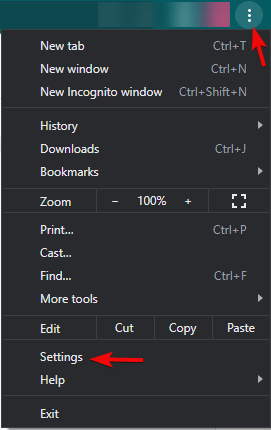
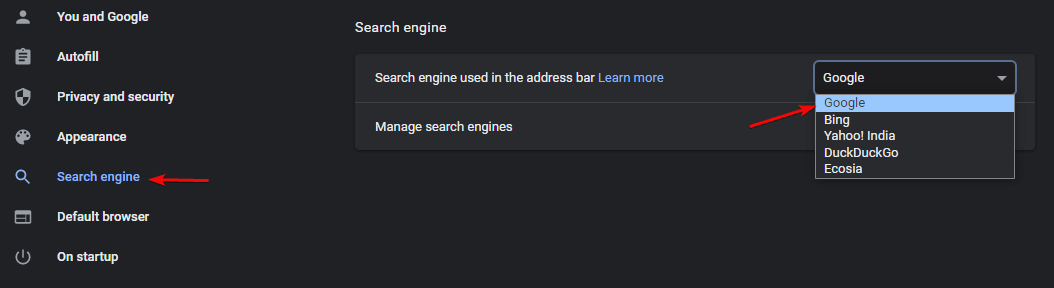
Microsoft Edge
Navigate to the More icon placed at the top right corner> Settings> Privacy> Search and Services.
At the bottom, you will find the Address bar and search. Here change the Search engine used in the address bar drop-down menu.
If you wish to change the homepage of Edge browser, then click on Start-up in the settings on the left pane. Save changes here.
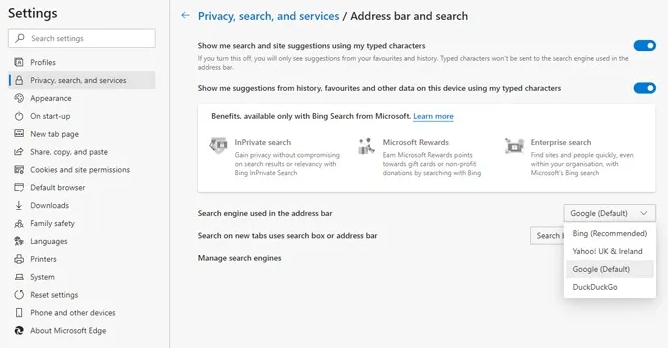
Mozilla Firefox
To restore search engine in Firefox, follow these steps:
1. Launch Mozilla Firefox
2. Click the three horizontal lines present on the right side > click Settings
3. From the left pane click Search > go to Default Search Engine and switch to the one you want to use.
To fix the Homepage follow these steps:
1. Launch Firefox.
2. Click Home from the left-hand pane > Homepage and new Windows > switch to the homepage you want.
Even after following these steps if the search engine and homepage keep changing, then there are chances that your system is infected by a virus. Also, it seems that at some point you might have fallen for a fake Flash Player update or updated your browser.
If knowingly or unknowingly you have installed such an update, then it will hook a redirect link in your browser causing your search engine to change to a different search engine. This gives access to hackers who created the virus to hack your browsing history and steal personal data and information based on your search history.
To resolve this run in-built OS antivirus or a third-party antivirus deep scan. Systweak Antivirus is one of the best security software that can help you resolve this issue.
Systweak Antivirus protects you against Malware & Ransomware, Virus threats. It keeps your data safe from any type of intrusion and helps you in maintaining privacy.
“Systweak Antivirus has earned the fourth consecutive VB100 certification award for virus detection- Virus Bulletin Ltd.”
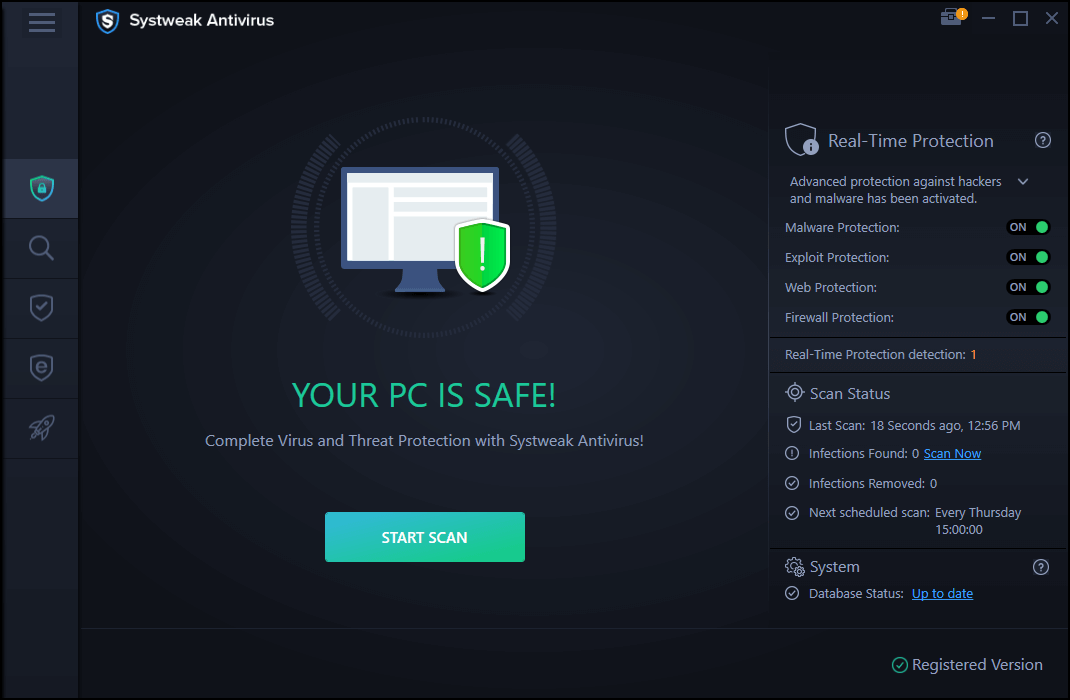
Features of Systweak Antivirus:-
- Real-time protection to keep your PC safe from threats
- Protects your USB devices.
- Comes with Startup Manager to check if the startup apps are safe.
- Provides exploit protection and malware protection to keep your PC safe from zero-day threats and PUPs.
Click Here To Download Systweak Antivirus
Some other fixes for this use are as follows:-
1. Uninstall the disturbing software
While installing a new software sometimes users fail to uncheck the box which seeks permission to install accompanying bloatware. This bloatware hooks into your browser and then takes control to change your homepage without your consent.
You can identify this software by right-clicking the Start menu> App and Features> Now look for the apps with similar names:-
- Web Companion
- Search Provided By Yahoo
- SearchAd
- PDFPoof
- PDFOnline
- ProMediaConverter
- WebDiscover
2. Find disturbing browser extension
Installing browser extensions also is one of the issues of redirected search engines or homepage. It is advised to users to use only authentic and useful extensions and delete any other extension that is used rarely. Try removing extra and unnecessary extensions and it will fix the issue for you.
3. Reset browser
- Chrome:- Settings> Advanced> Restore settings to their originals defaults> Reset settings
- Edge:- More icon> Settings> Settings> Reset Settings> Restore settings to their default values
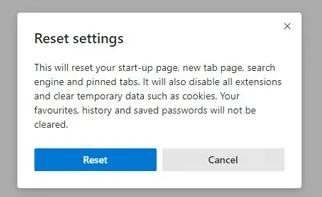
- Firefox:- Settings> Help> More troubleshooting information> Refresh Firefox.
Conclusion:-
Search engine changes or browser changes is common issue that users face. This is generally caused by installing some bloatware that comes with some software or extensions. One of the above resolutions will fix the issue for you and you will not face the sudden change of search engine and browser.
Try these fixes and let us know about your experience in the comment box below.







Leave a Reply