I know, it’s really annoying when you are working on your system and a sudden an error code 0x80070057 flashes on the screen! Duh, It’s frustrating!
And I understand you want to jump on the fixes first rather than knowing the actual reason behind the error code of 0x80070057 Windows 10.
Here I am going to share the effective methods which will stop the error code 0x80070057, and you will resume your work without any barrier.
Method 1- Rename SoftwareDistribution Folder To Halt Error Code 0x80070057
The SoftwareDistribution folder is acquired by the operating system which stores the services that are correlated by Windows updates. There are chances when an error code 0x80070057 on Windows 10 often occurs because of this SoftwareDistribution folder.
- Launch the Run Box by pressing the Windows logo key and R together.
- Enter the following command %systemroot%
- Now, a new window of Local Disk (C:) will open.
- Navigate to the SoftwareDistribution folder and right-click on it to rename.
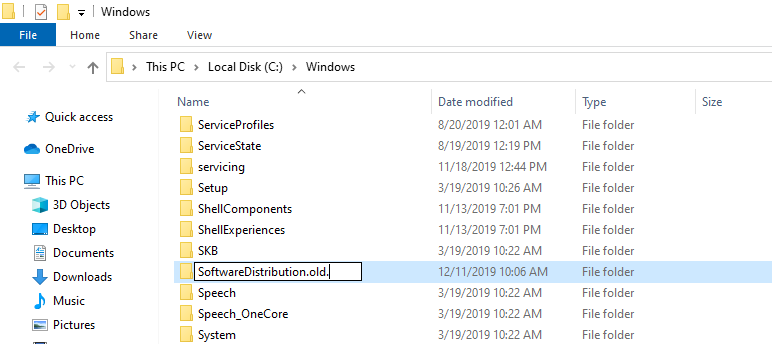
- Grant the administrative permission and tap on OK.
- After this process search Services from the Cortana search box and click to open.
- In the new service window, navigate to the windows update and make sure it is running.
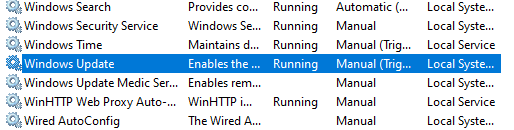
Note- If you find that Windows Update is not running, right-click and tap on start.
With the help of this method, error 0x80070057 on Windows 10, will stop.
Method 2- Change The Decimal Symbol Setting To Halt Error Code 0x80070057
If Method 1, didn’t work for you. In this method, we will try to resolve the issue by changing the decimal symbol setting to get rid of the error 0x80070057 on Windows 10.
- Launch the Run box by pressing the Windows logo key and R together.
- Now in the box, write the control panel and click on Ok.
- Here in the control panel, update the view by Category and tap on Clock and Region.
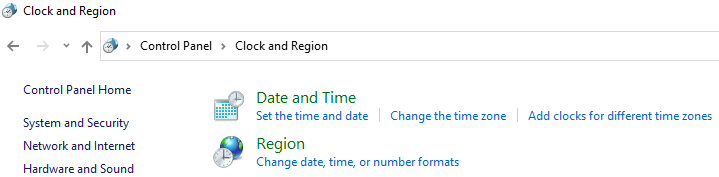
- In this section, click on the Region, located on the right side of the pane.
- Tap on change date, or number formats.
- In the pop-up, click on the additional settings.
- Again a new-pop will appear, where you will find the decimal symbol settings.
- Make sure to update the decimal unit as “.”
Once you are done with this step, restart your system and check whether the issue of error 0x80070057 on Windows 10 is still there.
Method 3- Adding Registry Key Value To Halt Error Code 0x80070057
If you are a newbie and don’t know much about technology, make sure to proceed with this step with the experienced person, I am telling you this because if you execute any incorrect change in the registry value, there are chances that it causes some irretrievable changes which will initially damage your system.
I will recommend taking a back-up registry first. Now we will start the method to add registry key value. Below are the steps to follow:
- Launch the Run box by pressing the Windows logo key and R together.
- Now in the box, type Regedit and click on Ok.
- In the Registry Editor, navigate to the following path HKEY_LOCAL_MACHINE\SOFTWARE\Policies\Microsoft\SystemCertificates.
- On the right-side pane right-click on the blank area. Tap on New and DWORD Value.
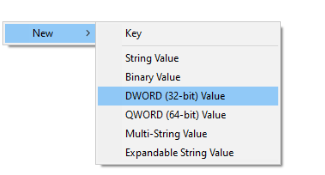
- Now, change the file name “CopyFileBufferedSynchronousIo”
- Double-tap on the “CopyFileBufferedSynchronousIo”
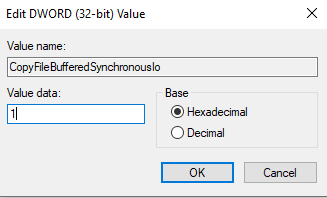
- Change the Value data to 1 and press Ok.
Now, exit the registry editor and restart your system and check the issue of error code 0x80070057 is still lying out there.
Some Other Basic Fixes You Can Try Are As Follows Which Will help you To Toss Out Error Code 0x80070057 on Windows 10
Fix 1- Set The Correct Date and Time
- As you can see the date and time on the toolbar, right-click on there and now tap on Adjust time and date.
- Here in the Windows settings, You can update the time and zone according to your preferences.
Fix 2- Run DISM To Halt Error 0x80070057
- Type Command prompts on the Cortana search and run it as an administrator.
- Here in the box, enter the following command DISM.exe /Online /Cleanup-image /Restorehealth
Let the verification complete on the CMD box. Restart your system and check the issue is still there or not.
Fix 3- Run SFC To Stop Error 0x80070057
- Likewise in Fix 2, launch the Command Prompt.
- Enter the following command SFC/scannow.
All the corrupted and damaged Windows update files will be identified by this utility tool. Restart your system and check if error code 0x80070057 is still persisting.
Reason Of Error Code 0x80070057 On Windows 10
- Failed Windows Installation, Upgrade or Update.
- Faulty Windows Backup Parameter
- Invalid Downloads of Windows Store Apps.
Final Words
Here you go, folks! I have shown the effective methods which will fix an error code 0x80070057 on Windows 10.
Additionally, if I missed out on any point, or you think any other method to halt an error code 0x80070057 works better, share your methods on the below comment box.
We’re Listening!
We supervise all your comments and thoughts which helps us to grow even more!
I hope you liked this article. Additionally, don’t forget to follow us on social media platforms, and subscribe to our newsletter for more tips and tricks.
Don’t forget to share our work with your surroundings. Keep encouraging us. And, Yes! We are open for conversation!






Leave a Reply