Chromebook is designed to run on ChromeOS that means it opens Chrome browser as soon as you start your device. What if you are not that big fan of Chrome? Do not worry, you can download Mozilla Firefox on Chromebook, when required. I won’t say that it can easily be installed as it is a little complicated process to do that.
Before we tell you the ways to download Firefox on Chromebook, it is important to know why you should get Firefox on a Chromebook? Having Firefox installed gives you a few benefits, including:
- Tracking Protection Always On: Since Firefox is known for its added security, it runs Enhanced Tracking Protection by default. With this it aims at protecting all your personal and confidential data from ad-trackers, social trackers and more security breaching components on the web.
- Supports Independent Technology: Most of the browsers today are running on Chromium wherein Firefox is the one that is backed by a not-for-profit and dedicatedly aims at fixing the internet.
| Points to Remember
Before we tell you the process to get Firefox on Chromebook, here are some things you should know:
|
How To Install Firefox On Chromebook?
| System Requirements:
x86 based Chromebook running ChromeOS 80 or later. To check your version, go to chrome://version in the Chrome browser address bar. |
Download Firefox From Google Play Store
The new Chromebook models comes with Android app support wherein it becomes convenient for the user to install his choice of Android apps from Google Play Store. Similarly, you can look for Firefox’s Android app and install it on your Chromebook. This Firefox app will work efficiently on a Chromebook. Here’s how to install:
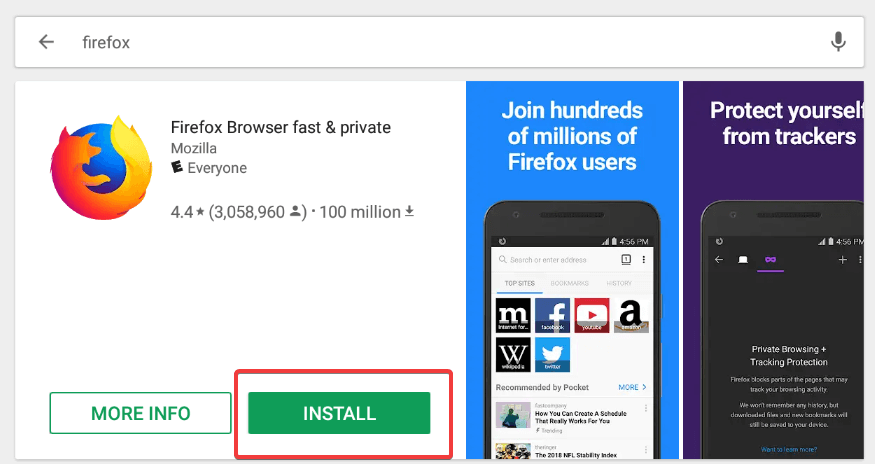
- Open Google Play Store on your Chromebook.
- Search for Firefox
- Click on
Well, it is not that easy as it seems. Here you have a challenge wherein you will have the access to the mobile version of the app. For instance you’ll see the address bar at the bottom of the page, whichever website you open will deliver the mobile version instead of the desktop version. Although you can shift to the desktop version using the Hamburger icon (three-dots icon) at the bottom left corner and toggling Desktop site from the menu.
Install Firefox ESR
ESR stands for Extended Support Release. The next way to get Firefox on Chromebook is through Firefox ESR. If you have Firefox’s desktop version, you can install the ESR version. For this, you need your Chromebook to have Linux support.
How to know if your Chromebook supports Linux?
- On your Chromebook, click on the Time display at the bottom right corner and tap on
- Type in Linux in the search bar and press You’ll see a few results below and if you see Linux (Beta), proceed ahead and click Turn On.
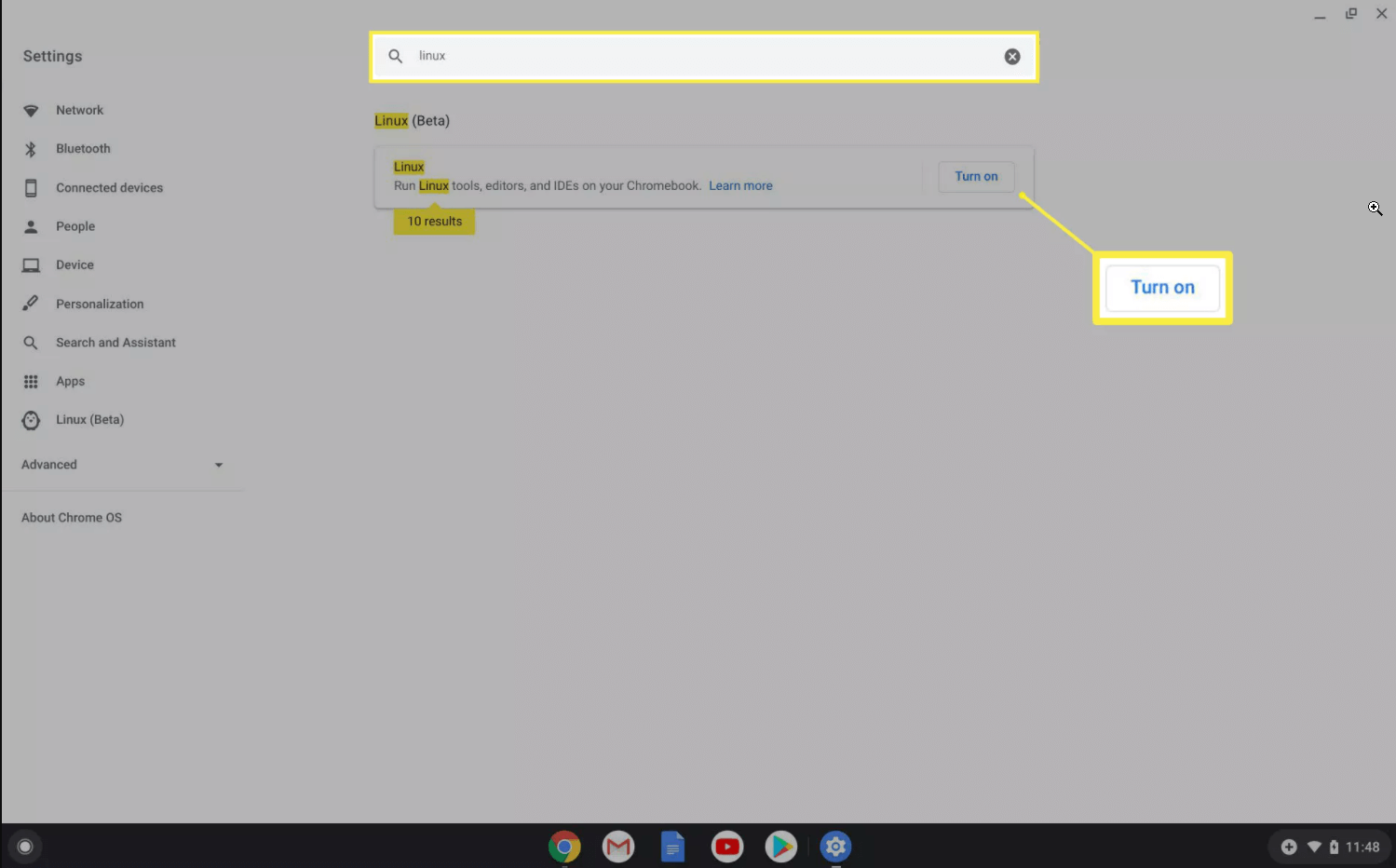
- Enter the asked details including – Username and Disk Size. Then, click on
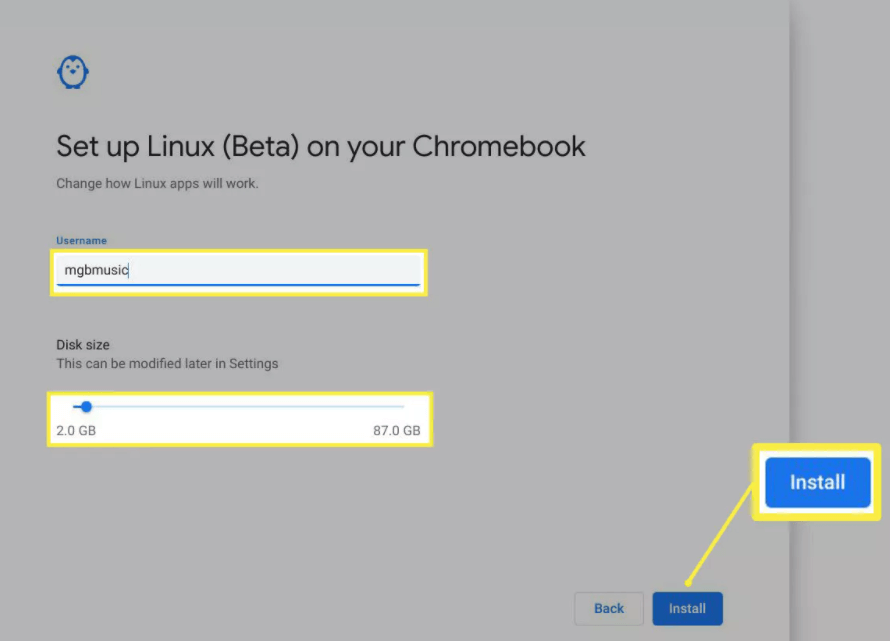
- Wait for the installation to complete and you’ll see a pop up window, thereafter type in sudo apt install firefox-esr then press
- Then, type Y and press It will then redirect you to a screen with some text, returning you to the command line.
- Type EXIT and press Enter.
Facing issues while installing? Try a reboot, run Linux app again and repeat the command.
Firefox ESR installed? Benefits of having Firefox on Chromebook includes:
- Enhanced tracking protection,
- A built-in password manager,
- Access to thousands of add-ons (including UBlock Origin adblock), and
- Themes to customize the look of your browser.
My Chromebook Doesn’t Support Linux- What To Do?
Install Crouton on your Chromebook and follow the command line as followed in the method ‘Install Firefox ESR’. This will allow you to install Linux on Chromebook.
Wrapping Up:
So, the ways explained above are applicable on all the latest versions of the Chromebook. If you anytime feel taking a shift from Chrome browser, you can install Firefox for its enhanced security and fast browsing speed. Check these ways out and try them to install Firefox on Chromebook.
Do let us know if you faced any issue while doing so. Or just drop in your valuable feedback or suggestions.
We’d love to hear from you.
Keep reading Tweak Library for more such help-guides.
Recommended Readings:
How To Clear Cache On Firefox?
A Quick Comparison of Best Web Browsers: Google Chrome VS Firefox
The Best Tricks To Speed Up Firefox Browser






Chris Smith
I was just waiting for an alternative to Google Chrome. Steps here helped me install Firefox. Many Thanks!