Let’s take a scenario, where you have an important presentation with a deadline of 1 day/ 24 hours. This document is kept in a folder. But, the moment you try to open it you face a message that reads something like “file access denied or folder access denied ”.
Now what? Probably a series of emails for approval from network admin would start if you encounter that file access is denied or folder access is denied. You would probably have to narrate what designation you are on and the reason you need access and stuff! Phew! It’ll take a couple of days, if not forever to get that approval and what you have is just 24 hours.
So, what would you do if destination folder access is denied?
We’ve got your back. Here are some ways you can reach files and folders whose access is denied in Windows 10 or any other version for that matter.
But Before That, Put Safety Belt On!
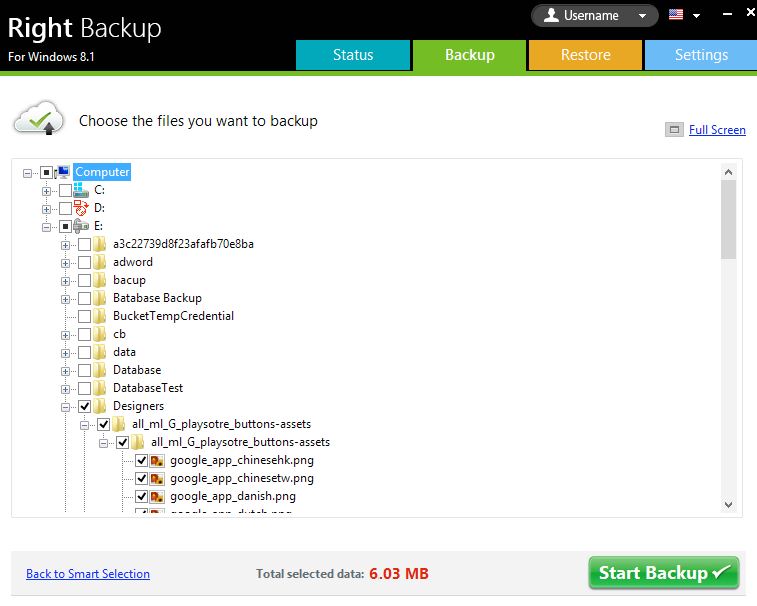
Using ways to resolve access denied error could put your data in jeopardy and this is when we recommend you take precautions.
When talking about data safety, before following the steps mentioned below let’s create a backup of important files and folders. For this, a tool like Right Backup can be used. As it will help put all your precious data on the cloud. Once, you have everything safe on the cloud, you are all set to roll with the steps below.
And, if you are worried about what you might be able to recover and restore, worry not! Right Backup is a specialist in file restoration. In fact, you can choose from “smart restore” and “custom restore” options to restore the uploaded file.
How To Deal With File Access Denied Issue?
1. Become An Admin
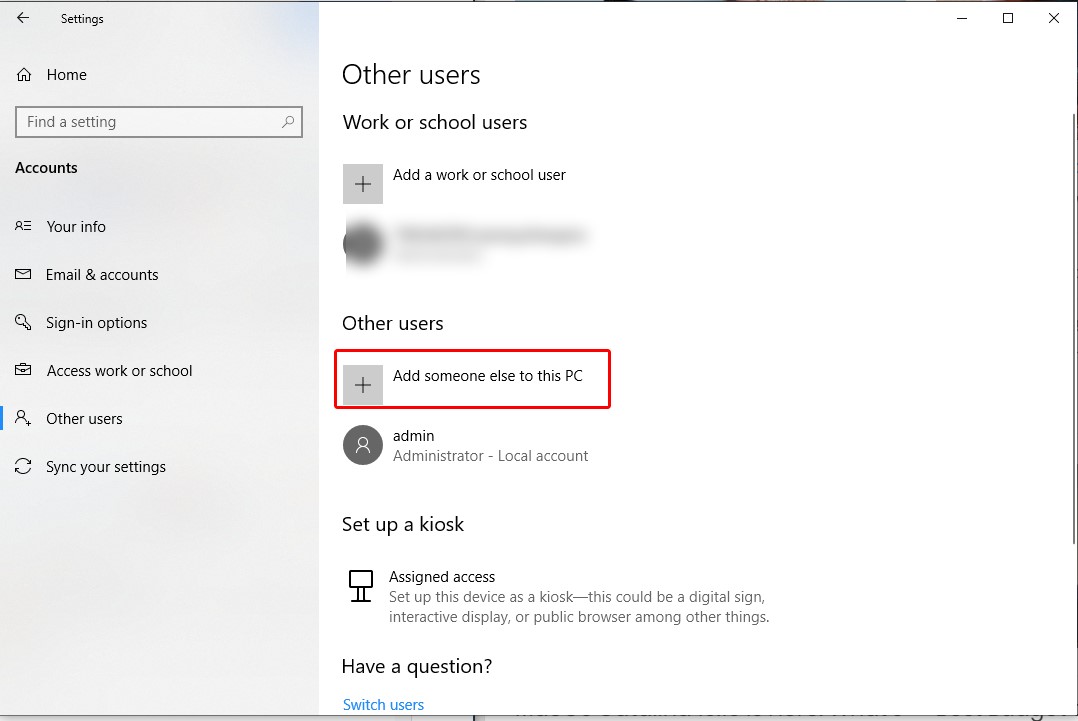
If you see file access denied, it is possible that you are not the administrator and don’t have admin rights. Therefore, to change the ownership of the folder or file follow the path mentioned below –
Settings > Accounts > Other Users > Add someone else to this PC
You could even change the account type by following the same path except, you will have to click on the name and click on the Change account type
2. Taking Ownership Through File Explorer
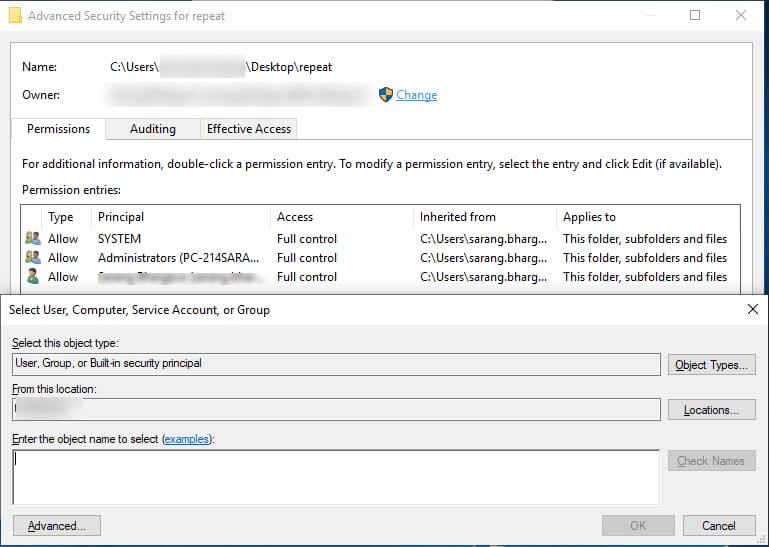
- Right-click on file or folder whose access is denied to you in windows 10.
- Click on the Security tab and then on Advanced
- Now in the next window that opens you will see the name of the owner. To change the name of the owner click on the change button with a shield. You will only be able to change this if you are an administrator
3. Review Folder Permissions
A file or folder permission signifies if you have permission to actually access that particular file or folder. In case you think you don’t have permissions hence you are facing the file access denied in Windows 10 follow the steps below to get permission –
- Right-click on the file or folder and click on properties
- Here, click the Security tab
- You will now see the name of the users under the Group or user names. Click on a user name to see rights assigned to the user
- If you don’t have full control. Under Permissions check the Full control option
4. Using Command Prompt/ Windows PowerShell To Change Security Permissions
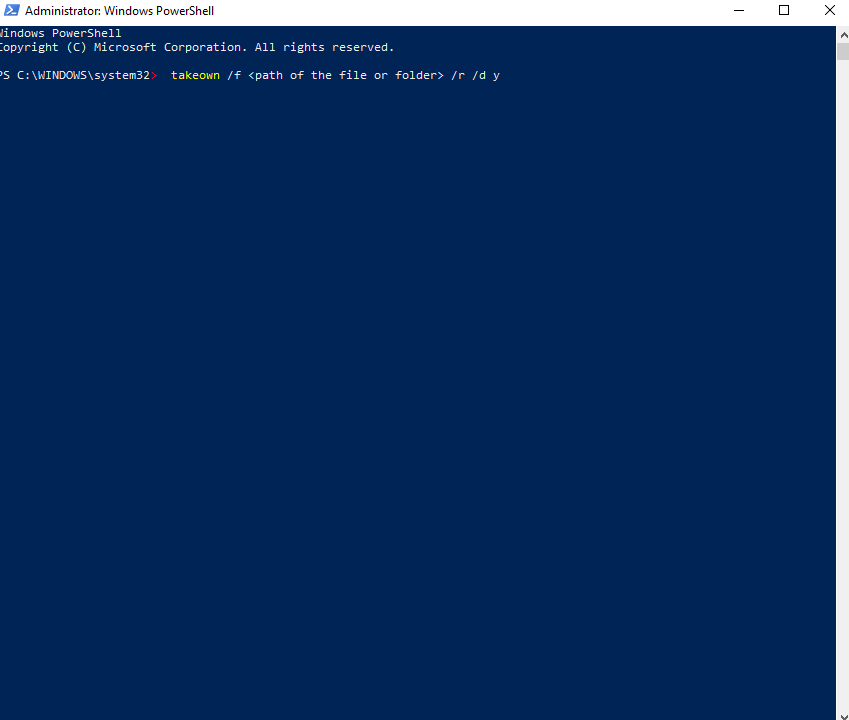
The problem of file access denied can be solved using the command prompt. Now, there is a possibility that you might not find the command prompt. In that case, you can use Windows PowerShell (Admin) (Here’s the difference between the two). Either way, the process to open these is very simple. Press Win + X and choose Windows PowerShell (Admin) or Command Prompt.
Once the Window pops up, enter the following commands in the sequence mentioned below –
● Type takeown /f <path of the file or folder> /r /d y and hit enter
● icacls <path of the file or folder> /grant administrators:F /T and again press enter
Note: Make sure that you enter the exact path of file or folder for this command to run precisely.
5. Check Antivirus Settings
Your antivirus could be the reason why folder access or file access is denied. Try disabling your antivirus. If disabling does not resolve the issue, you can try uninstalling the antivirus for once.
Summing Up
And, that’s it! While we do understand that at times you might need ways and methods using which you can access files and folders and the above methods are just meant to cater to your urgency. Having said that, if you are constantly getting access to the path is denied or access to the network is denied, it could be that it contains very sensitive files and folders and it is advisable that you adhere to the norms of the company and respect privacy. You can narrate the scenario to your superior and let him know that you would be trying to gain access.
For more such tech related updates and interesting information, keep reading Tweak library.









Leave a Reply