After enabling new dark mode features for its Messenger last year and then WhatsApp, Facebook integrated the dark mode in its Facebook desktop version as well a couple months back. And now, with user preference inclining towards the dark-themed apps on their mobile phones, Facebook has also started rolling out the dark mode feature for mobile phones as well.
The feature which is slowly being rolled out to all the devices and currently is only available for only a few selected users across Facebook’s international user base, will enable a dark-themed experience on Facebook app which in the first glance seems like the one users found on the desktop version of Facebook.
Read More: How to Move Facebook Photos to Google Photos
What Is Dark Mode?
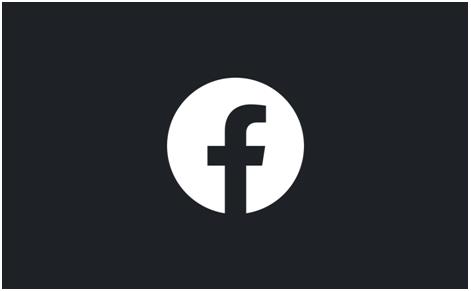
Dark Mode is an app interface wherein the screen brightness is reduced to black, giving the apps black or night-shade background. This changed the overall appearance of the mobile screen and also changed the way the content of apps is visually represented.
Dark Mode gained heavy popularity when Apple announced dark mode availability for system wide experience in iOS 13. Then, Android announced the same in its Android OS Version 10. However, it was after different apps started to roll out individual dark themes, developers realized the users’ preference towards it.
Currently, almost all major apps, including Instagram, Facebook, and WhatsApp have a separate dark mode. Twitter also has two different versions of dark mode, namely Dim Mode and Lights Out Mode. Apps like Gmail and YouTube have also received their own dark themes over both apps and web versions. With Facebook Mobile joining the league after its desktop version, the users’ major app collection will have dark-themed modes.
Let’s see how you can enable Dark Mode for Facebook Mobile.
Read More: How to enable Facebook Quiet Mode?
How to Enable Dark Mode on Facebook Mobile?
Follow these steps in the same sequence as provided and enable the dark mode on your Facebook mobile app:
Step 1: Open Facebook App on your mobile phone.
Step 2: Tap on the Hamburger button (represented by three horizontal lines) right below the Messenger button.
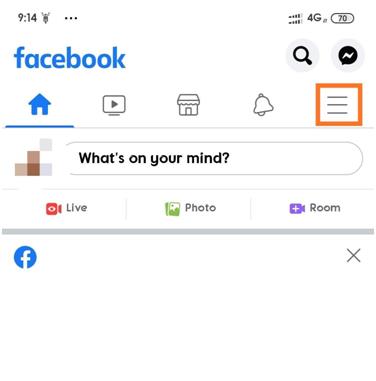
Step 3: Scroll down to the Settings button. Tap on Settings and Privacy.
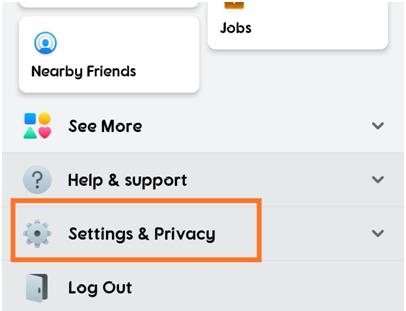
Step 4: Here you will find the Dark Mode enabler button between Your Time on Facebook and App Language buttons.
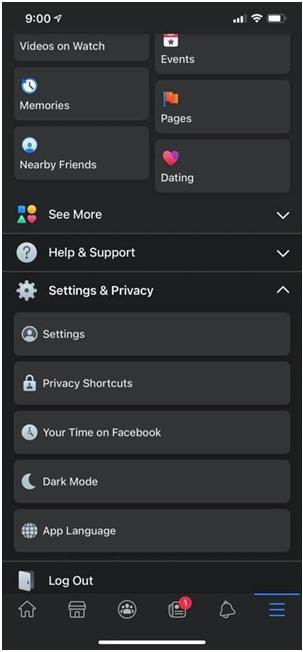
Step 5: Tap and enable Dark Mode on the Facebook mobile app.
Take Note of a Few Points:
- Facebook has currently rolled out this dark mode feature for only the Android app. iPhone users may have to wait a little longer to get the Facebook dark mode feature on the iOS app.
- In case you don’t find the dark mode button after going through these steps, then your device is yet to receive the feature update.
- If you still wish to use dark mode on Facebook mobile app, try using Facebook Lite, which already has a dark mode feature built-in.
The feature is being rolled out very slowly and there hasn’t been a major public calling in this regard. However, this feature will surely be a limelight for Facebook as users have been waiting for this for quite a long time, especially since the feature was rolled out on other Facebook properties.
Ensure that you have the latest Facebook app version on your Android device all the time so that you don’t miss the feature update on your phone.
You May Also Like to Read
Facebook Dominates Zoom With Messenger Room Feature
Facebook Messenger Rooms: Everything You Need to Know
How to View Private Instagram Accounts
How to Fix Instagram Sign-up Error






Aza Hussaini
Hi this method is for official Facebook app?