Well, we all are aware of the new kind-of-theme that am giving you a whole new look to our mobile devices and PCs, called Dark Mode. Yeah, dark mode is quite popular because of giving rest to your eyes if you are using the device continuously. Initiated as a theme, it has become a tool to give a full makeover to the device, turning from black to white and vice versa.

Started as a makeover tool for the whole operating system (Windows, iOS, or macOS), it has made its way to individual apps and it looks fantastic. Obviously, there are a few benefits that make it highly trusted and used all across the world.
Be it being less-brightly on your eyes or saving your phone’s battery a bit or just making things easier to read, dark mode is awesome.
Since the feature is being implemented on individual apps gradually, it is possible that you don’t have the same till now. However, the companies are planning to launch it for every phone and operating system version so that everyone can use it.
So let’s go ahead and take a look at how to use Dark mode on different operating systems and then some of the most used individual apps:
A. Operating Systems
1. Windows
Continuously capturing more than 70% of the market in laptops and desktops, Windows is one of the most reliable and used operating systems. The dark mode feature on Windows looks smooth and it surely gives a good look. The OS has its own dark mode so that’s quite good because they have designed it that way only. The best thing is that, once you apply dark mode on Windows, it will auto-apply on every app you use on Windows. Isn’t it great?
All you need to do is, follow the below path and you are all set to use dark mode on Windows:
Press Windows icon from Keyboard > Search for Personalization > Tap on “Color Settings” > Scroll down and select Dark from “Choose your default app mode”.
![]()
This is it. You are all set to use the dark mode on Windows. You can also follow the same process to go back to the light mode in case you want to.
Please note: You can also just “right-click the mouse on the desktop and choose “Personalize”. Select “Colors” from the left side of the bar and tap on the mode you want. Simple as that.
Also Read: How To Get Google Chrome Dark Mode Theme on PC and Android
2. macOS
One of the most popular and advanced operating systems, macOS also works system-wide if you go for dark mode. All you need to do is just switch the mode to dark and you will find your device working on a full black theme that will literally brighten up the texts on the screen.
Just follow the below path and ready to have a theme that you will absolutely love on your mac:
Open the Apple Menu > System Preferences > General > Choose Dark among (Light, Dark, and Auto mode).
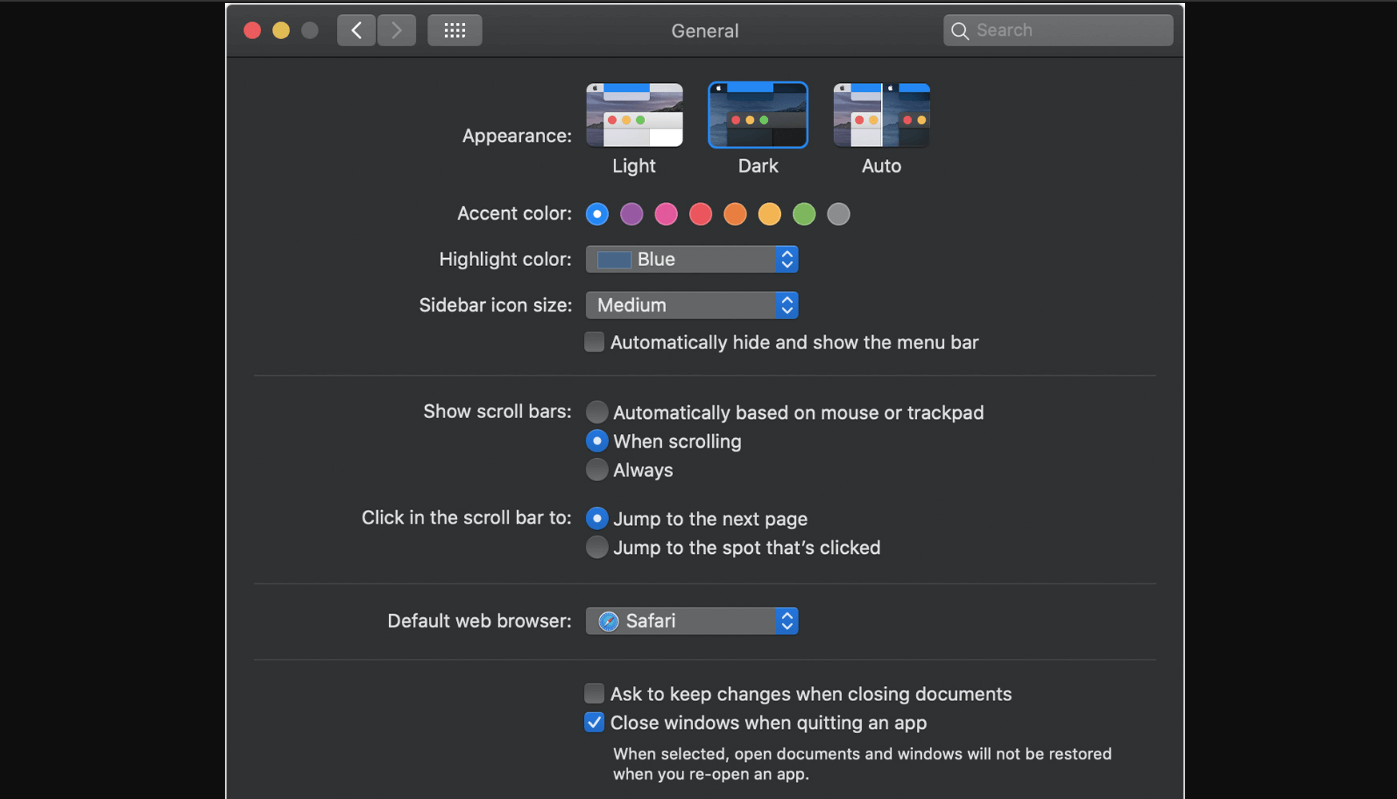
Choose the mode you want according to your preferences as Light and Dark modes are quite self-explanatory/. Wherein Auto lets you switch between the modes automatically. According to the day (in the sunny part of the day, you will experience light mode and in the remaining part of the day, the Dark mode will be enabled), the mode will adjust without you doing anything. Isn’t that amazing!!
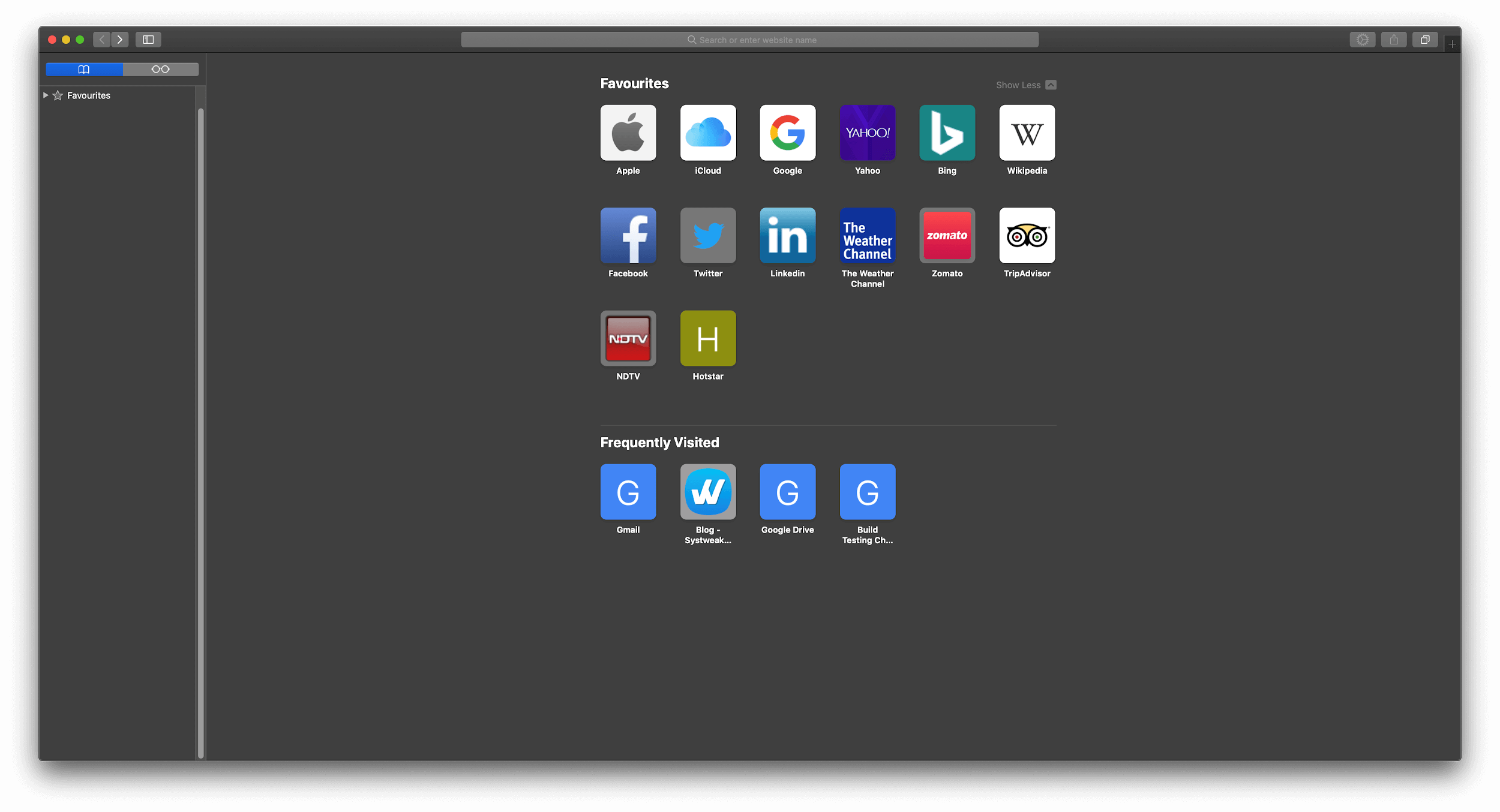
3. Android
Similar to Windows, Android captures a very big percentage of the market all over the world. More than 80% of mobile device users have Android smartphones and it’s been increasing rapidly. So being in the race and more importantly, keeping the pace being a leader is the necessity for Android.
Since there are ample amounts of mobile manufacturers for Android, having dark mode on all the Android devices will depend on the manufacturer of the mobile plus the Android skin your phone has.
The current version (Android 10) has made things quite handy for smartphone users where all you need to do is:
Go to Settings > Display > Choose the Dark Mode. Simple as that. You have got yourself the dark mode on your smartphone.
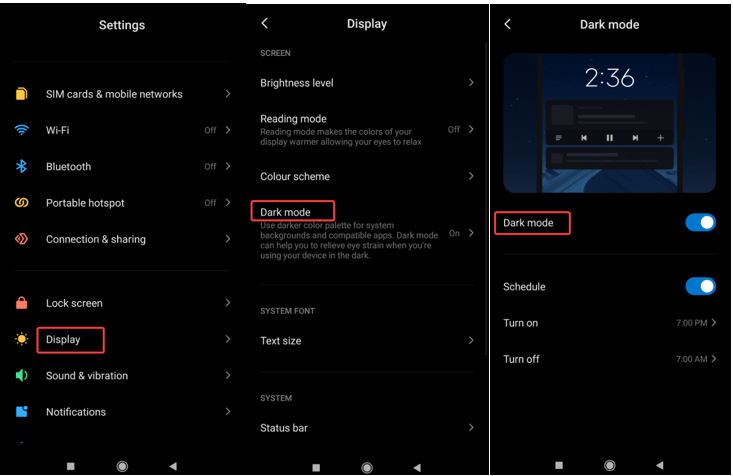
Secondly, you can also Swipe Down from the top of the screen > look for Edit in Quick Icons > add “Dark Mode (on/off) to the list.
Use any of the ways and get yourself the dark mode on the Android device successfully.
4. iOS & iPadOS
Similar to macOS, iOS & iPadOS also give you the same three options to choose from (Light, Dark, & Auto). According to your preferences, you can select one and the operating system will adopt the command accordingly.
You need to follow the below path and you are ready to have DarkMode on iOS & iPadOS:
Go to Settings > Display & Brightness > Choose Dark among (Light, Dark, and Auto mode).
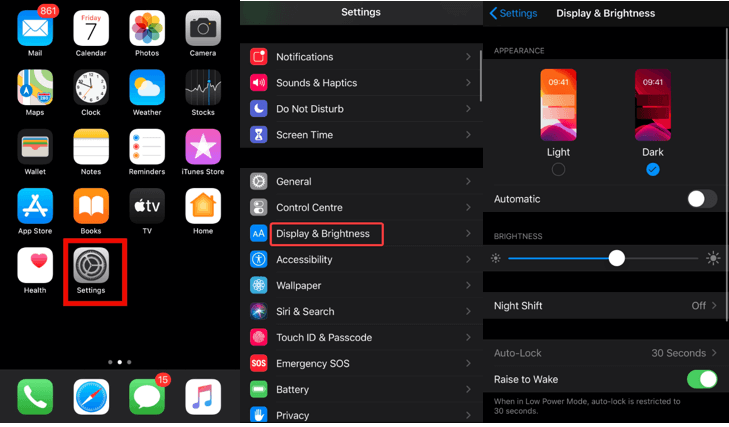
You can use the “Automatic” mode that will enable more options to schedule a time for you to turn light to dark and vice versa.
All the default Apple apps will function accordingly with the color mode changes. Explore all the three modes and give your iPhone a different look every day.
B. Individual Applications
1. WhatsApp
With more than 2 billion active users, WhatsApp is going on heavy. Be it personal or business life, WhatsApp has affected and benefited a lot of us big time.
Till now, the WhatsApp beta version (Android) is the only one that has got the Dark Mode. Soon, the feature will be rolled out to every one of the WhatsApp versions.
In order to use Dark Mode on WhatsApp beta version (Android), you need to:
Open WhatsApp > Go to Settings (top right corner – burger menu) > Select “Chat” > Choose “Theme” > Choose Dark Mode from the options.
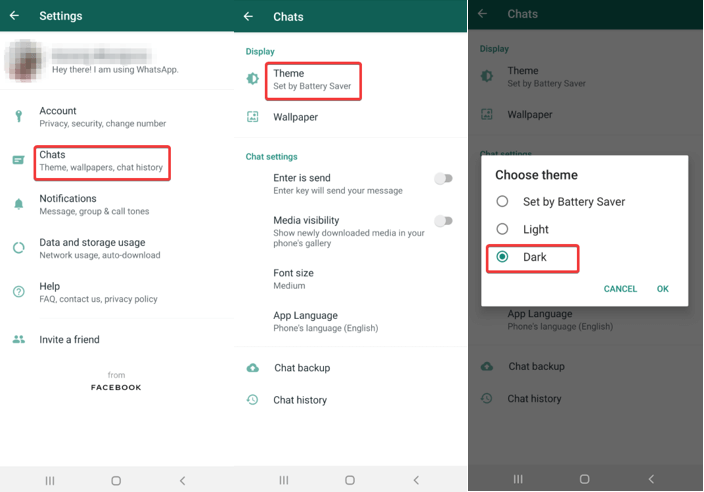
“Set By Battery Saver” is an option that will auto-change the color mode based on the phone’s battery’s optimum use.
Please know that iOS beta doesn’t have acceptance for new users for now so let’s wait for the magic to happen.
2. Facebook & Facebook Messenger
It’s no coincidence that the top apps are Facebook Inc products because apparently, these are the top used apps despite trending data breaches.
The Dark Mode feature is in the testing phase for the Android & Web versions of Facebook. It’s obvious that the feature hasn’t been rolled out yet but if you have got the latest update of the Facebook (web), all you need to do is:
Open Facebook > Click on the Avatar (top right corner) > you will find the Dark Mode switch > switch it on and you are all set with the dark mode Facebook.
For Facebook Messenger, you just need to click the Switch that can be found once you click on Avatar. Simple as that.
3. Instagram
A trend that’s been spreading widely certainly didn’t leave the giant in the social media apps club. Instagram doesn’t have an option that needs to be switched on to use dark mode. All you need to do is have the latest Android or iOS version.
Whatever color mode your device will have, the app will follow the same command and will give you the same color mode.
4. Gmail
Like WhatsApp, Gmail also has a separate switch that needs to be turned on in order to use dark mode for Gmail. Google lets Gmail use the device color mode as well and that is great because it’s a perfect combination.
All you need to do is, follow the below path:
Open Gmail > Settings> General settings > Find Theme option > tap on the theme you like to have from the 3 different ones.
Like others, Dark and Light work the way they have been defined. Wherein, System Default will consider the Android device color mode and function accordingly.
Please note that Gmail for iOS doesn’t support Dark mode yet.
5. Other Apps
Apart from the above, I’m sure there are many apps that are quite popular and have dark mode feature enabled. Few of those (including Android & iOS) are Firefox, Opera, Slack, Evernote, Pinterest, Wikipedia, & Reddit.
And I believe the above list will also have almost all the applications Google & iOS has developed.
Wrapping Up
So explore the apps and operating systems that have dark mode feature and start using the same (if haven’t yet). We hope you like this article and please follow our blog to find more articles like this.






Akshita
Hey Thanks a lot for sharing this article. Dark Mode is really useful for daily system usage.
Ankit Agarwal
I'm glad it was helpful to you. Stay tuned with us to get insights on more tech aspects.