Dark Mode is one of the latest and frequently talked about features and with the passing time, it has taken place on almost every platform. Till now we have seen Dark mode on many browsers, operating systems, and even in various apps. Similarly, the new feature i.e. dark mode on Google Docs has started rolling out and is already available on many devices. Is it available on your device? If not, this blog is for you all. It has started rolling and soon will be available on your device too. Mine has it and believe me it’s an amazing experience to write on a black document with white ink. After all white docs with black ink have been too boring.
Using dark mode on your device not only prevents your eyes from unnecessary strains but also benefits you by saving your battery life. For all those who spend their days and nights on Google Docs, Slides or Sheets, this feature has come out to be a blessing. The dark theme for all these three apps on Android are just on your way. You too will soon get this on your devices.
We will tell you where you can check for the new dark mode switch along with how you can preview the document or slides or spreadsheets in the light mode. If you aren’t able to turn your Google Docs to dark mode, it shall not be available on your Android device yet. Don’t worry, it will soon be available.
Here’s How To Enable Dark Mode On Google Docs Manually?
Once the feature is available on your Android device, you will be able to see a new option in your Google Docs, Sheets or Slides settings. Here’s how and where to look.
- Open Google Docs, Sheets or Slides app on your Android phone.
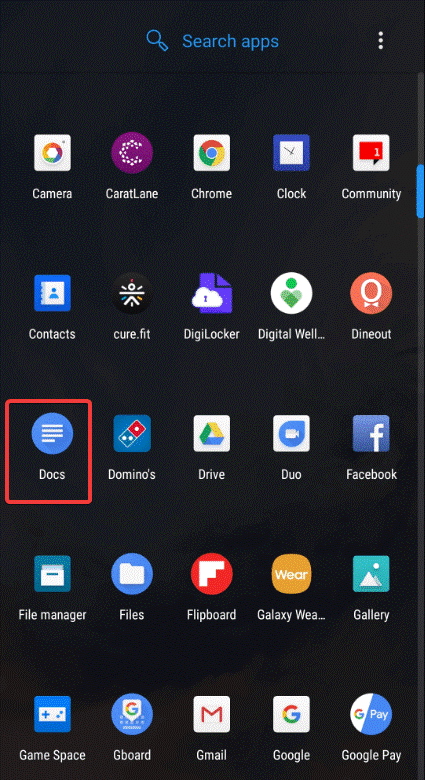
- Tap on the Menu button on the left side of the screen indicated with three horizontal lines.
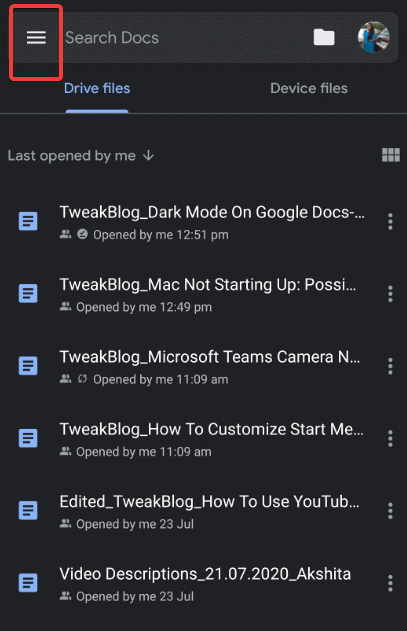
- From the list of options, choose Settings.
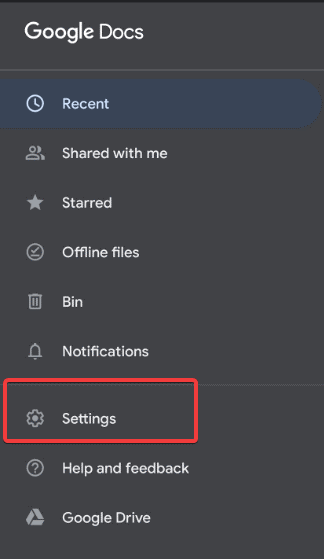
- Select Themes.

- Now, select Dark, Light, or System Default from the list of options.
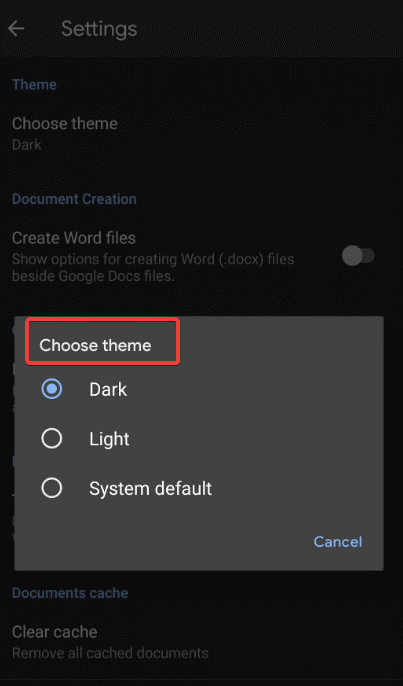
- To enable Dark Mode, select Dark and yeah! It’s done.
You can now create documents slides and sheets in the dark mode giving your phone’s battery and moreover your eyes a break from too much screen strain. Awesome isn’t it!
When the feature is added to your device, you’ll get to use it as per your system’s default settings. If you need to use any app as per your choice of theme, you need to adjust the theme setting of every app individually. Also, while using Dark Mode on Google Docs/slides/sheets, you can anytime preview in light mode.
Read the article further to know how to preview in the light mode.
Preview Google Docs in Light Mode
Are you enjoying using Google Docs on dark mode? Believe me I am loving it. If you still have some doubts on how your doc’s formatting looks like you can always preview it in Light Mode. You just need to toggle on or off to preview in light mode. Here’s how to do it:
- Open Google Docs app and then a document to view.
- Go to More options and toggle on View in light theme.
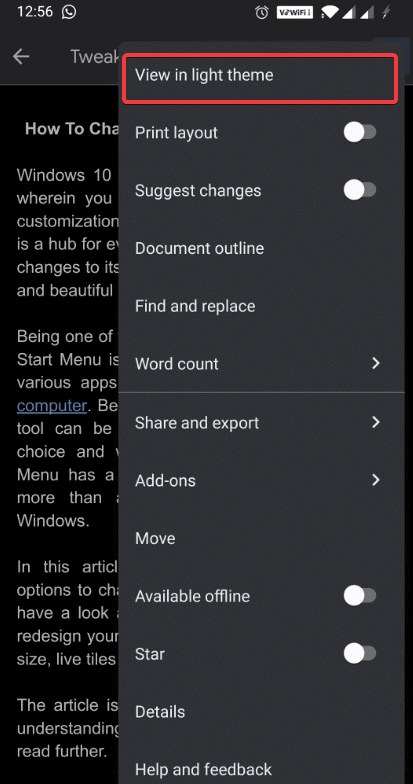
This will turn your document in light mode and you can assure everything is at its place.
Till now we are not sure about when Google Docs on iPhone will be getting Dark Mode but we are sure it will soon be arriving. There’s a lot more to do with Google Docs, explore its features and it’s usability in your day to day life.
There are several apps on Android that have introduced their own feature of dark mode. While we are talking about Google Docs here, there are multiple productivity apps like Kanban you can have a look at for your Android devices.
Have you tried the dark mode feature on Google Docs? Let us know in the comments below how you find it. Also drop us a note with your take on using Google Docs in light mode or dark mode.
Till then keep reading Tweak Library for latest updates and features across all operating systems.






Leave a Reply