Imagine a video that you have created and edited and in the final stage, you get the watermark of the software by which you created it.
Many video editing tools are used by users across the globe but not all of them have the feature of removing the watermark from the video.
In this blog, we will tell you the amazing tools that are used to crop video without watermark.
Also Read: How to Remove Activate Windows Watermark
Best tools to crop video without watermark:
1. YouTube Video Editor
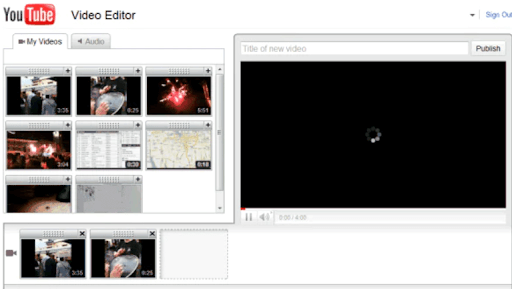
This is the highly advanced editor which is used to give life to your videos. You can resolve any issue in the video and can add many filters using this wonderful tool. Users can choose this editing tool for making professional videos. What’s more, this is a free tool available for YouTube users.
To use the crop video without watermark feature, follow the steps below:-
- Upload video to YouTube by clicking on the upload button
- Navigate to the video manager button placed at the bottom and under the edit tab select enhancement to proceed with the process.
- Navigate to the quick fixes tab.
- Use the trim option placed at bottom of the editor to finish the process.
2. ApowerEdit

This is another great tool that is used to crop videos without watermark. It is easy to use tool with a simple UI that gives results to users. As per the reviews of users, it is a high-rated tool that is capable of giving users all they want to enhance their video.
To use the crop video without watermark feature, follow the steps below:-
- Download and install ApowerEdit
- Register and login
- Import the media file that you want to edit by dragging it in the timeline section
- Crop the video and press the export button.
- When a new Window opens select settings and press export.
- This will export cropped file without a watermark
Also Read: Best Way To Crop A Video On YouTube
3. Windows Movie Maker

This video editor tool allows you to crop the videos by a simple mechanism. It is supported by Windows OS and is one of the best tools that can offer the function of cropping videos without a watermark.
To use the crop video without watermark feature, follow the steps below:-
- Open Windows Moviemaker and click on the import media tab
- Right-click on the imported file and add it to the timeline
- Select the split option under the edit tab and then right-click on the part that needs to be cropped and select remove.
- Now you will only see the cropped video on the timeline.
- Save the file
4. Video-crop.com
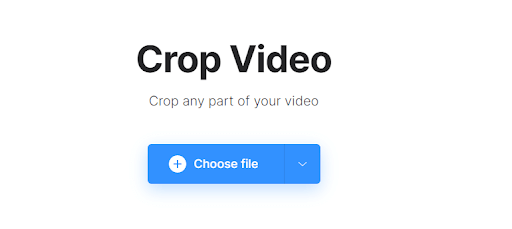
Video-corp helps you to crop videos online effectively. What sets Video-crop apart from other tools is that there is no need to install the tool and you can directly use it. Another best thing about Video-corp is that it can be used on any operating system as it is available online.
To use the crop video without watermark feature, follow the steps below:-
- Visit Video-crop.com on your browser
- Click on choose file to upload the video
- Select the area that needs to be cropped and then click on transform video
- As soon as the transformation ends, click on the download button
- Save the file
5. Ezgif
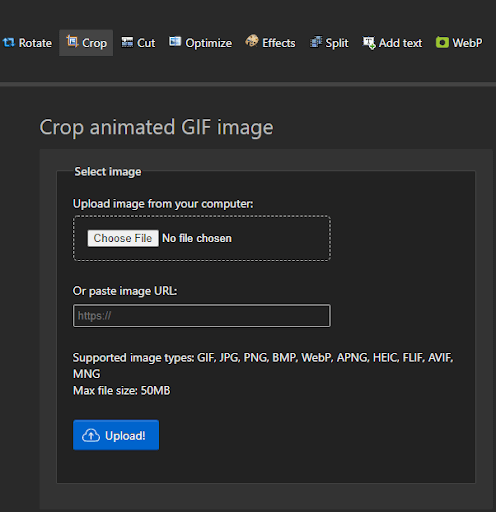
Ezgif is an exclusive tool that is used to crop GIF files. It is available online and is free to use hence you can crop as many files as you want. The high ratings provided to this site by users explain the high-end features of the site itself and therefore it is the must-try website to crop your videos.
To use the crop video without watermark feature, follow the steps below:-
- Visit Ezgif on your browser
- Select the file by clicking on Choose file
- Click crop on the top menu bar select the parameters and click on the crop
- Save the cropped file
Conclusion:-
Video editing is a great work to enhance your videos but many times the result what users get is an edited video with a watermark. In this blog, we have discussed the top 5 tools that will help you in cropping the video without a watermark. All the tools are available for Windows OS are very easy to use.
Do try these tools to remove watermarks while cropping and let us know your experience in the comment section below.






Leave a Reply