There’s nothing funnier than a harmless prank done right! Whether you want to prank your sibling or co-worker, everybody loves the hilarity that ensues. And why not? They are fun without a doubt!
So what are your plans for this April Fool’s day? If no! You are at the right place.
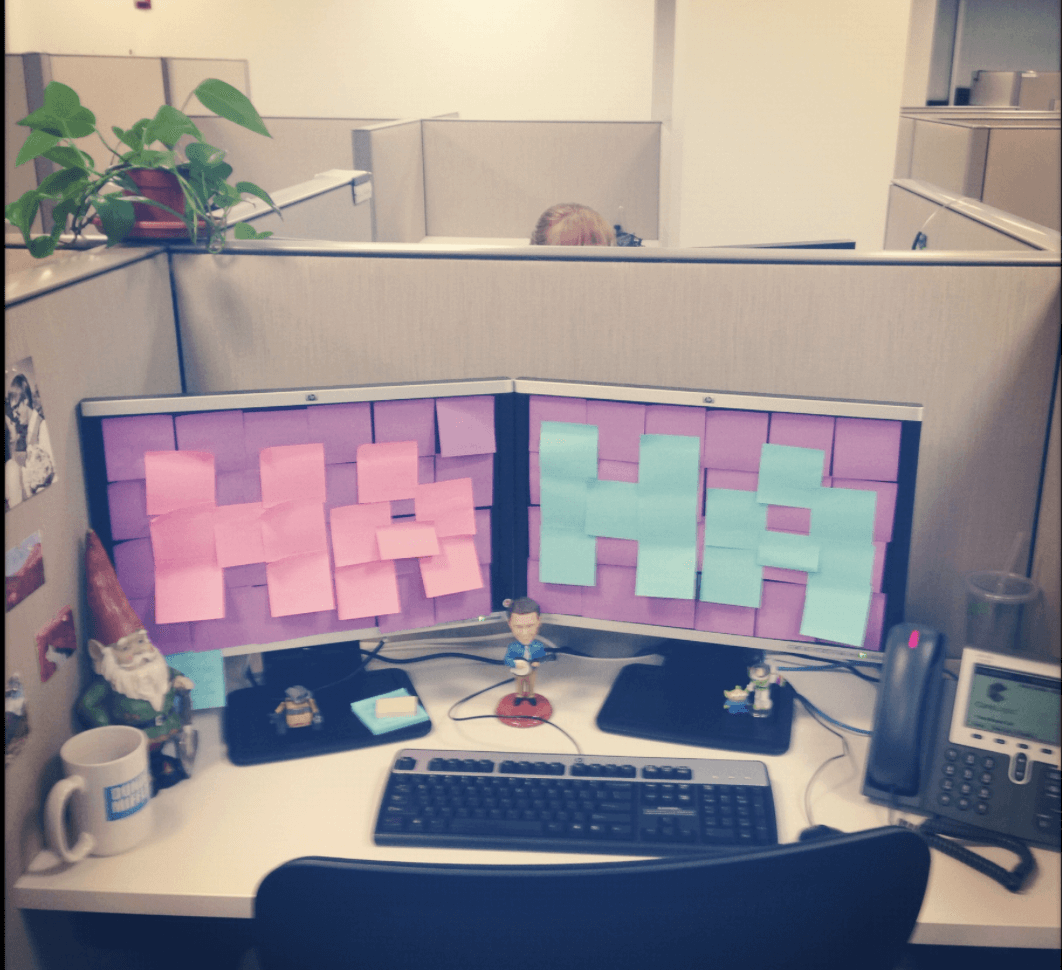
In this blog we will share smart geeky PC tricks to make your friend fool! But before proceeding ahead, I would like to give you a disclaimer.
Try these below pranks at your own peril. If your person has a sense of humor, then these pranks will be full of fun. But remember you can also get fired for engaging in company’s hardware.
Pick your victim wisely, don’t be a jerk. OK?
So, now I am sharing one of our favorite computer pranks.
Computer Pranks For This April Fool Day:
1. Open Random Programs Via Task Scheduler
Windows Task Scheduler schedules tasks and programs according to predefined time or specific time intervals. Search Task Scheduler on the Cortana search and tap on it to proceed.
On the right pane, click on Create Task. Here in the new window, tap on the Trigger tab.
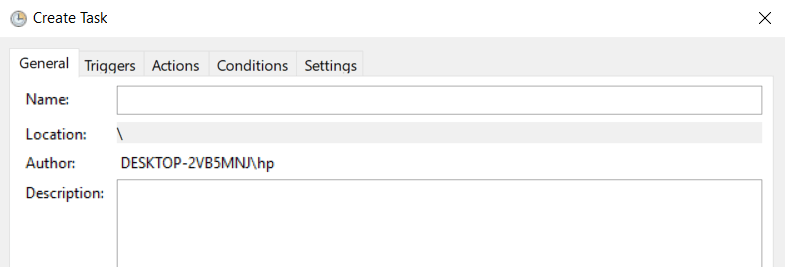
- Tap on “New” to create a new trigger as shown in the below image.
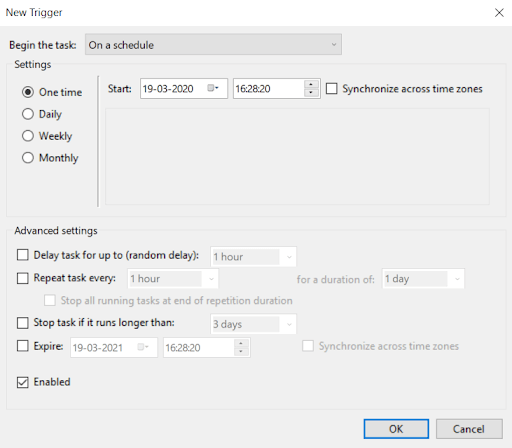
Here you can see the options that say “Delay Task For Up To (random delay)” and “Repeat Task Every” check mark on them to proceed. Here you need to select a time interval for both options followed by Ok.
Now move to the Actions tab and tap on New as shown in the below image.
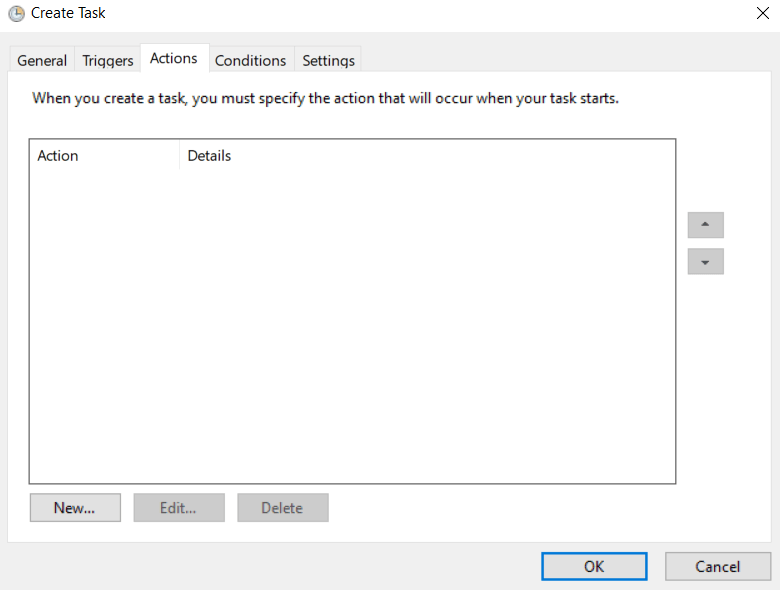
Here, tap on Browse to open a program automatically followed by Ok. I hope this method will help you to prank your colleague!
2. Change the Behavior of a Desktop Icon
Desktop is an important part when we start working on our system. You can trigger your friend’s system’s desktop by the following steps:
Go to the desktop screen and right-click on the browser’s icon. Here tap on General and rename the browser name.
![]()
Here tap on Shortcut and then choose the target to open a different program. You can also change the icon from the shortcut tab.
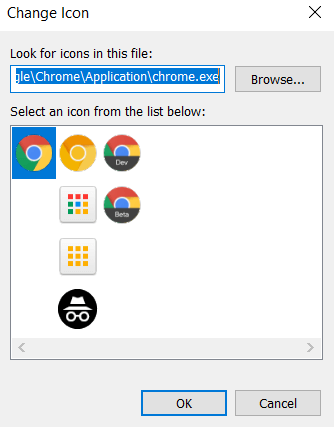
Trust me your friend will get furious once he begins to launch Chrome and will get redirected to another program.
3. Display A Fake Windows Update
Would you like to sit in front of your PC and watch endless Windows updates all day round? Indeed, NO! So how about displaying this fake Windows update on your friend’s computer? Smirk!
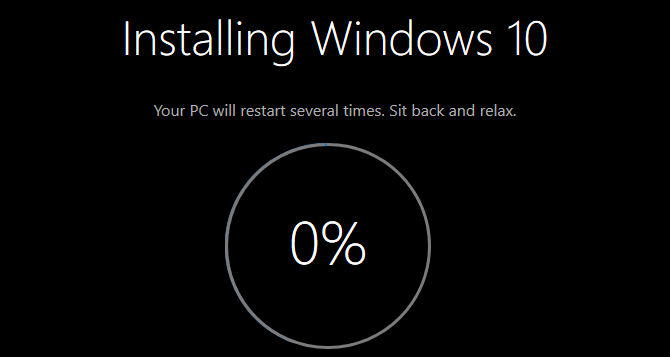
So we will go to Fake update and choose the picture you want to choose. Now press 11 to adjust on the full screen. Update will automatically start and let your friend suffer this endless pain.
4. Flip The Screen
This is irritating when the monitor screen flips upside down. Now we will perform the same prank on your friend’s computer. Launch Windows settings by pressing the Win logo key and I together. Now go to system and then Display. As you can see the display orientation, drop down the menu and choose either Landscape Flipped or Portrait Flipped. Tap on the confirmations to flip the screen.
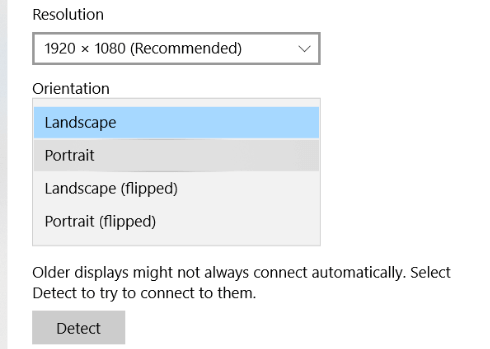
Hope this method could help to fool your friend or co-worker!
5. Add a Typo to Their AutoCorrect
We often rely on Autocorrect when it comes to correct our spellings. But what if autocorrect goes into vain? Ok wait, in this method we will add a typo to the autocorrect. So for this we will head towards Microsoft Word and tap on Files > Options > Proofreading > AutoCorrect options.
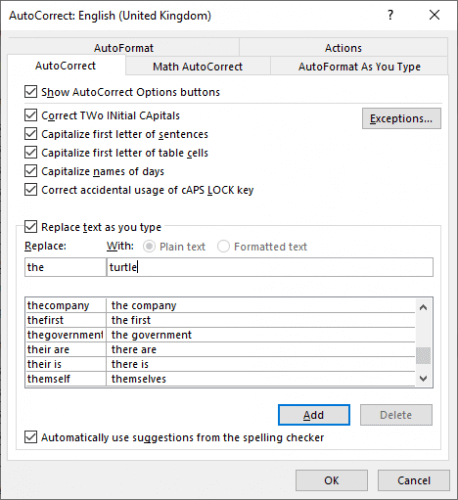
As you can see the AutoCorrect tab, check mark replace text as you type. Now enter the word you want to change when type on the left side. Here on the right side, enter the text that should convert into. Once you are done with this step, tap on Add followed by ok.
I hope this method helps you!
Final Word
That’s all folks! This is how we can prank on your friends or someone at your workplace. You can also use these tricks to impress someone you like but once you amend such changes on their system make sure, you turn it well again!
How will you trick your friend’s PC? Tell us in the comments below; we will update them on our list. I hope you like this article and have subscribed to our newsletter for some amazing tips and tricks.






Leave a Reply