Since childhood, I was in need of an online photo editor that could help me with all my projects and assignments but I couldn’t find anything that could fit in my needs and help me with creative graphic designs. From graphic designs to birthday card templates, free online greeting card maker with photos to free brochure maker, I tried almost everything until I found Canva online photo editor.
Canva photo editor is a one-stop solution for all the online picture editing needs. After exploring this online graphic design tool, you will not need to pay a single penny to anyone for all your graphic designing needs. Canva editor can help you with all your personal and professional photo editing needs with pre-built templates. Let’s explore a few of the unique features of the Canva online photo editor.
“Canva is a $2.5 Billion company with over 800 employees, 140 Million customers, managing over 50 Million premium stock images.”
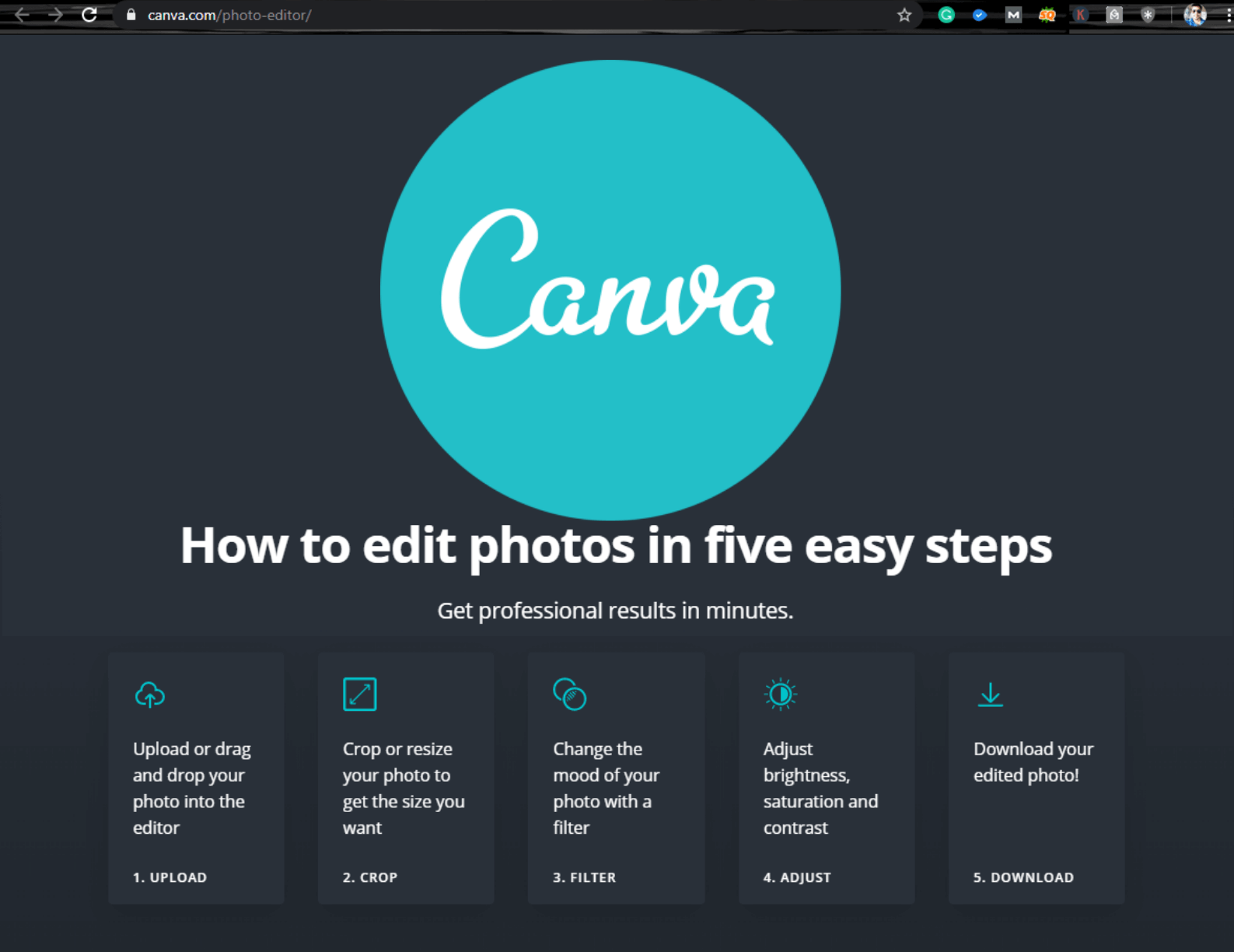
Also Read: How To Create Your Own Influencer Media Kit?
Why Use Canva Editor
Canva editor offers you a bundle of joy with intuitive features to edit your photos they way you like it. There are numerous features of the Canva photo editor to fill life to your photos using the free online photo editor.
Photo Straightener – Tilted photo shows imperfection. Now you can turn your photos in line with the Canva editor using the photo straightener tool. You can free rotate a tilted snapshot or a scanned image.
Image Cropper – perform digital cropping with a perfect scale to fir in your frame just within a few clicks. You can give a new look to your main photo with any of the background stock images to build a frame.
Add Text to your Photos – At times, your photos may require narratives to speak aloud about the moment you relished. Using the text tool you can add stylish typography to your images describing yourself with multiple font types, sizes, and colors.
Speech Bubble Maker – Give speaking or thinking speech bubbles to your images to say it aloud. Let your dialog reach out to all your audience with those speech bubbles for your photographs. This feature is not common in all the online photo editors.
Photo Transparency Tool – Give a transparent effect to your photo to enhance and focus on what’s important in the picture. Add other images with higher transparency to merge with your main image highlighting the elements with a lower opacity.
Photo Enhancer Tool – Enhance your dull photos with the photo enhancer tool so that they do not look washed out. Adjust the brightness, contrast and preset enhancements to give extra shine to your images. While doing the same, you can also add an artistic blur effect along with the saturation and tint effect.
Photo Vignette – Add a dark and vintage look to your photo to travel it through the journey of life. A melancholy tone with a grayscaled vignette can enhance the composition with a retro look of your photograph. This makes the Canva editor one of the best online graphic design tools as a freeware. The only reason Pixlr Photo Editor is not greatest than Canva is that it doesn’t have a library filled with millions of preloaded images.
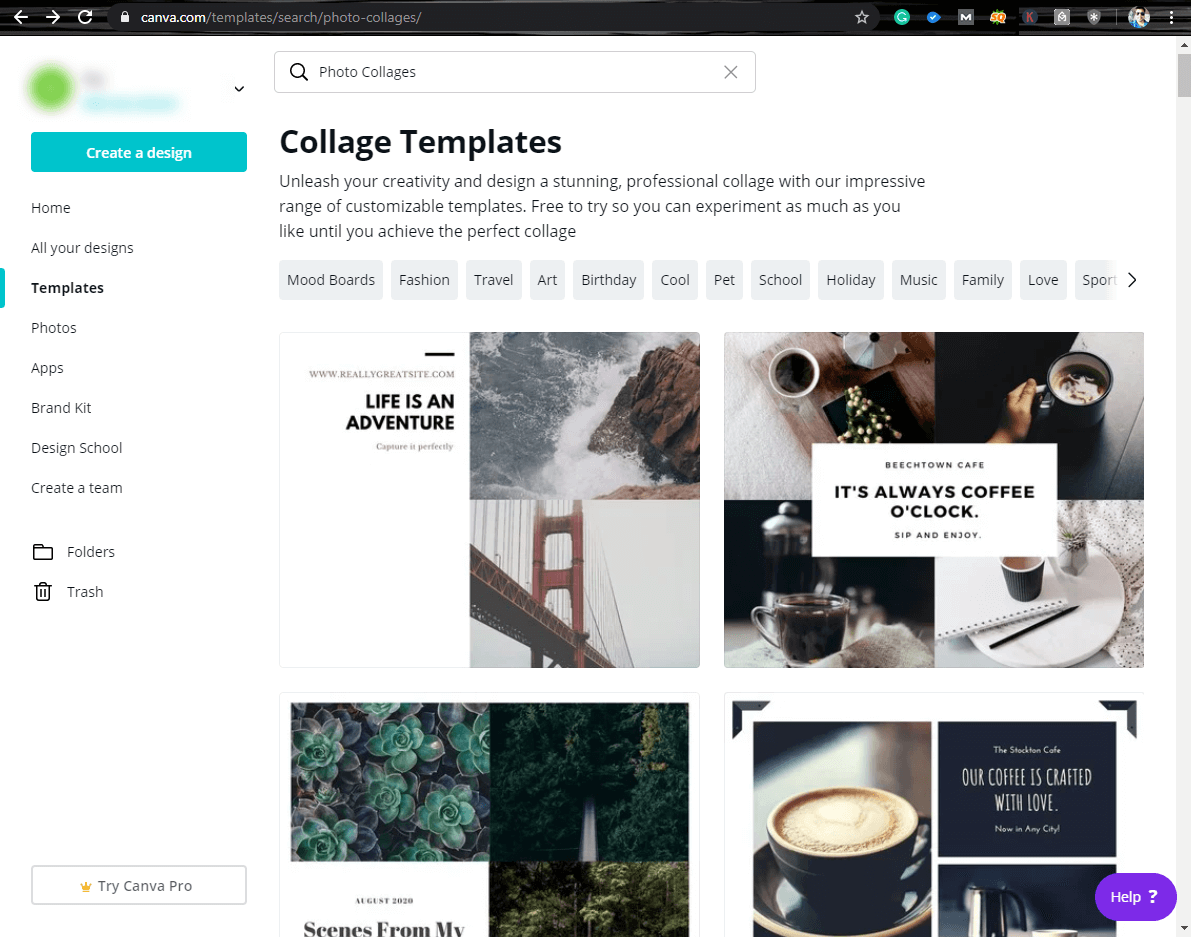
Collage Maker Tool – Add more photos from the same library to create a collage with perfect gridlines. Cropping all the images for a perfect fit to match the actual size of gridlines is possible with Canva editor to create stunning photographs for your social media posts, blog graphics, and other needs.
Add FREE Icons / Stickers – There is a pool of vector images to be used as icons that best fit your image to speak for itself. Adding stock photos, vector images, smilies, graphics or other stickers will be eyecatching for all your trending business cards or letterheads. Digital stickers can spike up your likes and views on social media if they have stickers expressing yourself.
Stylish Photo Frames – Once you have created your media, you can add stylish photo frames to your creativity. Every picture needs a different photo frame and the Canva editor has plenty of photo frames with different patterns and sizes.
What Canva Online Photo Editor Can Do For You
Regardless of your professional or personal needs, the Canva photo editor app can do wonders for you and the most amazing part is, it’s a free online photo editor.
You can use Canva editor to create Instagram Posts, Logos for your website or company, stunning large posters, professional presentations, Facebook posts, Social media posts and tons of other stuff.
“Tip: You can use Free images from the pool or if you want an image from the premium stock of over 50 Million images, it’s chargeable.”
How to Edit Photos Using Canva Photo Editor
Using the Canva photo editor is pretty easy! Here is a step by step guide on how to use the Canva Photo Editor.
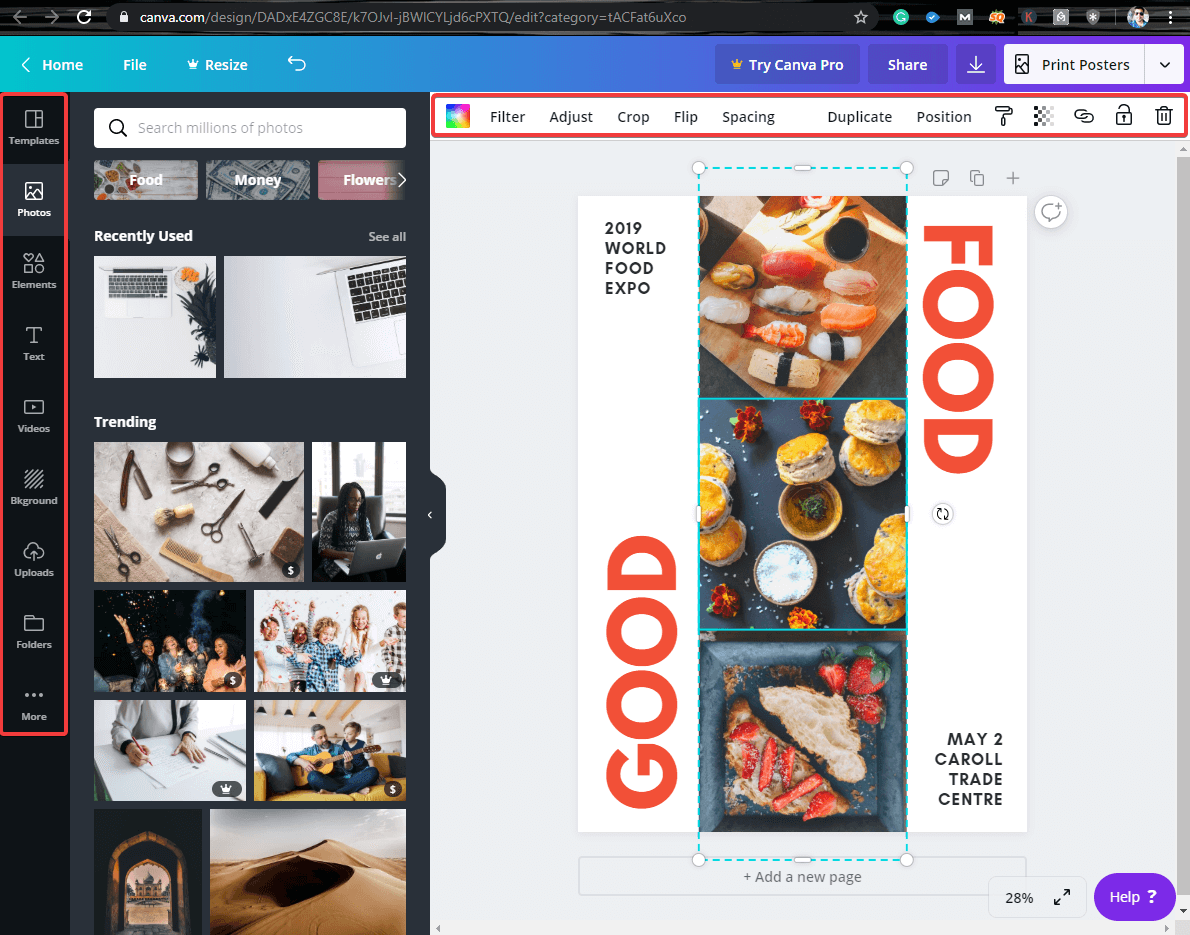
Create a Free Account – Go to Canva.com and click on the ‘Sign up’ button or sign up with your email account. Enter your Name, Email ID, and Password to create your FREE account. Once you have created your account, login with your Email ID and password.
Explore Your Dashboard – One you are into your account, explore all the available tabs from the left-hand side of the screen. Go to the ‘Templates’ tab on the left-hand side and browse for the desired category.
Pick What You Need – Select an item to use from the category and click on ‘Use This Template’. It will open the same image in another window with a lot of editing options.
Add Photos – You can add more photos from the available categories or add your own image by selecting the ‘Uploads’ tab and clicking on the ‘Upload an Image or Video’ button.
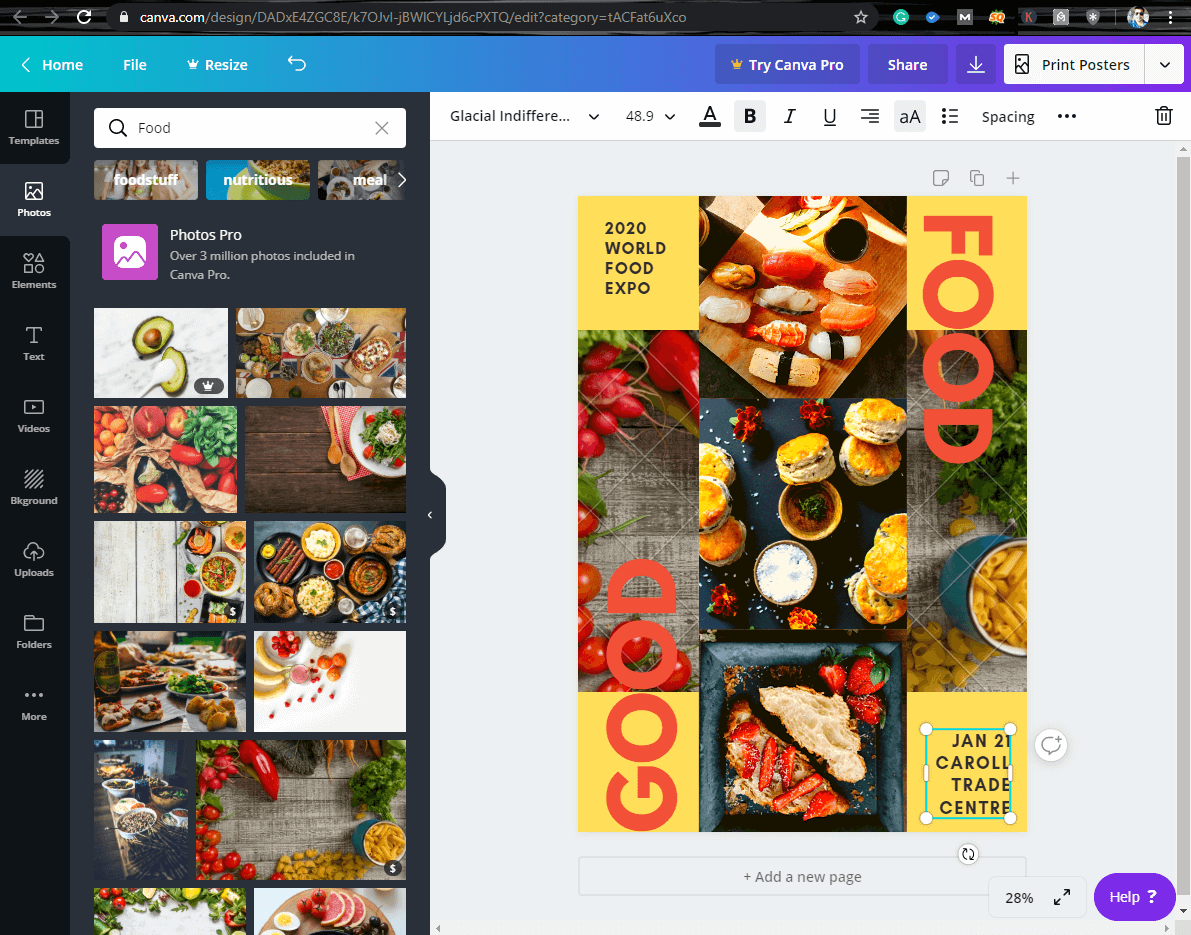
Edit Image or Text – Select the image element you want to edit. Click on the text or portion of the image you want to edit. Explore the options to Filter with pre-defined shades or adjust the brightness, contrast, tint or saturation as per your need. If you think, you messed up somewhere, you always have an option to reset the defaults. You can also crop, flip or adjust the spacing between items in your images.
You can also create a duplicate or reposition the image as per your needs. One of the greatest features that you can explore in the online photo editor is the ‘Transparency’ effect to reduce or enhance the opacity of the image.
Once you are done with all the adjustments, you can lock, download or share the image to an external source. You are all set with the newly edited image.
Summing Up
Explore the artist in you with Canva online photo editor as this is one of the best and easiest online graphic design tools from a novice to a professional. Canva editor doesn’t require any creative graphic design experience. It’s easy peasy Japanesey!
From a basic birthday card template to a free brochure maker, a free pamphlet maker to a free online greeting card maker with photos, Canva editor does it all. Please feel free to share a comment if you like the post or have a question exploring your creativity.

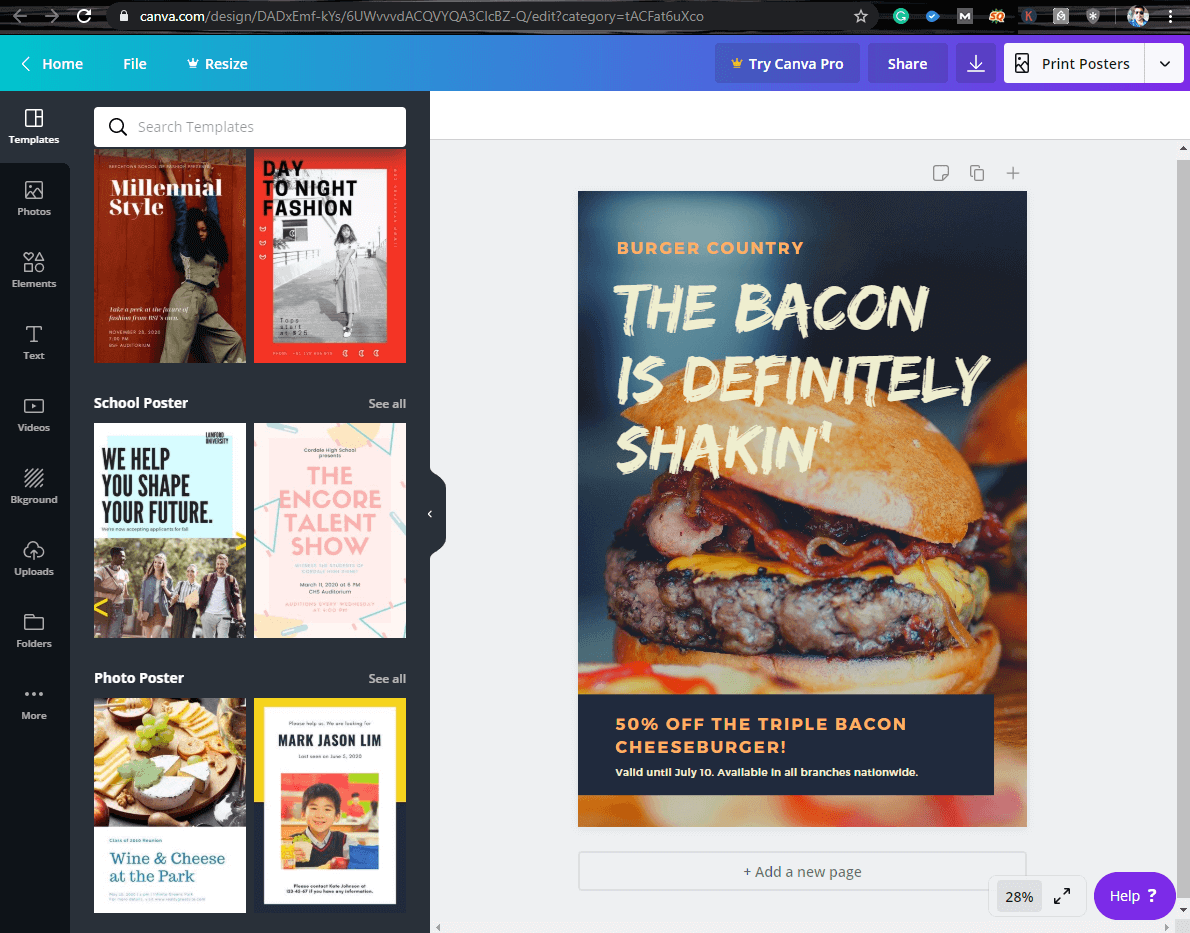
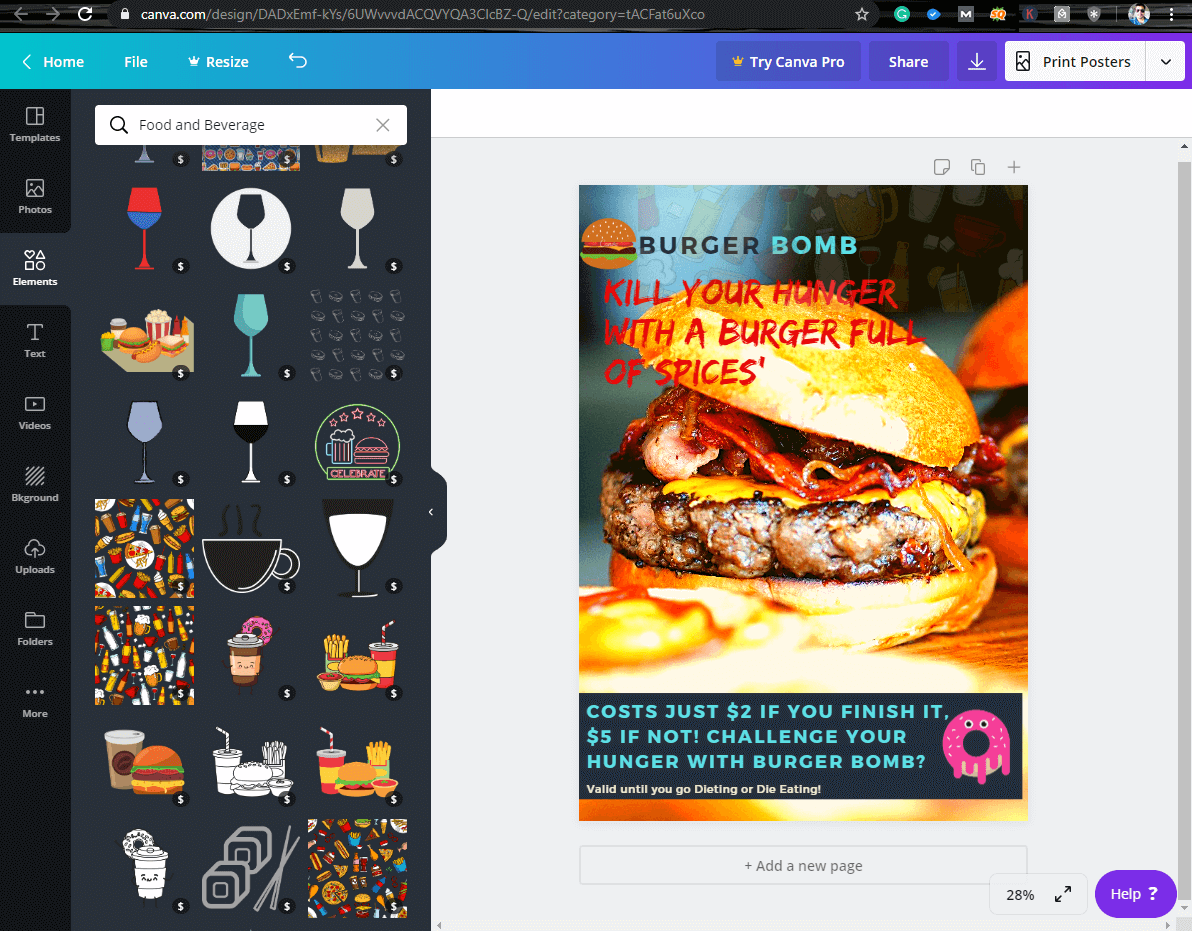





Akshita
Canva is indeed a great tool. It's my personal favourite.