The purpose of having a VPN is to circumvent geo-restricted websites or visit any website for that matter. But, what if despite using a VPN you are unable to visit certain websites. The very issue kind of defeats the purpose of having a VPN, right? If that’s you, here are some workarounds after using which you will be able to again surf websites using a VPN –
What Can Be Done If You Are Unable To Access A Website Even With a VPN?
1. Reinstall Your VPN

If you can’t access websites through VPN, chances are you might have not installed the VPN correctly. In that case, you can uninstall the VPN and run the setup once again, following the on-screen instructions carefully. To do that –
1. In the Windows search bar type Control Panel and click on open from the right-hand pane
2. Click on Programs & Features
3. Click on your existing VPN and then select Uninstall from the top
4. Restart your computer
5. Freshly run the VPN setup file
Now, check if you are able to run all the websites using your VPN, especially the ones that you were not able to access earlier.
2. Change Your VPN Software
A good VPN would always help you workaround any issue. So, if you are constantly not able to access websites with your existing VPN, it is probably time to switch to another VPN. Here is a list of some of the best VPN. We highly recommend using Systweak VPN which exhibits the following features –
| Systweak VPN – Features At A Glance |
|---|

Windows versions supported: 10/8.1/8/7 (both 32 and 64 bit) Price: $ 9.95/ month or $ 71.40/ year Offer: Get 3 months free after 12 months 30- day risk-free money back guarantee Download Systweak VPN |
3. Try Another Server

There are two things – (1) A reputed VPN such as Systweak VPN comes packed with several servers and (2) There are websites and streaming services which are infamous for blocking VPNs. Simply by selecting a different server may just help you bypass the website. If you are using Systweak VPN, you can choose a server by –
1. Log-in into Systweak VPN
2. Connect to the VPN by toggling the ON/OFF switch at the topmost left
3. Select a server from the topmost right
Now, visit the website of your choice.
4. Change Protocol
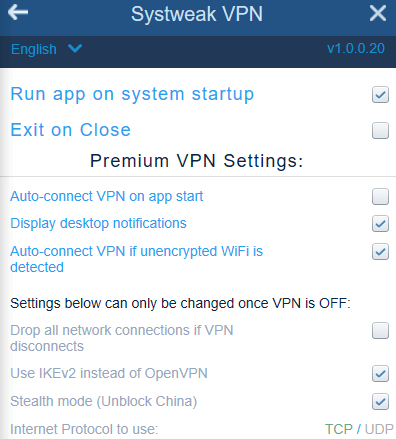
Changing protocol in your VPN software can help you if you can’t access a website through VPN. You can, for instance, switch from OpenVPN to IKEv2. In Systweak VPN, you can change protocol using the following steps –
1. Launch Systweak VPN and sign-in
2. Connect and choose your server
3. Click on the hamburger icon (three horizontal lines) from the top left corner
4. Click Advanced Settings
5. As shown in the screenshot below you can switch between IKEv2 and OpenVPN and choose between TCP/UDP protocols
5. Clear Your Web Browser’s Cache
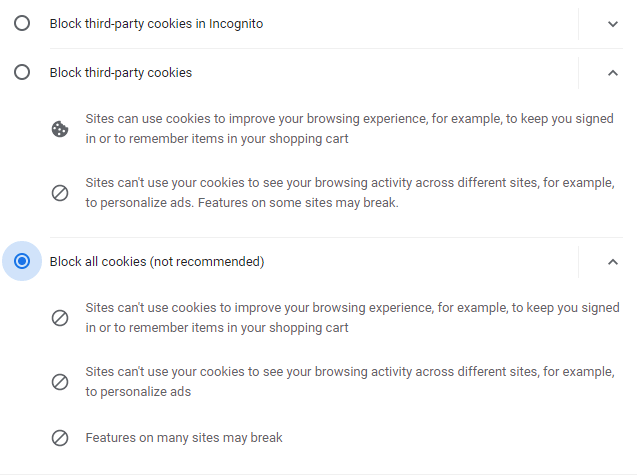
Unable to visit websites even after using a VPN? You can try clearing the cache of your web browser before using your VPN. Some e-stores and streaming websites can hamper the operation of your VPN by saving information about your location. So, before using a VPN, you can clear all the cache and cookies in your browser. Let’s say, Chrome is your choice of browser, here’s how you can clear cache and cookies in Chrome browser –
1. First, press Ctrl + Shift + Delete and clear your browsing data
2. Click on three vertical dots at the topmost right corner of the screen and click on Settings
3. Click on the hamburger icon (three horizontal dots) and then click on Privacy and security
4. Now select Cookies and other site data
5. Select the Block all cookies
Now, log-in and connect to the internet using your VPN and check if you are able to access websites or not.
6. Flush DNS Cache
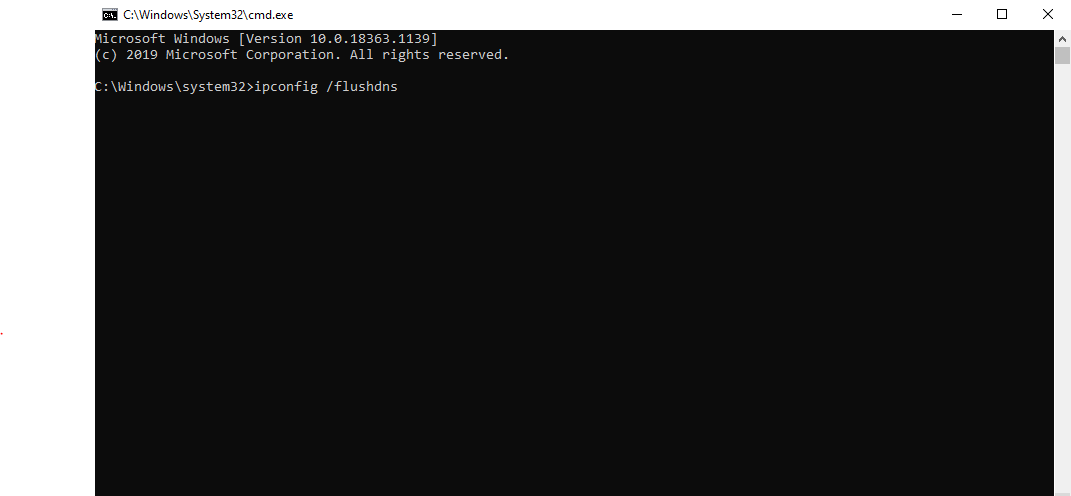
If the above step doesn’t seem to work, try flushing DNS cache. A DNS cache records every IP address you have accessed. It might benefit you to flush this DNS cache if you are unable to access websites even after using a VPN. The process of flushing DNS cache is simple –
1. In the Windows search bar type cmd
2. From the right-hand pane click on Run as administrator
3. When the command prompt window opens type this command –
ipconfig /flushdns
7. Add Website URL To Exception List In Java
1. In the Windows Search bar type Java Control Panel and press Enter
2. In Security tab, change the Security Level to High if it is set to Very High
3. Now, click on Edit Site List and then click on Add
4. In the line that is highlighted, type your desired URL and then click on OK
5. Launch your web browser and type in the URL. You will now get a Do you trust prompt, select the checkbox that says Always trust and click on OK
Conclusion
Hope with the above workarounds you will again be able to access websites with the help of your VPN. If there is another workaround that you think is effective and can help resolve the issue faster, do mention it in the comments section below.
For more such content keep reading Tweak Library. You can also follow us on Facebook, Instagram, Pinterest and Twitter, and you can also subscribe to our YouTube channel as well.







James
When VPN doesn't work I am unable to watch restricted content. Thanks for sharing the alternative