Partitioning your Mac hard disk can significantly enhance performance, optimize storage, and enable running multiple operating systems. While the Disk Utility app built into macOS offers basic partitioning features, many users seek third-party hard disk partition manager tools for more advanced capabilities and greater flexibility. In this blog, we delve into the top 8 partition managers for Mac in 2024, examining their features, pros, cons, and pricing models.
We will also reveal our top pick for the most suitable hard disk partition manager tool for Mac users. Whether you want to create, resize, merge, delete, format, or recover partitions on your Mac, this blog will help you find the right solution for your needs.
Furthermore, if you are looking for more ways to free up space on your Mac and optimize its performance, you can also check out our other article on the best software to free up space on your Mac. It will show you how to use various tools and methods to clean up your Mac disk and make it run faster and smoother.
What are the advantages of using third-party partitioning tools over Disk Utility?
Third-party partition managers offer advanced features, user-friendly interfaces, better performance, and extended support for various file systems, making them a preferred choice for many Mac users.
Will partitioning my Mac’s hard disk cause data loss?
Properly partitioning your disk with reputable tools should not cause data loss. However, it’s essential to back up your data before performing any partitioning operations to avoid potential risks.
| My Top Recommendation: Paragon Hard Disk Manager for Mac
As a Mac user seeking a reliable partition manager, I can confidently vouch for Paragon Hard Disk Manager for Mac. Its advanced features and user-friendly interface make it a perfect choice for optimizing storage, managing partitions, and protecting my valuable data. With seamless compatibility between macOS and Windows, it’s the go-to tool for streamlining my Mac experience and unleashing its full potential. Though it’s paid software, the benefits it offers far outweigh the investment. Keep reading to know more about it and other similar tools in the category! |
Here Are The 8 Best Partition Managers for Mac 2024
The list contains the top 9 partition management tools that are highly compatible with the latest and older macOS versions.
1. Paragon Hard Disk Manager for Mac
| Compatibility: OS X 10.10 or later (Intel only) |
| Pricing Model: $39.95 |
| Trial Period: Not Available |
| Latest Version: 1.3.873 |
| USP: Powerful backup, recovery, partitioning, and security features. |
| Supported File Systems: APFS, HFS+, NTFS, FAT32, exFAT, etc. |
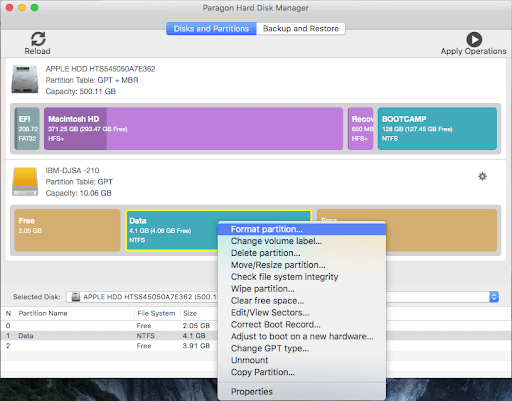
Paragon Hard Disk Manager for Mac is a renowned Mac partition software that doesn’t just help you manage the various partitions on your Mac but even provides you recovery features. This way in all circumstances your data is secured. Its powerful security mechanisms certainly make it one of the best partition manager tools for Mac to use in 2024.
- Redistribute unused space
- Resize partitions easily
- Recover accidentally deleted or lost partitions
- Easily convert between MBR, GPT, or MBR+GPT in a non-destructive format
- Perform several other functions such as set partition to inactive or active, mount/ unmount the partition, or change identifier
- The estimated time for calculating cloning a hard drive is not shown properly
2. Partition Magic Mac
| Compatibility: OS X 10.06 or later |
| Pricing Model: Free |
| Trial Period: Available |
| Latest Version: 8.0 |
| USP: It’s easy-to-use partition management for Mac with Preview & Undo options. |
| Supported File Systems: APFS, HFS+, NTFS, FAT32, exFAT, etc. |
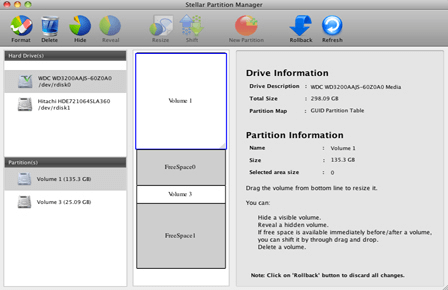
- Create, modify, resize and merge partitions. To do all this, you needn’t format partition
- Preview partitioned hard drive with this hard disk partition manager for Mac.
- Recover deleted partitions
- Effectively separate storage spaces on your hard drive without causing any harm to the data
- Automate your partitioning tasks. The tool converts one file system in the partition to another with no data loss
- Easily specify the name and size of the volume you want to create
- A beginner user might take some time to get frequented with the interface
- Some operations are time-consuming.
3. GParted (GNOME Partition Editor)
| Compatibility: OS X 10.06 or later |
| Pricing Model: Free |
| Trial Period: Available |
| Latest Version: 8.0 |
| USP: Open-source partition manager with support for multiple file systems & operations. |
| Supported File System: APFS, HFS+, NTFS, FAT32, exFAT, EXT2, EXT3, EXT4 etc. |
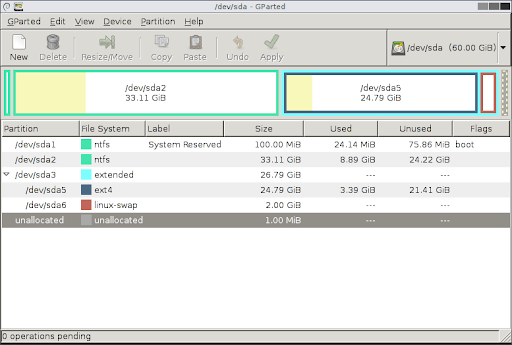
It is an open-source and free partition tool for Mac. It helps in creating partitions on your Mac in a manner that has no data loss. With this partition manager for Mac, you can create, label, check and delete partitions with utmost ease. It also supports formatting to lots of different file systems and more.
- Free of cost open-source hard disk partition manager for Mac.
- Set new UUID
- Resize partitions or even move them
- Repair damaged partition types
- Manipulate file systems such as NTFS, XFS, HFS/ HFS+, FAT16/ FAT32, exFAT, and many others
- Dated interface
- Can only be used from a bootable USB
Download GParted (GNOME Partition Editor)
4. Disk Drill for Mac
| Compatibility: macOS 10.11.6 or later (Universal Binary) |
| Pricing Model: Free, $89 for Pro Version, $499 for Enterprise |
| Trial Period: Available |
| Latest Version: 4.6.380 |
| USP: Support for all major file systems and devices. |
| Supported File System: HFS, HFS+, NTFS, FAT, FAT32, exFAT, EXT3, EXT 4, etc. |
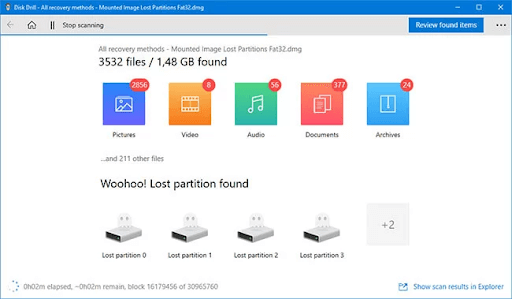
One of the aspects of managing partitions on Mac is dealing with partitions that may have become corrupted or have disappeared altogether. In such a scenario, it also becomes a big task to recover files on that partition. Disk Drill is one of the leading partitioning tools for Mac & it excels in recovering deleted partitions as well.
- Best-in-class interface
- Preview files lost from partitions
- Recovers partitions lost during OS update, partitioning error, wrong operation, power outage, malware, or any other reason
- You can even recover partitions that have no file system
- Disk Drill is focused more on partition recovery.
- cannot merge, create, edit or do other partition management functions.
5. iPartition for Mac
| Compatibility: macOS 10.11.6 or later (Universal Binary) |
| Pricing Model: Free, $89 for Pro Version, $499 for Enterprise |
| Trial Period: Available |
| Latest Version: 4.6.380 |
| USP: Flexible tool with case sensitivity conversion & repartition without reformatting. |
| Supported File Systems: APFS, HFS+, NTFS, etc. |
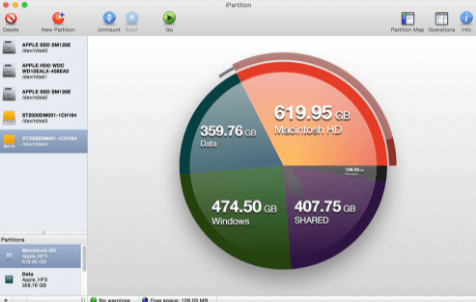
iPartition for Mac is one of the most popular hard disk managers for Mac to install and use in 2024. With this partition manager for macOS, you can perform several functions to manage partitions in a few clicks, such as creating, formatting, or destroying. This macOS partitioning program supports non-destructive resizing HFS+, FAT, and NTFS partitions. Moreover, it supports PC partition tables and Apple & GUID Partition tables used on Mac.
- Supports both internal and external Mac hard disks and file systems such as HFS, FAT HFS+, and NTFS
- Partitioning with iPartition is as simple as selecting a partition, grabbing the resize handle, and dragging to increase or decrease the size of the partition
- Have several operations pertaining to partition management? You can queue them up
- Edit partition type directly with this hard disk partition manager for Mac.
- You can move partitions accurately anywhere on the disk
- APFS file system might not be supported
- Can pose issues with the latest macOS versions
6. Stellar Partition Manager
| Compatibility: Mac OS X 10.3.9 or later (PPC & Intel) |
| Pricing Model: $39.00 |
| Trial Period: Available |
| Latest Version: 3.0.0.0 |
| USP: One of the safest & simplest partition managers for Mac with a multitude of tools. |
| Supported File Systems: APFS, HFS+, etc. |
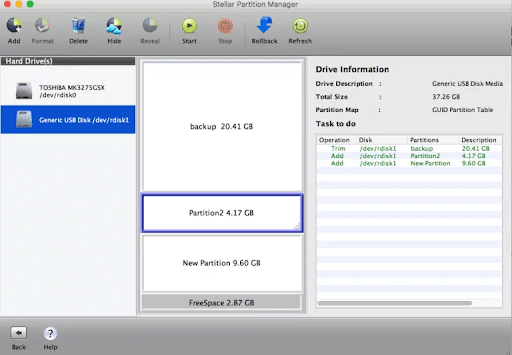
As a Mac partition tool, Stellar Partition Manager does a pretty decent job. This Mac partition software can resize, create, format, and even hide partitions on Mac. It comprises several features such as creating a new partition, resizing an existing one, hiding, deleting, mounting partitions, etc. All these robust functionalities make it a top-notch partition manager for Mac to use.
- This Partition Manager Tool for Mac comes with a modern & easy to use interface.
- Resizing boot camp partition is made simple with Stellar Partition Manager
- If you are sharing a Mac with other users, you can hide partitions. This way you can prevent others from accessing it or accidentally deleting data
- Ability to create a bootable media with Stellar Partition Manager
- You can partition all kinds of macOS drives, internal, external, and even SSDs
- May have issues functioning with some latest versions of Mac
Download Stellar Partition Manager
7. Disk Utility
| Compatibility: macOS 10.13 & later |
| Pricing Model: Free Partition Management Tool |
| Trial Period: – |
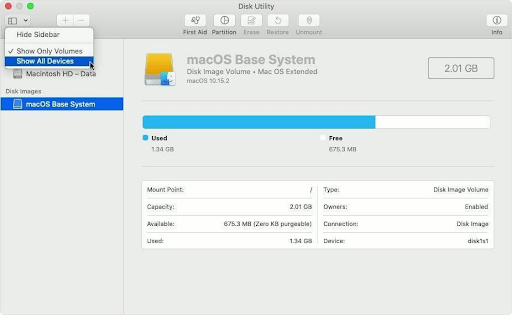
Disk Utility is Mac’s inbuilt hard disk manager for Mac, packed with lots of useful functionalities such as Partitioning, Formatting, Shrinking, Extending, Deleting, Hiding partitions, Changing disk’s name and more. Observing its excellent functionalities, it would not be wrong to say that it certainly eliminates the need to have another macOS partition manager. Using this hard disk partition manager tool for Mac, you can quickly fix all the potential disk-related issues and enjoy tons of other capabilities.
- Free to use, comes in-built into your macOS
- Adding, deleting, and resizing normal hard drive partitions won’t pose any issues
- Comprehensive pie-chart graphical interpretation of how much space is consumed
- In a single click, you can identify and even fix common partitioning errors on your Mac
- Comes with a S.M.A.R.T status check capability that can help you monitor the health of your hard drive.
- Resizing boot camp partition is not possible
- Selectively partitioning the problematic area on an external hard disk
8. VolumeWorks
| Compatibility: macOS 10.13 & later |
| Pricing Model: Free Partition Manager |
| Trial Period: – |
| Latest Version: 2.2.5 |
| USP: A fast & user-friendly tool with a solid ability to change partition types functions. |
| Supported File Systems: APFS, HFS+, etc. |
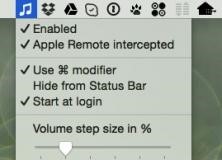
Here comes another extremely powerful partition management software that you can try using on your macOS. The application is comprehensively designed and packed with multiple functionalities to rebuild a partition table, add new volumes, hide existing partitions, resize them, and more. Here’re some of the major advantages & disadvantages of using VolumeWorks.
- Ability to shift partitions accordingly.
- Solid customer support.
- Easy-to-use dashboard and navigation experience.
- Receives frequent updates.
- For newbies, it’s a perfect partition manager for Mac.
- Consumes a significant number of resources.
9. Parted Magic
| Compatibility: Mac OS X 10.6 or later (Intel Only) | |
| Pricing Model: Free | |
| Trial Period: – | |
| Latest Versions: 2.1.1 | |
| USP: Bootable partition manager with disk cloning, erasing & benchmarking tools. | |
|

Last but not least in consideration, Parted Magic for Mac is a fantastic software that efficiently manages partitions on Mac hard drives without causing any data loss. The application can assign a considerable amount of space to a volume or increase the partition hard drive for Mac so that you can easily store & manage personal & professional assets.
- Known for safely creating a new partition of any type on Mac.
- Allows you to rescue files from devices with disk read errors.
- Capable of efficient disk cloning.
- Comes with easy-to-use solutions for conventional overwrite.
- Requires frequent updates to enhance user
Wrapping Up Our List Of Best Hard Disk Partition Manager Tool For Mac (2024)
As it is evident from this blog post, that when it comes to efficiently managing partitions, there is no shortage of Mac partition tools for Mac. So, do give the aforementioned hard disk partition managers for Mac a shot and let us know in the comments section which one of these is most helpful. For more such content, keep reading Tweak Library.
If you know or use any other hard disk partition manager for Mac, do let us know about your preferred utility in the comments section below. We’ll try to update our guide after reviewing the same!
Since you’re here, would you mind taking out a moment and checking out our YouTube channel? We cover trending tech-related topics, tips, tricks, hacks, news updates, and more.
How Do I Manage Partitions On Mac?
Well, you can take the help of reliable Mac partition manager tools like Paragon Hard Disk Manager, Partition Magic Mac to easily create, copy, move, delete, resize, backup, and more.
Does Mac Have Disk Management?
Yes, Mac includes built-in disk management and partition manager tool – Disk Utility that provides a powerful set of functionalities to easily wipe, repair, restore, and copy drives without any hassles.
How Do You Switch Between Partitions On Mac?
If you want to easily switch between partitions on a MacBook, all you need to do is press the Option key while it’s on the blank white boot screen. In a fraction of seconds, your MacBook should display two partitions on the screen. Further, you can use the arrow keys to choose a partition and simply hit the Enter button to boot to it.
If you want to easily switch between partitions on a MacBook, all you need to do is press the Option key while it’s on the blank white boot screen. In a fraction of seconds, your MacBook should display two partitions on the screen. Further, you can use the arrow keys to choose a partition and simply hit the Enter button to boot to it.







Leave a Reply