The temperature of your CPU must be monitored since high temperature might impair the performance of your computer. Many computer components, such as the motherboard and hard drive, are housed in the CPU These components might get damaged by excessive heat.
CPU temperature monitoring software might assist you in keeping the heat in check. + These programs examine system sensors such as temperature, fan speed, and voltage and provide detailed information. This data can help you in keeping everything in control.
After putting hundreds of CPU Temperature Monitoring Software to the test, we’ve compiled this list to assist users in picking the best of the bunch. In this area, we recommend Speccy, but you may go through the alternatives below and pick the best one for you!
10 Best CPU Monitor Software For Windows 11, 10
1. Speccy
Speccy provides a lot of essential information about your operating system, associated peripherals, RAM, storage, and much more, all in a beautiful style and interface. Speccy from Piriform is a secure system temperature monitor that aids user in determining hardware and software characteristics and temperatures. Plus, there’s more. It can assist you in identifying your drivers so that you can manually upgrade to the most recent versions as needed.
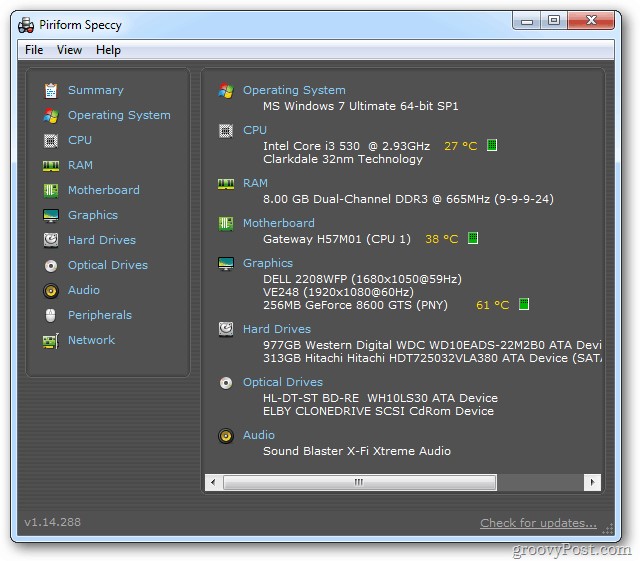
Features of Speccy:-
- Reports in great detail
- Real-time CPU temperature monitoring
- Retrieves a large amount of system data.
- Is Portable
- Detailed information on a wide range of components is available.
- Compare snapshots from various states.
- CPU Temperature tool that is both quick and light.
- The interface is straightforward to use.
- With the PRO edition, you’ll get priority assistance.
- There are no benchmarking tools available.
- Updates regularly
2. SolarWinds CPU Load Monitor
CPU Loader Monitor is a fantastic tool for checking CPU temperature on Windows and more, thanks to its Engineer’s Toolset. It’s an excellent solution for corporate networks that are frequently infected with viruses, which adds to traffic load and consumes a lot of CPU resources. CPU Load Monitor makes it simple to monitor & graph the load on numerous CISCO routers simultaneously.
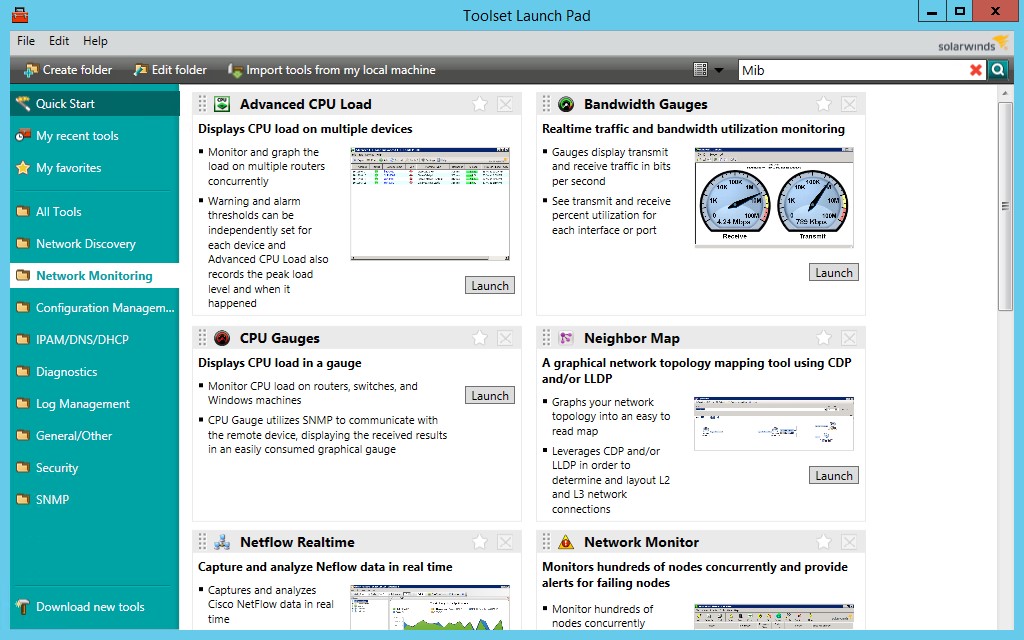
Features of SolarWinds CPU Load Monitor:-
- There are about 60 network administration tools available.
- IPv6 and SNMP version 3 are supported.
- Provides real-time monitoring and alerting.
- The IP Address is scanned to find the range of IP Addresses.
- It’s possible to look at how much RAM is being used.
- Aids users in improving network security.
- Set the thresholds for warnings and alarms.
- There is a free trial available.
- Multiple Cisco routers are being monitored for the load.
- Only Windows is supported.
3. HWMonitor Pro
HWMonitor Pro is an essential but effective hardware monitoring tool that reads voltages, brutal drive temperatures, fan speeds, etc. It comes with several tools for remote monitoring and creating graphs to assess overall performance. Windows and Android are both supported by the CPU Temp Software.
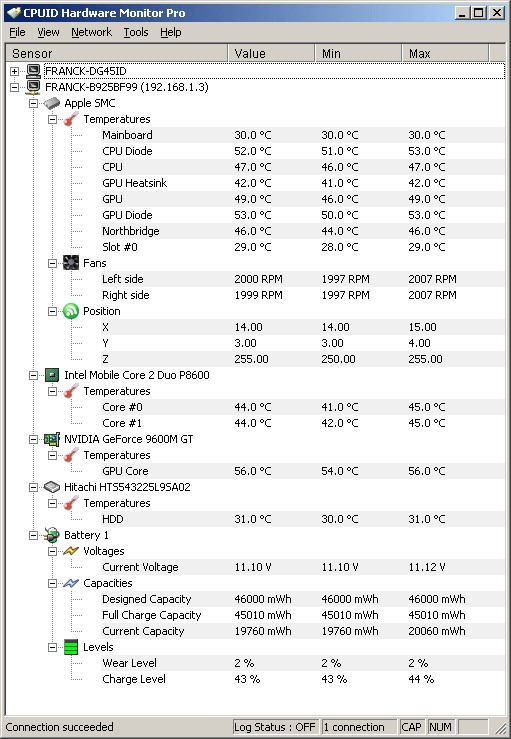
Features of HWMonitor Pro:-
- To effortlessly access and control PCs, use remote monitoring.
- Graph generator – to acquire a better understanding of how a computer performs.
- Simple tool for viewing all of your hardware’s data.
- There is a portable version of HWMonitor available.
- You can save the recorded data as a text file with this option.
- Real-time readings are displayed.
- Temperature logs are kept.
- There is a free version of the CPU Temp Monitor available.
- System temperature monitor that is both safe and light.
- Customization of the UI is possible.
- Only track components with sensors that are compatible.
4. AIDA64 Extreme
AIDA64 Extreme is a good choice for stress testing your device’s critical components in any combination. It’s a sophisticated PC Temp Monitor that provides precise hardware information. It offers a wide range of benchmarks to assess your computer’s overall performance. AIDA64 Extreme has a specialized hardware identification engine that offers information on all installed applications as well as diagnostic capabilities.
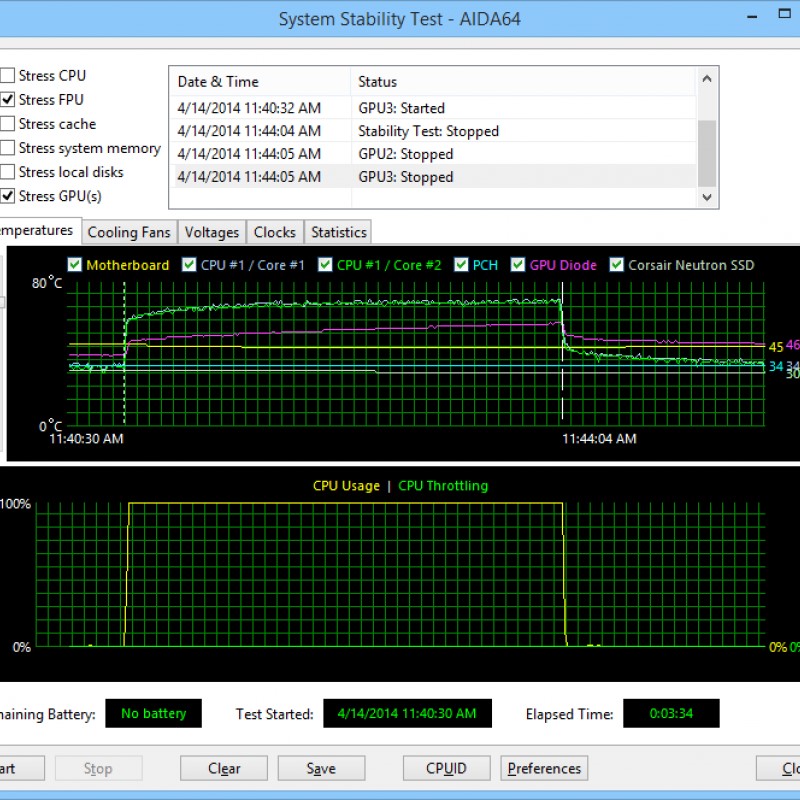
Features of AIDA64 Extreme:-.
- Accurate voltage, temperature, and fan speed information are provided.
- It may be used to assess the performance of specific pieces of hardware or whole computers.
- On various LCD/VFD devices, you may view system data.
- There are several tools for stress testing, software audits, and other tasks.
- Overclocking is possible.
- Real-time monitoring of the sensor
- The user interface is relatively decent.
- External screens are supported.
- There are a few benchmarks supplied.
- Software is only for Windows
5. HWiNFO
It’s a freeware laptop temperature monitor that gives you a lot of information about your machine, including the temperature of your processor. The software provides monitoring of hundreds of hardware components such as CPUs, graphics cards, & chipsets and operates on practically all popular Windows versions. What distinguishes this system temperature monitor from the other alternatives on this list, you ask? Its ability to provide customized warnings and notifications for almost any monitored parameter.
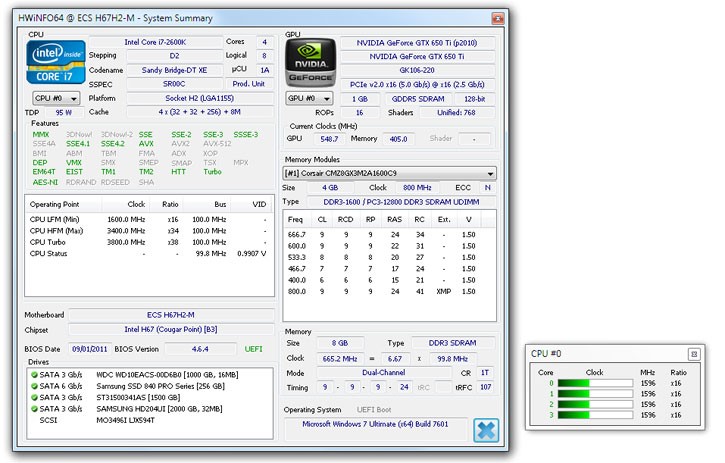
Features of HWiNFO:-
- Monitoring computer’s health in real-time.
- Overheating and performance degradation can be detected.
- Report on the hardware inventory in detail.
- Results may be exported as XML, CSV, or HTML files.
- Allows you to graph data to see how well your PC is functioning.
- Get GPU information, including current speed, voltage, and temperature.
- On Windows 10, a powerful tool for viewing CPU temperature is available.
- Temperatures and loads for components are displayed in real-time.
- Hardware analysis and reporting are its most prominent features.
- For newcomers, the UI may be daunting.
6. SpeedFan
SpeedFan is an outstanding tool for evaluating CPU temperature, voltages, fan speeds, and general performance. It is a good choice for Power users. You can view the S.M.A.R.T information and monitor the brutal disk temperatures. This computer temperature monitor may be used to adjust the fan speed based on the digital temperature sensors. You can also work with a wide range of hardware monitor chips, hard drives, PWMs, South Bridges, and other components.
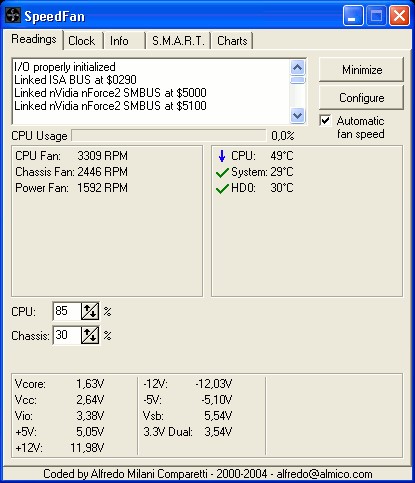
Features of SpeedFan:-
- Control how fast the fan spins in response to the temperature.
- Most hardware monitoring chips are supported.
- It aids in the overclocking of your computer.
- Temperature measurements may be checked in the system tray.
- The GPU fan is controlled by the command (In %).
- Set the timer to run automatically.
- After assessing temps, create and review charts.
- For Windows, the best free CPU temperature monitor.
- When excessive temperatures are detected, the speed is increased to 100%.
- Access information from your SMART, hard drive.
- This is not a good solution for casual users.
7. Open Hardware Monitor
Next in our Best PC Temp Monitor category is Open Hardware Monitor, a free and open-source tool that can measure GPU voltages, temperature sensors, fan speed, data usage, memory load, power consumption, and clock speed. The program works well on both Windows and Linux platforms. Additionally, Open Hardware Monitor supports the majority of popular hardware monitoring chips and can simply read core temperature sensors on Intel and AMD processors.
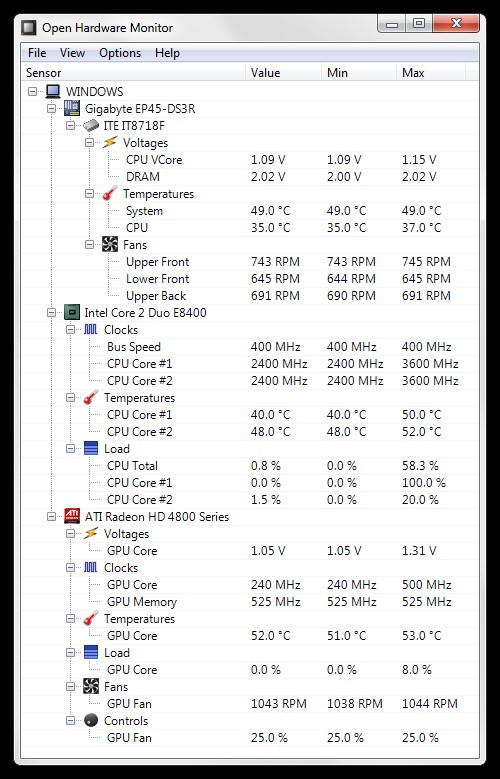
Features of Open Hardware Monitor:-
- The temperatures of the SMART Hard Drive are shown.
- PC Temperature Monitor is a free and open-source project.
- The temperature is shown in both Celsius and Fahrenheit.
- Reports can be stored in TXT format to disk.
- Provides a simple way to keep track of the condition of your PC over time.
- It’s possible to have it start automatically when the system boots up.
- It’s simple to use.
- Keep track of fan speeds, voltages, and more.
- Most hardware monitoring chips are supported.
- There aren’t any for a free CPU temperature monitor.
8. NZXT CAM
NZXT CAM allows customers to monitor the temperature of their CPU and GPU with the most straightforward UI among the Best CPU Monitoring Software on this list. The dashboard has a two-panel architecture. One panel contains all of the tools for analyzing, monitoring, and reporting CPU temperature and the other panel displays all of the data. Temperature, GPU Load, Storage, RAM Load, Face Speed, and further details are included.
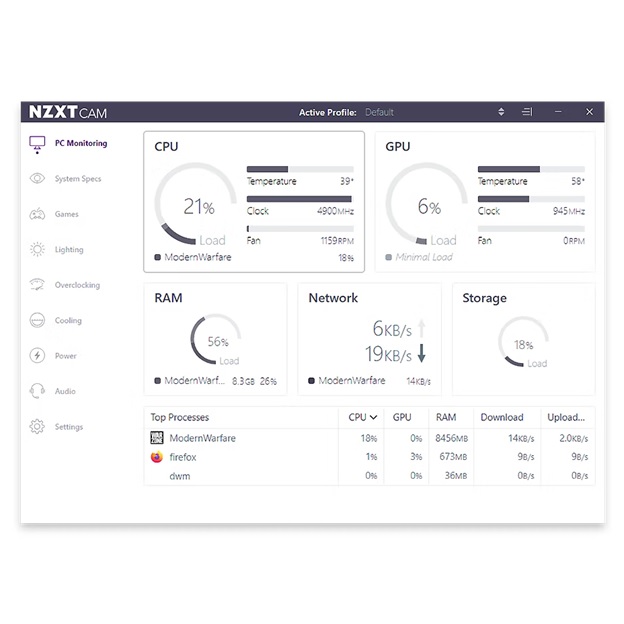
Features of NZXT CAM:-
- Well-planned schedules.
- Game synchronization.
- Complete personalization is available.
- Almost every feature of your computer is tracked.
- Keep track of your frame rate, bandwidth, and more.
- The user interface is attractive and straightforward.
- Change the appearance and feel of your computer.
- It’s quick, efficient, and simple to use.
- Apps for Android and iOS are also supported.
- A free utility for determining the temperature of a computer’s processor.
- From start-up, the program takes far too long to load.
9. CPU Thermometer
CPU Thermometer is the next program in our list of the Best CPU Temperature Programs for 2025. It’s a little program that works with most Intel and AMD processors. With the most recent version, you can see a detailed list of CPU cores and temperatures and the overall CPU load capacity for each center. To be honest, it doesn’t provide much else, but one feature that sets it apart from other CPU Temperature Monitors is the ability to pin the temperature to your taskbar for quick access.
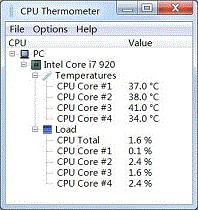
Features of CPU Thermometer:-
- Temperature is shown in a graphical and precise manner.
- Set a maximum temperature for the CPU.
- If something goes wrong with the computer, it will display warning messages.
- Keep track of which programs are causing your computer to overheat.
- Control how your computer shuts down and reboots.
- Lightweight and quick
- Set the maximum temperature for the CPU.
- Most Intel and AMD CPUs are supported.
- Additional functionalities are lacking.
- A new dashboard is required.
10. Real Temp
Another great CPU temperature software explicitly built for Intel users is Real Temp. Unlike other temperature monitors, Real Temp can accurately measure and change the temperature of each CPU core. Using the Fluke 62 IR Thermometer, collects and displays all necessary data. Real Temp can even keep track of the minimum and highest temperatures.
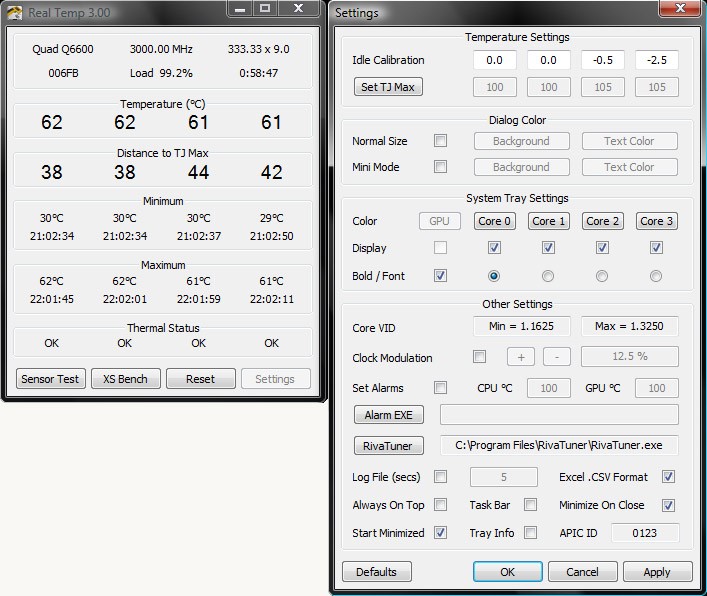
Features of Real Temp:-
- All Intel Core-based CPUs’ temperature information is read.
- Shows quick and precise results as well as a benchmark.
- Features such as high-temperature alarms and shutdown.
- MHz, TJMax, CPUID, APIC ID, and Calibration parameters are shown.
- The Intel PROCHOT# thermal throttle activity bit is being reported.
- There is also a portable version available.
- Live readings and a simple UI.
- Rich settings can be customized.
- The dashboard should be updated.
Conclusion:-
You should keep an eye on the system resources if you want to maintain your PC in excellent shape. You can keep an eye on the temperature and maintain it within the usual range by using a dependable CPU Temperature Monitor. Best CPU Temp Monitor Tools also aid in preventing thermal damage to motherboards and other equipment by monitoring CPU temperatures and alerting users if something goes wrong. Speccy is the one we suggest. However, if you’re only searching for free plans with the right features, you may try one of the other tools described in this article.
FAQ’S- Best CPU Monitor Software
What are CPU Temperature Monitoring Tools?
PC Temperature Monitors are dedicated software that allows users to monitor system sensors such as fan speed, voltage, temperature, and other elements to provide factual information about the health of their system. With this information, you can quickly identify and repair problems to keep your PC running well.
How do I see CPU temp on my desktop?
On Windows 10, there is no separate option for checking CPU temperature. Go into the BIOS settings or use a third-party best temperature monitoring tool to check the temperature.
How do I monitor my GPU temperature?
The Task Manager in Windows 10 already displays GPU data and statistics. You can see everything about your GPU, including its name, RAM, and usage.
Why is it important to keep an eye on your computer's temperature?
PYou should keep an eye on the system resources to maintain your PC in excellent shape. You can keep an eye on the temperature and maintain it within the usual range by using a dependable CPU Temperature Monitor. This also aids in the prevention of heat damage and the maintenance of optimum performance.
What Does a Normal CPU Temperature Look Like?
When the system is idle, the temperature should be between 45 and 50 degrees Celsius. When playing games, processing videos, or performing other resource-intensive operations, the CPU temperature can reach 70 to 80 degrees Celsius. If the temperature climbs to 80-100 degrees Celsius, the clock speed will slow down.
So, What Should I Do If It's Over 80 Degrees Outside?
There are several things you may do to reduce your CPU temperature. To begin, clean both the interior and exterior of your computer, removing all dust and dirt. Keep your PC in a cool environment. (You may change it in BIOS settings.) Applying thermal paste between the CPU and the CPU cooler often yields the most outstanding results. (Reapplying thermal paste every three years is suggested.)
How Can the CPU Temperature Tool Assist You?
Astoo much heat might harm the motherboard, hard drive, and other components, you need CPU temp monitor tool to utilize to avoid such issues. These programs examine system sensors such as fan speed, voltage, temperature, and other variables to provide you with essential information on the health of your computer. With this information, you can quickly identify and repair problems to keep your PC running well.






Leave a Reply