Are your apps not launching on macOS Ventura? This is perhaps the most prevalent issue Mac customers have with their MacBooks, iMac, and Mac mini operating macOS Ventura.
Fortunately, the fixes for the apps not working on macOS Ventura are simple. This troubleshooting guide includes all the fixes for apps not launching on macOS Ventura after the new Ventura update. Let’s get started now.
List of Fixes To The Apps Not Working On macOS Ventura
List of Contents
1. Restart Your MacBook
Rebooting your Mac deletes temporary files and restarts the system management controller on MacBook running on Apple Silicon processors. To determine whether the issue persists, try restarting your Mac. Those applications that wouldn’t run or crash occasionally can start working properly after restarting the Mac.
Read Also: How To Fix macOS Ventura Battery Drain
2. Force Quit Apps
Attempt to force-quit a crashing app if you’re experiencing macOS apps not working on macOS Ventura. To accomplish this, select Force Quit from the Apple menu. Select the applications you want to close, then press the Force Quit option to finalize it.
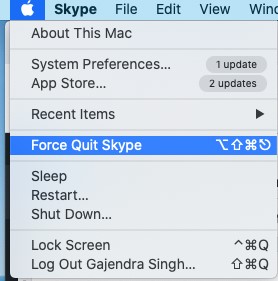
3. Update The Applications
Older apps frequently experience freezing and crashing problems. Immediately after installing the macOS Ventura, you should update any apps that have started to crash and become unresponsive.
Head to the Mac App Store, then click on “Updates” from the sidebar. After that, locate all of the crashing applications and update them.
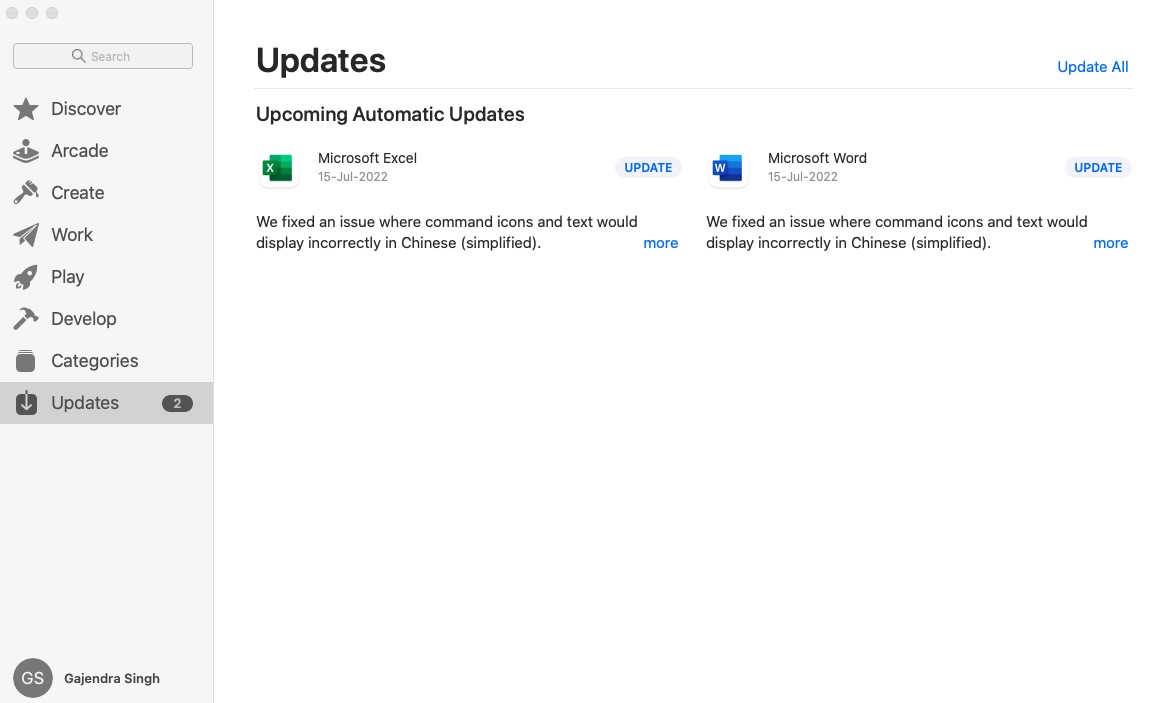
4. Check the Compatibility of the Apps
You might need to confirm that the applications are compatible with macOS Ventura if you recently updated to Ventura. Visit the app’s maker’s website to learn more about compatibility. Update your applications if necessary, or look for a Ventura-compatible replacement.
Read Also: 8 Common macOS Ventura Problems: How To Fix Them
5. Uninstall & Reinstall The Crashing Apps
You might need to uninstall and reinstall the applications if the above fixes haven’t made your macOS Ventura device’s frequently crashing apps stable. An uninstaller module of optimization tools such as Cleanup My System is the most straightforward approach to removing apps on your Mac.
Cleanup My System categorizes the applications installed on your computer. Thanks to this, the user can easily choose the applications to retain or uninstall. Additionally, this top uninstaller facilitates the removal of undesirable applications and their related files. The applications can be reinstalled after being uninstalled.
- Download & Install the Cleanup My System app from here.
- Now launch the application and click on “Uninstall Manager” under the “Managers” option from the left side of the window.
- It will show you all the apps installed on your Mac. Choose the applications which are crashing and uninstall them one by one.
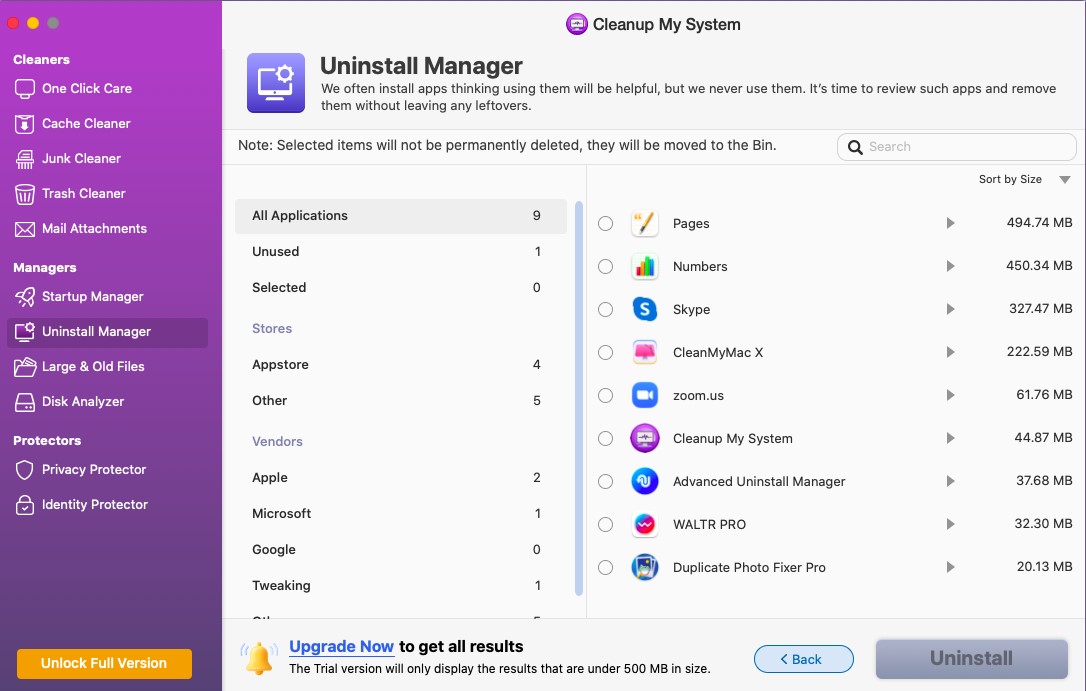
Read Full Review Of Cleanup My System
You can also use CleanUp My System to optimize your computer’s overall performance. The cleaning app efficiently takes care of the junk, cache, and unwanted files on your computer. With its various modules, you can ensure that your computer runs smoothly.
Final Words On How To fix Apps Not Launching On macOS Ventura
I hope you can now fix the app crashing/not launching issues with the macOS Ventura. Give these methods a try and tell us which fix you find effective. And if you know other ways to fix the macOS apps not working issue on macOS Ventura, then let us know in the comments below.







Leave a Reply