By now, you probably know about general AirPod settings. But you might not know there’s a secret AirPods Pro settings menu using which you can unlock various capabilities of your AirPods.
To access the usual AirPods menu you need to head to Settings > Bluetooth > (Name of your) AirPods Pro. And from here you can perform Ear Tip Fit test or change press and hold functionality. But from where can you access the hidden settings menu.
To know more about it read further.
How to access Hidden AirPods Settings on iPhone
- Open the settings of the iPhone to which AirPod Pro is connected.
- Next, head to Bluetooth > tap i next to AirPods.

From here you can change squeeze duration, noise cancellation and more.
In addition to this if you want to know if there are any AirPod apps for Android read our article on the best AirPods Apps for Android
How to change duration settings on AirPods Pro
To control AirPod Pro you tap them, it’s like twisting the arm. To play/pause you need to single squeeze AirPod stem, to skip forwards double-tap, and to call Siri or alter noise-canceling long squeeze.
To change these settings, follow the steps below:
- Open the settings of iPhone to which AirPod Pro is connected.
- Tap Accessibility > AirPods

From here you can customize things like how the microphone should work, noise cancellation, etc.
In addition to this, you can switch the Press Speed from Default to Slow or Slowest and change Press and Hold Duration.
How to change Noise Cancellation Settings on AirPod
From the settings menu, you can put your AirPods in noise cancellation mode even when you are using only one of them. To do so follow the steps below:
- Open the settings of iPhone to which AirPod Pro is connected.
- Tap Accessibility > AirPods
- Here, under Noise Control toggle the switch from left to right.
Once enabled this option will allow AirPods to put in noise cancellation mode when only one AirPod is being used.
At first glance, this feature might not seem useful as you can listen to the noise from other ears. But once you use it you will see how comfortable one ear hearing can be. And if you are used to only one ear hearing this is very comfortable.
Other Advanced Settings
Certainly, like other customizing features, these are just an add on. But those who want to explore different capabilities of the device they are using; Accessibility is the best way. In short, you can say it gives you access to the Advanced setting of iOS.
So, these were comprehensive steps using which you can access the advanced setting of AirPods Pro on iPhone. For some these settings might not be too useful but for people who hear from one ear or want to do certain customization, these features are really great. To do more with AirPods on iPhone don’t forget to check the usual menu of AirPods controls. It can be accessed from Settings > Bluetooth. Here, you need to select the AirPods Pro you are using and then you can change what happens to your AirPods when you press and hold the right or left AirPod.
However, if at any time you feel like using something else than AirPods read a brief comparison between AirPods and Powerbeat.
Do leave us your comments to let us Why Apple has kept these settings hidden? Why aren’t they available with the other settings?

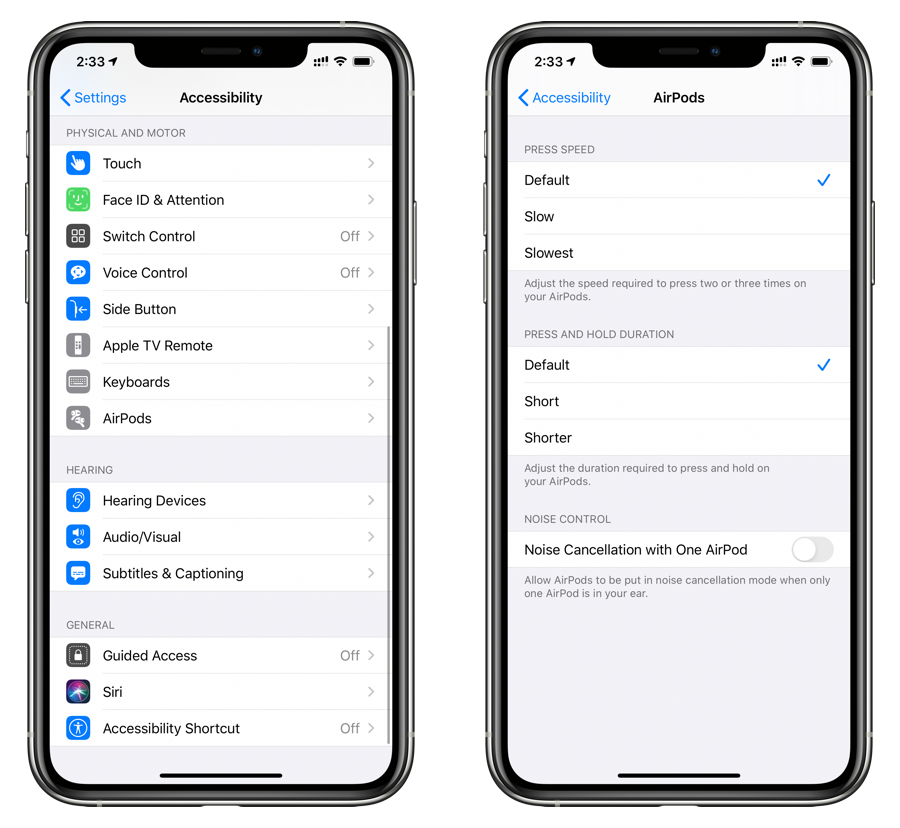
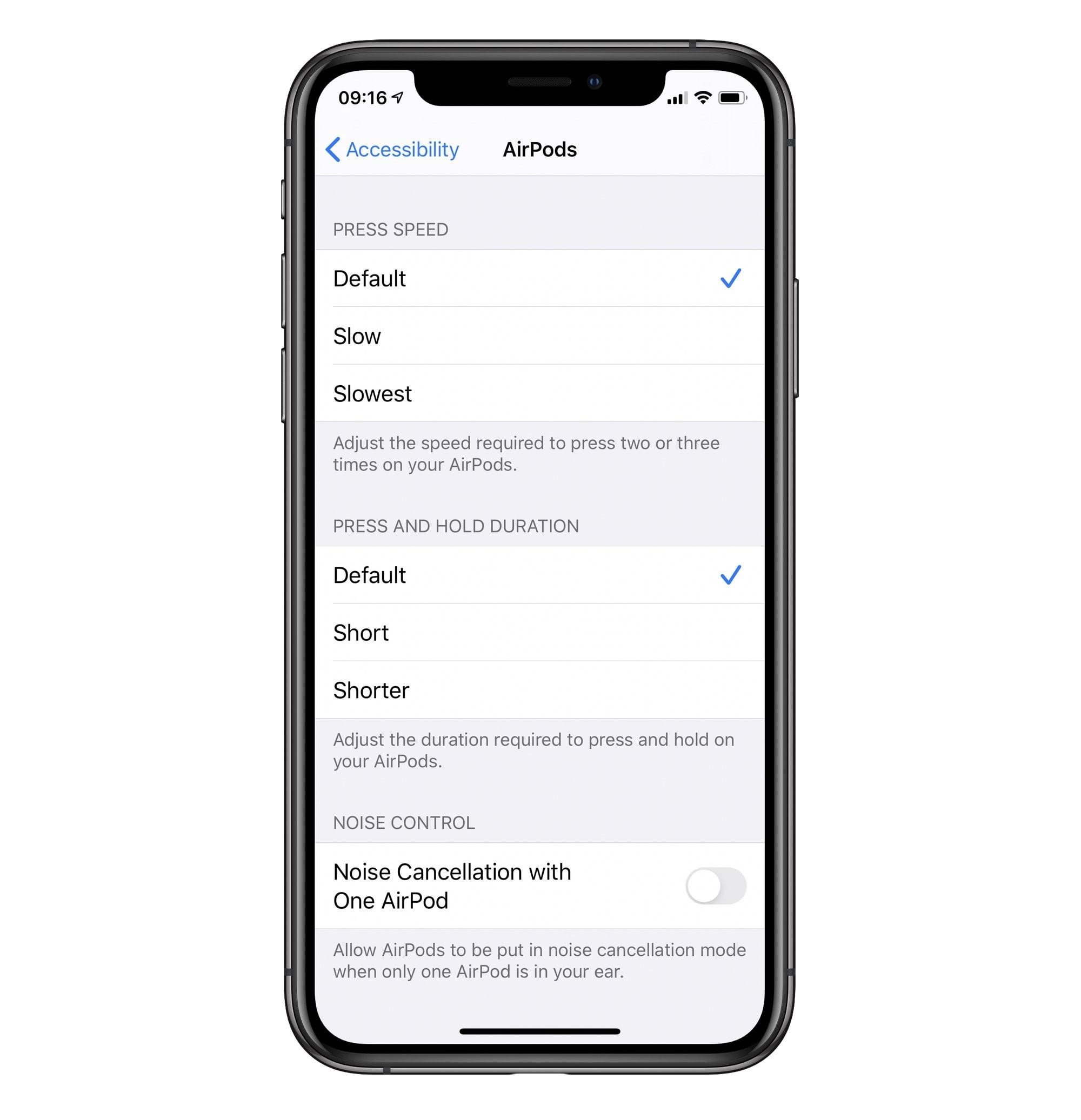





Leave a Reply