We all agree that WhatsApp has now become an important communication app used by millions of users globally. It doesn’t matter if you are chatting with your buddy, colleague, or a family member, WhatsApp makes it simple to remain in touch.
However, when we talk about WhatsApp Web, things aren’t very smooth. Let’s say your phone is away and you are using WhatsApp on your laptop/PC and suddenly you need to add a person on WhatsApp or add numbers on WhatsApp. What will you do?
What are you supposed to do when using WhatsApp Web and need to add a new contact? Many users feel puzzled while trying to save contacts on WhatsApp web.
Unlike the phone app, WhatsApp Web does not have a direct option for adding new contacts. But do not worry! This blog will guide you on how to add a new contact on WhatsApp Web within simple steps.
By the end of this blog, you will know better how to save contacts on WhatsApp Web and thus enhance your messaging experience more smoothly.
So, let’s get started.
How to Add A New Contact on WhatsApp Web?
We can achieve this in two ways –
- Using your Smartphone- First, add a number to your WhatsApp account on your phone, and then you can chat with them on your PC/Laptop.
- By using third-party extensions.
Let’s examine these two methods in detail.
Method 1: Use Your Smartphone
To demonstrate this, we are using an Android smartphone with the latest version of the WhatsApp app. The steps may vary slightly on your iPhone. But more or less they will remain the same.
Step 1: Open WhatsApp.
Step 2: From the bottom-right corner of the screen, tap on this symbol as shown below.

Step 3: Now tap on the New Contact.
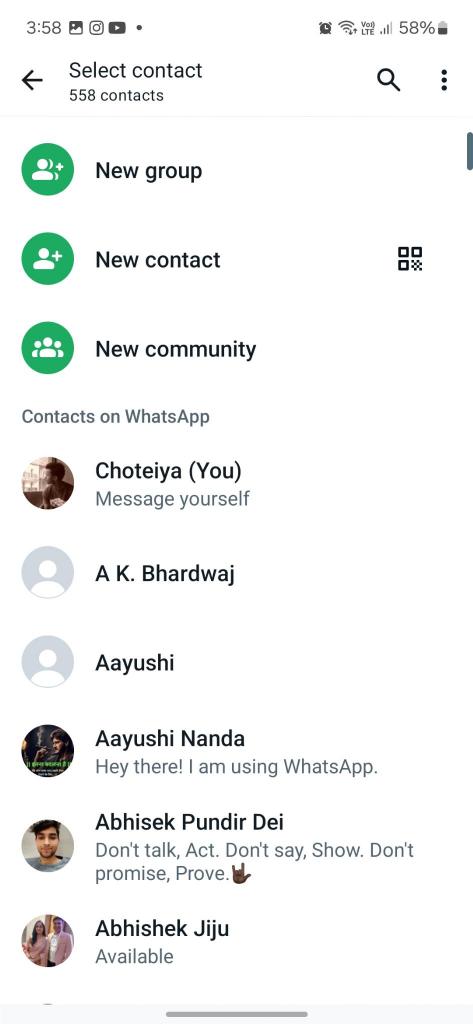
Step 4: Here fill in the details, like Name and Phone number, and hit the Save button.
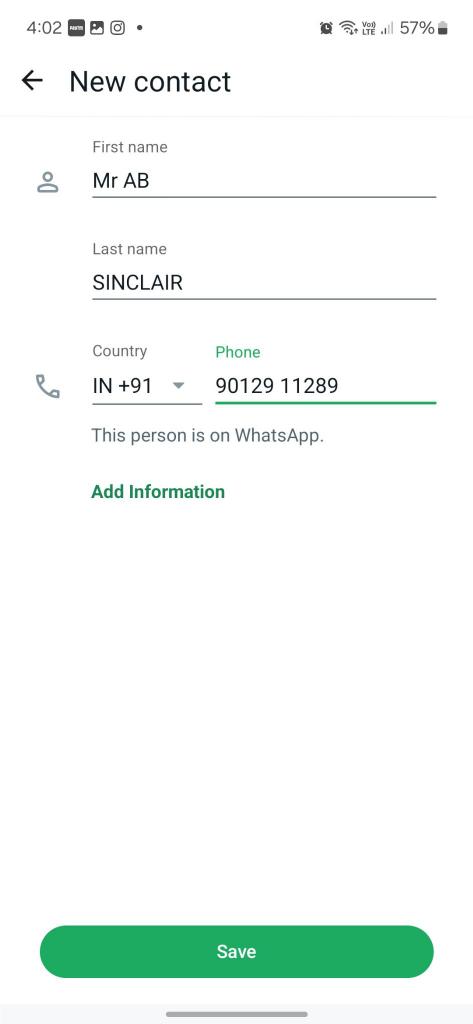
Voila! You’ve just saved a number on WhatsApp using your phone.
Step 5: Now open Chrome or any browser of your choice type ‘WhatsApp Web’ in the URL bar and press the Enter key. It will display a barcode for you.
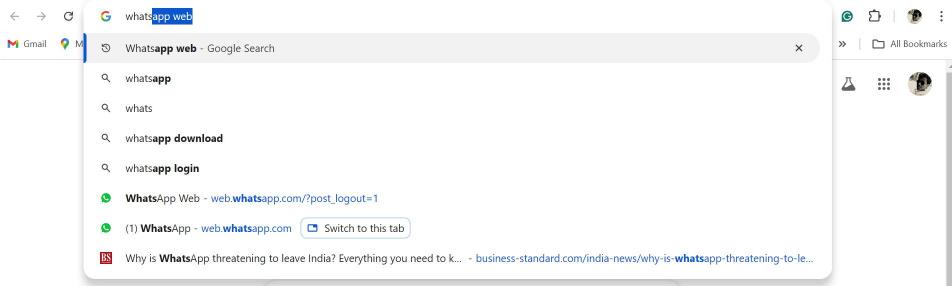
Step 6: Pick up your Phone, open WhatsApp tap on the three dots vertical menu icon and tap on Settings.
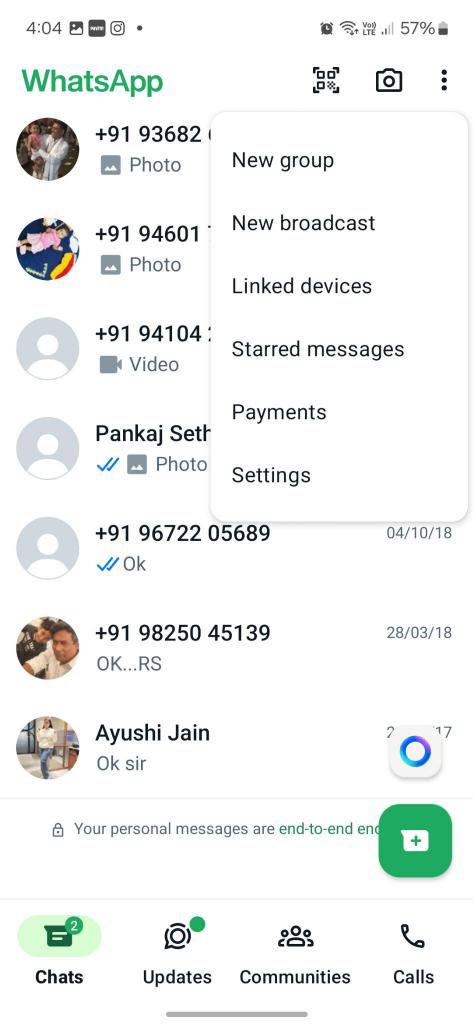
Step 7: Now choose the little Barcode icon from the top-right corner of your screen, right beside your name.
![]()
Step 8: Tap on Scan Code and scan the code present on your laptop/PC screen.
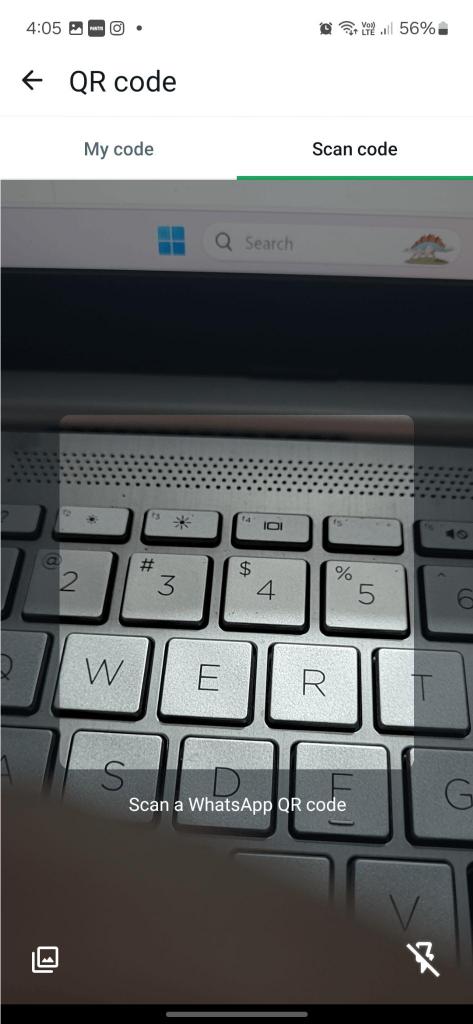
Then follow the instructions that appear on your phone and in the end you will have your WhatsApp account on the web too. Now you can chat normally as you do on your phone.
Read Also: How To Upload WhatsApp Status Videos Of More Than 30 Seconds? (Android & iPhone)
Method 2: Use A Third-Party Chrome Extension
Here we are going to use a third-party app called InTouchApp. So, follow the steps below.
Step 1: First, install the InTouchApp on your phone and create an account on it.
Step 2: Once done, open the app and tap on the icon(First letter of your name) at the top-center of the screen.
![]()
Step 3: Now from the top-right corner, tap on the Gear icon to open the app Settings.
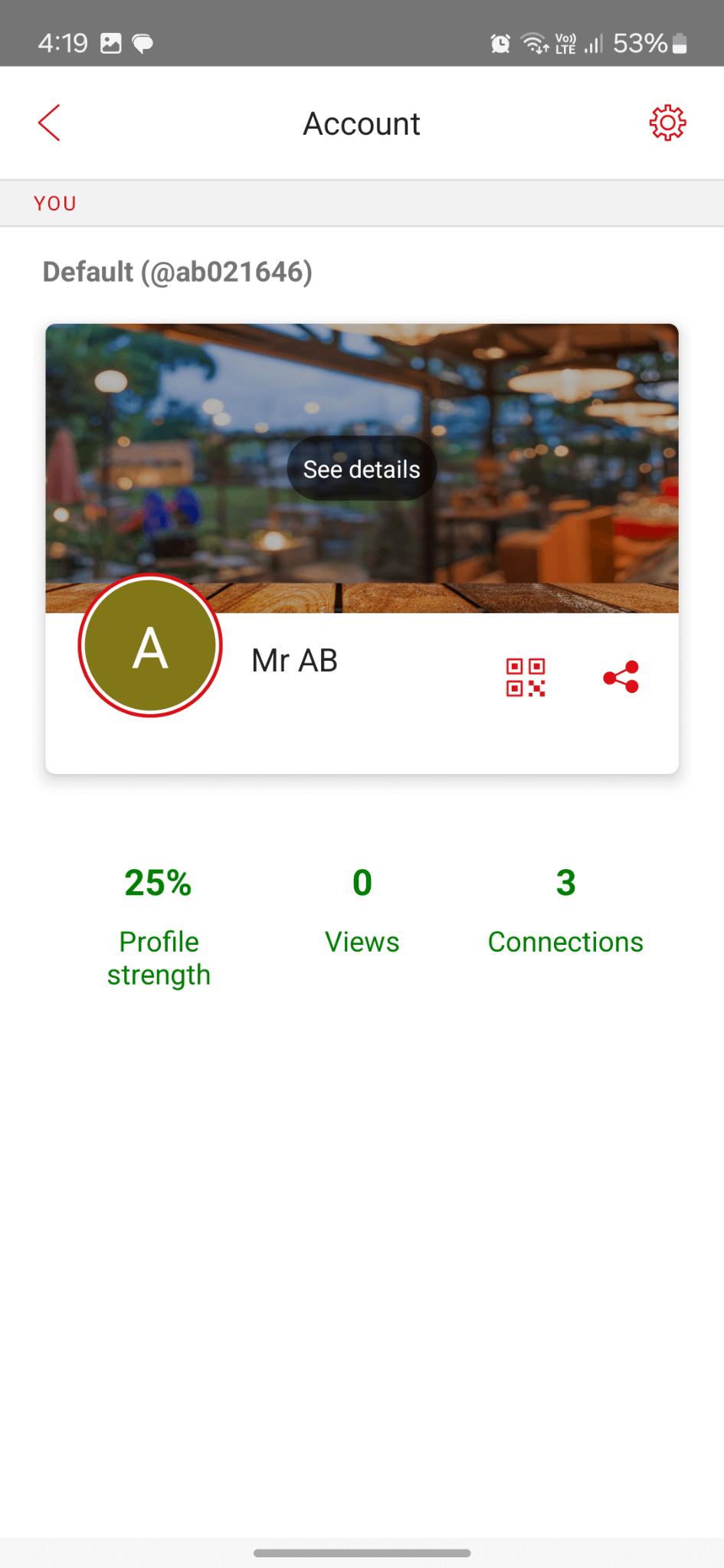
Step 4: Then tap on Select Accounts to sync.
Step 5: Make sure the toggle switch for email ID is turned on to sync contacts.
Step 6: Now go to the Chrome browser and open your WhatsApp account in Chrome as mentioned in the first method.
Step 7: Download and install the InTouchApp Chrome extension. Sign up with the same credentials that you used on the phone. Pin it into the Toolbar.
Step 8: Refresh your WhatsApp web account page and from the left-hand side tap on any ongoing or new chat (you’ve not saved yet).
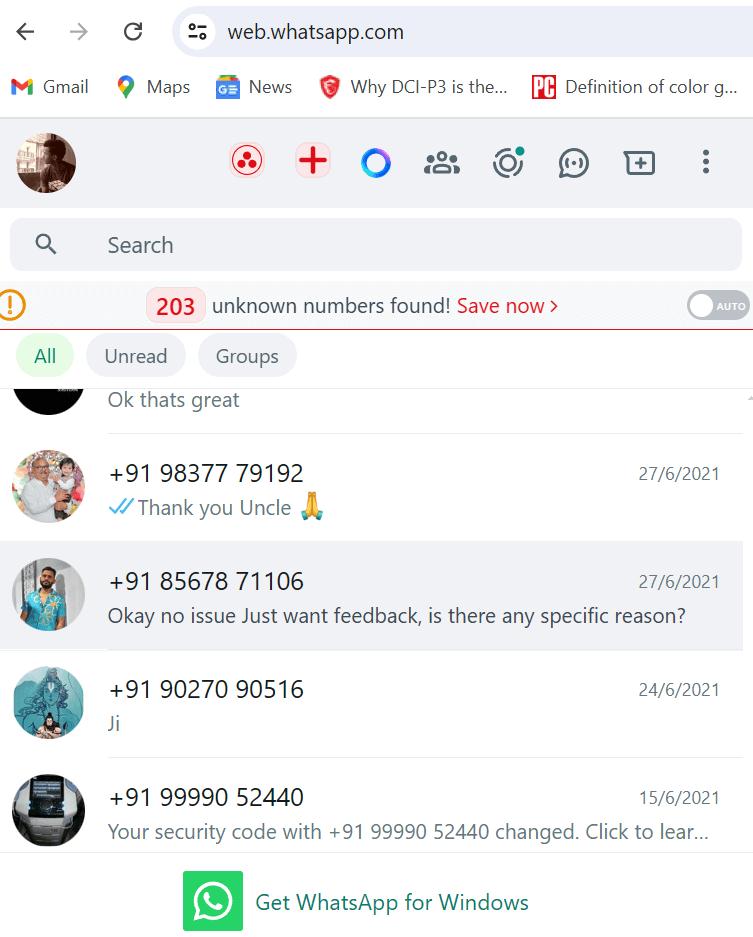
Step 9: Now from the top-right corner of the screen, tap on this ‘Add Contact’ icon, as shown below.
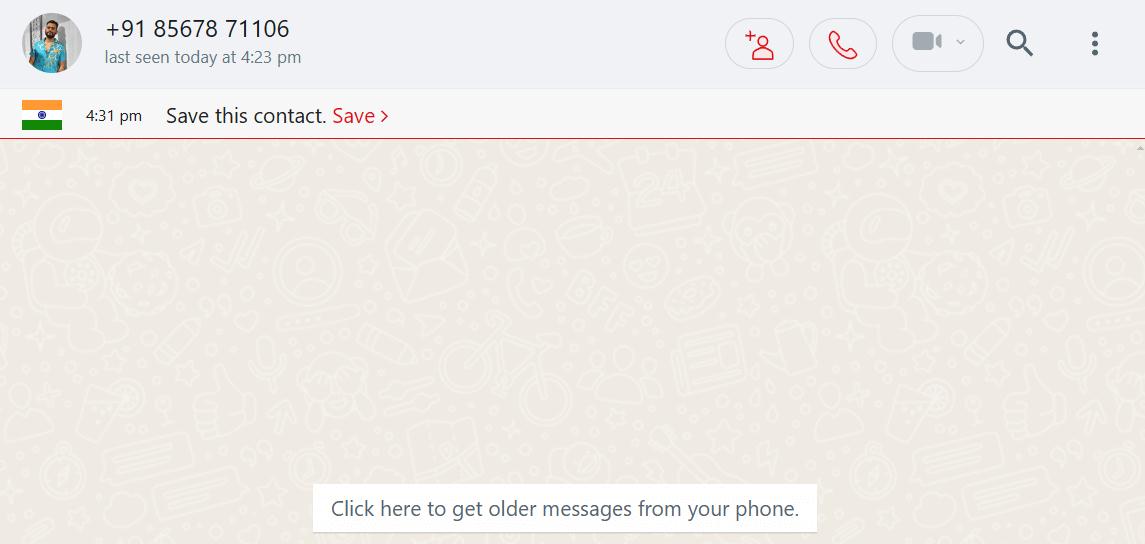
Step 10: Choose from Add new contact or Add to existing.
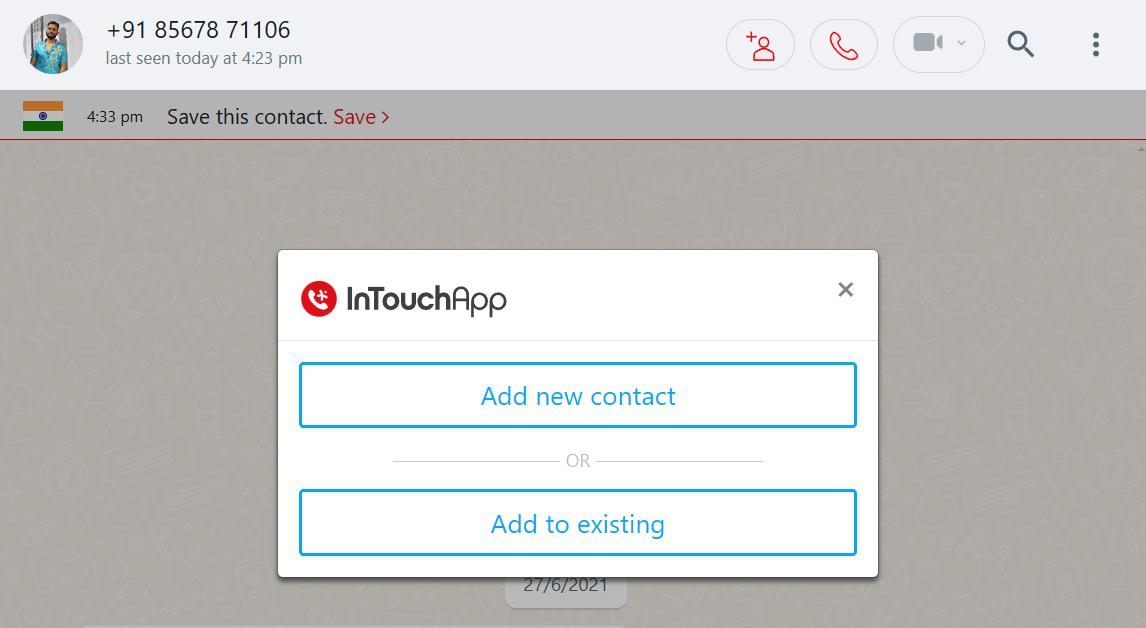
Step 11: Now fill in all the necessary fields and tap on the Save Contact button.
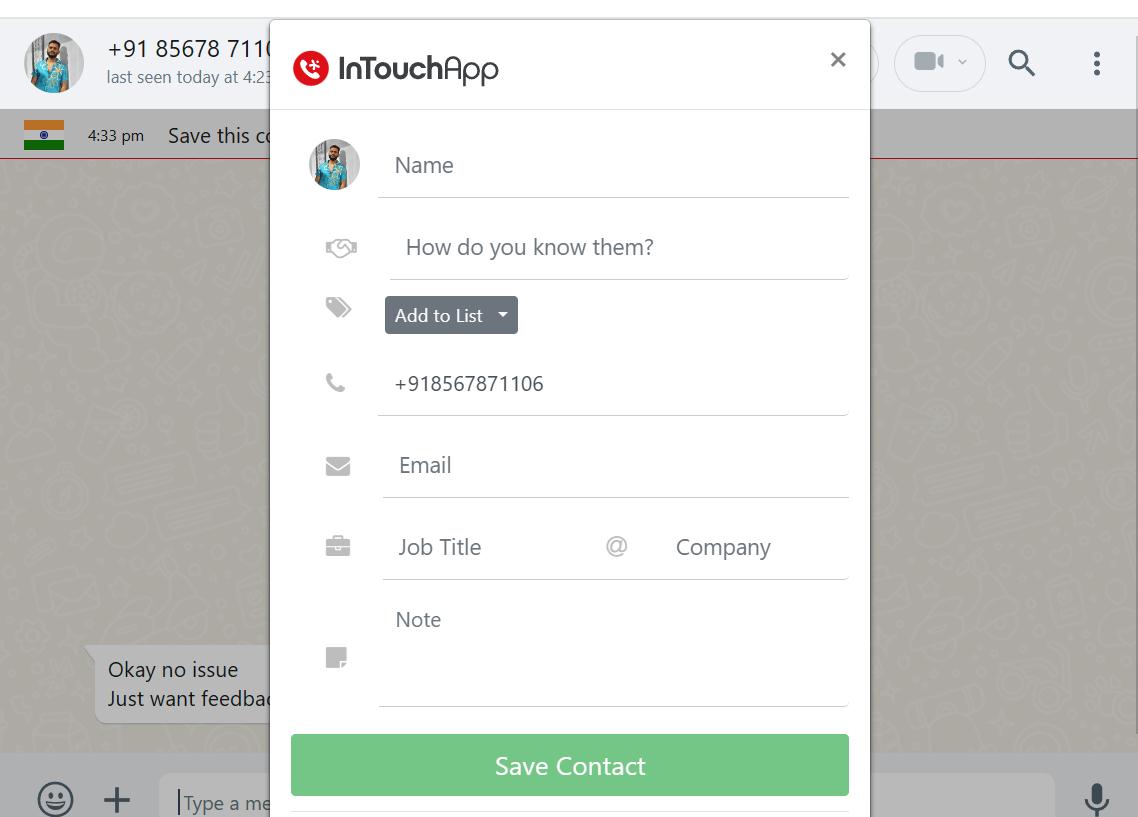
That’s it, the newly saved number will soon be reflected in your phone’s contact library too.
Read Also: Best WhatsApp Mod Apps For Android Worth Trying
How to Add A New Contact in WhatsApp Web: Mystery Solved
Adding a contact on WhatsApp Web might not be as easy as in the mobile application but it is achievable through these methods. The first way, which is adding the contact from your phone, is the safest and most reliable alternative.
Nevertheless, you can try out third-party browser extensions, and take care of safety issues. Now that you know how to add a new contact in WhatsApp Web, you are good to go and enjoy uninterrupted chats with friends across all devices.
Next Read:
How to Share Your Screen on WhatsApp
How to Use the Same WhatsApp Account on Two Phones Officially (2024)
Discover The 10 Best WhatsApp Themes Worth Trying In 2024






Leave a Reply