WhatsApp is one of the most commonly used Instant Messenger today. It also introduces new features to make the app more fun. One such feature is the WhatsApp 30-second status. However, the time limit of 30 seconds to post the status video is considered too less by many users.
WhatsApp has started to make the changes by increasing the 30 secs status to 60 secs in the Beta version which is for testing purposes only. Until that feature rolls out for all, here are a few tips and tricks to get longer status videos on WhatsApp.
How To Upload A Long Video on WhatsApp Status Using The WhatsApp Trim Feature?
As we mentioned earlier, WhatsApp regularly introduces new features to make the app more enjoyable. One such useful addition is the Trim Video feature. With this feature, you can trim any long video into snippets of 30 seconds and then post all these videos as your status.
The videos will play one after another continuously with a small break of a few seconds. It would feel like one full video with slight pauses for buffering. Here is how to do that:
For iPhone Users.
Step 1: Open the App Store on your iPhone, search for WhatsApp, and tap on the update button if available to update WhatsApp to the latest version.
Step 2: Launch WhatsApp after the update process is completed and tap on the status icon in the left bottom corner.
![]()
Step 3: Choose the Add to My Status option.
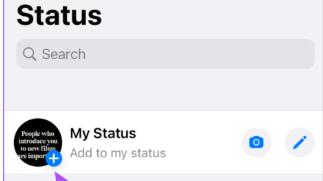
Step 4: You can start recording a new video or choose any video stored on your device.

Step 5: Next, you have to use the slider tool to choose the first 30 seconds.
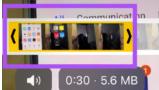
Step 6: Next tap the Send icon on the right bottom side and the first thirty seconds of the video will be added to your WhatsApp Status.
Step 7: Repeat steps 3 to 6 and this time choose the next thirty seconds and add the video to your WhatsApp 30-second status as a second status.
This is how you can post a complete video on your WhatsApp Status on iPhone.
For Android Users.
Step 1: Open the Google Play Store on your Android mobile and search for WhatsApp. Tap on the update button if available.
Step 2: Tap on the Updates tab at the bottom.
Step 3: Tap on the Plus icon under My Status.
Step 4: You will get an option to either record a video or choose one from your gallery.
Step 5: By default, you will be able to select the first 30 seconds of the video. You can move the slider to select which 30 seconds you want to display as your status.
Step 6: Repeat steps 2 to 5 and you can add more status videos.
These will play one after another giving the impression that your WhatsApp 30-second status video is more than 30 secs.
Also Read:Discover The 10 Best WhatsApp Themes Worth Trying
Bonus Tip On How To Upload A Long Video On WhatsApp Status?
If you do want to trim the video for 30 seconds using a third-party tool with extra features then we suggest two amazing video splitter for WhatsApp apps, one for iPhone and another for Android.
- Video Splitter: Longer Stories. (iPhone only)
Video Splitter: Longer Stories is a free video splitter for WhatsApp available on the App Store that can help split video on your device. Here are the steps:
Step 1: Download and Install Video Splitter: Longer Stories From the App Store.
Step 2: Launch the app.
Step 3: Tap on ‘Start’.
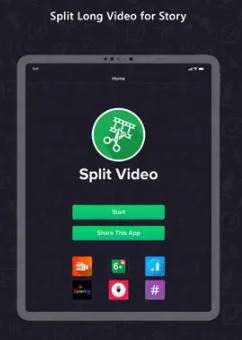
Step 4: Click on WhatsApp.
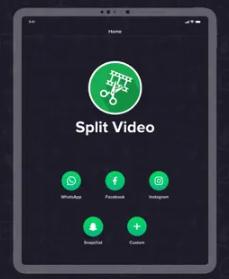
Step 5: Choose the source between camera and files stored on your device.
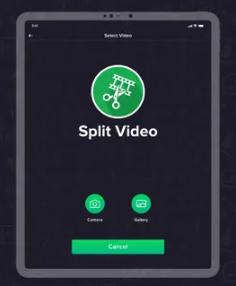
Step 6: Finally, tap on the Split button.
Step 7: The video clip selected will be trimmed automatically into 30-second clips.
You can now add these 30-second clips as your WhatsApp status.
- Video Splitter App. (Android only)
Video Splitter for WhatsApp is a free app that has over 1 million downloads. It is an easy-to-use app with an intuitive interface. Here are the steps:
Step 1: Download and install the Video Splitter App from the Google Play Store.
Step 2: Open the app and give the permissions required to access files.

Step 3: Tap on the import video button and locate the video file you wish to split and add as a WhatsApp status.
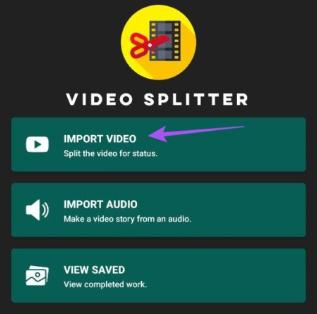
Step 4: Tap on WhatsApp Split, select the 30-second option below, and then tap on the Save button at the top right corner.
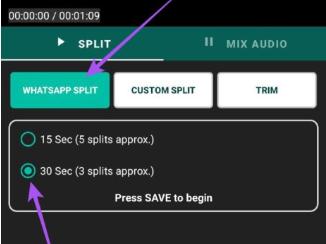
Step 5: Open the WhatsApp app, tap on Add Status, and choose the clips you have trimmed using Video Splitter.
Also Read:How To Fix WhatsApp Video Message Not Working on Android & iPhone
Do You Know How To Upload A Long Video On WhatsApp Status?
We hope that the above-described tips and tricks will help you upload videos more than WhatsApp 30-second status. This way you can express your feelings to your friends and family. Do let us know which tool or method you choose for uploading WhatsApp Status videos of more than 30 seconds.
Next Read:
Best WhatsApp Mod Apps For Android Worth Trying






Leave a Reply