Conventional methods include burn the Operating System to a external device like CDs/DVDs to install a new operating system. However, with the progress of technology, time has changed dramatically. There are ample options available, like generating easy backups and installing an operating system from a Pen drive. For this the only requirement is to have a USB bootable software.
Since there is ample USB Bootable Software available, one may get confused. This article explains the best USB bootable software for Windows Operating System, compiled after a careful examination of many variables such as price, simplicity of use, and accessible features.
How do I make a bootable USB from an ISO file?
With the use of the USB bootable software, the prove of installing an Operating System gets really easy. Simply burn the ISO to a USB pen drives and then upon Restart choose the boot order to USB. Post this follows the onscreen instructions and you’re done.
Here are the top free USB bootable applications for Windows to assist you in creating bootable USB devices.
Best USB Bootable Software for Windows:
List of Contents
1. Rufus:
Using Rufus, you can craft a bootable USB drive for OS installation. This application works alongside a USB flash drive, allowing you to generate a recovery point on your PC. This recovery point can be utilized to revert your computer to its previous state before any repairs were made.
The procedure involves downloading and installing the software on your computer, followed by configuring the USB flash drive. Once these steps are completed, you can connect the USB drive to your computer using the USB cable and execute the software. The software’s function involves detecting any potential errors it might have identified during the computer backup process.
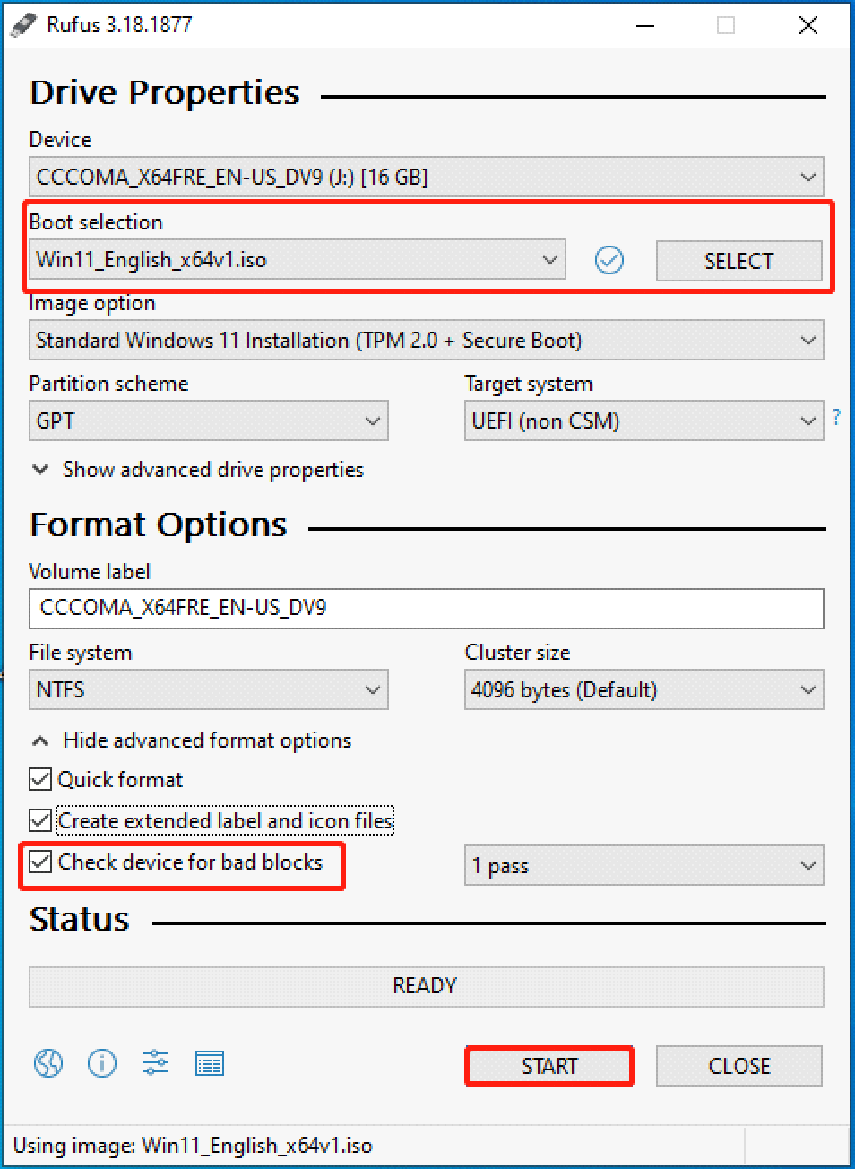
Features:
- It allows easy changing of partition schemes, file systems, and even cluster size.
- It also checks USB drives for bad sectors.
- Can be used to run low-level tools and flash BIOS and firmware.
- Supports various Operating systems and BIOS.
It is an open-source tool.
It does not require any installation.
Provides customized bootloader options.
Allows a computer to boot in MiniTool Recovery Environment.
2. Windows USB/DVD Download Tool:
The Windows USB/DVD Tool offers the capability to create bootable USB flash drives or other devices of your choice. To utilize this tool, you must connect the device to your computer. Once the connection is established correctly, you can employ the Windows USB/DVD Tool to both read and write the necessary files onto the device. Before utilizing this tool, it’s crucial to ensure that your Windows computer is completely updated.
This no-cost data recovery software is compatible with various operating systems, including Windows 98, XP, and Vista. If your Windows computer is functioning normally, you can leverage the Windows USB/DVD Tool for tasks such as data recovery, hard drive reformatting, removal of infected programs, and more.
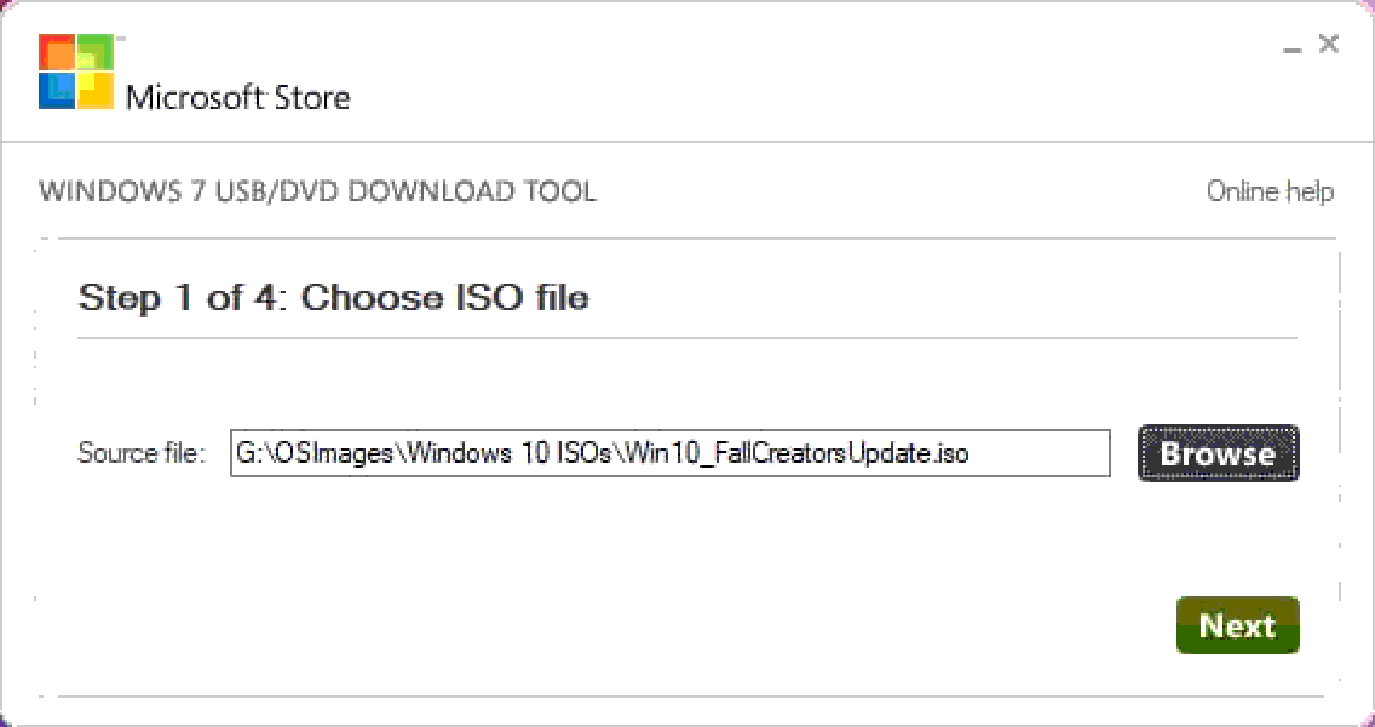
Features:
- It is easy to use.
- Compatible with almost all major Operating Systems including Windows 98, XP, and Vista.
- Provides easy read and write facilities.
Ease of use.
Minimum system requirements.
Free software
Lack of advanced features.
Also Read: Best USB Encryption Software
3. Etcher:
Etcher is a relatively new bootable pendrive software offering the most user-friendly approach to creating bootable drives among the applications listed. The primary motivation behind the development of Etcher was to simplify the process by eliminating the intricacies of navigating through various options and settings specific to different operating systems. The transformation of your SD card or USB into a bootable drive merely necessitates a handful of clicks.
This software extends its support to Windows, Linux-based operating systems, and even macOS. Notably, there exists a professional version of Etcher tailored for enterprises that require simultaneous flashing of over 100 drives.
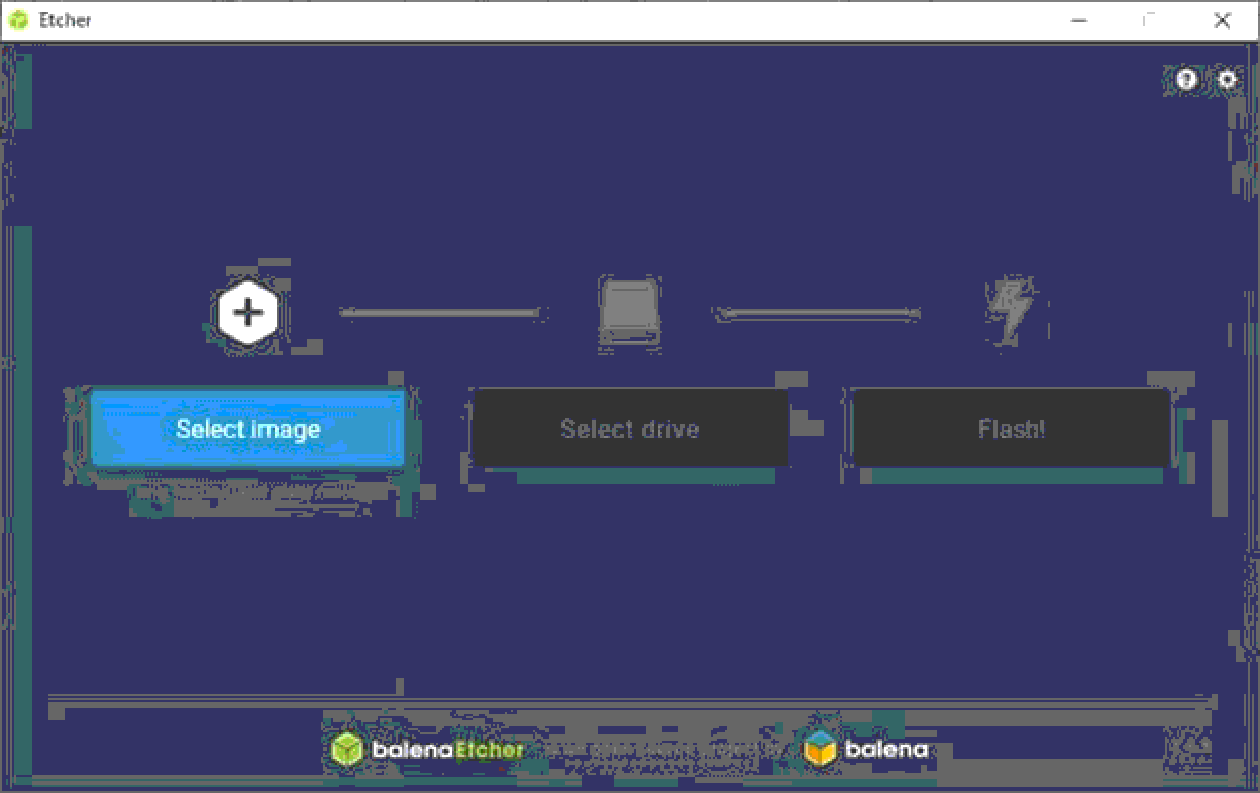
Features:
- It is open-source software and is available for free.
- Available for cross-platform.
- Provides advanced features like Flash validation.
Easy protection from accidental writing.
Available for multiple platforms.
Easy to use.
The settings are a bit confusing.
4. RMPrepUSB:
While looking for the best USB bootable software, you can easily consider RMPrepUSB. This software offers an array of features and choices, guaranteed to captivate users.
Among the array of amazing attributes, you’ll find QEMU emulators, diverse file systems, and a personalized bootloader. An additional advantage lies in the fact that you can acquire this USB bootable software for Windows without incurring any cost, enabling you to establish a USB drive without necessitating a system reboot.
Moreover, RMPrepUSB extends another favorable aspect by enabling the installation of bootloaders such as boot mbr and grub4dos, among others.

Features:
- Provides multiple Operating Systems and Firmware support.
- It provides customizable bootloader options.
- Provides multi-boot drives.
Ample guides available on-site for understanding.
Provides ample advanced features.
Comes with QEMU Emulator
Can be difficult for novice users.
5. Yumi:
YUMI – Multiboot USB Creator originates from the developers behind Universal USB Installer. It focuses on crafting standard bootable USB drives and is also explicitly devised for generating USB drives offering multiboot functionalities.
When referring to multiboot, it means that the software can be used to create a USB that serves multiple purposed like operating systems, antivirus tools, etc. The extent of your USB drive is the only limitation. With Yumi, you have the option to establish Persistent storage, ensuring the preservation of essential files across reboots.
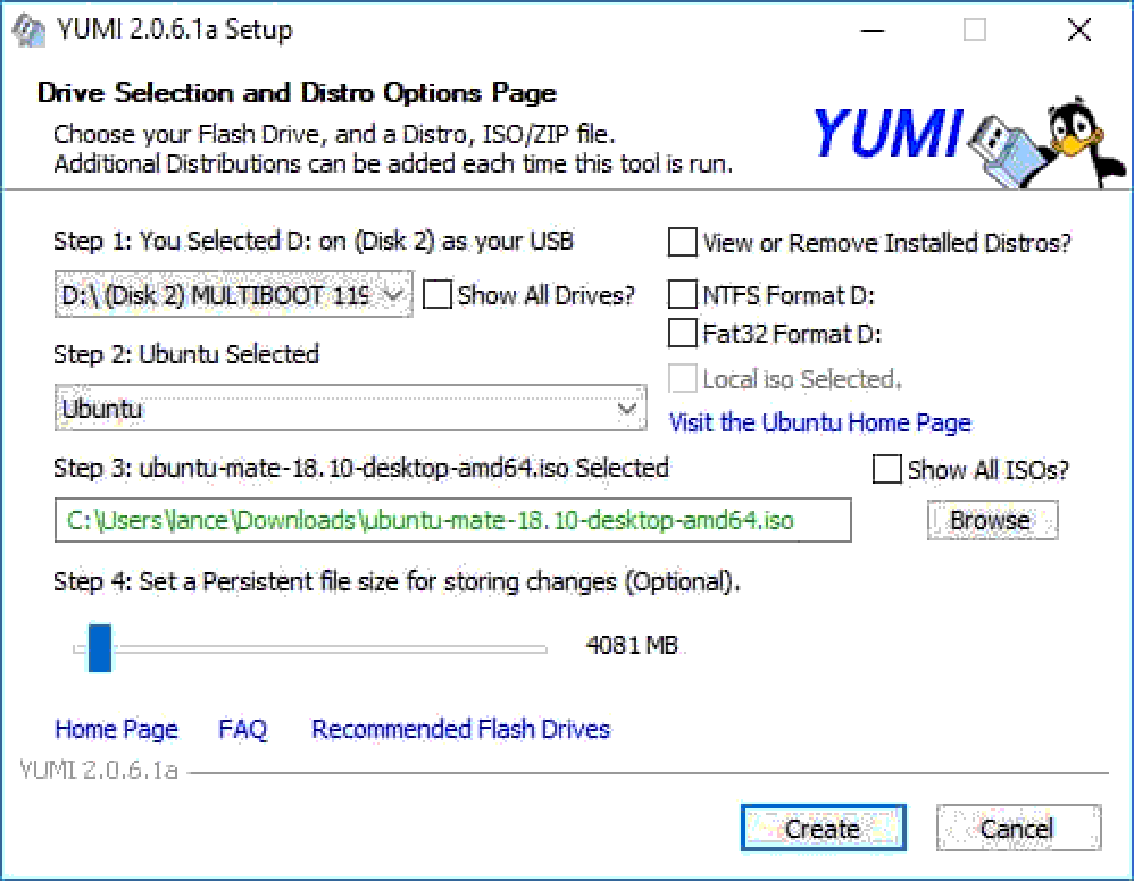
Features:
- It supports Linux distributions.
- Provides multiple Operating Systems and Firmware support.
- It provides customizable bootloader options.
Multi-boot support.
Easy viewing of Storage.
Easy to use.
Can be confusing to novice users.
6. UNetBootin:
UNetBootin comes equipped with a selection of preconfigured distributions and system utilities. It’s accessible for Windows, Mac OS X, and Linux, with a distinct file tailored for each operating system. Its purpose revolves around making bootable Live USB drives, particularly catering to Ubuntu, Fedora, and various other Linux distributions.
This software tailored for creating USB bootable drives facilitates the process by employing ISO files, and it even permits direct downloading of the Linux distribution from its user interface. It’s both cost-free and user-friendly. However, it’s important to note that it lacks more intricate customization options.
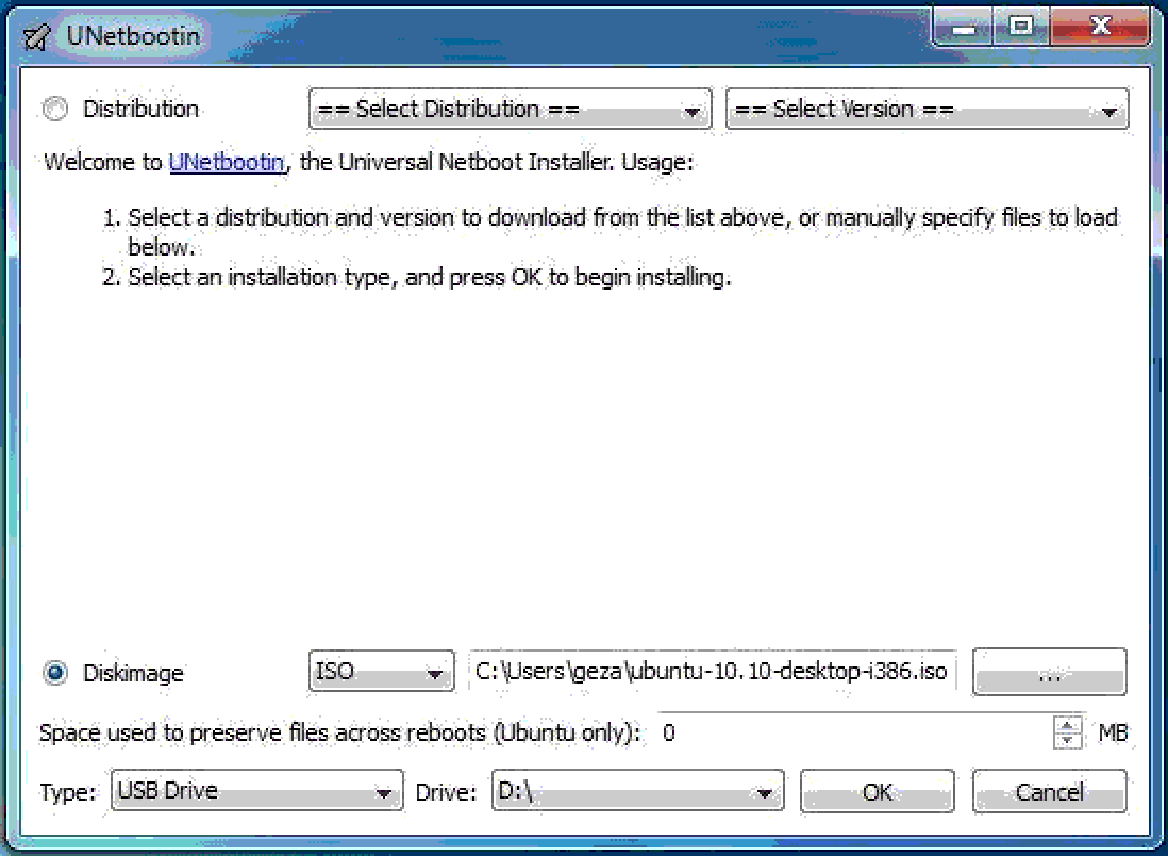
Features:
- Easy to use.
- AIms at making bootable Linux USB drives.
- Bootable media for Ubuntu.
Supports Linux.
User intuitive.
Is free of cost.
Lacks Customizable options.
7. WinToUSB:
Following that, we introduce WinToUSB in our article dedicated to top-notch USB bootable software for Windows. This software operates seamlessly as a plug-and-play solution, effectively safeguarding all your files on a flash drive or even onto your computer’s memory card.
Furthermore, among the standout attributes that WinToUSB boasts, you’ll find an interface structured in a wizard style, the ability to generate Windows instances from sources like CD/DVD drives or VHDX/ISO/ESD/WIM/VHD/SWM image files, the option to deploy the application on a designated system or boot partition, and even the incorporation of Windows encryption through BitLocker.
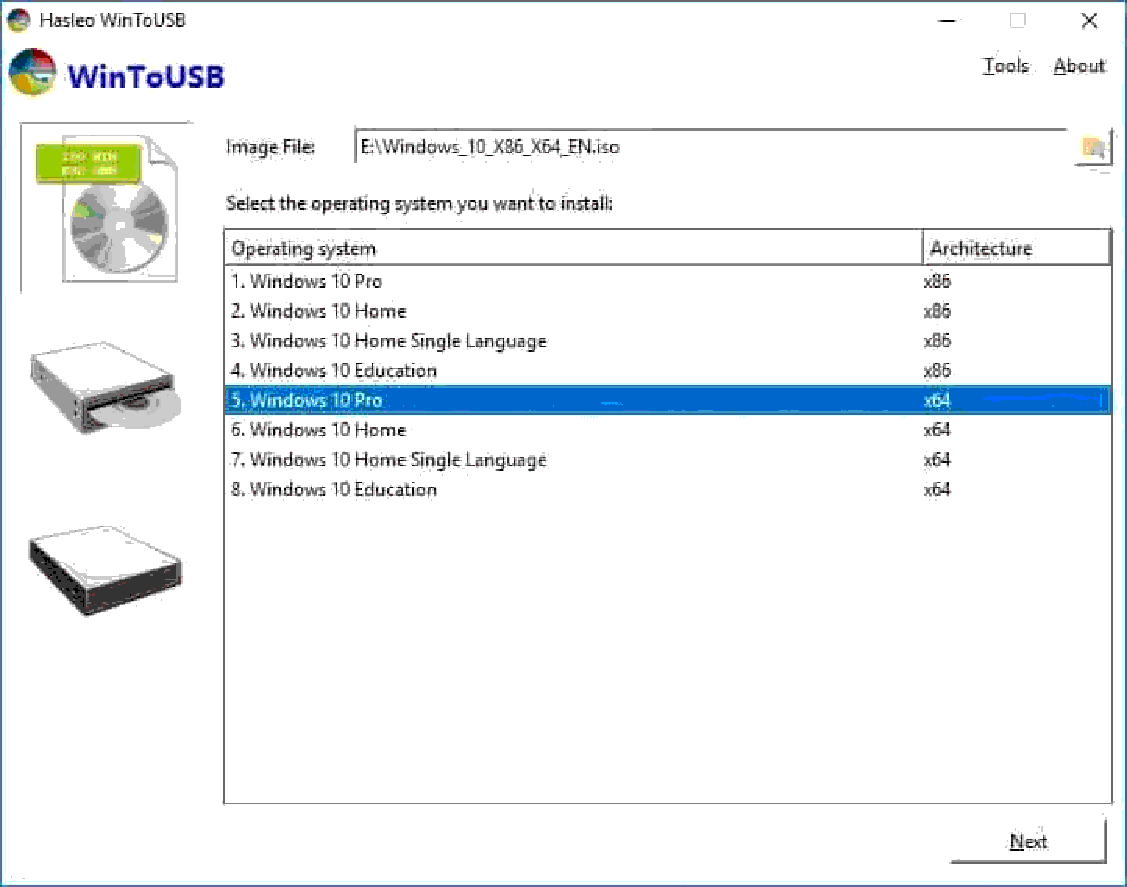
Features:
- Advanced wizard-style interface.
- Provides Windows encryption through BitLocker.
- Supports non-certified USB drives.
Offers technical support for free.
Easy to use.
Bootable Windows PE USB drives can be easily created.
Limited functionality free version.
Generate USB Bootable Drives With the Best Software Available:
The aforementioned options represent the finest USB bootable software choices for Windows 10, providing the means to generate bootable USB drives. Through these USB flash drives, you can carry out operating system installations and create backups.
Furthermore, these USB drives have the added advantage of reusability, serving diverse functions like housing videos, photos, and other essential documents. Lastly, before concluding, we encourage you to share your thoughts by leaving a comment and informing us about the software you’ve opted for.
Next Read:
External Hard Drive Is Not Showing Up On Windows 10
How To Install Windows 10 From USB Drive






Leave a Reply