| BEFORE YOU PROCEED: The market has dozens of data recovery software for Windows and macOS, but not every tool works as expected. Hence, it would be great, if you research well about these programs and learn about their features, pros, cons, pricing models, and how to use them to restore deleted/lost/missing photos, videos, audios, documents, and other multimedia files.
At Tweak Library, we write unbiased reviews so that users can make a decision before investing in a product. In our today’s blog post, we’re reviewing one of the top data recovery solutions – Tenorshare 4DDiG, so that you don’t have to research anywhere else to know everything about the product. Keep reading! |
Admit it or not, Data Loss is undoubtedly one of the most inevitable events that we come across at least once in our lifetime. Likewise, it’s very common to accidentally delete important files and folders, causing high stress about how to retrieve them on our PC/Laptop. In such scenarios, software like Tenorshare 4DDiG Data Recovery, works flawlessly to restore a variety of multimedia files from Windows, Mac, and other external devices like USB, SD Cards and more.
Keep reading to learn more about this effective utility!
Introducing 4DDiG Data Recovery Software
4DDiG is a top-notch file recovery tool, designed with advanced algorithms that hold the potential to restore a variety of multimedia files within a few moments. The best part about using this program is that no matter how you’ve lost the files in the first place. Be it due to virus attack, formatted drive, crashed PC, during partition recovery, or human error, 4DDiG will assist you in getting back all your files, without compromising on the quality.
The data recovery application works brilliantly on all types of internal and external drives and can effortlessly recover all your drives and data from USB drives, memory cards, drone cameras, digital cameras, and other external storage media. It supports NTFS, exFAT, and FAT file formats. Hence, you can recover all your files using a single dashboard.

Click Here to Download Tenorshare 4DDiG Data Recovery Software
System Requirements: For Windows & Mac
Check out the hardware and software requirements, you need to fulfil to get started with 4DDiG Data Recovery Software By Tenorshare.
For Windows
| Supported Operating Systems: | Windows 11, Windows 10, Windows 8.1, Windows 8, Windows 7 |
| File System: | FAT16 FAT32,exFAT,NTFS |
| CPU: | 1GHz (32 bit or 64 bit) or above |
| Disk Space: | 200 MB or more free space |
| RAM: | 512 MB or more |
For Mac:
| Supported Operating Systems: | macOS Monterey, macOS BigSur 11.0, macOS 10.15, macOS 10.14 (macOS Mojave), mac OS X 10.13 (High Sierra), 10.12(macOS Sierra), 10.11(El Capitan), 10.10 (Yosemite) |
| File System: | APFS, NTFS, HFS+ |
| CPU: | 1GHz (32 bit or 64 bit) or above |
| Disk Space: | 200 MB or more free space |
| RAM: | 512 MB or more |
Short on Time? Watch this video tutorial and learn everything about 4DDiG Data Recovery Tool!
Features: 4DDiG Data Recovery Software By Tenorshare
Here’s everything this file recovery software for Mac, Windows, and other external devices has to offer. The application comes compatible with the latest Windows 11 OS version as well and holds the potential to effortlessly restore hidden lost files in no time.
1. Can Recover 1000+ File Types
The file recovery software supports restoring a variety of file types, including images, videos, documents, emails, audios and more.
2. Free Scan & Preview
Provides two recovery modes: Quick Scan and Deep Scan, so that you can effortlessly identify lost, missing, deleted files and preview them before successful recovery.
3. Flexible Resume Recovery
The file recovery software allows users to stop the scanning process in between and gives you the ability to resume scanning according to your needs and preferences.
4. Supports Formatted Drive/Partition Recovery
Holds the potential to retrieve all the data from a drive or a partition, even if it was formatted. It will effortlessly pull out the data regardless of bad sectors in a drive.
5. Photos and Video Repair
Provides the dedicated feature to repair photos and videos that might be destroyed during the process of data recovery due to PC crash, formatted drive, etc.
6. Supports Internal & External Storage Media
Holds the potential to restore files from laptop/PC, USB Flash Disks, SD Cards, and other internal and external drives. Not only this, with the tool, you can also perform BitLocker data recovery as well.
PROS & CONS: 4DDiG Data Recovery Software
Here’s a list of benefits and downsides of using this data recovery software:
- Easy-to-use dashboard.
- Capable of recovering 1000+ file formats.
- Supports RAW file recovery.
- Works for all data loss scenarios.
- Can easily restore unsaved files as well.
- Provides free scan before purchasing the tool.
- Compatible with 10+ languages.
- The scanning process takes a significant time.
- The free version available is Scan only edition.
PRICING MODELS: 4DDiG Data Recovery Software
The file recovery software offers two types of pricing models: For Individuals and For Businesses. Using the former edition, one can easily find and recover deleted/lost files from 1 PC, whereas, from the latter edition, one can retrieve missing data from 5/10/Unlimited computers.
First, let’s take a look at the Individual Plans:
| PLANS AVAILABLE FOR INDIVIDUAL LICENSE: | PRICE |
|---|---|
| 1-Month License | $45.95 |
| 1-Year License | $55.95 |
| Lifetime License | $59.95 |
Now, let’s take a look at the Business Plans:
| PLANS AVAILABLE FOR INDIVIDUAL LICENSE: | PRICE |
|---|---|
| 5 PCs | $89.95 |
| 10 PCs | $119.95 |
| Unlimited PCs | $899 |
All the business plans are valid for One Year only; there’s no Lifetime version available for users. Not only this, the data recovery software also offers a 30-day money-back guarantee. Hence, rest assured you don’t have to worry about your investment!
How To Use 4DDiG Data Recovery Software?
Using this data recovery software for Windows and Mac is a pretty straightforward and effortless process. You just need to implement the following steps to initiate the data recovery process for getting back lost/deleted files and folders from any Internal and External Drive.
This is what you need to do to start using 4DDiG Data Recovery Software:
STEP 1 = Download and install 4DDiG on your computer.
Now launch the data recovery software on your device and you will get a variety of options to choose from. Get started by selecting the drive or location you wish to scan for detecting lost/missing/deleted multimedia files. Once selected, hit the Start button!
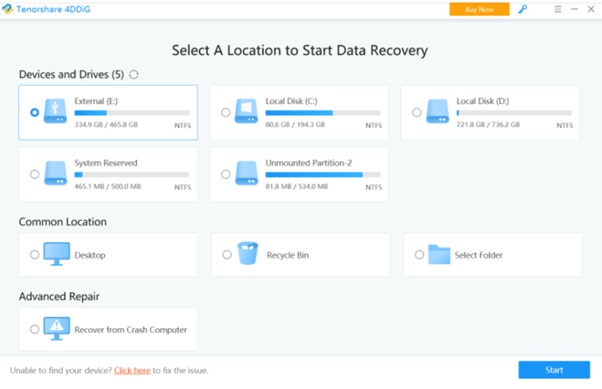
STEP 2 = Once the selected location is scanned comprehensively, you will see all the lost files from the specific drive. Simply, hit the File View option to see all the file types like Images, Videos, Audios, and Archives in a proper format.
If you wish to recover only the images, simply click on the Photos category and hit the Recover button.
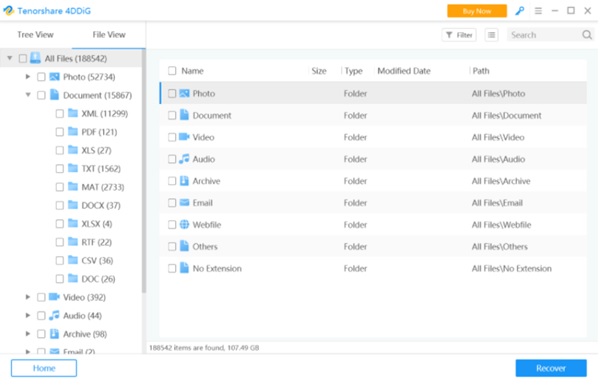
STEP 3 = That’s all! At this step, the recovery process will be initiated and all the selected files will be restored successfully. You just need to complete the process by choosing the desired location where your recovered files will be stored!

Get all your files back on your Windows PC in a couple of minutes using Tenorshare 4DDiG Data Recovery for Windows, Mac, and other storage media.
SUMMARY: 4DDiG Data Recovery Software
In a nutshell, our personal experience with Tenorshare’s 4DDiG Data Recovery Software was pretty smooth and effortless. We recommend this file recovery program to both novice and pro users, dealing with any data loss scenario. Not only this, it’s a pretty affordable solution to easily restore files and folders deleted/lost/missing due to human error, formatted hard drives, and other storage media without any hassles.
Talking about the recovery process, you can expect faster results and the best user experience for recovering an unlimited number of images, videos, music files, documents, and other multimedia files in a couple of clicks.
Try using this Windows/Mac Data Recovery Software and do not forget to share your personal experience with the program in the comments section below. If you want us to review any other program, feel free to shoot them in the comments, we’ll cover it as soon as possible!






Leave a Reply