Has this question ever come to your mind whether you can play a Blu-Ray disk on Mac? You will be glad to know that you can easily play a Blu-Ray disk on Mac and for that you just need software and an external drive. Not only this, but also you can save Blu-Ray disk content as a media file on Mac and later can run it with QuickTime.
In this blog, we will see what is the difference between a DVD and Blu-Ray disk, and also we will learn how to run a Blu-Ray disk on Mac.
Also Read: 10 DVD Decrypter for Windows And Mac
Difference between Blu-Ray and DVD:-
| Features | Blu-Ray | DVD |
|---|---|---|
| Storage Capacity | 50 gigabytes (double layer disk) | 4.7 gigabytes to 9 gigabytes |
| Image resolution | 1080 HD | 480 SD |
| Laser technology | Blue laser that works on shorter 405 nm wavelength | Red laser that works at a 650 nm wavelength |
| Player | Blu-Ray players play both Blu-Ray disk and DVD | DVD player only play DVD |
| Difference between Spiral loops | 0.30 micrometer | 0.74 micrometer |
| Difference between pits | 0.15 micrometer | 0.4 micrometer |
| Error correction codes | Picket code is used | RS-PC and EFMplus are used |
| Numeric aperture | 0.8 | 0.6 |
| Thickness | 1.1 mm | 06. mm |
| Cost | High | Low |
| Video codecs | MPEG-2, MPEG-4, SMPTE VC-1 | MPEG-2 |
How To Play Blu-Ray on Mac:-
Apple does not have the technology to play Blu-Ray on any of its devices but with the help of some third-party software, you can play Blu-Ray disk on your Mac. In Mac machines, there is no built-in optical drive to read and decrypt the Blu-Ray disk therefore you will need an external USB Blu-Ray optical drive which can read and decrypt the Blu-Ray disk. Once you have the Blu-Ray external USB then you will need good software which you can use to play the Blu-Ray disk.
Note:- You can also play Blu-Ray on Mac by ripping the disk and then playing it on the default player of Mac called QuickTime.
Follow the process below to play Blu-Ray disk on Mac:-
- Get an external USB optical drive that can read and decrypt Blu-Ray disk.
Note:- New Macbook has a USB-C port, therefore make sure you have a USB to USB-C optical drive.
- Install a Blu-Ray player on your Mac. For illustration, we will use Aiseesoft Blu-Ray Player.
- Connect USB Blu-Ray with a Mac machine and insert the Blu-Ray disk into it.
- As soon as an optical disk ejects a Blu-Ray disk, you will have to select Open Disk in Aiseesoft Mac Blu-Ray player on your Mac machine.
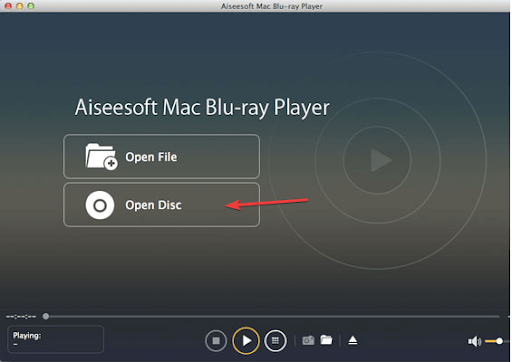
Note:- If you play digital music or movie, then select Open File
- Click on Play movie to begin watching. Alternatively, you can navigate to the app panel placed at the top of the Mac menu bar to select the chapter of your choice.
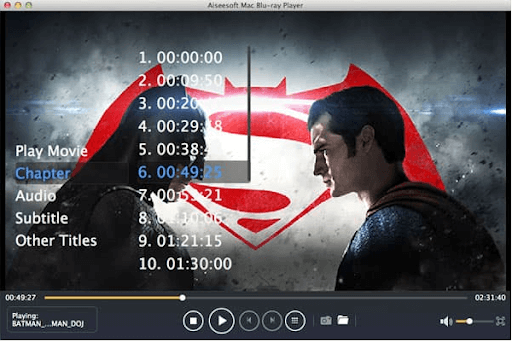
Also Read: DVD Burner Software For Mac and Windows
How to make a digital file of Blu-Ray movie to play on Mac:-
If you wish to play the movie anytime you want on your Mac machine without the need for an Optical drive then you can have the digital file of the Blu-Ray movie on your Mac and later can play it anytime you want. For this, you just want a Blu-Ray ripping and converting tool that create a digital copy for your Mac.
Process of making digital file:-
- Download and install Blu-ray Converter on your Mac
- Run Blu-ray disk in the optical drive can click load disk on the screen
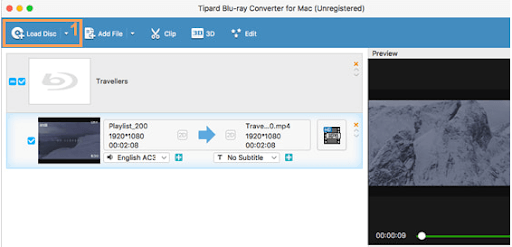
- Click on the Profile drop-down menu to select the video format in which you want to save the ripped movie
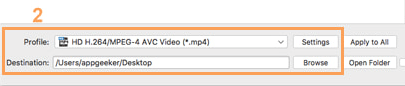
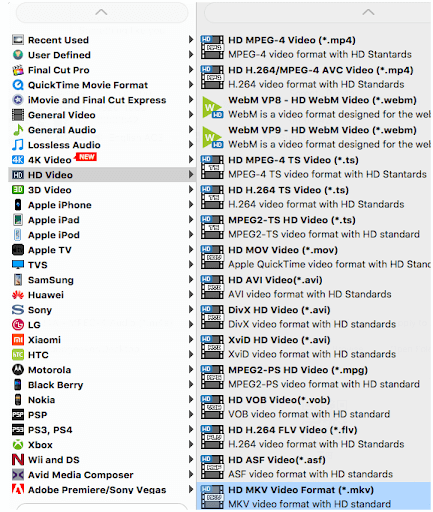
- Choose the destination to save the file.
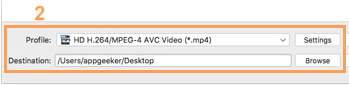
- Click on Convert to start conversion.
- Once the conversion is complete, you will get the media file saved to the destination you selected. You can use QuickTime to play the file.
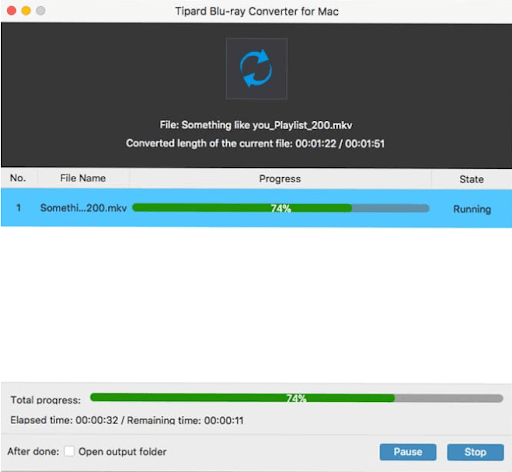
Conclusion:-
Playing a Blu-Ray disk on Mac is a very easy process and you just need an Optical Drive and software to run Blu-Ray disk on Mac. In this blog, we have seen how we can run a Blu-Ray disk with the help of an Optical drive and Aiseesoft Blu-Ray Player. The process is very simple and later on, you can also convert the Blu-Ray media into digital content with the help of a Blu-Ray converter.
If you find our blog useful in playing a Blu-Ray disk on your Mac, then let us know about your experience in the comment section below.







Leave a Reply