Social media influencers are increasing day by day and they are looking for swift ways to create their film or short videos using a webcam on Windows PC. Creating a short video or a film of yourself using a webcam for professional and personal purposes might look easy but it is not because no one can make a perfect video in one go. Users are habitual of taking several shots and then choosing the best among them. In the whole procedure, either user get stuck with the working of the webcam or they forget where they stored the video.
Is it possible to record a webcam on Windows? Well, the answer to the question is yes, and it has been made a cakewalk by a new tool in the market called TweakShot Screen Recorder.
It is a very swift tool that will do all the webcam recording for you and the recording will be saved on the computer for future references. Let’s start now.
How to Record Webcam on Windows PC Using TweakShot Screen Recorder
TweakShot Screen Recorder can be used freely in the trial version with some limitations and when upgraded to PRO users will get access to record unlimited screen recordings with Watermark in it. Yes, you read it right, you can add a watermark to the recorded videos. Isn’t that interesting? Let’s have a look at how the tool functions and how conveniently you can record webcam and use it for future references.
Download and install TweakShot Screen Recorder
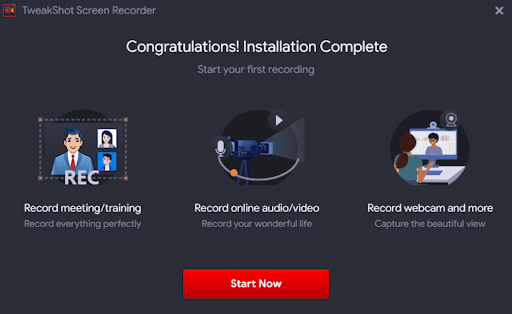
You will get a welcome message to start your recording experience:-
You will get the trial version of TweakShot Screen Recorder where you can use it to test how the tool is. You will be able to record the screen but with limitations. We recommend you to upgrade to the PRO version to use all the features of TweakShot Screen Recorder and in case you do not like the product, then no need to worry because you get a 60-days money-back guarantee.
Note:- Webcam cam screen recorder is not available in the trial version of TweakShot Screen Recorder, however, if you haven’t exhausted 2 attempts of your premium trial version, you can check out the Webcam recording feature.
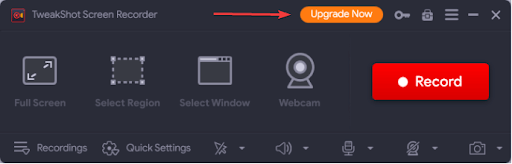
- Once TweakShot Screen Recorder is installed and you are satisfied with the functioning of the tool in the trial version, then you can upgrade it to the PRO version so that you can use the Webcam screen recorder.
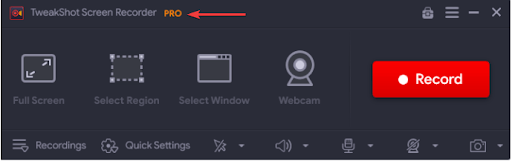
2. After it is upgraded to the PRO version, you have to click on the Webcam option to launch it.
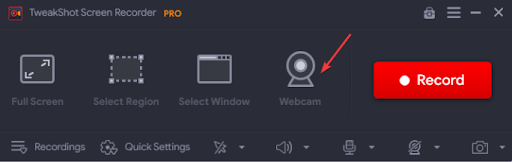 3. As soon as you choose and click on the webcam recorder, your camera will go in on mode.
3. As soon as you choose and click on the webcam recorder, your camera will go in on mode.
A live sample is shown below of the camera in on mode.
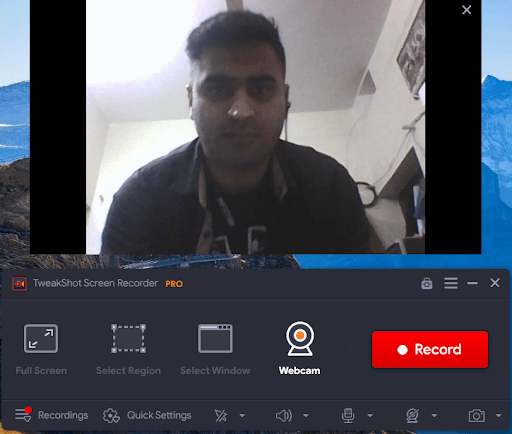 4. Now click on a record to record your video.
4. Now click on a record to record your video.
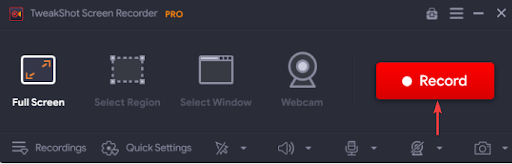
5. After clicking on the record the webcam will be recorded, and you will be able to record anything of your choice through this.
6. Once you have recorded you can stop the recording by clicking on the red button on the utility tool placed on the bottom right corner of the screen.
![]()
7. After the recording is stopped, you will be able to see the recorded video in the recordings tab.
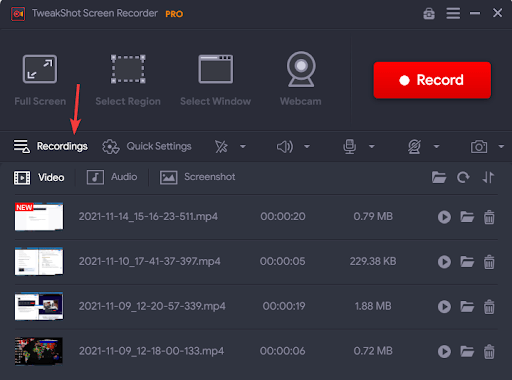
8. From here you can choose the video which you think is best and can delete other irrelevant stuff to save storage on a computer.
9. After selecting the best video click on the folder icon to go to the stored location of the video and from there you will be able to share it on any social media platform.
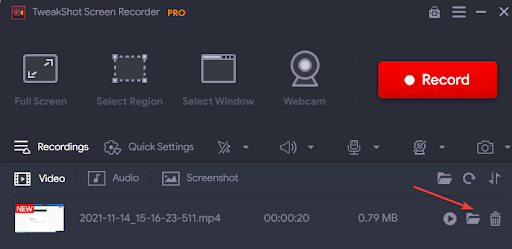
Like this, you can record from the webcam of a Windows computer and can share the great videos made by you on any social media platform.
Other features of the tool are:-
- Full-screen recording- Allow you to capture the full-screen recording
- Select region- Allows you to capture a selected region of the screen by you
- Select Window- Splits the screen into two halves and then record one portion
- Taking screenshots- You can take screenshots of the screen which will be saved in the screenshots under-recording.
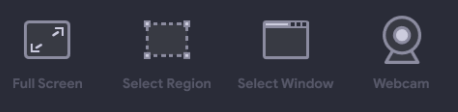
Conclusion:-
If you want to record the webcam on a Windows computer, then the task is made easier by TweakShot Screen Recorder. It allows you to record the webcam in just a few clicks and also you can add your personalized watermark in the recording to ensure the authenticity of your video. This amazing tool offers you several options to record the screen like Full screen, Select region, Select Window Webcam. You can choose anyone at your convenience to start recording.
Please let us know about your experience of using TweakShot Screen Recorder in the comment section below.







Leave a Reply