Smartphones nowadays are quite useful in many ways, one of those prominent ways is using your old phone as a camera. You can use the spare phone in your home as a security camera, webcam, and more. Not only this, you can turn your phone into a remote controller for your Android TV and what not.
Interesting, isn’t it?
Well, if you do not own a webcam and have to attend a zoom meeting or a random video call over your desktop, you can use your phone as a webcam.
A webcam, or a good webcam is strange to find and are rarely used. Most of the people today use either laptops or smartphones to attend video calls or virtual meetings.
Well, for those who still love working on desktops, it is a quick hack to turn your phone camera into a webcam. Wondering how?
Read on further to know the ways to use Android or iOS phone as a webcam.
How To Use Your Phone As A Webcam
How To Use An Android Phone As A Webcam?
If you are working on a PC and having a spare Android device with a working camera and microphone, you can easily turn your phone into a webcam for your PC. Here is listed, one of the easiest and wireless way to use your phone as a webcam. Here’s how!
- Download DroidCam on your Android phone. Ensure that the phone you are converting into webcam has Android 5.0 or higher.
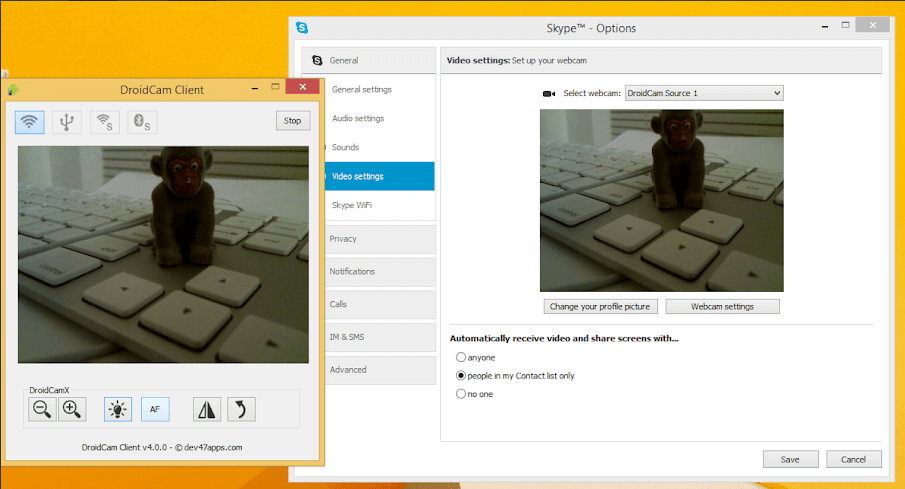
- Next, download Windows Client on your PC and set it up by following the instructions.
Note: Before you move to the next step, ensure both your PC and Android phone are connected to the same Wi-Fi network. If you are running your desktop on Ethernet, the process will work then too.
- Now, you’ll see DroidCam app’s icon on your desktop. Double click on it to open it. Also, at the same time, open the DroidCam app on your Android phone as well.
- Look at your Android phone, here, you’ll see a few values after Wi-Fi IP and DroidCam Port. Enter these values on your PC Client under Device IP and DroidCam Port. Check both Audio and Video options. Then, hit Start.
- That’s it! The phone app will launch the camera and you’ll be able to see the feed on the PC client.
How To Use The Phone As A Webcam With A Videoconferencing Tool?
Now that you have installed and set up things, it is the time to know how to get it to work with a video conferencing software. Well, it is simple. Launch DroidCam app on both Android phone and Windows PC as explained in steps 4 & 5 above. Then, open your video conferencing settings and choose the camera and microphone input as DroidCam and DroidCam Virtual Audio.
Important: If you want to use an Android phone as a webcam for Mac, you can download the EpocCam app. The apps work well with both Windows and macOS but the only drawback is the party on the other side could hear your responses minutes after you said. Also not to forget, you need to pay $8 to use its microphone services.
How to Use iPhone As A Webcam?
Now that you have an iPhone, you can use it as a webcam for both Windows and Mac. But first, we are going to tell you how to use the iPhone as a webcam for macOS. To start with you can download the NeuralCam Live app. Here’s how to use this app to turn your iPhone into a Webcam for macOS.
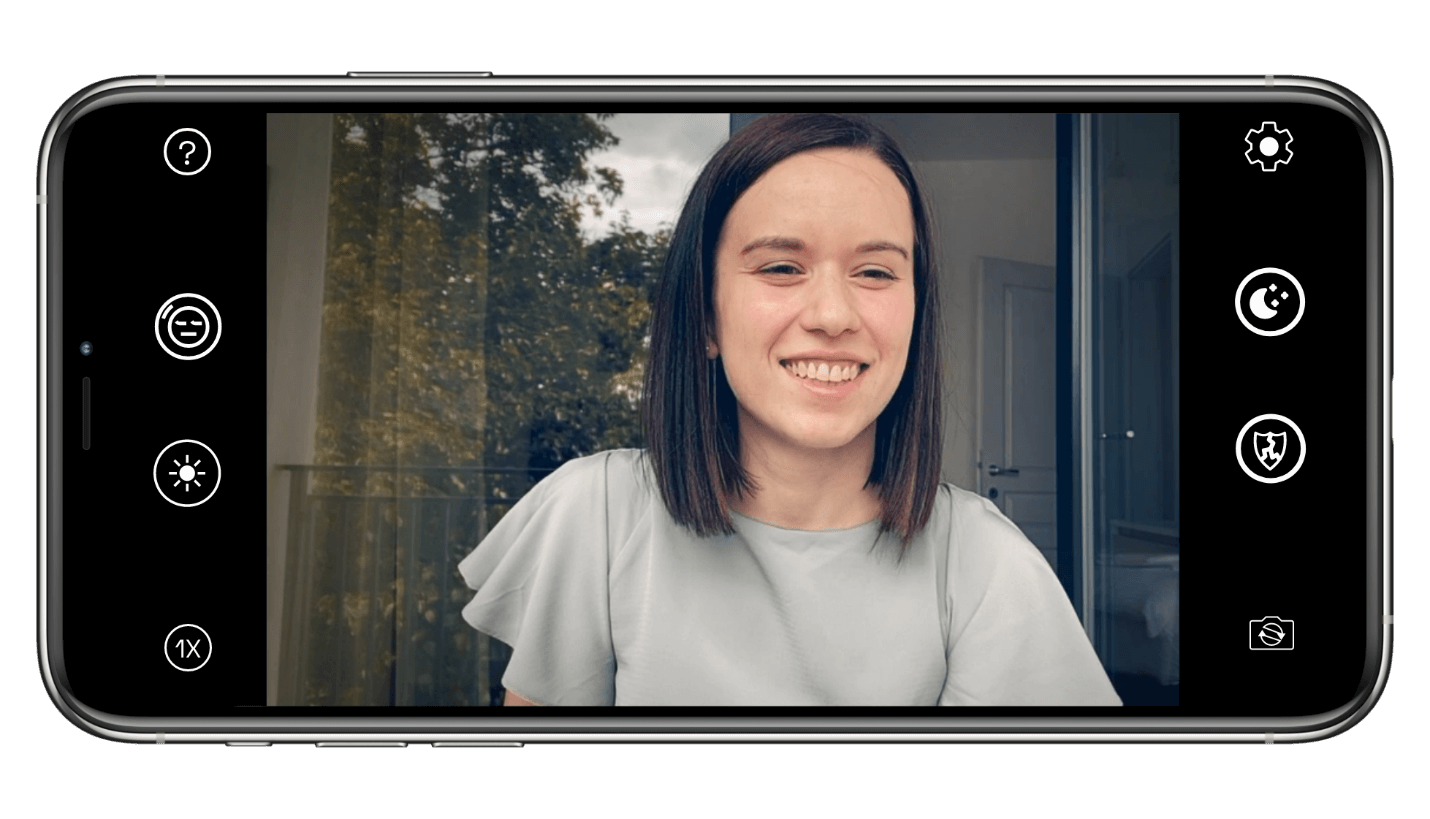
- Download and install NeuralCam Live on iPhone.
- Open app and grant access to the camera and microphone.
- Now that you have the app ready, you have to install a plugin on macOS. To install click on this link. Or you can also Airdrop the file to your Mac. The option to Airdrop is easily available within NeuralCam Live App installed on iPhone.
- Run the file and it’ll be installed on your Mac.
- Now connect your iPhone or iPad to Mac using a cable.
- That’s it! You can now use your phone as a webcam through NeuralCam Live.
Note: While using NeuralCam Live you have to use browsers other than Safari. It does not work in Safari. The Windows compatibility of NeuralCam Live is on its way.
Important: If you want to use the iPhone as a webcam for Windows, you can do this easily by using the iVCam app. The only drawback is that you have to pay $20 to enable the microphone.
Now that you know all possible ways to turn your phone into a webcam. Go ahead and experience the world of video conferencing in a new way.
Enjoy Using Your Phone As A Webcam
That’s all folks! We hope these ways work well as per your requirements. Try any of these ways and enjoy reusing the spare devices a better way and save yourself a few bucks by not investing in a webcam.
Try these ways and do let us know if you find us helpful. Also drop us a note if you have any suggestions or queries to share or ask.
Keep reading Tweak Library!






Leave a Reply