Ever thought of converting your Windows computer or Mac into a video streaming service? You must be wondering why you would want to do that especially when there are some great video streaming services like Netflix, Amazon Prime, and many others out there. The reason could be many. Maybe you have a huge collection of movies that you wished you could stream, or maybe you live in an area where the network reception is not that great.
So, again, the question stands – If not one of the popular video streaming services, how can I stream my movies?
Well! Plex is the answer. In this blog, we’ll discuss what the Plex app is, what Plex does, and various such aspects. So, do read the blog till the end.
What is Plex Media Server?
Like we said before, you can now convert any of your devices Windows computers, Mac, smartphones, etc into a video streaming service. The medium here is Plex. The Plex Media Server is an organizational tool or digital media player that lets you access videos, music, and pictures stored on one device from another device.
You can download and run Plex Media Server on
- Windows
- Mac
- Linux
- Provided list of compatible NAS (Network-attached storage)
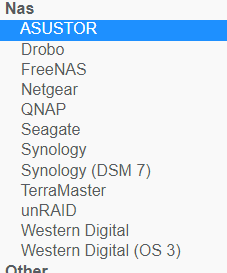
What Does Plex Do?
Plex consists of two software components, namely the server and the client. The server is the place where you will be storing all your media files and the client where you will be playing the media files. You can then access media files that are stored on your computer/ Mac or any other device that has Plex Media Server. You can even allow your friends and family to access the same.
How Plex Works?
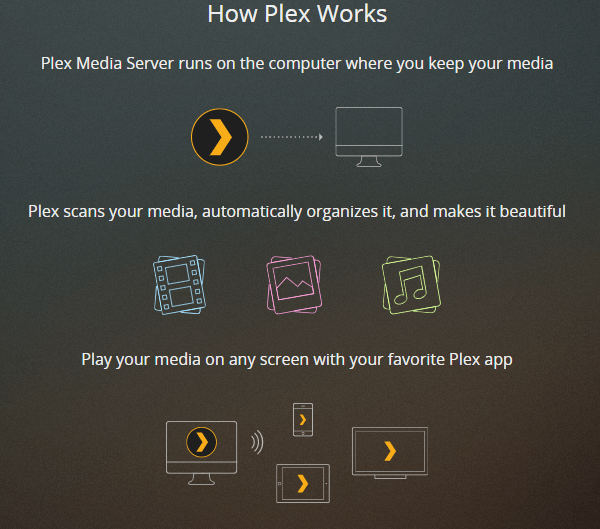
How To Set Up/ Install Plex Media Server
You will be required to install the Plex Media Server on your computer, Mac or NAS. This will be the place where you store all your movies, videos, music, etc. Second, install the Plex app (the client) on other devices ranging from Smart TV, smartphone, computer, Mac, etc. We’d suggest that you sign-up for the service before installing Plex (client or server) as shown below –
1. Download and run the Plex Media Server app for your Mac or Windows desktop or laptop or any of the specified platforms
2. When Plex icon shows up on your menu bar, select the icon and then open Plex
3. Create a Plex account, if you haven’t yet before you access the files. And if you have, log in using your credentials.
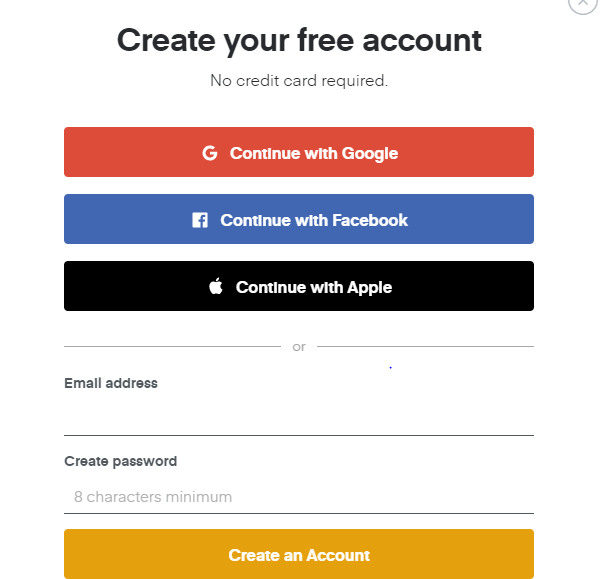
4. After you have logged in follow the setup guide. Here you will be installing the server software
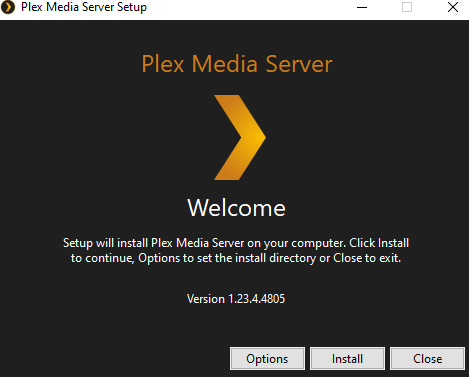
5. When you click on the Plex icon from your System’s Tray, a browser opens with a login page where you can log in with your credentials
6. Next, you can give your server a friendly name
7. On the next page, you can Add Library (the location on your computer where you have placed media files). Here you can even select your Library type (Movies, TV Shows, Music, Photos, Games and Other Videos)
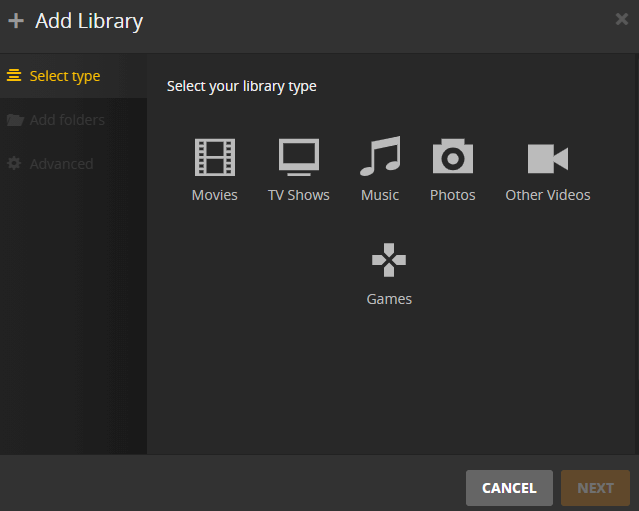
8. Segregate media by selecting appropriate folders for movies, TV shows, and music
9. Once the setup is done. Plex will search online for descriptions, posters, actors, and more information about the files you have chosen
Now, till the time the server computer is on and till the time Plex is running, you will be able to access your files on Plex.tv across the globe.
Talking of which comes our next step, you can now open a Plex app on any of the above-mentioned devices. This is where you can stream the media files you have selected. For instance, we had installed the Plex TV app on Android. To run the server on your desired App, you will have to purchase PLex premium, the rates of which are mentioned below.
What Devices Are We Talking About?
Windows, Roku, Android, Xbox One, iOS, Amazon Fire, PlayStation, and several other platforms. To get the apt app, click here.
Pricing
Plex offers a Plex Pass to enhance your experience. Below mentioned is the pricing
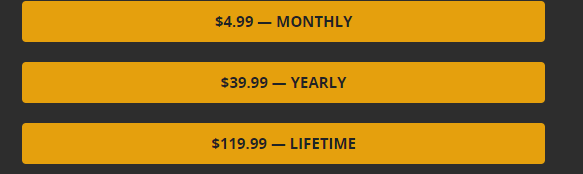
With Plex Pass, you can enjoy features like –
- Enjoy unlimited downloads offline on Android and iOS devices
- Exercise parental controls on user accounts
- Level loudness, sweet fades, lyrics, and much more
- Better server dashboards where you can see bandwidth, top users, play history, etc
- Connect Plex media server to the home automation system
Wrapping Up
Now that you know what the Plex app is and how you can use it as a video streaming service, go ahead and convert your good ole’ Mac or Windows desktop into a streaming platform. If you liked the blog, do give it a thumbs up and for more such information, keep reading Tweak Library. If you are more into video content, do check out, like, share and subscribe to our YouTube channel.






Leave a Reply