Downloading your favorite music track on your phone is quite easy to do. What about downloading music from Spotify? Well all of this is covered here.
Spotify is an amazing music streaming platform that offers a bundle of songs to play from different genres to podcasts to soothing music to video game soundtracks. It has a wide collection of music and tunes to jam out to.
Spotify only allows Spotify Premium users to download music to their phones. Music once downloaded can be listened to anytime and anywhere with no internet connection as well.
So, if you’re heading to a place with no internet connection, learn here how it goes to download your favourite music album for a hassle free musical experience.
Important:
- Having Spotify Premium? Awesome! You can now download up to 10,000 songs on a maximum of 5 different devices.
- For the free service users, you can download podcasts on mobile and tablet.
- Initially you need an internet connection to download your favourite songs. Also make sure that you go online at least once every 30 days to keep your music and podcasts downloaded.
How To Download Music From Spotify?
Download Music From Your Spotify Premium Account To Your Phone
To download Spotify songs on your phone, you can follow this stepwise process:
- Launch Spotify app on your iPhone or Android device. Ensure that you login with your Premium account.
- Go to your Library section from the bottom panel of options. Select the playlist you want to download in the Your Library
- Once you open the playlist, you’ll see a Download button. Toggle it ON to start downloading the songs in the playlist.
That’s it!
Similarly, you can also download music from Spotify premium on computer. For this, follow the steps below:
- Again, ensure that you have a Spotify premium account. Login using the premium account details on your Mac or Windows PC.
- Find the playlist you want to download.
- Once you have finalised which playlist to download, open it and tap on the Download toggle button to turn it green. It will start downloading your favourite playlists.
- Once the download completes, the songs in the playlist will be available offline. A green symbol will appear next to the downloaded playlist.
How To Set Up Offline Mode?
Offline Mode filters your playlists based on your downloads. You can only play music that you’ve downloaded already.
On a Phone, follow the below instructions to turn on Offline Mode:
Go to Home > Settings > Playback > Turn offline ON.
On a computer, turn on offline mode using the steps below:
- Open Spotify.
- On a Mac, go to the Apple menu at the top of the screen, click Spotify. While, for Windows, go to the File tab in the Windows menu at the top of the screen.
- Select Offline Mode.
How To Preserve Data While Downloading Songs From Spotify
Are you having a lot of albums and playlists downloaded on your phone? If yes, you can restrict those downloads to when you’re on Wi-Fi network, this way you can preserve your monthly data usage. Here’s how to change download settings on iOS and Android phone.
On iOS, navigate to Home > Settings (gear icon) > Music Quality > Download Using Cellular.
On an Android, it’s Home > Settings (gear icon) > Download Using Cellular.
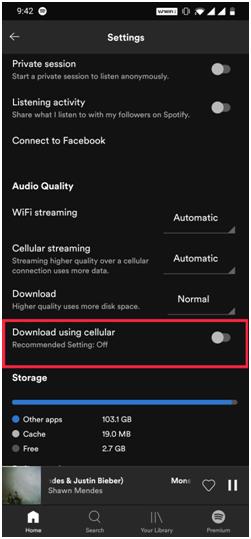
Wrapping Up:
That’s all folks! This is how you can download songs from Spotify on your phone and computer hassle-free. Make sure you have a Premium account subscription and you remember to go online within 30-days. You can also go online with a cellular connection. Otherwise, you’ll lose access to downloaded music and podcasts after a month.
Try this out and let us know if you have experienced any issues. We’d be happy to help!
Keep reading Tweak Library for more such help-guides.
Recommended Readings:
How to Change Your Spotify Password or Reset it
Remove A Song From Spotify Playlist On Desktop And Mobile
How To Connect Spotify To Hulu and Get Spotify In $4.99
Spotify Web Player Not Working? Here Are the Fixes!






Jane Dawson
I always wanted to know how to download music from Spotify