With more than 60 percent users on mobile devices and desktop, Google Chrome has been one of the most installed, used and fastest browsers. Every time we need to look for something on Google, we end up opening Google Chrome instead of other browsers like Mozilla Firefox or Microsoft Edge.
You can make Google Chrome your default browser on any device you use. But first, you need to install it from respective app stores for mobile devices i.e. Google Play Store for Android and App Store for iPhone and directly from Google’s website for Windows or Mac.
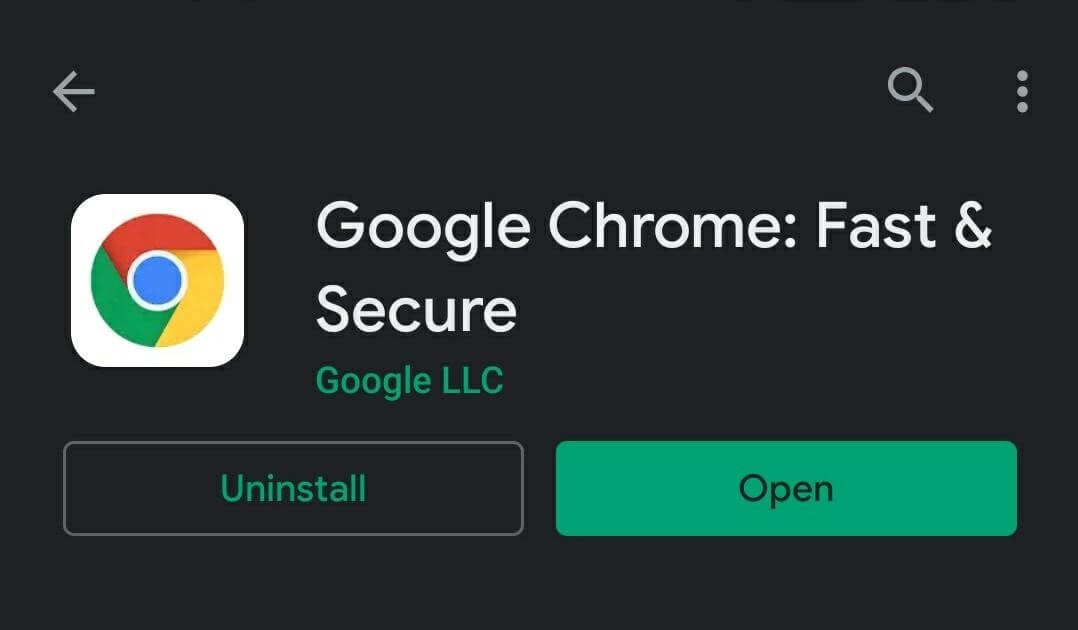
Today, we will show you how to set Chrome as a default browser on Android and iOS devices. Let’s proceed further to learn more.
How To Set Google Chrome Default Browser
Set Chrome As Default Web Browser On Android
To set Chrome as your default browser on Android, you just need to follow a few steps and that’s it. It is not a complicated process to make Chrome a default browser. Also you can make it a default search engine. Follow the steps below to make Chrome Default browser and later check out steps to make Chrome a default search engine:
Set Chrome Default Browser
- Open Settings on your Android device.
- Locate Apps & notifications.
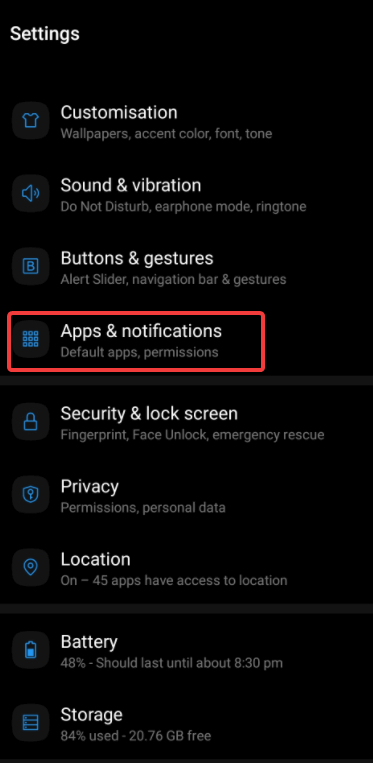
- Tap Default apps.
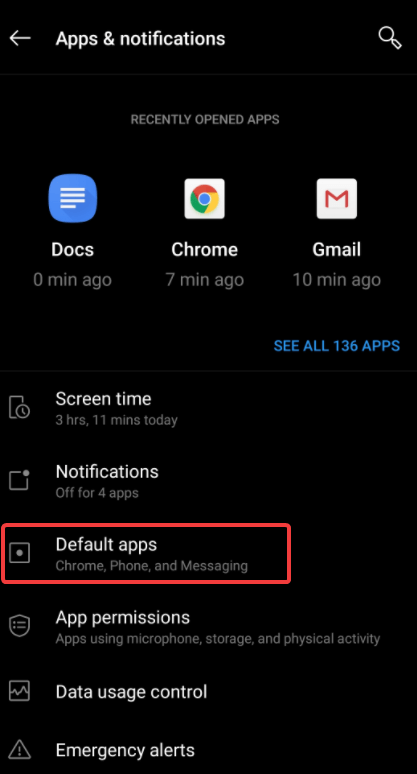
- Then, click Browser app and choose Chrome.
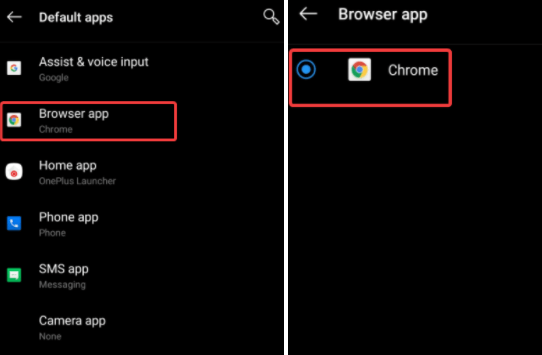
Make Chrome a Default Search Engine on Android
- Open Chrome app on your Android device.
- From the top-right near the address bar, tap More.
- Go to Settings.
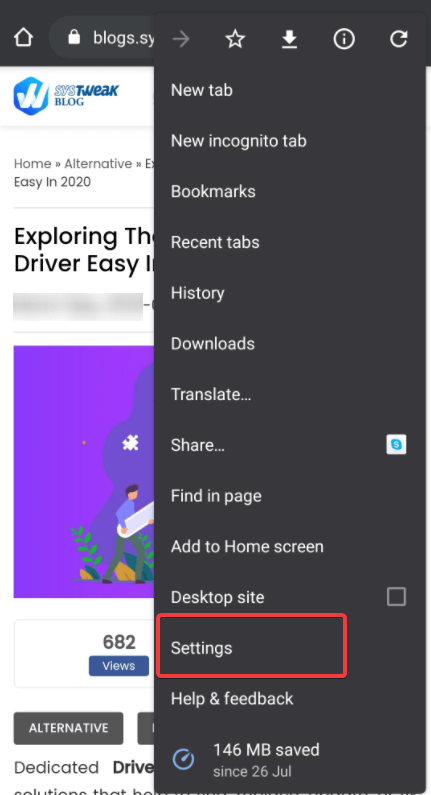
- Under the Basics section, tap Search Engine.
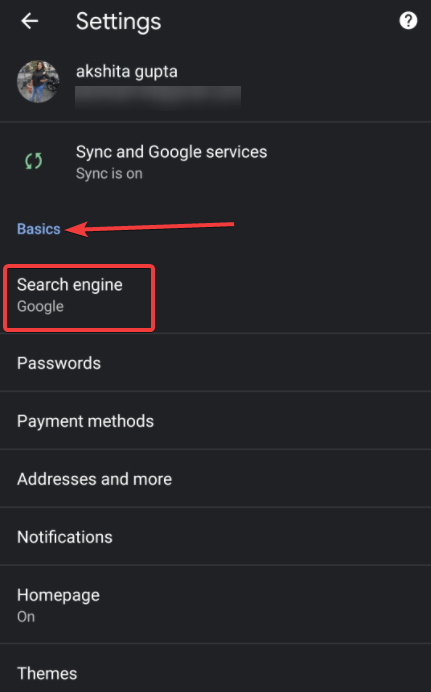
- Select the search engine you want to use. You’ll see a list of websites you visit quite often.
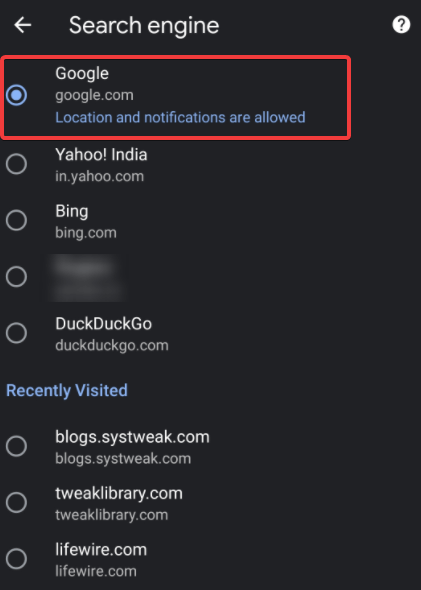
When you use Google as your default search engine, it uses your location for your searches in your address bar and on Google. To stop sharing your location on Chrome on Android, follow the steps:
- Open Chrome app on your Android and visit google.com
- On the web address tap Lock.
- Locate Site Settings.
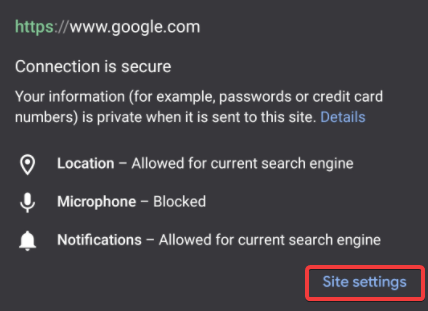
- Click and open Location access.
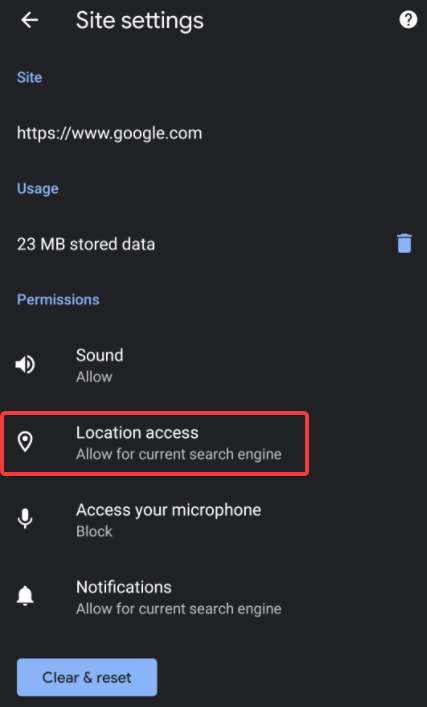
- Select Block for current search engine.
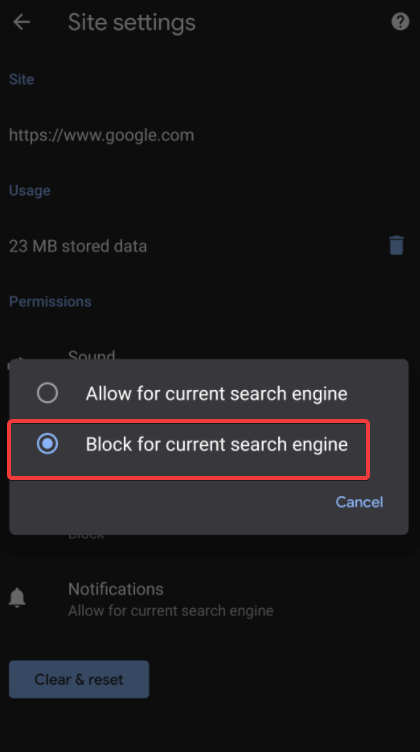
And that’s it! Your search engine will not access your location.
Set Google Chrome Default Browser On iPhone
Just like Android devices, you cannot set Chrome as a default browser on iPhone and other iOS devices. However, you can add it on your dock for quick access. To add Chrome to dock, follow the steps below:
- First free up some space on your dock. For this touch and hold an app, drag and release it on the Home screen.
- Now, touch and hold the Chrome app, drag and release it on your dock. Tap Done at the top right corner to save changes.
- Press Home button to come out on the main screen.
That’s it! This is how you can make Google Chrome your default browser on Android device and add it to dock on iOS devices for quick access.
Wrapping Up:
However, Google Chrome is pre-installed on Android devices and is already set as a default browser. But in case it is not, you can set up Chrome as default browser using the steps listed above. Also you can make Google your default search engine. Doing this, you will be able to open all external links in Chrome on Android.
While, for iOS devices, setting up a default web browser is not possible but you can add an app to dock for easy access. Also you can easily set-up Google Chrome as a default browser on devices with Windows and Mac operating systems.
Were we helpful?
Check this out and let us know if you have any queries or suggestions related to the content we share.
Keep reading Tweak Library for more such content.
Recommended Readings:
Best Google Chrome Features You Should Be Aware
Maintain Online Privacy On Android With Private Browser Care
The Best Tricks To Speed Up Firefox Browser






mariya jonsan
This is new for me as i am making it in windows already but dont have any idea for android or iphone but now i got my answer thanks for sharing.
Akshita Gupta
Hi Mariya, we are glad we could help you with something new. Thanks for your valuable feedback. :)